Transferring large audio files from your iPhone can be a bit tricky, especially when they exceed the size limits of typical messaging apps or email clients. If you want to send large audio files from an iPhone to another device like iOS/Android/Windows/Mac, this guide will be practical, offering 7 effective methods, allowing you to send your audio files in a large size without effort.
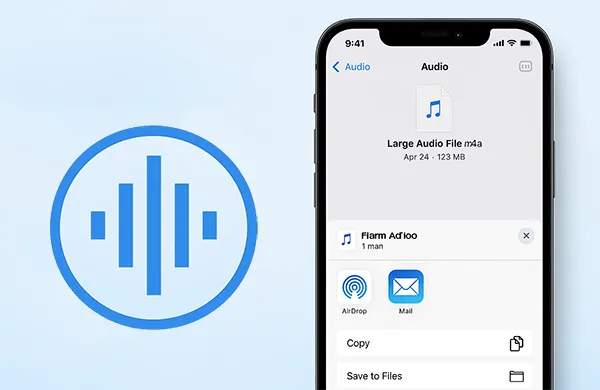
Take a quick look at these 7 methods:
| Method | Pros | Cons |
|---|---|---|
| 1.1 Mail Drop | 1. No practical file size limit (up to 5 GB) 2. Doesn't use your iCloud storage 3. Recipient doesn't need to be an Apple user |
1. Files are only available for 30 days 2. Speed depends on internet connection 3. Recipient's email client may have a size limit for attachments |
| 1.2 AirDrop | 1. Extremely fast for close-range transfers 2. Doesn't require an internet connection 3. Simple, intuitive, and built-in to Apple devices 4. No size limits on the file itself |
1. Requires both devices to be in close proximity 2. Only works between Apple devices (iPhone, iPad, Mac) 3. Requires Bluetooth/Wi-Fi to be enabled |
| 2.1 iReaShare Phone Transfer | 1. Designed for seamless cross-platform transfers 2. Transfers audio and other files without size limitation 3. Can transfer many file types at once 4. Supports iOS 5.0 or higher, and Android 6.0 or later |
1. Requires a desktop application and USB cables 2. Often a paid software with a limited free version |
| 2.2 AirDroid | 1. Works wirelessly over Wi-Fi 2. Supports cross-platform transfers (iPhone to Android) 3. Provides other features like remote access |
1. Requires app installation on both devices 2. Larger transfers may require a premium subscription 3. Speed depends on Wi-Fi network quality |
| 2.3 Send Anywhere | 1. Very easy to use with a 6-digit code or QR code 2. No registration or account required 3. Supports cross-platform transfers 4. No file size limitations |
1. Both devices must have the app installed 2. Sender and receiver must be active at the same time 3. Code has a limited time validity (typically 10 minutes) |
| 3.1 iReaShare iPhone Manager | 1. Comprehensive tool for managing iPhone data 2. Can transfer multiple files and types between iOS devices and computers 3. Provides selective backup and restore options 4. Supports Windows and Mac computers |
1. Requires a desktop application and a USB cable 2. A paid software, with limited free functionality |
| 3.2 Finder (Mac Only) | 1. Free and built-in to macOS 2. Provides a direct, wired connection for reliability 3. Ideal for backing up files to your Mac |
1. Only works with Mac computers (macOS Catalina or later) 2. Requires a wired connection (USB cable) |
Part 1: How to Send Large Audio Files from iPhone to iPhone/iPad/Mac
When you're staying within the Apple ecosystem, you have a couple of excellent, built-in options for transferring large audio files from your iPhone.
1.1 Via Mail Drop
If the recipient is using an Apple device, Mail Drop is an ideal solution for sending large files up to 5 GB. This feature uses iCloud to temporarily store the file and send a download link to the recipient via email.
Here's how to send a large audio file on an iPhone via Mail Drop:
-
Open the Mail app on your iPhone, start a new email, and add the recipient.
-
Tap and hold in the body of the email to bring up the formatting options, then tap on the paperclip icon. Navigate to the location of your audio file and select it.
-
Once the file is attached, tap the "Send" button. A message will pop up asking if you want to use "Mail Drop". Confirm it, and the file will be uploaded to iCloud. The recipient will then receive an email with a link to download the file.
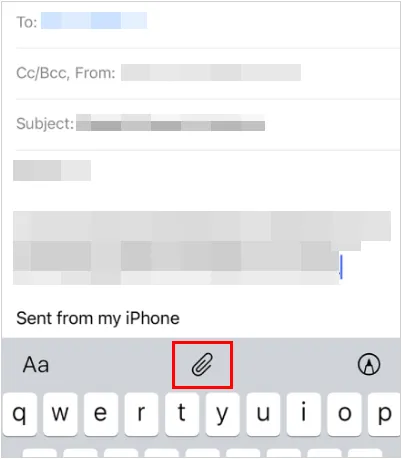
1.2 Via AirDrop
For close-range transfers, AirDrop is the fastest and most seamless method. It uses Bluetooth and Wi-Fi to directly send files between Apple devices. Furthermore, it doesn't require a network to send files. You just need to turn on the Wi-Fi and Bluetooth features.
Here's how:
-
Make sure both devices have AirDrop enabled and are within close proximity. You can do this by swiping down from the top-right corner to open Control Center, then pressing and holding the "Wi-Fi" and "Bluetooth" modules to reveal the "AirDrop" icon.

-
On your iPhone, find the audio file you want to share. This could be in the Files app, Voice Memos, or another app.
-
Tap the "Share" icon (a square with an upward arrow), and select the recipient's device from the AirDrop list.

-
On the receiving device, a notification will appear asking to "Accept" the file. Once accepted, the audio file will be saved.
Part 2: How to Transfer Large Audio Files from iPhone to Android
Transferring files to an Android device can be a bit more challenging as there are no built-in, direct methods. Third-party apps are your best bet.
2.1 Via iReaShare Phone Transfer
For cross-platform transfers, iReaShare Phone Transfer is a dedicated tool that allows you to move large audio files between iPhone and Android quickly. With it, you can transfer your audio files seamlessly without quality loss.
Main features of iReaShare Phone Transfer:
* Copy audio files from an iPhone to an Android device.
* Transfer media files with lossless quality.
* Transfer videos, photos, contacts, and more from iOS to Android.
* Enable you to transfer documents (PDF, EPUB) and contacts from Android to iOS.
* Support the file transfer from Android to Android trasfer and iOS to iOS.
* Work for most iOS and Android devices, such as iPhone, iPad, iPod touch, OnePlus, Motorola, Google Pixel, Samsung, TCL, Honor, Xiaomi, Tecno, itel, etc.
Download iReaShare Phone Transfer.
Download for Win Download for Mac
Here's how to transfer large audio files from iPhone to Android at once:
-
Install iReaShare Phone Transfer on your computer, and connect both your iPhone and the Android device to the computer using USB cables.

-
Launch the software, and follow the on-screen instructions to enable USB debugging on Android and tap "Trust" on iOS. Then the connection will be established,

-
Choose your iPhone as the "Source" device and the Android as the "Destination". Select the audio files you want to transfer and click "Start Copy".

Here's the video guide to use this data migration software:
2.2 Via AirDroid
AirDroid offers another practical solution for sending large audio files from iPhone to Android. By installing the app on both devices, you can wirelessly share files through a secure connection. AirDroid also provides file management features, making it useful beyond simple transfers.
To send a large audio file from iPhone to Android via AirDroid:
-
Install the AirDroid app on both your iPhone and Android device.
-
Open the app on both devices and sign in with the same account.
-
On your iPhone, find the audio file and share it to the AirDroid app. From within the AirDroid app, select the Android device you want to send the file to. The transfer will begin over Wi-Fi.
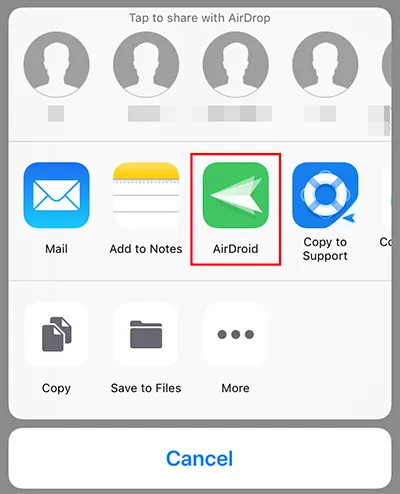
2.3 Via Send Anywhere
Send Anywhere is a cloud-based service that generates a 6-digit code for quick sharing. You just need to select your audio file on the iPhone, share it via the app, and enter the code on the Android device to receive the file.
To share large audio files between iPhone and Android via Send Anywhere:
-
Install Send Anywhere on both your iPhone and Android device.
-
On your iPhone, open the app, go to the "Send" tab, and select the audio file you want to transfer. Tap "Send" to generate a 6-digit code or a QR code.
-
On the Android device, open the app, go to the "Receive" tab, and enter the code or scan the QR code to start the download.

Part 3: How to Get Large Audio Files Off iPhone to Computer
Moving audio files from your iPhone to a computer is a great way to back up your data and free up storage space.
3.1 Via iReaShare iPhone Manager
If you want to back up or organize your audio files on a computer, iReaShare iPhone Manager is an excellent option. Once installed, it lets you browse, select, and export large audio files from your iPhone directly to your PC or Mac. This method is especially helpful for users who want better control over their iPhone data.
Main features of the iPhone Manager software:
* Seamlessly move large audio files like music, voice memos, etc., from an iPhone to a computer via USB.
* File transfer between iOS and computer without a network.
* Allow previewing and select the files you want before transferring them to your computer.
* Back up iPhone contacts, SMS, photos, and more with ease.
* Support iOS 5.0 or upper, Windows 11/10/8/7, and Mac OS X 10.9 or later.
Download iReaShare iPhone Manager.
Download for Win Download for Mac
To transfer large audio files from an iPhone to a computer:
-
Connect your iPhone to your computer and launch iReaShare iPhone Manager. The software will remind you to make your iOS device trust your computer. Then it will recognize your iOS device.

-
Select the "Music" category from the sidebar, and choose "Songs", "Voice memos" or "Tones". The software will display all audio files on your computer.
-
Select the files you want to transfer. Then click the "Export" button and choose the destination folder on your computer.
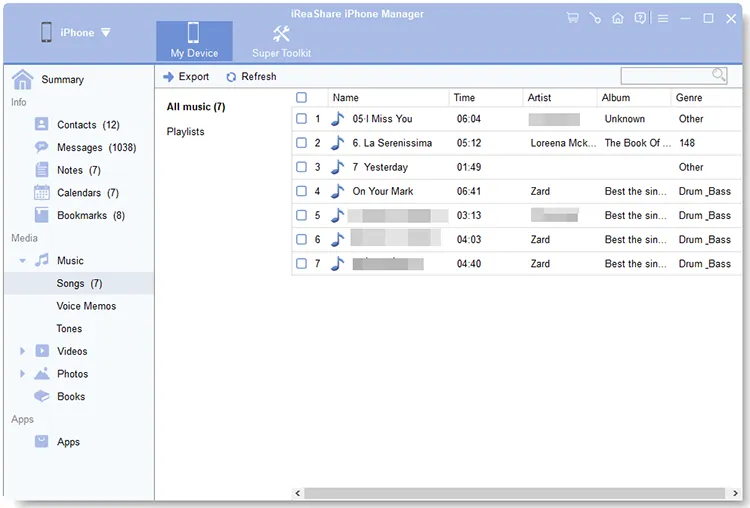
3.2 Via Finder (Mac Only)
For Mac users, Finder provides a built-in method to transfer audio files. Simply connect your iPhone via USB, open Finder, and select your device. From there, you can drag and drop large audio files from your iPhone to your Mac. It's simple, fast, and requires no additional software.
Here are the steps:
-
Connect your iPhone to your Mac with a USB cable. Open a Finder window and select your iPhone from the sidebar under "Locations".
-
If this is your first time connecting, you may need to click "Trust This Computer" on both devices.
-
Click the "Files" tab at the top. You'll see a list of apps that can share files.
-
Select the app that contains your audio file (e.g., GarageBand, Voice Memos). You can then drag and drop the files to a folder on your Mac.
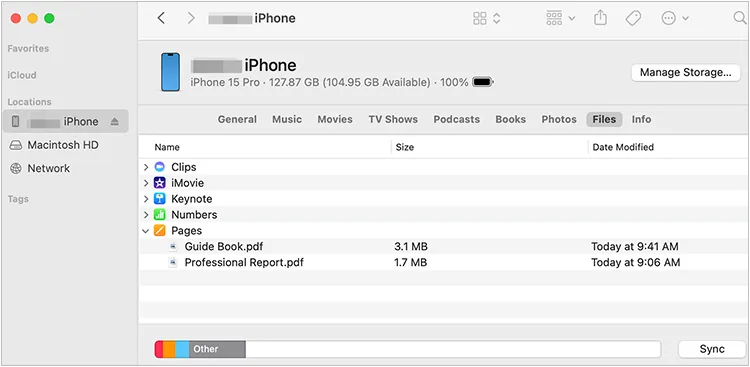
Part 4: FAQs About Sending Large Audio Files from iPhone
Q1: What is the size limit for sending audio files via iMessage or Mail?
iMessage typically supports up to 100 MB. Mail on iPhone has a limit of 20–25 MB, depending on your email provider, but on Apple devices, you can use Mail Drop to send large files up to 5 GB in size.
Q2: Can I send large audio files through WhatsApp?
You can send audio files through WhatsApp, but there are strict limitations on the file size.
- Audio File Limit: The maximum size for a voice recording or an audio file sent as a media attachment is 16 MB.
- Document File Limit: If you send the audio file as a document, the size limit increases to 2 GB. This is the key to sending a large audio file.
To send an audio file as a document on WhatsApp, you can open the chat where you want to send the file, tap the attach icon (usually a paperclip or a "+" sign), and select "Document" from the options. Do not select "Audio" or "Gallery".
Q3: Do these methods reduce audio quality?
No, you can send your large audio files with these methods in original quality without compression.
Conclusion
If it was difficult to send large audio files from an iPhone for you before reading this guide, you can now easily follow this guide to send your audio files to different devices. You can even send your files from iPhone to Android in 1 click with iReaShare Phone Transfer, and move audio files to your computer with iReaShare iPhone Manager. Certainly, other tools are useful as well. Select a method based on your requirements.
Related Articles
How to Transfer Music from iPhone to Android [Detailed Guide]
How to Sync Contacts from Mac to iPhone Effortlessly (Latest Guide)
How to Clear iPad to Sell Step by Step (4 Methods for Data Erasure)





























































