Upgraded to a new Android phone, but didn't know how to transfer data from Android to Android? Luckily, data migration between Android devices is not a challenge anymore. You can get 6 different methods from this guide and transfer your data efficiently. Let's get started.
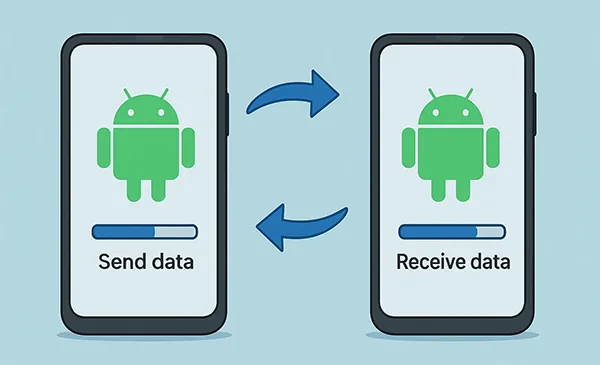
- Part 1: How to Transfer Data from Android to Android via iReaShare Phone Transfer
- Part 2: How to Transfer Android to Android via Android Switch
- Part 3: How to Transfer Data to New Android Phone via Samsung Smart Switch
- Part 4: How to Transfer Data from One Android to Another via Google Backup
- Part 5: How to Send Data from Old Phone to New Phone via Quick Share
- Part 6: How to Copy Android to Android via Drag and Drop
- Part 7: FAQs About Transferring Data from Android to Android
Take a quick look at these methods:
| Method | Pros | Cons |
|---|---|---|
| iReaShare Phone Transfer | 1. Comprehensive transfer of various data types 2. Supports cross-platform transfers (Android to iOS, etc.) 3. Transfer data without data loss 4. Great compatibility and no ads |
1. Requires a computer and separate software installation 2. Have a cost for full features |
| Android Switch | 1. Built-in and seamless part of the initial phone setup 2. Transfers a wide range of data, including app data 3. Official and secure method from Google |
1. Only available during the initial setup of a new device 2. May not transfer all app data for every app |
| Samsung Smart Switch | 1. Very comprehensive, transfers a huge range of data 2. Supports both wireless and wired connections 3. Can transfer data from non-Samsung phones to a new Samsung 4. Optimized for Samsung devices |
1. Primarily for transferring data to a Samsung phone 2. Wired transfer requires a specific cable or adapter |
| Google Backup | 1. Automatic and hands-off backup process 2. No physical connection needed between phones 3. Can restore data even if the old phone is unavailable |
1. Limited to data that is backed up to your Google account 2. Free storage is limited (15GB shared with other Google services) 3. Does not transfer all file types or settings |
| Quick Share | 1. Extremely fast for transferring files locally 2. No internet connection required; uses Bluetooth/Wi-Fi Direct 3. Simple and built into most modern Android phones |
1. Only for transferring individual files or photos/videos 2. Not suitable for a full system migration 3. Limited range; devices must be close to each other |
| Drag and Drop | 1. Complete manual control over which files to transfer 2. No special software or internet connection needed 3. Works with any computer |
1. Tedious and time-consuming for large amounts of data 2. Does not transfer contacts, messages, app data, or settings 3. Requires a computer and USB cables |
Part 1: How to Transfer Data from Android to Android via iReaShare Phone Transfer
iReaShare Phone Transfer is a cross-platform application designed to simplify the data transfer process between phones. It's known for its user-friendly interface and ability to transfer a wide variety of data types, including contacts, messages, photos, videos, music, and more, across different operating systems. You can use it to transfer your data from Android to Android at one go.
Main features of iReaShare Phone Transfer:
* Copy data from Android to Android directly.
* Support the transfer of photos, videos, music, documents, contacts, apps, SMS, etc.
* The wireless data transfer between Android devices is supported.
* Stably move data via USB between mobile devices.
* Provide 4 transferring modes: Android to Android, Android to iOS, iOS to Android, and iOS to iOS.
* Compatible with Android 6.0 or higher, and iOS 5.0 or later, including the latest version.
Download iReaShare Phone Transfer.
Download for Win Download for Mac
Here's how to transfer everything from Android to Android in 1 click:
-
Install iReaShare Phone Transfer on your computer after downloading it. Then open it on the desktop.

-
Use USB cables to connect both your old and new Android phones to the computer, and enable the USB debugging feature on both mobile phones.
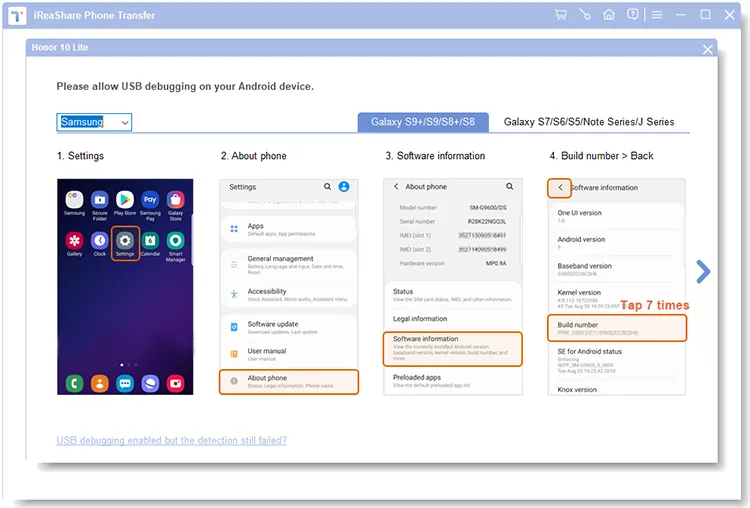
-
Ensure the "Source" and "Destination" phones are correctly identified. If not, use the "Flip" button to switch them. Now, select the types of data you want to transfer from the list displayed on the screen. Click "Start Copy".

-
The application will begin copying the selected data from the old phone to the new one. Wait for the process to complete.

Here's the video guide:
Part 2: How to Transfer Android to Android via Android Switch
The Android Switch app, developed by Google, is a data transfer tool designed to help users move their information from one device to a new Android device. You can use it to move your data from your old Android phone to your new Android device. By the way, it supports Android 9.0 or upper, so you cannot use it on a very old Android phone.
Android migrates to a new phone with Android Switch:
-
Turn on your new Android phone. Then install the app on your old Android phone from the Google Play Store.
-
Make sure both your old and new phones are charged and connected to a Wi-Fi network. During the setup process of your new Android phone, you will be prompted to copy apps and data from an old device.
-
If you don't have a compatible cable, you'll be given the option to transfer data wirelessly. This is where the Android Switch app comes into play.
-
The new phone will guide you to your old phone to connect and begin the transfer. You may need to scan a QR code or enter a PIN to establish a secure connection.
-
You can choose which types of data you want to copy to your new phone. The time it takes will depend on the amount of data being transferred. Keep both devices close to each other and powered on until the process is finished.
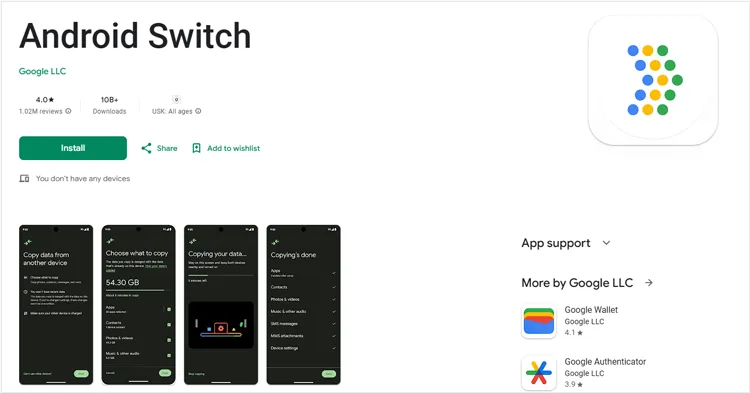
Part 3: How to Transfer Data to New Android Phone via Samsung Smart Switch
Samsung Smart Switch is a powerful, proprietary application designed specifically for Samsung Galaxy devices. It's an excellent choice for transferring data from any Android or iOS device to a new Android Samsung phone.
To move data from Android to Samsung with Smart Switch:
-
Ensure Smart Switch is installed on both your old Android phone and new Samsung phone (it's often pre-installed on new Samsung devices).
-
On the new phone, open Smart Switch and select "Receive data". On the old phone, choose "Send data".
-
You can choose to connect the phones wirelessly or via a USB cable. For a wired transfer, you'll need a USB-C to USB-C cable or a USB-A to USB-C cable with an adapter.
-
The new phone will scan your old device and show you a list of transferable data. Select the data you want to move. Now, tap "Transfer" to begin the data migration. Keep both phones close and charged until the transfer is complete.

Part 4: How to Transfer Data from One Android to Another via Google Backup
Google Backup is a fantastic, hands-off method for data transfer. It automatically backs up your old Android phone's data to your Google Account, allowing you to easily restore it to a new Android device.
To restore data to a new Android phone from Google Backup:
-
On your old phone, go to Settings > "Google" > "Backup". Ensure "Back up to Google Drive" is turned on and that your data is backed up recently. Or turn on "Backup by Google One" and click "Back up now".
-
When setting up your new Android phone, sign in with the same Google account you used on your old device. During the setup process, you'll be prompted to restore from a backup. Select the backup from your old phone.

-
You can choose which data to restore, including contacts, call history, settings, apps, and more. Tap "Restore".
-
The new Android phone will download and restore your data in the background. Note that this method doesn't always transfer photos and videos directly; they are typically synced via Google Photos.

Part 5: How to Send Data from Old Phone to New Phone via Quick Share
Quick Share is a feature on Samsung devices and some other Android phones that allows for fast, local sharing of files between devices without a network connection. It's a great option for transferring a select number of files.
Here's how:
-
On both your old and new phones, turn on Quick Share from the Quick Settings panel or within the device settings.
-
On your old Android phone, open the Gallery, Files app, or any other app and select the files you want to transfer (photos, videos, documents, etc.).
-
Tap the "Share" icon and select "Quick Share" from the options. Your new phone should appear in the list of nearby devices. Tap on it.

-
On the new phone, a notification will pop up. Tap "Accept" to receive the files. The transfer will be very fast due to the local connection.

Part 6: How to Copy Android to Android via Drag and Drop
For those who prefer a straightforward method, dragging and dropping files between Android devices is simple and effective. As long as you connect both devices to your computer, you can drag and drop your files with ease.
To copy Android data to another Android phone via drag and drop:
-
Use USB cables to connect both your old and new Android phones to a computer.
-
On both phones, swipe down from the top of the screen and tap the USB notification. Change the USB connection mode to "File transfer/Android Auto" or "MTP".

-
On your computer, open File Explorer. Then open the internal storage folder of your old phone. Navigate to the folders containing the files you want to copy (e.g., DCIM for photos, Music for songs).
-
Drag the selected folders or files from the old phone's window and drop them into the corresponding folders on your new phone's window.

Part 7: FAQs About Transferring Data from Android to Android
Q1: Which app is best to transfer all data from Android to Android?
Apps like Samsung Smart Switch, iReaShare Phone Transfer, and Google Backup are among the best for transferring all your data. Samsung Smart Switch is especially recommended for Samsung users, while iReaShare is great for all Android devices.
Q2: Do I put my SIM card in a new Android phone before transferring data?
It's not necessary to insert the SIM card before transferring data, as most data transfer methods work without it. However, it's a good idea to insert the SIM card after the transfer is complete so you can start using cellular services.
Q3: Can I copy all apps to my new Android phone?
Yes, most apps can be transferred via Google Backup, Smart Switch or iReaShare Phone Transfer. However, no tools can transfer system apps. Besides, some apps may need to be reinstalled from the Google Play Store depending on the transfer method used.
Conclusion
It's straightforward to transfer data from one Android phone to another, right? With the 6 methods above, you can now transfer different data types and even basic information like contacts, SMS, and call logs. If you want to transfer various data types in 1 click after setup, iReaShare Phone Transfer will be suitable for you. It has the fewest data transfer and device requirements.
Download for Win Download for Mac
Related Articles
Seamlessly Transfer Files from Android to iPad with 6 Methods
How to Transfer Contacts from iPhone to Android: 6 Seamless Methods
How to Back Up Music on Android: 5 Ways to Safeguard Your Songs
How to Clone Android Phone Secretly: Complete Guide to Transfer Data





























































