It's common for people to switch from an Android phone to an iPad. While both are great devices, the process of moving all your data from one to the other can seem difficult, especially since they run on different operating systems. Luckily, there are 6 methods to transfer files from Android to iPad with ease. You will access your data on your new iPad soon.
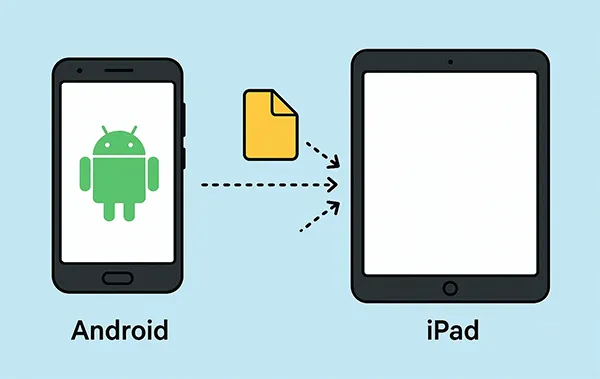
- Part 1: Transfer Files from Android to iPad via iReaShare Phone Transfer (Fast)
- Part 2: Transfer Data from Android to iPad mini via Move to iOS
- Part 3: Transfer Files from Android to iPad Pro via Google Drive
- Part 4: Transfer Data from Android to iPad via Google Account
- Part 5: Move Data from Android to iPad After Setup via AirDroid
- Part 6: Send Files from Android to iPad via Email
- Part 7: FAQs About Transferring Files from Android to iPad
Take a quick look at these methods' pros and cons:
| Method | Pros | Cons |
|---|---|---|
| iReaShare Phone Transfer | 1. Transfers documents (PDF & ePub) and contacts from Android to iOS 2. Transfers photos, music, videos, and more from iOS to Android 3. One-stop transfer 4. Supports most Android and iOS devices 5. No ads and stable |
1. Requires a computer and software installation 2. Need a license |
| Move to iOS | 1. Official Apple solution, designed for seamless transfers 2. Secure and reliable 3. Transfers a wide range of data, including some app data and messages. |
1. Only works during the initial setup of a new iPad 2. If your iPad is already set up, you must factory reset it to use this method 3. Some users report transfer failures or slowness |
| Google Drive | 1. Cloud-based, no cables or computer needed 2. Easy to use if you already have a Google account 3. Good for transferring specific files and documents |
1. Requires a stable internet connection 2. Free storage is limited (15 GB) 3. Upload and download speeds depend on your internet connection |
| Google Account | 1. Simple and efficient for syncing core data like contacts and calendars 2. No apps or cables needed, just a login 3. Data is kept up-to-date automatically |
1. Only transfers contacts, calendars, and other basic account data 2. Does not transfer photos, videos, apps, or other files |
| AirDroid | 1. Wireless and convenient 2. Works after the iPad is already set up 3. Can transfer various file types without a computer |
1. Requires app installation on both devices 2. Free version may have limitations (e.g., file size, speed) 3. Some advanced features may require a paid subscription |
| 1. Extremely simple and universally accessible 2. No special apps or accounts needed beyond your email 3. Good for a few small files |
1. Very limited in terms of file size and quantity 2. Not suitable for large transfers 3. Can be time-consuming for multiple files |
Part 1: Transfer Files from Android to iPad via iReaShare Phone Transfer (Fast)
For a quick and comprehensive transfer, dedicated software like iReaShare Phone Transfer is an excellent option. This tool is designed to move data between different mobile operating systems seamlessly, so it can move your data from Android to an iPad.
Main features of iReaShare Phone Transfer:
* Move contacts and documents from Android to iPad or iPhone.
* Transfer music, videos, photos, e-books, contacts, and messages from iOS to Android.
* Support the data migration from iOS to iOS, and from Android to Android.
* Enable you to select data types before the transfer.
* No file size restriction.
* Compatible with Android 6.0 or higher and iOS 5.0 or above, including the latest versions.
Download iReaShare Phone Transfer.
Download for Win Download for Mac
Here's how to transfer files from Android to iPad with this software:
-
Download and install iReaShare Phone Transfer on your computer. Then use USB cables to connect both your Android phone and your iPad to the computer.

-
Open the software and tap "Trust" on the iPad, and enable USB debugging on Android. Then the program will quickly recognize both devices. Check if your iPad is the "Destination" device. If not, click "Flip".

-
Select data types, and click "Start Copy". The software will handle the migration of your data from the Android to the iPad.

Here's the video guide about Android to iPad data transfer:
Part 2: Transfer Data from Android to iPad mini via Move to iOS
Apple's official app, Move to iOS, is a fantastic tool for migrating data if your iPad is brand new and hasn't been set up yet. This app makes the process simple and secure.
Here's how to transfer photos from Android to iPad via Move to iOS:
-
Start the setup process on your new iPad mini. When you get to the "Transfer Your Apps & Data" screen, select "From Android". Then download and open the Move to iOS app on your Android device.

-
On your iPad, a code will appear. Enter this code on your Android device to establish a secure connection. The app will prompt you to select the data you wish to transfer. Please select the "Camera Roll" option.
-
The transfer will begin and a progress bar will appear on both devices. Keep both devices connected to power and don't use them until the transfer is complete.
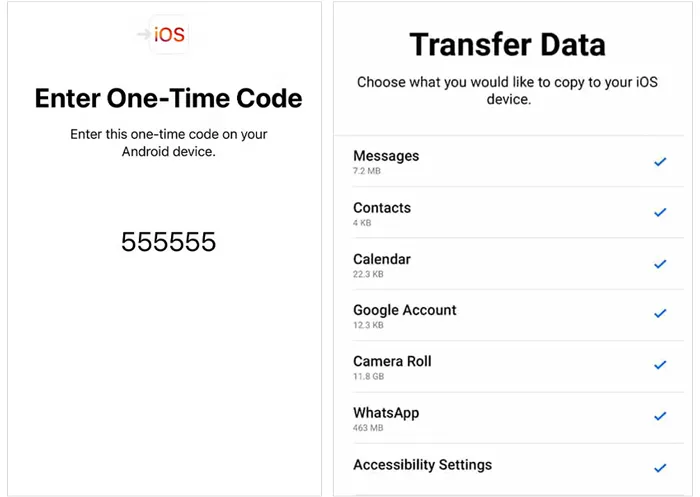
Part 3: Transfer Files from Android to iPad Pro via Google Drive
If you prefer a cloud-based solution and have a robust internet connection, Google Drive is a great way to move your files without needing to connect your Android and iPad devices with a cable.
To transfer files from Android to iPad without a computer:
-
On your Android phone, open the Google Drive app and upload the files you want to transfer. You can select photos, documents, and other files.
-
Download and install the Google Drive app on your iPad Pro from the App Store. Sign in with the same Google Account you used on your Android device.
-
Open the app on your iPad. You'll see all the files you uploaded. You can then download them to your iPad's local storage.

Part 4: Transfer Data from Android to iPad via Google Account
If your contacts and calendars are already synced to your Google Account on Android, you can enable that same Google Account on the iPad to sync that data. This is often the fastest way to get contacts and calendar events onto the iPad. By the way, for notes, you need to copy and paste your notes to Google Keep first.
To sync data from Android to iPad via Google Account:
-
Go to your Android phone's Settings, find the "Accounts" section, and ensure that your Google Account is set to sync contacts and calendars.
-
On your iPad, go to Settings > "Contacts" > "Accounts" and tap "Add Account". Next, select "Google" and sign in with the same account you used on your Android device.
-
Once you've signed in, make sure that the toggles for "Contacts" and "Calendars" are turned on. Your data will automatically sync to your iPad.

Part 5: Move Data from Android to iPad After Setup via AirDroid
If your iPad is already set up (and you don't want to reset), AirDroid Personal (or AirDroid file transfer features) lets you send files between Android and iOS over Wi-Fi. As long as both your devices use the same network, you can send files wirelessly without quantity limitations.
Here's how to do it:
-
Download and install the AirDroid app on both your Android device and your iPad. Then open the app and sign in with the same account. If needed, you can sign up for an account.

-
On your Android device, open the app, and then choose your iPad device. Then click the "Paperclip" icon and choose "Files".
-
Select the files you want to send, and click "Send". Then you will receive the files on your iPad. Please save the files to your iPad.

Part 6: Send Files from Android to iPad via Email
Email is the simplest for one or a few small files (documents, a few photos). Use Gmail or your preferred mail app to attach and send; then open and save attachments on the iPad. Keep in mind standard email size limits (Gmail ≈25 MB per message; use Drive links for larger files).
Here's how to email files from Android to iPad:
-
On Android, open your email app (Gmail, Outlook, etc.). Tap "Compose".
-
Tap the "Attach" (paperclip) icon, choose "Files" or "Photos". Then select the files you want to send on the Android device. By the way, if the file is larger than the email limit, attach via "Insert from Drive" or upload to Drive and send a link.
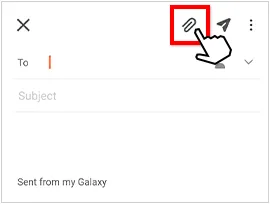
-
Input your email address, and send the email to yourself.
-
Open the Mail app on your iPad, and log in to your email account. Then you will receive the email. Open the email, and download the attachment by tapping "Save to Files" or "Save Image".
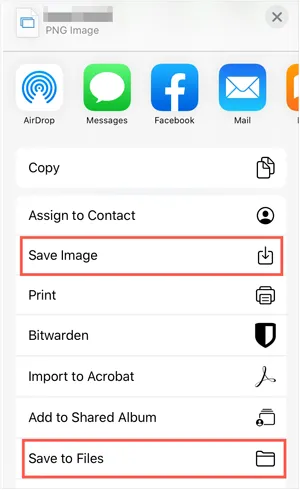
Part 7: FAQs About Transferring Files from Android to iPad
Q1: Can I transfer files from Android to iPad through Bluetooth?
No, you can't directly transfer files from an Android device to an iPad using Bluetooth. This is due to a deliberate limitation imposed by Apple's iOS and iPadOS operating systems. While both devices have Bluetooth hardware, Apple restricts the Bluetooth profiles to specific functions, such as connecting to headphones, keyboards, and other accessories, but not for general file sharing with non-Apple devices.
Q2: Can I AirDrop files from Android to iPad?
Not directly. AirDrop is an Apple-only feature that works between iPhones, iPads, and Macs. Android devices don't support AirDrop, so you can't just "AirDrop" a file from Android to an iPad.
Q3: Can I use Quick Share to send files from Android to iPad?
No, you can't use Quick Share to send files directly from an Android device to an iPad. Quick Share is a file-sharing protocol developed by Google for Android and Windows devices. It is not compatible with Apple's operating system (iPadOS), which uses its own proprietary protocol called AirDrop for seamless file transfers between Apple devices.
Conclusion
Switching from an Android device to an iPad doesn't have to be a hassle. If you want a one-stop USB transfer, you can use iReaShare Phone Transfer, which is good at transferring files between iOS and Android devices. You can also use the wireless methods like using Google Drive, AirDroid, etc, and email. All the methods allow you to enjoy your iPad without missing a beat.
Download for Win Download for Mac
Related Articles
6 Ways to Transfer Photos from iPad to PC Without iTunes
How to Transfer Data from iPad to iPad Seamlessly
How to Clear iPad to Sell Step by Step (4 Methods for Data Erasure)
Accurate Guide: How to Remove Apple ID from iPad Without Password





























































