Moving from an iPhone to an Android device might seem like a daunting task, especially when considering the valuable data accumulated on your Apple device. Fortunately, several reliable methods exist to facilitate a smooth transition, ensuring you don't leave your precious photos, contacts, messages, and more behind. This article explores five distinct approaches to transferring data from iPhone Android, empowering you to choose the method that best suits your needs and preferences.
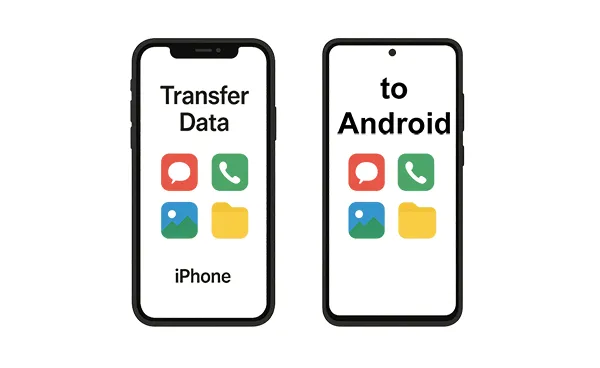
- Part 1: How to Transfer iPhone to Android via iReaShare Phone Transfer
- Part 2: How to Transfer Data from iPhone to Android via Switch To Android
- Part 3: How to Transfer iPhone Data to Android with Smart Switch
- Part 4: How to Get Data from iPhone to Android via Google Drive
- Part 5: How to Transfer Files from iPhone to Android via AirDroid
- Part 6: FAQs About Transferring Data from iPhone to Android
Part 1: How to Transfer iPhone to Android via iReaShare Phone Transfer
Switching from an iPhone to an Android device can bring a mix of excitement and apprehension, especially when it comes to transferring your cherished data. iReaShare Phone Transfer emerges as a dedicated software solution designed to alleviate these concerns by providing a streamlined and safe way to migrate your data between different mobile operating systems, including the transition from iOS to Android.
Main features of iReaShare Phone Transfer:
* Seamlessly transfer data from iOS to Android.
* Support the transfer of contacts, SMS, photos, videos, music, and more.
* Enable you to select the data types you want before transferring them to Android.
* Support the data transfer from iPhone to iPhone.
* The data migration between Android devices is also available.
* Compatible with most iOSes and Android OSes, ranging from Android 6.0 to the latest, and iOS 5.0 to the latest.
Download iReaShare Phone Transfer.
Download for Win Download for Mac
Guide to transferring data from iPhone to Android in 1 click:
Step 1: Install iReaShare Phone Transfer on your computer after downloading it. Then launch the program.
Step 2: Connect your Android phone and iPhone to the computer with USB. Next, click "Trust" on the iPhone, and enable USB debugging on the Android device. Then the connection will be done.

Step 3: Make sure your Android phone is the "Destination" device, or click "Flip". Then select the file types you want, and click "Start Copy" to transfer the iPhone data to the Android phone.

You can also follow this video guide to transfer your data:
Part 2: How to Transfer Data from iPhone to Android via Switch To Android
Google offers its own dedicated app called Switch To Android, designed to streamline the migration process directly from your iPhone to your new Android device, often wirelessly.
Here's how to transfer stuff from iPhone to Android with this app:
Step 1: On your iPhone, download the Switch to Android app from the App Store. Ensure your iPhone is connected to Wi-Fi and keep it unlocked during the transfer.
Step 2: On your new Android phone, during the initial setup process, you'll likely be offered the option to transfer data from your old phone. Select "iPhone or iPad".
Step 3: If you've already set up your Android, you might find this option in the settings under "System" or "About phone", often labeled something like "Migrate data" or "Transfer data".
Step 4: Your Android phone will guide you through connecting to your iPhone, usually by scanning a QR code displayed on your iPhone by the Switch to Android app.
Step 5: Choose the types of data you want to move. Initiate the transfer process. The duration will depend on the amount of data being transferred. Keep both devices close and connected to Wi-Fi.
Step 6: Once the transfer is complete, continue with the setup process on your Android phone.

Tips: If you plan to trade in or donate your old iPhone, please erase all your contacts and other personal data first, protecting your privacy and security.
Part 3: How to Transfer iPhone Data to Android with Smart Switch
Samsung devices often come equipped with a built-in tool called "Smart Switch", which facilitates data transfer from various platforms, including iOS. While primarily designed for Samsung devices, it offers a user-friendly way to migrate your iPhone data.
Here are the steps:
Step 1: On your new Samsung Android phone, the Smart Switch app is usually pre-installed. If not, you can download it from the Google Play Store. Then install it on your iPhone.
Step 2: Open the Smart Switch app on your Samsung phone and select "Receive data". Then, choose "iPhone/iPad" as the source device. You'll typically have the option to connect wirelessly or via a USB cable (using a Lightning to USB adapter).
- Wireless transfer: Follow the on-screen instructions on your Samsung phone, which will guide you to connect to your iPhone over Wi-Fi. You might need to enter an iCloud account and password.
- USB transfer: Connect your iPhone to your Samsung phone using a Lightning to USB cable and a USB OTG adapter (if required). Trust the connection on your iPhone if prompted.
Step 3: Choose the data categories you wish to transfer, such as contacts, messages, photos, videos, apps, and more.
Step 4: Tap "Transfer" or "Start" to begin the data migration. The transfer time will vary depending on the amount of data.

Part 4: How to Get Data from iPhone to Android via Google Drive
Google Drive provides a convenient way to back up your iPhone data and then restore it to your Android device. This method is particularly useful for contacts, calendar events, photos, and videos.
Here's how to get iPhone data onto Android via Google Drive:
Step 1: Download and install the Google Drive app on your iPhone. Open the app and sign in with your Google Account.
Step 2: Tap the menu icon (usually three horizontal lines) and go to "Settings" or "Backup". Select the data you want to back up (contacts, calendar, photos, videos, etc.).
Step 3: Tap "START BACKUP". The backup process might take some time depending on the amount of data.
Step 4: On your new Android phone, sign in to the same Google Account you used for the backup.
Step 5: During the initial setup process, you'll be asked if you want to restore data from a Google backup. Select "Yes".
Step 6: Choose the backup from your iPhone. Then select the data you want to restore, and follow the on-screen instructions to complete the restoration process.
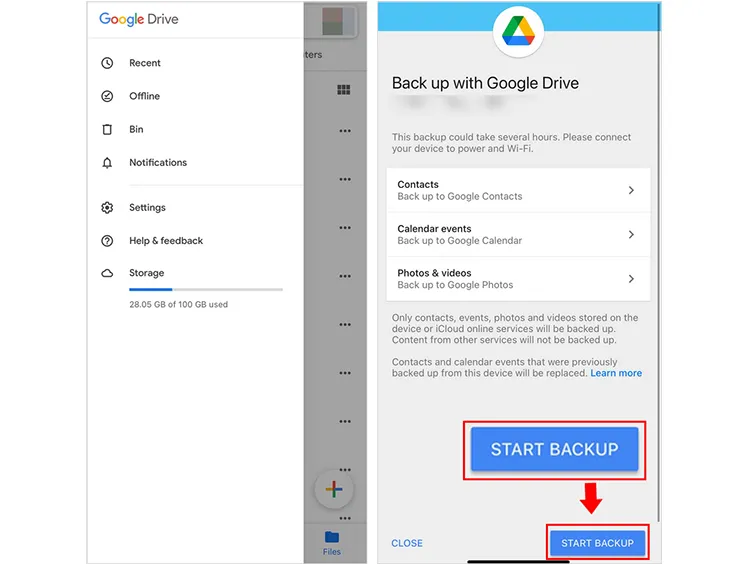
Tips: You can manually upload your iPhone files to Google Drive, and then download the files to your Android phone.
Part 5: How to Transfer Files from iPhone to Android via AirDroid
AirDroid is a versatile app that allows you to manage and transfer files between different devices wirelessly. This method is particularly useful for transferring specific files like photos, videos, music, and documents.
Here's the guide:
Step 1: Download and install the AirDroid app on both your iPhone and your new Android phone. Next, open AirDroid on both devices and create an account or sign in if you already have one. Ensure both devices are connected to the same Wi-Fi network.
Step 2: Once logged in on both devices, they should automatically detect each other. You can usually see your Android device listed within the AirDroid app on your iPhone and vice versa.
Step 3: On your iPhone's AirDroid app, select your Android device. You'll see options to send files. Choose "Files" and then select the files or folders you want to transfer. Tap "Send".
Step 4: The transferred files will be saved in a designated folder on your Android device, usually within the AirDroid folder in your device's storage.

Part 6: FAQs About Transferring Data from iPhone to Android
Q1: Will my apps transfer from iPhone to Android?
No, but you'll get a list of your iOS apps to reinstall Android equivalents. You must re-download them from the Google Play Store.
Q2: Will my iCloud data be accessible on Android?
Somewhat. You can access iCloud mail, calendar, and contacts through the web or sync manually. You'll need to export data like iCloud contacts and calendar events.
Q3: Do I need a computer to do the transfer?
Not always. Many transfers can happen wirelessly or with a USB-C to Lightning cable. However, a computer can help if you use the one-stop transfer software, iReaShare Phone Transfer.
Conclusion
It's not complicated anymore to transfer data from an iPhone to an Android device. You can use a dedicated transfer tool like iReaShare Phone Transfer to copy your iPhone data to Android in 1 click. Besides, Google Switch to Android, Samsung Smart Switch, and other methods mentioned above are effective in data migration. Choose the method that aligns best with your technical comfort level and the types of data you need to move, and embrace the world of Android with all your important information intact.
Download for Win Download for Mac
Related Articles
Easily Export Text Messages from iPhone to PDF (3 Reliable Solutions)
How to Seamlessly Transfer Phone Number to New iPhone
How to Get Photos off iPhone: 5 Effective Solutions in 2025
Easily Send a Group Text on Android and iPhone (3 Proven Solutions)





























































