If you've ever wanted to safeguard important text messages on your iPhone, you're not alone. Texts can hold critical information, whether it's for legal documentation, work purposes, or personal records. Converting these messages into a PDF format makes them easier to access, store, and protect from data loss. To this end, we provide 3 effective methods in this guide to help you export text messages from an iPhone to PDF.
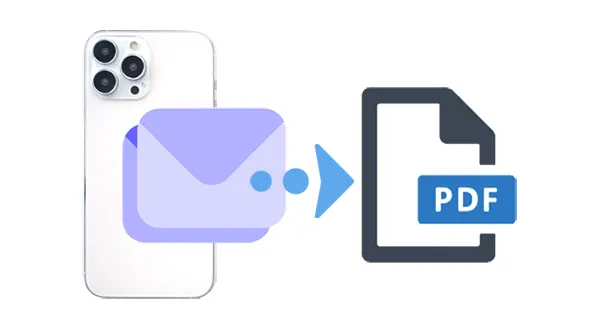
Part 1: How to Export Text Messages from iPhone to PDF via iReaShare iPhone Manager
Opting for a dedicated and dependable tool often presents the most efficient approach to this task. The iReaShare iPhone Manager feature excels in this regard, offering a suite of comprehensive functionalities. You can export your text messages from your iPhone to your computer, and save the messages as a PDF file without hassle.
Main features of iReaShare iPhone Manager:
* Save your iPhone SMS as a readable file on your computer.
* Allow you to easily convert all your messages to a PDF file.
* Enable you to view and select iPhone messages before exporting them.
* Transfer photos, videos, music, contacts, and more from an iPhone to a computer.
* Import contacts, bookmarks, calendars, ebooks, and more from a computer to an iOS device.
* Support most iOS devices, including the latest iPhone 16 and iPad Air, iPad mini, etc.
Download iReaShare iPhone Manager.
Download for Win Download for Mac
Here's how to export text messages from an iPhone to PDF:
Step 1: Connect your iPhone to the computer with USB, and make your iPhone trust your computer if prompted.
Step 2: Install and launch iReaShare iPhone Manager on your computer. Then it will recognize your iOS device quickly.

Step 3: Choose "Messages", and select the text messages you want. Then click "Export" and choose "HMTL" option.

Step 4: Open the HTML file with your browser, and then select "Save as PDF" next to the "Destination" option. Finally, click "Save". All the messages will be saved as a PDF.
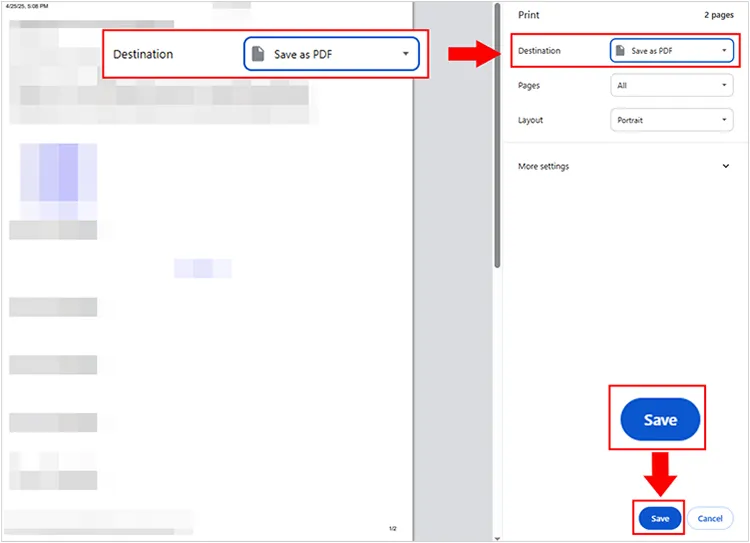
If needed, you can print your iPhone messages with ease.
Part 2: How to Save Text Messages to PDF Using iCloud on Mac
For Mac users who prefer to stick with Apple's native ecosystem, saving text messages directly from the iMessages app on Mac via iCloud is an excellent option. This method works especially well if you want to avoid third-party software and keep things simple.
Here's how to convert text messages to PDF on Mac:
Step 1: Go to Settings > "[Your Name]" > "iCloud", and make sure the "Messages" toggle is turned on. This will ensure that your text messages are synced with iCloud and accessible on your Mac.
Step 2: On your Mac, open the Messages app. Make sure you are signed in with the same Apple ID that you use on your iPhone, and wait for your messages to sync.
Step 3: Once your messages are synced, locate and open the conversation you want to export. Scroll through the chat history to ensure that all messages you want to save are visible.
Step 4: Click on "File" in the menu bar and select "Print". In the print dialog, click the "PDF" button in the lower-left corner and choose "Save as PDF". You can now save the conversation as a PDF to your desired location.
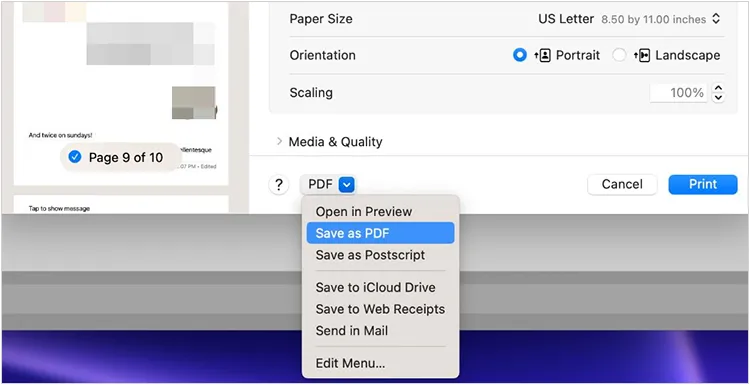
Part 3: How to Export Text Messages from iPhone to PDF via Screenshots
Taking screenshots is a basic method for saving your iPhone messages, and while it might not be as efficient as other methods, it can still be effective for short conversations or specific sections of a longer chat.
Here's how:
Step 1: On your iPhone, open the Messages app and navigate to the conversation you want to save. Scroll to the beginning of the section you wish to capture.
Step 2: To take a screenshot, simultaneously press the "Side" button and the "Volume Up" button. A thumbnail of the screenshot will briefly appear in the bottom-left corner.
Step 3: Continue scrolling through the conversation and taking screenshots of all the parts you want to include in your PDF.
Step 4: Once you have captured all the necessary screenshots, open the Photos app on your iPhone. Next, locate and select all the screenshots you just took of your text message conversation.
Step 5: Tap the "Share" icon (usually a square with an upward arrow) in the bottom-left corner. Scroll through the share options and tap "Print".
Step 6: In the print dialog, select the "Save as PDF" option. Your screenshots will be compiled into a single PDF file, which you can then save or share.
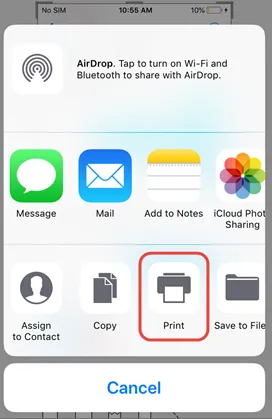
Part 4: FAQs About Exporting Text Messages from iPhone to PDF
Q1: Do I need to jailbreak my iPhone to export text messages?
No, you do not need to jailbreak your iPhone to export text messages. Most third-party apps and tools work with the standard iPhone setup and do not require jailbreaking.
Q2: Can I edit the text messages after exporting them to PDF?
Once exported to a PDF, the text is generally static, but you can use a PDF editor to make minor edits (like highlighting, annotating, or redacting information). However, you won't be able to alter the original text content without using specialized software for that purpose.
Conclusion
Several methods are available for exporting text messages from your iPhone to PDF, each with its own set of advantages and disadvantages. Selecting the most suitable option will depend on your specific requirements and the complexity of your needs. However, the iReaShare iPhone Manager feature stands out due to its versatility and reliability. With it, you can easily export all your messages as an accessible file on your computer, and then convert the file to PDF with a browser, which is one of the easiest ways.
Download for Win Download for Mac
Related Articles
Back Up iPhone to External Hard Drive Easily (4 Proven Ways)
How to Delete All Contacts on iPhone with 4 Trustworthy Methods
How to Get Photos off iPhone: 5 Effective Solutions in 2025
Why Is iPhone Stuck on Update Requested? Fix It with Easy Steps





























































