In today's fast-paced world, staying connected with friends, family, and colleagues has never been easier. With group messaging, you can share updates, coordinate plans, and communicate in real time without the hassle of individually texting each person. Thus, we've explained how to send a group text on Android and iPhone. Whether you're using an Android phone or an iPhone, you can keep everyone in the loop with group messaging.
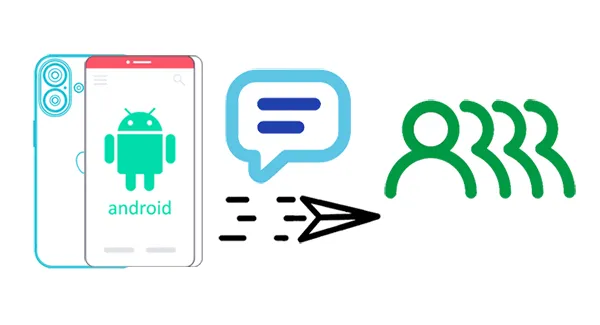
Part 1: What Is Group Messaging?
Group messaging is the process of sending a single message to multiple recipients at the same time, allowing you to communicate with a group of people simultaneously. Instead of sending individual messages to each contact, you can add several people to one conversation. Group texts are ideal for coordinating events, sharing updates, or simply staying in touch with a group of friends or family members.
Group messages can take two forms:
- SMS Group Texting: Sent via the carrier's SMS service (requires a data plan for multimedia or group messaging features).
- Messaging App Group Chats: Sent using internet-based apps such as iMessage, WhatsApp, or Facebook Messenger, which can support multimedia (photos, videos, and links) more easily.
Part 2: How to Send a Group Text on Android
Android devices offer several ways to send group texts, with the native "Messages" app being the most common method. Additionally, a dedicated Android management tool can also provide this functionality.
2.1 Using Messages App
The default Messages app on most Android phones makes creating and managing group texts straightforward, so you can send a group message with it.
Here's how:
Step 1: Find and open the default Messages app on your Android phone.
Step 2: Tap the compose icon (usually a plus sign or speech bubble) to start a new message.
Step 3: In the "To" field, start typing the names or phone numbers of the people you want to add to the group. You can also select contacts from your list. Once you've selected all the recipients, proceed to the next step.
Step 4: Write the message that you want to send to the group. After typing your message, tap the send button (usually a paper airplane icon) to deliver the message to everyone in the group.
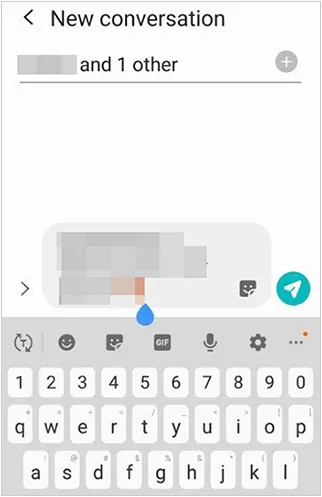
2.2 Using iReaShare Android Manager
How do I send a group text message on my computer with a large screen? In this case, you can use iReaShare Android Manager, a program allowing you to receive and reply to text messages on a PC or Mac. You can view your Android messages directly, select multiple contacts and enter the phone numbers you want, and send the messages to them at the same time, which is as easy as operating on your phone. Furthermore, you can transfer your messages to your computer for backup to protect your important information.
Main features of iReaShare Android Manager:
* Allow you to view, receive, and send text messages on your computer.
* Support group text messaging for Android users.
* Enable you to select contacts from your contact list directly.
* Back up your SMS from Android to a computer.
* Restore your text messages from the backup to your Android device.
* Back up and restore contacts, photos, videos, music, apps, and more in 1 click.
* Work for Android 6.0 and upper, including Android 15.
Download the Android Manager software.
Download for Win Download for Mac
Here's how to make a group message with iReaShare Android Manager:
Step 1: Download and install the Android Manager software on your computer, and connect your Android phone to it with a USB cable.
Step 2: Enable the Android USB debugging mode by following the on-screen instructions. Then the program will recognize your mobile device.

Step 3: Choose the "SMS" category, and click "New" on the top menu.

Step 4: Then you can type the content, and click "Contacts" to choose the contacts you want to send to. Also, you can directly input the phone numbers in the "Recipients" field. Finally, click "Send".
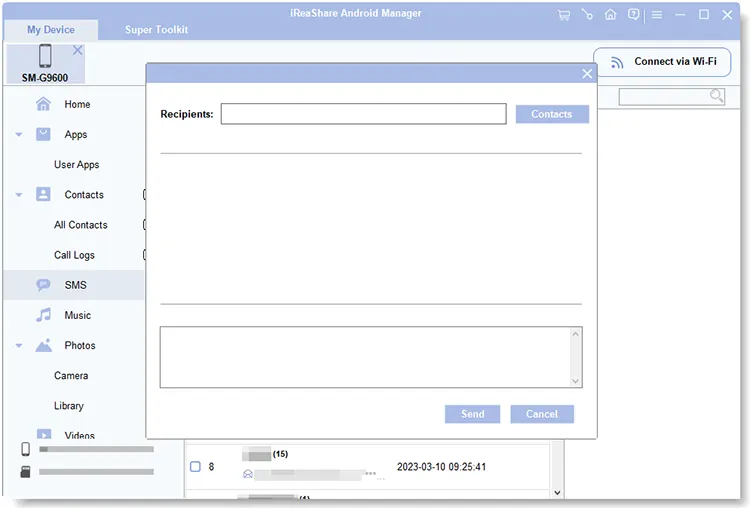
Here's the video guide:
Part 3: How to Group Messaging on iPhone
Sending group texts on an iPhone is equally intuitive using the built-in Messages app. If you are an iPhone user, you can send a group text message on your iPhone with ease.
Here are the steps:
Step 1: Find and tap the Messages app icon on your iPhone's home screen. Tap the "New Message" button, which is usually a pencil icon in the upper right corner.
Step 2: In the "To" field, begin typing the names or phone numbers of the individuals you want to include in the group. As you type, matching contacts from your address book will appear. Tap on each contact to add them.
Step 3: Once you have added all the participants, a new message thread will be created. Type your message in the text field at the bottom of the screen.
Step 4: Tap the blue send button (an upward-pointing arrow). Your message will be delivered to everyone in the group. Similar to Android, all replies from the group members will appear in the same message thread, allowing for a seamless group conversation.
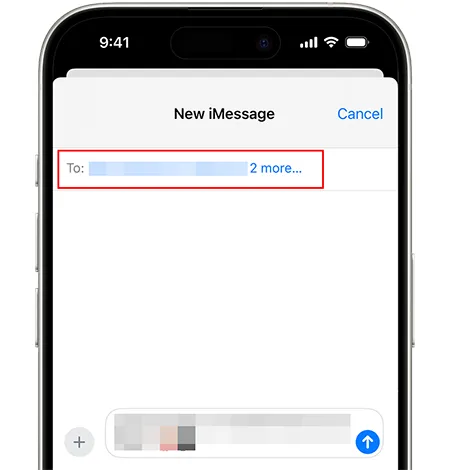
Tips: In case you want to print your iPhone text messages, you can follow these 4 methods.
Part 4: FAQs About Group Messages on Android and iPhone
Q1: Why can't I send messages to a group on Android/iPhone?
This can happen for several reasons, such as:
- Group settings: Ensure that everyone in the group is using a compatible messaging service (SMS vs. iMessage vs. RCS).
- Network issues: Check your internet connection or cellular data.
- App issues: Sometimes, a messaging app may have a bug. Try restarting your phone or reinstalling the app.
Q2: What is the difference between SMS/MMS and RCS group messaging?
SMS/MMS: Basic messaging that works with any phone, but it lacks many advanced features (like typing indicators, read receipts, etc.).
RCS: Newer messaging protocol that supports advanced features like high-res photos, read receipts, typing indicators, and better group chat features. It's like a more modern version of SMS, but it requires both the sender and receiver to use an RCS-enabled messaging app (like Google Messages).
Q3: Why can't I see everyone's responses in a group message?
If you're using SMS/MMS, replies to group messages are often sent individually, not to the entire group. However, with RCS or iMessage (if you're chatting with iPhone users), replies will be sent to the entire group. To ensure everyone sees responses in real-time, ensure that you're using a compatible messaging app with group chat support.
Conclusion
Group messaging is indispensable for efficient and convenient communication in various aspects of our lives. You can use the built-in Messages app on your Android phone and iPhone to do it. Even if you want to send a group text message on your computer, you can use iReaShare Android Manager. With it, you can manage, transfer, and send Android SMS on a PC or Mac without trouble.
Download for Win Download for Mac
Related Articles
How to Swiftly Transfer Text Messages from Android to Android
How to Permanently Delete Text Messages on Android [Cannot Be Recovered]
How to Clone Android Phone Secretly: Complete Guide to Transfer Data
Easily Transfer Videos from Phone to Computer (Android and iPhone)





























































