Our smartphones have become digital extensions of ourselves, holding a wealth of personal information, cherished memories, and essential data. The idea of transferring this entire digital footprint to a new device can seem daunting. This is where the concept of "cloning" a phone comes into play, essentially creating a near-identical copy of one device onto another. So, do you know how to clone an Android phone secretly?
While the term "cloning" might evoke images of complex technical processes, several methods exist to achieve this. Read this guide to learn about the Android phone cloning methods.
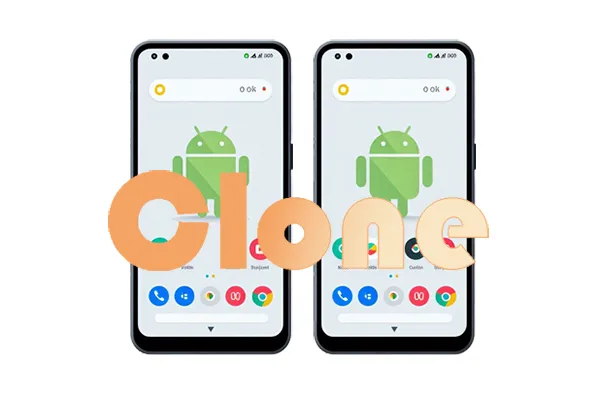
- Part 1: What Does It Mean to Clone a Phone?
- Part 2: How to Clone Android Phone Secretly via iReaShare Phone Transfer
- Part 3: How to Clone an Android Phone for Free via Google Backup and Restore
- Part 4: How to Clone a Phone with Manufacturer-Specific Tools
- Part 5: How to Clone an Android Phone with CLONEit
- Part 6: FAQs on Cloning an Android Phone
Part 1: What Does It Mean to Clone a Phone?
At its core, cloning a phone refers to the process of copying the entire contents of one mobile device to another. This typically includes not just files like photos, videos, and documents, but also app data, settings, call logs, SMS messages, and even the phone's configuration. The goal is to create a new device that mirrors the original as closely as possible, minimizing the need for manual data transfer and reconfiguration.
However, it's crucial to distinguish between legitimate data transfer and potentially illicit activities. While users often clone their own phones when upgrading to a new device, the term can also be associated with unauthorized access and data duplication, which raises significant privacy and security concerns. This article will focus solely on legitimate methods for personal data transfer.
Part 2: How to Clone Android Phone Secretly via iReaShare Phone Transfer
While remote cloning is not typically possible, simplifying the process with direct access is achievable. Tools like iReaShare Phone Transfer offer a streamlined way to copy various data types like photos, contacts, messages, videos, and music, between Android phones. Notably, this software supports a broad range of Android operating systems, from version 6.0 up to the latest Android 15, with ongoing compatibility updates expected.
Main features of iReaShare Phone Transfer:
* Easily duplicate diverse data sets between Android devices.
* Wireless transfer between Android devices is available.
* Simultaneously transfer contacts, applications, SMS, call logs, documents, and more.
* Allow you to select data type before starting the transfer.
* The transfer between iOS and Android devices is supported.
* Compatible with a wide array of devices beyond Android, including iOS devices like Samsung Galaxy S25/S24/S23/S22/S21/S20, Honor, Motorola, Vivo, OPPO, OnePlus, ZTE, Tecno, etc.
Download and install iReaShare Phone Transfer.
Download for Win Download for Mac
Here's how to clone an Android phone with this program:
Step 1: Launch iReaShare Phone Transfer on your computer, and connect both the source and destination phones to your computer.
Step 2: Ensure that your target Android phone is designated as the "Destination" device. If necessary, use the "Flip" option to correct the position.

Step 3: Select the specific data categories you wish to copy and click "Start Copy" to initiate the process. The data will be transferred to your destination phone while preserving the original quality and format.

Part 3: How to Clone an Android Phone for Free via Google Backup and Restore
Android devices come with built-in backup and restore features provided by Google, which offer a free and relatively straightforward way to transfer data to a new device. While not a direct "clone" in the sense of a complete bit-by-bit copy, Google Backup and Restore effectively transfers essential data and settings.
Here's how to clone an Android device with Google Backup and Restore:
Step 1: Go to Settings on your old Android phone. Navigate to "System" or "Google" and then "Backup".
Step 2: Ensure that "Back up to Google Drive" or "Backup by Google One" is enabled. Next, Tap "Back up now" to initiate the backup process. Ensure your phone is connected to Wi-Fi for a faster and more stable backup.

Step 3: Turn on your new Android phone and go through the initial setup process. When prompted to restore data, choose "Restore from a Google Backup".
Step 4: Sign in with the same Google account that was used to back up the old phone. You will see a list of available backups. Select the backup from your old phone.
Step 5: Choose the data you want to restore. You can typically select all options for a comprehensive transfer. Follow the on-screen instructions to complete the restore process.

Tips: You can back up your old Android phone to your PC if you don't want to directly clone the data to your new phone, which can effectively protect your useful data.
Part 4: How to Clone a Phone with Manufacturer-Specific Tools
Many Android phone manufacturers provide their own proprietary tools and applications designed to facilitate data transfer between their devices. These tools often offer more comprehensive transfer options and can be more seamless for users staying within the same brand ecosystem. Examples of such tools include:
- Samsung Smart Switch
- Xiaomi Mi Mover
- OPPO Clone Phone
- Honor Device Clone
- And more.
These manufacturer-specific tools are usually pre-installed on the new device or can be downloaded from the respective app stores. They often provide a user-friendly interface and optimized transfer speeds for their devices. The exact steps will vary depending on the specific tool and manufacturer.
Here are the general steps to clone a phone with a manufacturer-specific tool:
Step 1: After installing the app on both Android devices, and launch it.
Step 2: Choose which is the new phone and old phone, and select a transfer method, such as Wi-Fi. Then follow the on-screen instructions to establish the connection (usually via Wi-Fi Direct or scanning a QR code).
Step 3: Select the data type you want to clone, and initiate the process.

Part 5: How to Clone an Android Phone with CLONEit
CLONEit is a third-party Android application designed specifically for phone cloning and data transfer between Android devices. It works wirelessly, eliminating the need for a computer or cables.
Here's how to clone an Android phone to another with CLONEit:
Step 1: Download and install the CLONEit app from the Google Play Store on both your old and new Android phones.
Step 2: Open the CLONEit app on both devices. On the old phone, tap "Sender", and on the new phone, tap "Receiver". The new phone will then search for nearby sender devices.
Step 3: On the old phone, select the name of the new phone from the list of available devices to establish a connection.
Step 4: Tap the "Start" or "Clone" button on the old phone to begin the data transfer process. The data will be transferred directly to the new phone via Wi-Fi Direct.
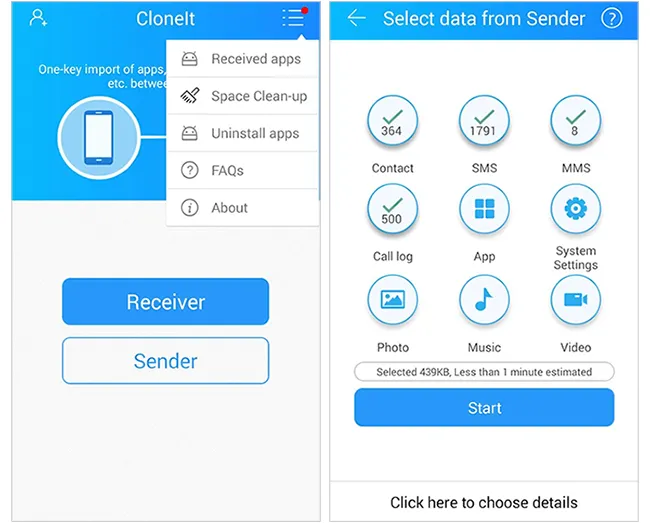
Part 6: FAQs on Cloning an Android Phone
Q1: How to clone a phone without touching it? Is it possible?
While the idea of cloning a phone without touching it might sound like something out of a spy movie, true, complete "cloning" of a phone remotely, in the sense of duplicating its unique identifiers (like IMEI) and all its data without any interaction, is generally not possible with modern smartphones due to robust security measures.
The scenario you described – cloning a phone completely remotely without any prior interaction or physical access – is highly improbable with current technology and security measures. If someone claims to offer such a service, it is likely a scam or involves illegal and highly sophisticated hacking techniques that are not readily available.
Q2: Is it legal to clone an Android phone secretly?
Cloning an Android phone secretly without the owner's knowledge or consent carries significant legal and ethical implications and is illegal in many jurisdictions. Secretly cloning a phone involves accessing and copying personal data, which is a severe breach of the owner's privacy rights. Laws in many countries protect individuals from unauthorized intrusion into their private lives and electronic communications.
Conclusion
Cloning an Android phone, in the sense of transferring your data to a new device, is a common and often necessary process. If you opt for the convenience, iReaShare Phone Transfer will give you the most. It can copy various data at one go, and the connection and transfer will be stable. Furthermore, it has stronger compatibility than other tools, supportings most Android and iOS, no brand limits.
Download for Win Download for Mac
Related Articles
How to Transfer Call Logs from Android to Android (Quickly Solve It)
How to Download Apps on Android Phone and Tablet: 6 Solutions
How to Print Text Messages from Android Device in 2025
10 Reliable Android File Transfer Apps: Transfer Files Easily





























































