When you upgrade to a new iPhone, one of the first things you need to do is transfer your phone number. Fortunately, with the current technologies, it is easy to solve how to transfer phone number to a new iPhone. Furthermore, the transfer process has been simplified. You can effortlessly replace your old phone to the new iPhone without losing any phone number.
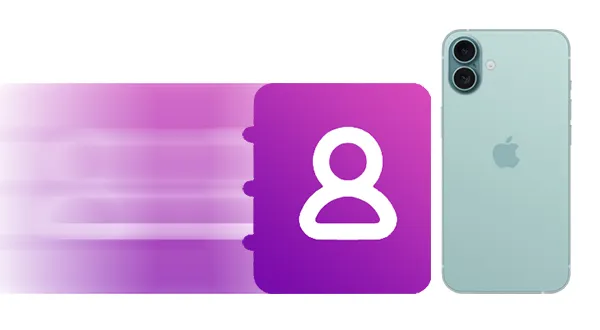
- Part 1: How to Transfer Phone Number to New iPhone via iReaShare Phone Transfer
- Part 2: How to Transfer Phone Number to Another iPhone via eSIM Quick Transfer
- Part 3: How to Switch Phone Number to New iPhone with Quick Start
- Part 4: How to Move Phone Number to New iPhone via Physical SIM Card
- Part 5: How to Transfer Phone Number to New iPhone with iCloud
- Part 6: How to Share Phone Number to New iPhone via Mail App
- Part 7: FAQs About Transferring Phone Number to New iPhone
Part 1: How to Transfer Phone Number to New iPhone via iReaShare Phone Transfer
If you want to move all your phone numbers to your new iPhone in 1 click, please don't miss iReaShare Phone Transfer, a one-stop data transfer program for mobile devices. With it, you can directly copy your contacts from one old phone to a new one. There is no restriction on quantity. What's more, you can transfer other data to your iPhone at the same time if needed.
Main features of this phone data transfer software:
* Easily transfer phone number from one phone to a new iPhone.
* Directly display your total number of contacts, so you can check if the quantity is correct.
* Allow you to transfer contacts from iOS to iOS, Android to iOS, and Android to Android.
* Support the transfer of books, calendars, and bookmarks between iOS devives as well.
* Compatible with iOS 5.0 and higher, and Android 6.0 and later, including the latest version iOS 26 and Android 16.
Download iReaShare Phone Transfer.
Download for Win Download for Mac
Here's how to transfer phone number to a new iPhone in 1 click:
Step 1: Download and install iReaShare Phone Transfer on your computer, and connect your old phone and new iPhone to the computer with USB.
Step 2: Launch the software, and make your iOS device trust the computer if prompted.

Step 3: Ensure your new iPhone is the "Destination" device, and select the "Contacts" option. Then click "Start Copy" to proceed.

Step 4: Your phone number will be imported to your new iPhone directly, and you can check it on the Contacts app.

Tips: You can back up your iPhone contacts to your PC if you don't want to transfer them to your new iPhone. Whenever you want to restore your contacts, you can do it with the backup.
Part 2: How to Transfer Phone Number to Another iPhone via eSIM Quick Transfer
For newer iPhones that support eSIM (embedded SIM), Apple offers a convenient "eSIM Quick Transfer" feature. This method allows you to transfer your phone number from a physical SIM or another eSIM on a nearby iPhone directly to your new iPhone, without needing to physically swap SIM cards.
Here's the guide:
Step 1: Ensure both iPhones must be running iOS 16 or later, and your carrier must support eSIM Quick Transfer.
Step 2: Turn on your new iPhone and go through the initial setup process until you reach the "Set Up Cellular" screen. On the "Set Up Cellular" screen, look for the option "Transfer From Nearby iPhone". Tap on this. If you don't see this option, it might mean your carrier doesn't support this feature, or the requirements aren't met.
Step 3: Your new iPhone will start searching for nearby iPhones. Bring your old iPhone close to your new iPhone. On your old iPhone, a prompt will appear asking if you want to transfer your phone number to the new iPhone. Tap "Transfer" or "Continue".
Step 4: You might be asked to enter a verification code that appears on your new iPhone onto your old iPhone. Wait for the transfer process to complete. You'll see progress indicators on both screens. This might take a few moments.
Step 5: Once the transfer is complete, the eSIM on your old iPhone will be deactivated, and the eSIM on your new iPhone will be activated with your phone number. Your new iPhone might display a "Cellular Setup Complete" message. Tap "Done".
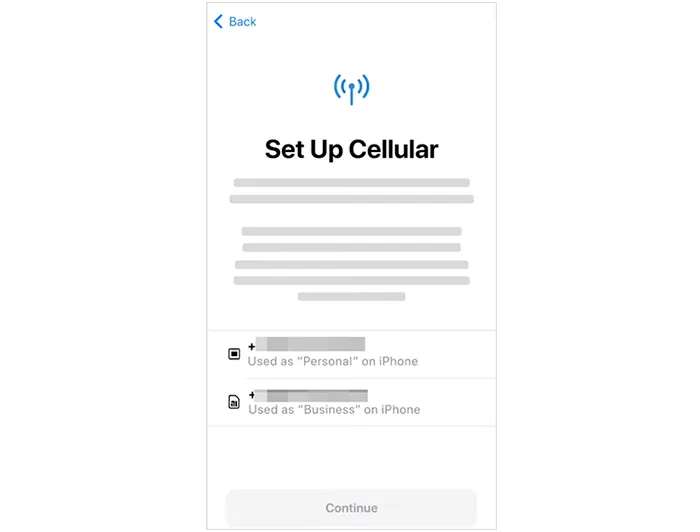
Part 3: How to Switch Phone Number to New iPhone with Quick Start
Apple's Quick Start feature is designed to make setting up a new iPhone as easy as possible, and it can also facilitate the transfer of your phone number.
Here's how:
Step 1: Turn on your new iPhone and place it near your old iPhone. The "Quick Start" screen will appear on your old iPhone, offering to set up your new iPhone. Tap "Continue".
Step 2: An animation will appear on your new iPhone. Hold your old iPhone over the new one and center the animation in the viewfinder. Wait for a message that says "Finish on New iPhone".
Step 3: You'll be prompted to enter your old iPhone's passcode on the new iPhone. Follow the instructions to set up Face ID or Touch ID on your new iPhone. You'll then reach the "Transfer Your Data" screen.
Step 4: Here, you'll have options to transfer data: "Download from iCloud" or "Transfer from iPhone". Choose one option and continue to finish the transfer. Then your phone number and other data will be transferred to your new iPhone.

Part 4: How to Move Phone Number to New iPhone via Physical SIM Card
The most traditional method of transferring your phone number to a new iPhone involves the physical SIM card. If your old iPhone uses a physical SIM card, you simply need to power down both devices, remove the SIM card from the old phone, and then install it to your new iPhone.
Here are the detailed steps:
Step 1: Turn off both your old iPhone and your new iPhone completely.
Step 2: Identify the SIM card tray on both iPhones. It's usually located on the side of the device and has a small pinhole next to it.
Step 3: Use a SIM eject tool and insert it into the pinhole of the SIM card tray on your old iPhone. Gently push until the tray pops out. Carefully remove the SIM card from the tray.
Step 4: Locate the SIM card tray on your new iPhone. Place the SIM card into the tray, ensuring it fits correctly (it will only fit one way). Push the tray back into the new iPhone until it is fully closed and flush with the side of the device.
Step 5: Turn on your new iPhone. Wait for Network Connection: Once the new iPhone boots up, it should automatically recognize the SIM card and connect to your mobile network. Your phone number will now be active on your new iPhone.
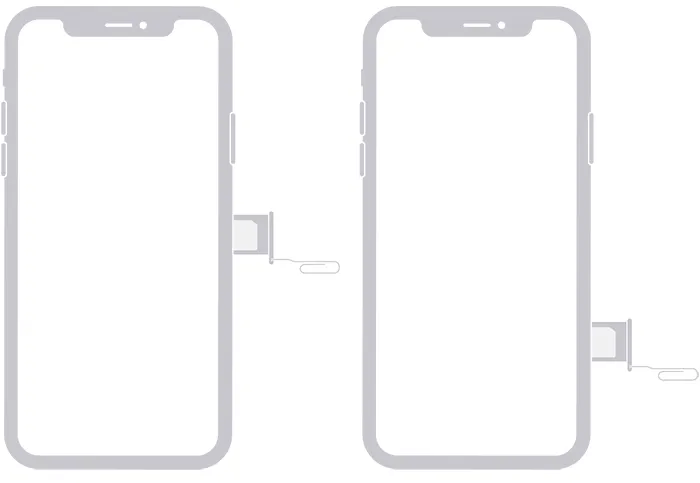
Part 5: How to Transfer Phone Number to New iPhone with iCloud
Using iCloud is a simple way to back up and restore your contacts, including your phone number. While iCloud doesn't directly transfer your phone number, it ensures that your contacts and data are preserved during the transfer. Besides, you can back up your text messages and other data you want to your iCloud account. Then you can restore the data to your new iPhone together.
Here's how to move your phone number to your new iPhone via iCloud:
Step 1: Connect your old iPhone to a Wi-Fi network. Go to Settings > "[Your Name]" > "iCloud" > "iCloud Backup". Tap "Back Up This iPhone". Ensure the backup completes successfully.

Step 2: Turn on your new iPhone and begin the setup process. Go through the initial setup steps until you reach the "Apps & Data" screen.
Step 3: On the "Apps & Data" screen, select "From iCloud Backup". Enter your Apple ID and password, and select the most recent backup of your old iPhone from the list.
Step 4: The restore process will begin. Keep your new iPhone connected to Wi-Fi until the restore is complete. This might take some time depending on the size of your backup.

Part 6: How to Share Phone Number to New iPhone via Mail App
Another easy method for transferring your phone number is through the Mail app. While new iOS devices allow you to share multiple contacts at once with email, you can share one contacts only if your old iPhone doesn't support this new feature.
Here's how to do this:
Step 1: Open the Contacts app on the old iPhone, and go to the "All Contacts" list.
Step 2: Long-touch "All Contacts" and choose "Email All" on the pop-up menu.
Step 3: Choose the "Mail" app, and input your own email address. Then send the email to yourself.
Step 4: On your new iPhone, go to the Mail app, and log in to the same email account. Then you can find the email in the inbox. Now, save the phone numbers to your new iPhone.
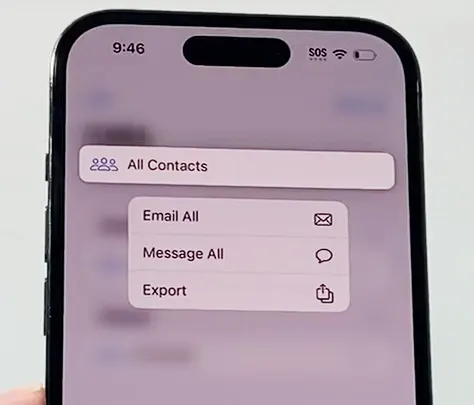
Part 7: FAQs About Transferring Phone Number to New iPhone
Q1: Why didn't my phone number transfer to my new phone?
There are several reasons why your phone number might not have transferred to your new iPhone.
- Outdated iOS: Ensure both your old and new iPhones are running the latest compatible version of iOS.
- Bluetooth and Wi-Fi: The eSIM Quick Transfer method requires both Bluetooth and Wi-Fi to be enabled and stable on both devices.
- Proximity: Keep both iPhones close to each other during the transfer process.
- Transfer Interruption: If the transfer process was interrupted (e.g., one phone powered off or lost connection), it might not have completed.
- Incorrect Insertion: Double-check that the SIM card is placed correctly in the new iPhone's SIM tray.
- SIM Card Damage: Inspect the SIM card for any visible damage. If it's damaged, you'll need to contact your carrier for a replacement.
- SIM Lock: In rare cases, your old SIM card might be locked to your previous phone. Contact your carrier to verify and unlock it if necessary.
- Pending Activation: Even with a physical SIM, the new iPhone might need to be activated on your carrier's network. This usually happens automatically, but sometimes a call to your carrier is required.
- Temporary Glitches: Sometimes, simply restarting your new iPhone can resolve temporary software glitches preventing the number from being recognized.
- Authentication Issues: Some carriers (especially in Canada) send an authentication code via SMS to your old phone number to verify the porting request. If you didn't receive or enter this code correctly, the transfer will fail.
Q2: How long does it take to transfer my phone number to a new iPhone?
Transferring your phone number usually takes just a few minutes to an hour. However, if you're switching to an eSIM, the process could take a bit longer, depending on your carrier's systems and procedures. If you want an efficient method, you can try iReaShare Phone Transfer, which allows you to copy all the contacts at one go via USB.
Conclusion
There are multiple avenues to transfer your phone number to a new iPhone, and the process is more simple than before. If you want to move your phone number in 1 click, use iReaShare Phone Transfer. This tool can migrate different data between mobile phones and tablet. With it, you won't be worried about data transfer when switching to a new smartphone.
Download for Win Download for Mac
Related Articles
Guide: How to Retrieve Deleted Contacts on iPhone Without Backup (Resolved)
Solved: How to Sync Contacts from iPhone to Mac with Ease
How to Delete All Contacts on iPhone with 4 Trustworthy Methods
Back Up Photos from iPhone: 5 Ways to Save Your iPhone Pictures





























































