Planning to sell your iPad? Whether you're upgrading to a new device or simply decluttering, it's crucial to ensure your personal data is safe and your iPad is properly erased. Follow this guide to clear all your data and personal settings on your iPad. Then you can confidently sell your iPad.
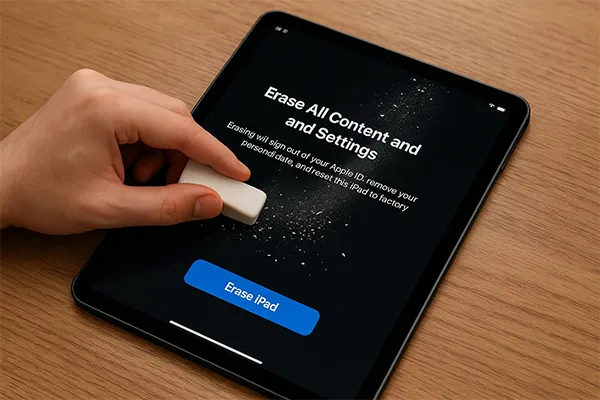
Take a quick look at the 4 data erasure methods:
| Feature | Built-in Reset Feature | iReaShare iPhone Data Eraser | iTunes or Finder | iCloud (Remotely) |
|---|---|---|---|---|
| Ease of Use | Easy | Easy | Moderate | Easy |
| Requires Computer | No | Yes | Yes | No (can use any internet-connected device) |
| Requires Internet | No (for erasure, but needed for sign-out) | No (for erasure, but for software download) | No (for erasure, but for software updates) | Yes |
| Physical Access to iPad | Yes | Yes | Yes | No |
| Security Level | High (securely erases data) | Very High (Uses military-grade wiping algorithms) | High (securely erases data) | High (securely erases data) |
| Data Recovery Possibility | Extremely low for average users | Virtually impossible (designed for unrecoverable data) | Extremely low for average users | Extremely low for average users |
| Cost | Free | Paid | Free (built into macOS/Windows) | Free (part of iCloud services) |
| Reinstalls OS | No (just erases data and settings) | No (just erases data) | Yes (downloads and reinstalls latest iOS/iPadOS) | No (just erases data) |
| Use Case | Standard, most common method | For maximum data security/privacy concerns | When troubleshooting, or a fresh OS install is desired | Lost/stolen device, or remote wipe necessary |
Part 1: Prepare iPad for Sale - Back Up iPad Data
Before you wipe your iPad clean, the most critical step is to back up all your important data. This includes photos, videos, contacts, messages, app data, and any documents you want to keep.
Back up iPad to iCloud
- To back up your iPad data to your iCloud account, please open the Settings app.
- Then tap "[Your Name]" at the top of the Settings menu. Tap "iCloud", scroll down and tap "iCloud Backup".
- Click "Back Up Now". Then your data on the iPad will be backed up to your iCloud account. Please make sure your cloud storage is adequate for the backup.
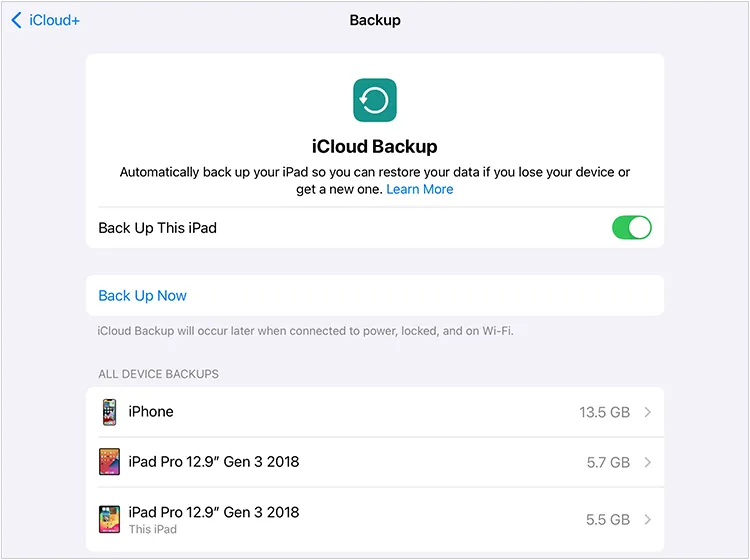
Back up iPad to Computer
- You can use iTunes or Finder to back up your iPad data to your computer. Launch iTunes/Finder on your computer, and connect your iPad to the computer with USB.
- Click your iPad device, and choose "Summary".
- Finally, click "Back Up Now" to save your iPad data to the PC or Mac.

But if you just want to back up specific files, you can use iReaShare iPhone Manager, which allows you to preview and select the iOS data you want to back up.
Part 2: How to Clear iPad to Sell - 4 Reliable Ways
Once your data is safely backed up, it's time to wipe your iPad completely. This step is crucial to protect your privacy and ensure the next owner doesn't have access to your personal information. Here are four reliable methods to clear your iPad.
2.1 Using Built-in Reset Feature
The most straightforward method for most users is to use the iPad's built-in reset feature. This method securely erases all your data and settings.
Here are the steps:
-
Please disable Find My iPad first. Go to Settings > "[Your Name]" > "Find My" > "Find My iPad" and turn it off. You'll need to enter your Apple ID password.
-
After that, go to "General" > "Transfer or Reset iPad" > "Erase All Content and Settings".
-
You may be asked to enter your passcode or Apple ID password to confirm the erasure. Your iPad will then restart and display the "Hello" screen, indicating it's ready for a new user.
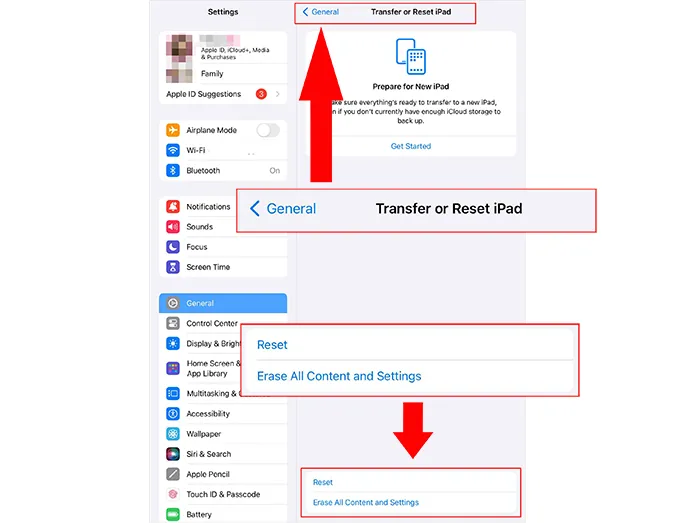
2.2 Using iReaShare iPhone Data Eraser
For those who want an extra layer of security and assurance that their data is unrecoverable, dedicated data erasure software like iReaShare iPhone Data Eraser can be an option. This tool employs advanced algorithms to overwrite data twice, making recovery virtually impossible.
Main features of iReaShare iPhone Data Eraser:
* Wipe an iPad completely and overwrite all the deleted data.
* Erase everything from an old iPad, like accounts, call history, contacts, messages, passwords, installed apps, photos, videos, audio files, calendar events, bookmarks, etc.
* Delete everything on iPhone permanently.
* Provide 3 levels for data erasure: Low, Medium, and High.
* The high level can overwrite all the data twice.
* Support iOS and iPadOS 5.0 and upper, including the latest.
Download iReaShare iPhone Data Eraser.
Here's how to thoroughly wipe an iPad before selling:
-
Please install and launch the iOS data erasure software on your PC after downloading it. Then connect your iPad to your PC with a USB cable. Once connected, click "Erase".

-
Next, click "Medium" to select a security level to erase your data, and type "delete" in the specified area. Once done, click "Erase".

-
Click "OK" for confirmation. Then the software will start to wipe the connected iPad.

Watch the video guide to erase iPad data:
Tips: If you need to prepare an iPhone for trade-in, please open the link to get the detailed steps.
2.3 Using iTunes or Finder
You can also use iTunes (on Windows or macOS Mojave and earlier) or Finder (on macOS Catalina and later) to restore your iPad to factory settings for sale. This method also erases all data, including your Apple account.
To remove all the data from an iPad with iTunes/Finder:
-
Connect your iPad to your computer, and open iTunes or Finder..
-
Select your iPad from the device list. In the "Summary" tab (iTunes) or "General" tab (Finder), click "Restore iPad".
-
Confirm the restoration when prompted. Your computer will download the latest iPadOS software and install it, effectively erasing your device.
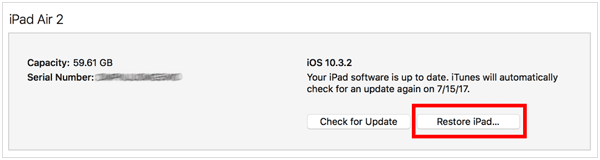
2.4 Using iCloud
Can you completely wipe an iPad remotely? Of course, you can. If you no longer have access to your iPad or need to erase it remotely, iCloud's "Find My" feature can be used.
Here's how:
-
On another device or computer, go to iCloud.com/find and sign in with your Apple ID.
-
Click "All Devices" and choose the iPad you want to erase. Then click "Erase This Device".
-
Confirm the action. Once the iPad connects to the internet, it will begin the remote erasure process.
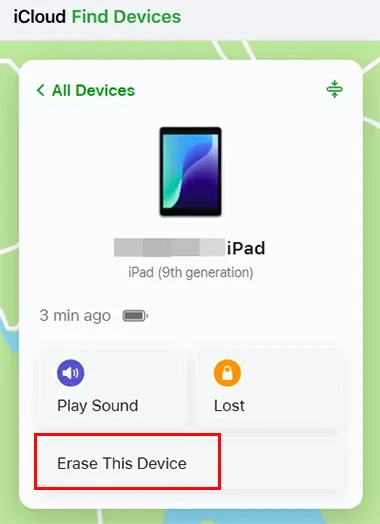
Part 3: FAQs About Wiping iPad for Sale
Q1: Does factory reset remove Apple ID?
If you erase your iPad with the built-in Reset feature, which is often called factory reset, your Apple ID will be deleted. This feature can remove all your content and customized settings. Besides, using iReaShare iPhone Data Eraser and other methods in this guide can remove your Apple ID on your iPad or iPhone.
Q2: What should I do after wiping my iPad for sale?
- Power on your iPad, and look for the "Hello" screen. This is a strong indicator that the wipe was successful.
- Briefly go through the initial setup steps to confirm that it's asking for a new Apple ID and not your old one, or that Activation Lock is not present. Do NOT sign in with your own Apple ID again. Just confirm it's asking for a new setup.
- If you used iCloud's remote erase, double-check iCloud.com/find or the Find My app on another device to ensure your iPad is no longer listed in your devices, or that you've explicitly "Removed from Account" after the erase was complete.
- If your iPad is a cellular model, it will have a SIM card tray. Please check if you have removed your SIM card.
- Give the iPad a good, gentle cleaning.
- Collect all original accessories, such as the charging cable, power adapter, original box, and any manuals. Including these will increase the value and appeal of your iPad.
- Charge the iPad to at least a decent level (e.g., 50% or more). This allows a potential buyer to easily power it on and inspect it without needing to find a charger immediately.
- Take clear photos of the iPad from all angles for your sale listing.
- Note down the iPad's model number (e.g., AXXXX on the back), storage capacity, and color. This information is crucial for accurate listing.
Q3: Will all the iPad history be cleared completely?
Yes, as long as you use a method mentioned in this article, your iPad history will be cleared completely, including browsing history, call history, message history, keyboard history, location history, password history, paired Bluetooth devices, etc.
Conclusion
Properly preparing your iPad for sale is essential for protecting your personal information and ensuring a smooth transition for the new owner. Now, you can use the methods above to wipe your iPad easily before selling. If you want to overwrite your deleted data on your iPad, you can try the expert data erasure software, iReaShare iPhone Data Eraser. It can make all your data unrecoverable.
Related Articles
How to Permanently Delete Photos from iPhone via Hassle-free Methods
Permanently Delete Messages on iPhone [Support Latest iOS 26]
How to Delete Files on Android Without Any Hassle (3 Approaches)





























































