"If I reset my iPhone will it delete everything? Does "Erase all Content and Settings" truly wipe out all data from your iPhone? Is this the factory reset on the iPhone? I'm confused with these different names."
- From Reddit
Does reset iPhone delete everything? We've seen quite a few people ask similar questions on different platforms. If you are confused about it, fret not, we will answer it in detail. Then you can decide whether to reset your iPhone or not.
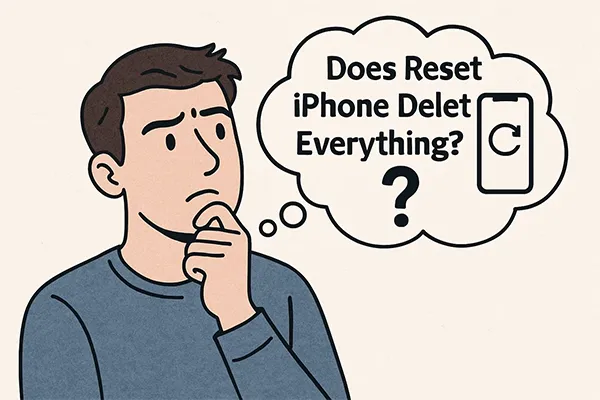
Part 1: Does Reset iPhone Delete Everything?
The short answer is yes, a factory reset will delete everything on your iPhone. This includes all of your personal data, such as photos, videos, contacts, messages, apps, and settings. Essentially, it wipes the device completely clean. This is why it's a crucial step to take before selling or giving away your iPhone, as it protects your privacy and ensures the new owner doesn't have access to your personal information.
A factory reset is different from other types of resets, like a soft reset (restarting an iPhone) or a hard reset (force restarting an iPhone). Those actions don't erase your data. By the way, "hard reset an Android phone" is different from iPhone, in general, which is to factory reset the Android device.
Part 2: Why Need a Factory Reset on iPhone
Why do we factory reset our iPhones? There are several common reasons:
- Selling or Giving Away Your Device: This is the most important reason. To protect your privacy, you should always perform a factory reset before transferring ownership of your phone.
- Troubleshooting Major Software Issues: If your iPhone is constantly freezing, crashing, or experiencing other severe software glitches that can't be fixed by a simple restart, a factory reset can often resolve the problem.
- Software Update Problems: Occasionally, a major iOS update might not install correctly. A reset can fix issues that arise from an incomplete or failed update.
- Removing a Virus or Malware: Though rare on iPhones, a factory reset is the most effective way to remove any malicious software that may have found its way onto your device.
- Performance Issues: Over time, apps, settings, and stored data can slow down your device. A factory reset can give your iPhone a fresh start, improving its performance.
Part 3: What to Do Before Factory Reset iPhone
Since a factory reset deletes everything, backing up your data is the single most important step you can take. Here's a quick checklist of what to do before you reset your iPhone:
- Back Up Your iPhone: You can do this using iCloud or by connecting your phone to a computer and using iTunes or Finder. This will save all of your data so you can restore it later.
- Turn Off "Find My": This is a critical step. If you don't disable "Find My", the iPhone will be locked to your Apple ID, and the next user won't be able to activate it. To do this, go to Settings > "[Your Name]" > "Find My", and then turn it off. You will need to enter your Apple ID password.
- Make Sure You Remember Your Passwords: A factory reset might require you to log in again to your Apple ID, and it's essential that you remember your Apple ID and password. Consider writing them down or using a password manager.
- Unpair Apple Devices: If you have an Apple Watch, AirPods, or other Bluetooth devices connected to your iPhone, unpair them to prevent any issues during the reset.
- Deauthorize iTunes: If you're using a computer for music or media purchases, open iTunes (or Music app on macOS) and deauthorize the computer under Account > Authorizations > Deauthorize This Computer.
- Sign Out of iCloud and Apple ID: To avoid any complications with Activation Lock (which prevents others from using your phone if it's stolen or lost), sign out of iCloud. Go to Settings > "[Your Name]", then scroll down and tap "Sign Out". This will also remove your device from your Apple ID account.
Part 4: How to Factory Reset iPhone
There are a few different ways to perform a factory reset. The method you choose depends on your situation and personal preference.
4.1 Using Settings App
The easiest way to reset your iPhone is through the Settings app.
Here's how:
-
Go to the Settings app on your iPhone. Scroll down and tap on "General".
-
Find and click "Transfer or Reset iPhone" > "Erase All Content and Settings".
-
You will be asked to enter your Apple ID password to confirm the reset. After that, your iPhone will begin the reset process, which may take several minutes. Once complete, your iPhone will restart and present you with the "Hello" screen.

4.2 Using iReaShare iPhone Data Eraser
For a more thorough reset, especially if you want to permanently delete data without recovery, you can use dedicated software like iReaShare iPhone Data Eraser. This tool offers a more secure erasure method, which can be especially helpful if you're concerned about privacy, since it can overwrite your deleted data twice.
Main features of iReaShare iPhone Data Eraser:
* Permanently delete all the data from an iOS device.* Provide 3 levels for data erasure: Low Level, Medium Level, and High Level.
* The high level can overwrite all your iOS data twice.
* Effectively remove contacts, photos, videos, call history, accounts, passwords, notes, browsing history, etc.
* Compatible with iOS 5.0 and above, including iOS 26, such as iPhone 17 Pro Max/17 Pro/17/Air/16/15/14/13/12/11/X, iPad Pro, iPad Air, iPad mini, etc.
Download the iPhone data eraser software.
Here's how to reset an iPhone to erase everything:
-
Download and install iReaShare iPhone Data Eraser on your PC. Then launch it and connect your iPhone to the PC with USB.
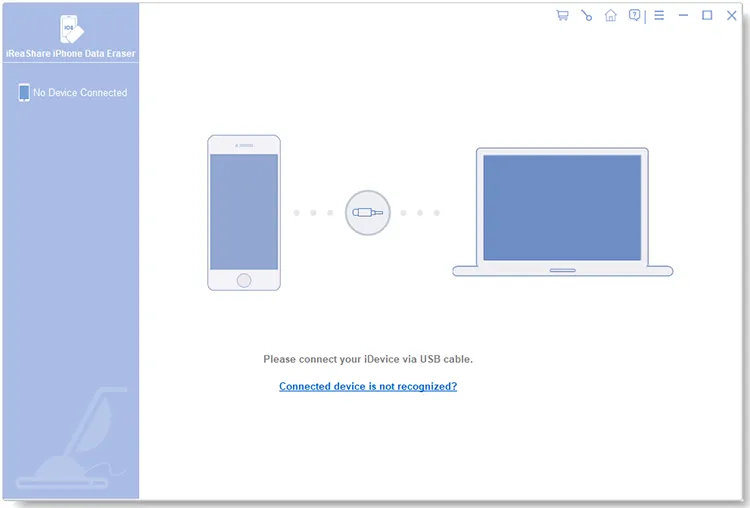
-
Make your iPhone trust the computer. Then the software will recognize your iPhone. Then click "Erase" to go on.

-
Click "Medium" to select a level for erasure. Then type "delete" to confirm your action, and click "Erase" > "OK". The program will start to erase your iPhone data completely.

Here's the video guide to erasing everything on an iPhone:
4.3 Using iCloud
This method is useful if you need to erase an iPhone that you no longer have in your possession. However, it requires you to enable the "Find My" feature on your iPhone.
Factory reset an iPhone with iCloud:
-
Go to iCloud.com on a computer and sign in with your Apple ID.
-
Click on "Find iPhone", and select your iPhone from the "All Devices" drop-down menu.
-
Click on "Erase This Device", and then follow the on-screen instructions to confirm the action.
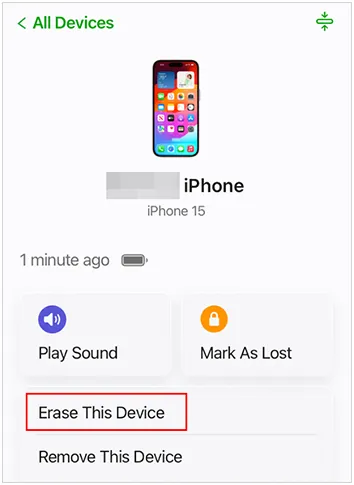
Part 5: FAQs About Factory Reset on iPhone
Q1: How do I reset my iPhone without losing everything?
There are a few ways to "reset" your iPhone, and the term can mean different things. It's important to choose the right option to avoid losing your data.
- Resetting Settings Only: If you're having issues with your iPhone's settings, like Wi-Fi, network connections, or the keyboard, you can reset just the settings without affecting your personal data like photos, apps, and music. Go to Settings > General > Transfer or Reset iPhone > Reset > Reset All Settings.
- Backing Up and Restoring (Factory Reset): If you need a more thorough reset to fix bigger issues or to completely wipe your phone, a factory reset is the way to go. To do this without losing your data, you must first create a backup.
Q2: Will a factory reset remove my Apple ID or iCloud account?
A factory reset will remove your Apple ID and iCloud account from the device itself, but it will not delete your Apple ID or your data from the iCloud servers. This is a crucial distinction. When you factory reset an iPhone:
- On the device: All your personal data, apps, and settings are erased. The phone returns to its out-of-the-box state. This process also signs you out of your Apple ID and all associated services, including iCloud, iMessage, and FaceTime.
- In the cloud: Your Apple ID and all the data stored in your iCloud account (like photos, contacts, and backups) remain secure on Apple's servers.
Q3: Will factory resetting fix issues like slow performance or freezing?
Yes, a factory reset can often resolve issues like slow performance and freezing. A factory reset erases all data, apps, and settings, effectively giving your iPhone a fresh start. This process can remove software bugs, corrupted files, and other digital clutter that may be causing your device to slow down or freeze.
Q4: Does a hard reset erase everything on iPhone?
No, a hard reset does not erase everything on your iPhone. A hard reset, also known as a force restart, is a troubleshooting step that forces your device to reboot when it's frozen or unresponsive.
Conclusion
A factory reset is a powerful solution for various iPhone issues and a necessary step for protecting your personal data when getting rid of a device. Now you also know how to factory reset your iPhone to delete everything with different methods. For those who need professional data overwriting, iReaShare iPhone Data Eraser will be a more suitable option, especially for device sales, trade-in, and donation.
Related Articles
How to Transfer Contacts from iPhone to iPad Seamlessly (4 Ways)
Easily Transfer iPhone to iPhone After Setup (No Data Loss)
How to Sync Messages from iPhone to Mac (Full Steps and Schematics)





























































