"I got a new iPad Pro and I logged into my Apple ID but it's showing my older contacts. I tried syncing and even backing up my phone and restoring to my iPad but I don't want everything else, just the contacts. I got a 64GB phone so I can't fit everything on my 32GB iPad."
- From Reddit
Wondering how to transfer contacts from iPhone to iPad? Maybe it sounds simple but if you don't know the correct steps, you will fail to get your contacts onto your iPad. Read through this guide to get 4 solutions. You will solve this problem without effort.
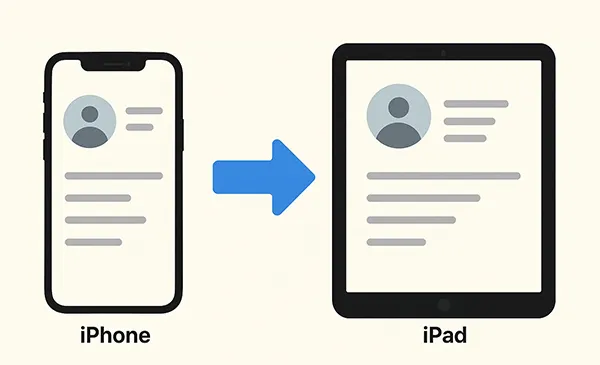
- Part 1: How to Transfer Contacts from iPhone to iPad via iCloud
- Part 2: How to Transfer Contacts from iPhone to iPad via iReaShare Phone Transfer
- Part 3: How to Share Contacts from iPhone to iPad via AirDrop
- Part 4: How to Get Contacts from iPhone to iPad via Google Account
- Part 5: FAQs About Transferring Contacts from iPhone to iPad
Take a quick look at the pros and cons of these 4 methods:
| Method | Pros | Cons |
|---|---|---|
| iCloud |
1.Automatic and seamless syncing with the same Apple ID. |
1. Requires both devices to be connected to Wi-Fi. 2. Can be slow with many contacts. 3. Dependent on iCloud storage availability. |
| iReaShare Phone Transfer | 1. Direct transfer without relying on cloud services. 2. Tranfer contacts will not overwrite the existing ones. 3. Useful for large numbers of contacts. 4. Works even without Wi-Fi. |
1. Requires a computer and USB cables for both devices. 2. Only 10 contacts can be transferred for free. |
| AirDrop | 1. Very fast for sharing a few contacts. 2. Doesn't require an internet connection or cables. 3. Simple and secure peer-to-peer transfer. |
1. Inefficient for transferring a large number of contacts. 2. Only works for one contact at a time. 3. Both devices must be in close proximity. |
| Google Account | 1. Excellent for cross-platform syncing (e.g., Apple and Android). 2. Contacts are backed up and accessible from any device with an internet connection. 3. Changes sync automatically across all linked devices. |
1. Requires a Google account. 2. Adds an extra layer of cloud service (Google) on top of iCloud. 3. Potential privacy concerns for some users. |
Part 1: How to Transfer Contacts from iPhone to iPad via iCloud
Using iCloud is the simplest and most common way to transfer your contacts because it's built into your Apple devices. As long as you're signed in with the same Apple ID on both your iPhone and iPad, your contacts can sync automatically.
Here's how to link contacts from an iPhone to an iPad via iCloud:
-
On your iPhone, go to Settings, and tap "[Your Name]" > "iCloud". Toggle the "Contacts" switch to the "On" position (green). Your iPhone will now upload your contacts to iCloud.
-
On your iPad, make sure you're signed in with the same Apple ID.
-
Then navigate to the "iCloud" settings, and enable the "Contacts" option. Your iPad will automatically download the contacts from iCloud. This process may take a few moments, depending on the number of contacts you have. Ensure both devices are connected to Wi-Fi.

Tips: Want to upgrade to a new iPhone? Then please back up your current iPhone data first. Then you won't lose any important data.
Part 2: How to Transfer Contacts from iPhone to iPad via iReaShare Phone Transfer
For those who prefer offline transfer or are having trouble with iCloud, software like iReaShare Phone Transfer can be a good alternative. This software allows you to transfer all your contacts between mobile devices at once. Besides, you can transfer other data between your iOS devices, such as calendars, bookmarks, books, and notes.
Main features of iReaShare Phone Transfer:
* Import contacts from iPhone to iPad via USB.
* Transfer all contacts in one go.
* Support the data transfer between Android and iOS devices as well.
* Allow you to select data types before transferring them.
* No internet or cloud storage space required during the transfer process.
* Compatible with most iPhone, iPad, iPod touch devices, and different brands of Android devices like Samsung, OnePlus, Google, Tecno, Infinix, vivo, OPPO, Xiaomi, OPPO, Motorola, etc.
Download iReaShare Phone Transfer.
Download for Win Download for Mac
To sync contacts from iPhone to iPad without iCloud:
-
Download and install iReaShare Phone Transfer on your computer. Connect both your iPhone and iPad to the computer using their USB cables.

-
Launch the software. It should detect both devices. Then click "Trust" on both iOS devices. Once connected, choose your iPhone as the "Source" device and your iPad as the "Destination" device.

-
Select "Contacts" from the list of data types you want to transfer, and click the "Start Copy" button to begin the process.

Follow the video guide to transfer your contacts easily:
Part 3: How to Share Contacts from iPhone to iPad via AirDrop
If you only need to transfer a few contacts, AirDrop is an excellent and quick solution that doesn't require a Wi-Fi connection. Both devices just need to have Bluetooth and Wi-Fi turned on.
To share contacts from iPhone to iPad with AirDrop:
-
On your iPhone and iPad, open Control Center and make sure both "Bluetooth" and "Wi-Fi" are enabled.

-
If your music files are accessible in the Files app on your iPhone (e.g., from a cloud service or downloaded), you can long-press the file, tap "Share", and then select "Google Drive" to upload.
-
On your iPhone, open the Contacts app and select the contact you want to share. Then scroll down and tap "Share Contact". You can also select multiple contacts, long-press the selected area, and click "Share" > "Done" > "AirDrop".
-
Select your iPad from the AirDrop options. A notification will appear on your iPad, asking if you want to accept the contact. Tap "Accept", and the contact will be saved.

Part 4: How to Get Contacts from iPhone to iPad via Google Account
If you use a Google Account to manage your contacts, you can sync them to your iPad without using iCloud or a computer. Please make sure you have sufficient cloud storage on your account.
To transfer contacts from iPhone to iPad wirelessly via Google Account:
-
Open the Settings app, and then go to "Contacts" > "Accounts" > "Add Account" and select "Google" on your iPhone.
-
Sign in to your Google Account. Make sure the "Contacts" toggle is turned on. Your iPhone will now sync your Google contacts.
-
Follow the same steps on your iPad to add your Google Account and enable "Contacts". Then your iPhone contacts will appear on your iPad.

Part 5: FAQs About Transferring Contacts from iPhone to iPad
Q1: Why do my contacts not transfer from iPhone to iPad?
If your contacts don't transfer from your iPhone to your iPad, please check if you log in to the same Apple ID and enable iCloud Contacts on both devices. Make sure your contacts are stored in the same account. Then check the network, and update the software. And restart both devices.
Q2: Will syncing contacts using iCloud delete any existing contacts on my iPad?
No, syncing typically merges contacts. However, in rare cases, duplicates may occur or conflicts may require resolution. Always back up your contacts beforehand.
Q3: Can I transfer only selected contacts from iPhone to iPad?
Yes, you can transfer selected contacts only via AirDrop, which supports sending individual contacts manually.
Wrapping Up
Keeping your iPhone and iPad contacts in sync doesn't have to be complicated. If you don't want to use iCloud to sync your contacts, you can transfer them with iReaShare Phone Transfer, which can copy all your contacts at a time. If you like to selectively share your contacts between iOS devices, you can use AirDrop. In conclusion, the best method for you depends on your specific needs.
Download for Win Download for Mac
Related Articles
Why Is iPhone Stuck on Update Requested? Fix It with Easy Steps
How to Transfer Large Video Files from iPhone to PC (No Quality Loss)
Solved: How to Transfer Photos from iPad to Computer in 5 Ways
How to Transfer Data from iPad to iPad Seamlessly | Comprehensive Tutorial





























































