"How do I backup my iPhone before upgrading to a new phone? I bought a new iPhone two days ago, but I don't have sufficient iCloud storage. I just want a way can back up my data quickly."
- From Reddit Platform
Should you back up your iPhone before upgrading to a new phone? Of course, you should if you don't want to lose your important data or plan to restore your data to your new phone. What's more, the backup steps are simple, as long as you read through this guide, you will know how to back up an iPhone before upgrade.
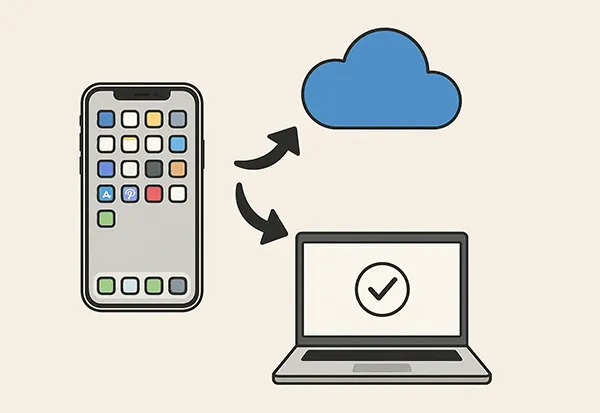
- Part 1: How to Back Up iPhone Before Upgrading to a New Phone via iCloud
- Part 2: How to Back Up iPhone Before Upgrading via iReaShare iPhone Manager
- Part 3: How to Back Up iPhone Before Switching Phones via Apple Devices App
- Part 4: How to Back Up iPhone Before Upgrade Using iTunes or Finder
- Part 5: FAQs About Backing Up iPhone Before Upgrade
Take a quick look at these backup ways:
| Feature/Method | iCloud Backup | iReaShare iPhone Manager | Apple Devices | iTunes/Finder |
|---|---|---|---|---|
| Location | Cloud (Apple Servers) | Computer (Local) | Computer (Local) | Computer (Local) |
| Connectivity | Wireless (Wi-Fi) | Wired (USB Cable) | Wired (USB Cable) | Wired (USB Cable) |
| Storage Location | Samsung's Cloud Servers | Your Computer | Your Computer | SIM Card (limited capacity) |
| Storage Space | 5GB Free, then Paid Tiers | Dependent on Computer Storage | Dependent on Computer Storage | Dependent on Computer Storage |
| Ease of Use | Easy | Easy | Easy | Easy |
|
Backup Speed |
Dependent on Wi-Fi speed & data size | Generally Fast (Wired connection) | Generally Fast (Wired connection) | Generally Fast (Wired connection) |
| Backup Accessibility | No access | Can access on computer | No access | No access |
| Selective Backup | No | Yes | No | No |
| Data Included | Back up most data types | Back up most data types | Full device backup (including Health & Passwords if encrypted) | Full device backup (including Health & Passwords if encrypted) |
| Encryption | Automatic | No | User-selectable | User-selectable |
| Restore Process | Easy, during initial setup or Erase All Content & Settings | Easy, no resetting needed | Easy, lose existing data | Easy, lose existing data |
| Best For | Users who prefer automatic, wireless backups and don't mind paying for extra storage | Users who need selective backups, more control over their data, and advanced management features | Windows users who want a reliable, comprehensive local backup of their entire device | macOS users (Finder) or Windows users (iTunes) who prefer a comprehensive local backup of their entire device. |
Part 1: How to Back Up iPhone Before Upgrading to a New Phone via iCloud
iCloud provides a convenient, wireless way to back up your iPhone data directly to Apple's cloud servers. This method is ideal for those who prefer automatic backups and easy restoration without needing a computer. With iCloud, you can easily restore your backup data to your new iPhone.
Steps to backing up your iPhone before upgrading with iCloud:
-
Ensure your iPhone is connected to a stable Wi-Fi network, and go to "Settings" > "[Your Name]" > "iCloud"
-
Scroll down and tap "iCloud Backup". Then turn on "Backup This iPhone". Stay connected to Wi-Fi until the backup is complete.
-
If you don't want the automatic backup, you can tap "Back Up Now" to start the backup manually without enabling "Back up This iPhone".

Part 2: How to Back Up iPhone Before Upgrading via iReaShare iPhone Manager
You can efficiently back up your iPhone data to your computer with the help of iReaShare iPhone Manager. It allows you to save your backup data to the default iTunes backup folder, and allows you to change your backup location if you want. Furthermore, it can back up your contacts, call history, messages, notes, Safari bookmarks, camera roll, photos, calendar, etc.
Main features of iReaShare iPhone Manager:
* Back up various data from an iPhone to a computer.
* The backup data is easily accessible.
* Your contacts, messages, call logs, and other information will be saved as XML files.
* Back up your photos and camera roll with original file formats and quality.
* Easily restore data from your backup to any iOS device.
* Support selective data transfer between an iPhone and a computer.
* Support iOS 5.0 and higher, including the latest iOS 26.
Download the iPhone backup software.
Download for Win Download for Mac
Here's how to back up an iPhone before switching with this software:
-
Launch iReaShare iPhone Manager on your computer after downloading and installing it.

-
Connect your iPhone to your computer with USB, and unlock it. Then click "Trust" on the smartphone if prompted. The software will quickly recognize your iOS device.

-
Choose "Super Toolkit" > "iTunes Backup & Restore" > "Backup", and select your iPhone device on the interface. Then opt for a location you want, and tap "OK" to begin the process.

Watch this video guide to back up your iPhone data with ease:
Part 3: How to Back Up iPhone Before Switching Phones via Apple Devices App
The Apple Devices app is available for Windows and iPhone/iPad users, so you can use it to back up your iPhone to your PC before switching to a new phone. With it, you don't need to install iTunes.
To back up your iPhone using the Apple Devices app:
-
Ensure you have the Apple Devices app installed on your Windows PC. If not, you can download it from the Microsoft Store.
-
Connect your iPhone to your computer using a USB cable. Launch the Apple Devices app. Your iPhone should appear in the sidebar or main window.
-
If prompted on your iPhone, tap "Trust This Computer" and enter your passcode. Next, click "General" on the left panel.
-
In the "Backup" section, choose "Back up all of the data on your iPhone to this computer". Then click "Back Up Now". Your iPhone data will be stored on your PC.
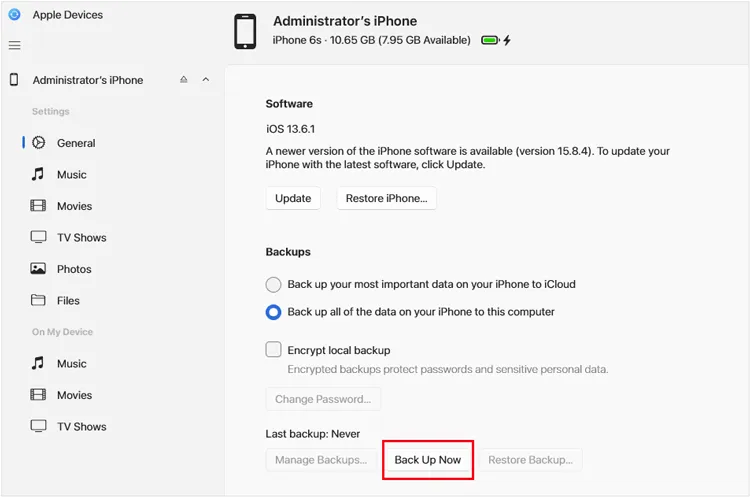
Part 4: How to Back Up iPhone Before Upgrade Using iTunes or Finder
For macOS users, Finder has taken over the device management functions previously handled by iTunes. For Windows users (or older macOS), iTunes is still the tool. Both of them can back up your iPhone to your computer.
Back up iPhone before upgrade with iTunes:
-
Connect your iPhone to your PC using a USB cable. Launch iTunes. Your iPhone icon should appear near the top-left corner of the iTunes window.
-
Click on the iPhone icon. In the left sidebar, click on "Summary".
-
Locate the "Backups" section. Select "This Computer", and click "Back Up Now" and let iTunes complete the backup.

Back up iPhone with Finder:
-
Connect your iPhone to your Mac using a USB cable. Open a Finder window. You'll see your iPhone listed in the sidebar under "Locations".
-
Click on your iPhone's name in the Finder sidebar. In the "General" tab, find the "Backups" section.
-
Select "Back up all of the data on your iPhone to this Mac". Click "Back Up Now" and wait for the backup to finish.

Part 5: FAQs About Backing Up iPhone Before Upgrade
Q1: How do I restore a backup to a new iPhone?
If you backed up your old iPhone with iCloud, you can directly restore your backup data to you new iPhone during the setup. Your iPhone will prompt you to complete it. If you back up your data to your computer with iReaShare iPhone Manager, you can use its Restore feature to import your backup data to your new iPhone after connecting with USB. Also, Apple Devices, iTunes and Finder allow you to restore your backup from your computer to your new device.
Q2: How long does an iPhone backup take?
- iCloud: Depends on internet speed and backup size.
- Computer: Faster, especially via USB, usually 5–30 minutes.
Q3: What if the backup fails?
- Check the internet connection or USB connection.
- Make sure there's enough storage.
- Try restarting the device.
- Update iReaShare iPhone Manager to the latest version: Click the three-line icon on the top right and choose "Check for Updates".
- Update iTunes, Windows OS, or macOS if needed:
- Update iTunes: Click "Help" > "Check for Updates".
- Update Windows OS: Click "Start" > "Windows Update" > "Check for updates" > "Download & install" > "Restart now".
- Update macOS: Click "Apple menu" > "System Settings" > "General" > "Software Update" > "Update Now".
Conclusion
By utilizing one of these methods, you can confidently upgrade to your new iPhone knowing that your data is securely backed up and ready to be restored. If you want a comprehensive data backup and transfer tool, you can try iReaShare iPhone Manager. It supports one-click backup and selective data transfer. So, which method best suits your needs, considering convenience and data security?
Download for Win Download for Mac
Related Articles
How to Sync Messages from iPhone to Mac (Full Steps and Schematics)
Latest: Connect iPhone to PC with 6 Trustworthy Tools





























































