You have trouble transferring data from your iPhone to your laptop, don't you? Actually, you're not alone. Many people have no idea how to transfer data from an iPhone to a laptop, especially when using a Windows laptop. To completely solve this issue, we've tested multiple methods, and summarized 7 proven and effective ones, so you can now easily transfer your iPhone data your laptop.

- Part 1: How to Transfer Data from iPhone to Laptop via iReaShare iPhone Manager
- Part 2: How to Move Data from iPhone to Laptop via iCloud
- Part 3: How to Copy Data from iPhone to Laptop via File Explorer
- Part 4: How to Transfer iPhone Data to Laptop via Phone Link
- Part 5: How to Copy Data from iPhone to Laptop via Email
- Part 6: How to Transfer Data from iPhone to Laptop via iTunes
- Part 7: How to Move Data from iPhone to Laptop via AirDroid
- Part 8: FAQs About Transferring Data from iPhone to Laptop
Part 1: How to Transfer Data from iPhone to Laptop via iReaShare iPhone Manager
iReaShare iPhone Manager is a versatile tool that allows you to manage and transfer data from your iPhone to your laptop efficiently. It supports various file types, such as photos, videos, music, contacts, and more. You can directly preview your iPhone data on your laptop before transferring it, and access your iPhone data on the computer after transferring it.
Main features of iReaShare iPhone Manager:
- Transfer iPhone data like contacts, text messages, documents, photos, videos, and more to a laptop.
- Allow you to preview and select specific iPhone data.
- The transferred data on your laptop is accessible.
- Back up your iPhone to your laptop at one go.
- Restore your backups from your computer to your iPhone.
- Support most iOS devices running iOS 5.0 and upper, including iPhone 16/15/14/13/12/11/X/8/7, iPad Pro, iPad Air, iPad mini, etc.
Download the iPhone Manager software.
Download for Win Download for Mac
Use this software to transfer data from an iPhone to a laptop:
Step 1: Install iReaShare iPhone Manager on your laptop, and launch it. Then connect your iPhone to the laptop with USB.
Step 2: Click "Trust" on your iPhone if prompted to make your iPhone trust your computer. Then both devices are connected.

Step 3: Choose a data type on the left panel. Then you can preview your iPhone data on the interface. Select your desired data, and click "Export" to transfer the data to your laptop.

You can also follow the video guide to transfer data from an iPhone to a computer:
Part 2: How to Move Data from iPhone to Laptop via iCloud
iCloud is Apple's cloud storage service, offering a seamless way to sync and back up your iPhone photos, contacts, notes, and more. You can access this data from any device, including your laptop, as long as you're signed in with the same Apple ID.
Here's how to move iPhone data to a laptop via iCloud:
Step 1: Ensure iCloud sync is enabled on your iPhone for the data you want to transfer. Open the Settings app on your iPhone, choose "[Your Name]" > "iCloud", and toggle on the desired categories.
Step 2: On your laptop, you have two options.
- Use the iCloud for Windows app: Download and install it from Apple's website. Sign in with your Apple ID. Your iCloud data will sync to your laptop.
- Use the iCloud website: Open a web browser, go to iCloud.com, and sign in with your Apple ID. You can then download specific files or photos directly from the website.
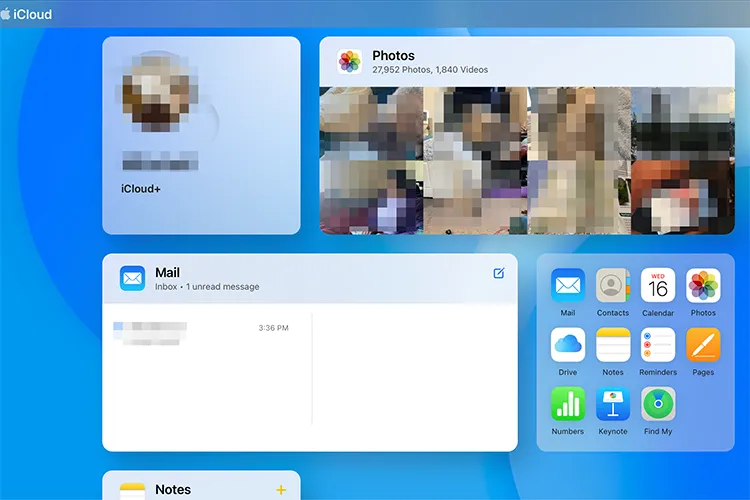
Part 3: How to Copy Data from iPhone to Laptop via File Explorer
For photos and videos, you can often directly access your iPhone's camera roll via File Explorer on a Windows laptop, treating your iPhone as a removable storage device.
Here's how to copy photos and videos from an iPhone to a laptop manually:
Step 1: Connect your iPhone to your Windows laptop using a USB cable. Then unlock your iPhone and tap "Trust This Computer" if prompted.
Step 2: Open File Explorer on your laptop. Your iPhone should appear under "This PC" or "Devices and drives". Double-click on it.
Step 3: Navigate to "Internal Storage" > "DCIM" to find your photos and videos, organized into folders by date. Now, copy and paste the desired files to a folder on your laptop.

Part 4: How to Transfer iPhone Data to Laptop via Phone Link
Microsoft's Phone Link app (formerly Your Phone) allows Windows users to connect their Android or iOS devices to their PC for various functionalities. You can use it to transfer your files, make and receive calls, reply to SMS, etc. By the way, this app requires iOS 16.6 or later.
Here's how to copy files from an iPhone to a laptop via Phone Link:
Step 1: Ensure you have the Phone Link app on your Windows laptop and the "Link to Windows" app on your iPhone (download from the App Store if you don't have it).
Step 2: Open Phone Link on your laptop and select "iPhone" as your device. Next, follow the on-screen instructions to pair your iPhone with your laptop using a QR code or pairing code.
Step 3: Once connected, you should be able to access and transfer files from your iPhone to your laptop directly by drag and drop.

Part 5: How to Copy Data from iPhone to Laptop via Email
For small files or a few documents, emailing them to yourself is a quick and easy solution. With this method, you don't need to install any apps on your device. However, you cannot send the data if the size is over 25MB or 50MB.
Here's are the steps:
Step 1: Open the file or document on your iPhone that you want to transfer. Tap the "Share" icon.
Step 2: Select "Mail" from the sharing options. Enter your own email address as the recipient and send the email.
Step 3: On your laptop, open your email client or go to your webmail, open the email you sent, and download the attachments.
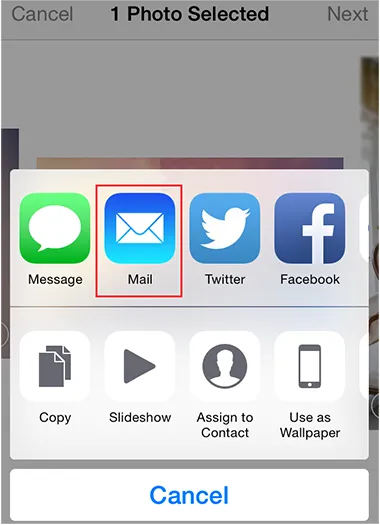
Part 6: How to Transfer Data from iPhone to Laptop via iTunes
iTunes, while primarily a media player and management tool, can also be used to back up your entire iPhone or sync specific files like photos and more. Additionally, you can access your backup file on your laptop, but you can view the detailed items.
Here's how to transfer photos from an iPhone to a laptop with iTunes:
Step 1: Download and install the latest version of iTunes on your laptop, and connect your iPhone to your laptop using a USB cable.
Step 2: Launch iTunes. Your iPhone should appear in the iTunes window. Then click on the iPhone icon.
Step 3: Tap the "File Sharing" option, and select the app that you want to transfer data.
Step 4: To transfer your data from your iPhone to your laptop, please select the file you want in the list on the right side of the iTunes interface, click "Save to", and select a location. Then click "Save To". Your files will be stored on your laptop.

Part 7: How to Move Data from iPhone to Laptop via AirDroid
AirDroid is a useful tool that allows for wireless file transfers between your mobile phone and computer, as well as remote management features. While often associated with Android, AirDroid offers functionality for iOS as well, though with some limitations due to Apple's ecosystem.
Here's how:
Step 1: Download and install the AirDroid app on your iPhone from the App Store. Then download and install the app on your laptop.
Step 2: Sign up for an account, and log in to your account on both devices. Besides, ensure both devices are connected to the same Wi-Fi network.
Step 3: Once connected, open the app on your iPhone, and choose the "Transfer" tab. Then choose your laptop device.
Step 4: Click the "Paperclip" icon and choose "Files" to select the data you want to send from your iPhone. Finally, click "Send", and you will receive the data on your laptop.

Part 8: FAQs About Transferring Data from iPhone to Laptop
Q1: Can I use Bluetooth to send data from my iPhone to my laptop?
No, you can't use Bluetooth to send data from your iPhone to your laptop. While Bluetooth is used for connecting your iPhone to accessories like AirPods or speakers, you generally cannot use standard Bluetooth file transfer (like Bluetooth File Transfer Profile or OBEX) to send files directly from an iPhone to a non-Apple laptop (Windows or older Mac).
Q2: How can I back up my iPhone data to my laptop?
You can use iTunes, the Apple Devices app, or Finder to back up your iPhone data to your laptop. However, these options don't allow you to access your backup data on your laptop. If you want to directly view your iPhone data on your computer after backup, you can use iReaShare iPhone Manager.
Q3: Why is my iPhone not showing up on my laptop?
- Ensure you have the latest version of iTunes (if using Windows).
- Check if the USB cable is working properly.
- Ensure the necessary drivers are installed on your laptop (for Windows).
- On macOS, try restarting both your iPhone and laptop, and ensure the device is unlocked and showing the trust prompt when connected via USB.
- Ensure iCloud is properly set up if you're trying to access data via iCloud.
Conclusion
As we've explored, there are 7 ways to transfer data from your iPhone to your laptop, each catering to different needs and preferences. If you want to preview your iPhone data before transferring it, and transfer your iPhone data efficiently, please choose iReaShare iPhone Manager. This tool also provides data backup and management for you.
Download for Win Download for Mac
Related Articles
How to Transfer Data from iPhone to Android: 5 Powerful Solutions
Guide: How to Retrieve Deleted Contacts on iPhone Without Backup (Resolved)
How to Permanently Delete Photos from iPhone via Hassle-free Methods





























































