"I need to get a file from my iPhone's downloads folder to my Windows 11 PC. How would I do this? Can I access iPhone downloads on Windows 11?"
Accessing iPhone files on a PC can seem challenging due to the differences between iOS and Windows systems. However, with the right tools and methods, this task becomes quick and simple. Whether you want to transfer your iPhone files, back up various iOS data, or manage your documents, this guide covers five reliable ways to access iPhone files on your PC.
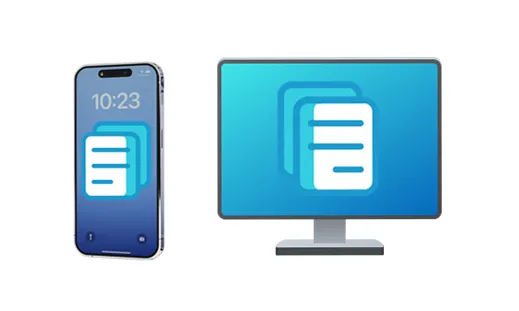
- Part 1: How to Access iPhone Files on PC via iReaShare iPhone Manager
- Part 2: How to Access iPhone Files on PC via Phone Link
- Part 3: How to Access Files on iPhone from PC via iCloud
- Part 4: How to View iPhone Files on PC via Apple Devices
- Part 5: How to Access Files from iPhone on Computer via File Explorer
- Part 6: FAQs About Browsing iPhone Files on Windows PC
Part 1: How to Access iPhone Files on PC via iReaShare iPhone Manager
For those seeking a comprehensive and user-friendly solution, iReaShare iPhone Manager offers robust features for accessing and managing your iPhone's files. With it, you can directly view your different iPhone data, including documents, photos, audio files, videos, contacts, SMS, and more. It provides more flexibility than Apple's native options, allowing you to preview and selectively transfer various file types.
Main features of iReaShare iPhone Manager:
* View iPhone files on a PC or Mac, including contacts, text messages, media files, etc.
* Allows you to select and transfer your files from an iPhone to a PC via USB.
* Save your iPhone files on your PC without changing their original formats.
* Save your iPhone contacts, calendar, and SMS with accessible formats like XML, CSV, VCF, etc.
* Enable you to import files from a computer to an iOS device, including calendar, contacts, e-books, and more.
* Support ranging from iOS 5.0 to iOS 26, and most iOS mobile devices like iPhone 17 Pro Max/17 Pro/17/Air/16/15/14/13/12/11/X, iPad Pro, iPad Air, iPad mini, iPod touch, etc.
Download iReaShare iPhone Manager.
Download for Win Download for Mac
Access iPhone files on a PC with this iPhone Manager software:
Step 1: Install the iReaShare iPhone Manager on your computer after downloading it. Then open it on the desktop, and connect your iPhone to the PC via USB.
Step 2: Unlock your iPhone, and click "Trust" if prompted. Then the software will recognize your iOS device quickly.

Step 3: Choose a file type from the left panel, and then browse iPhone files on the PC. If needed, you can export the files to your computer.

Watch the video guide to transfer data from an iPhone to a PC:
Part 2: How to Access iPhone Files on PC via Phone Link
Microsoft's Phone Link (formerly Your Phone) application is a convenient way to integrate your iPhone with your Windows PC, offering quick access to photos, contacts, messages, and other files. While it doesn't provide full file system access, it's excellent for everyday media sharing.
Browse iPhone files on a Windows 10 or 11 PC via Phone Link:
Step 1: Ensure you have the Phone Link app installed on your Windows PC (it usually comes pre-installed on Windows 10 and 11). Or you can open it by clicking "Search" and typing its name to locate it on your PC.
Step 2: Launch Phone Link and choose "iPhone" as your device type. A QR code will appear on your PC screen. Open the Camera app on your iPhone and scan the QR code to pair your devices.
Step 3: Follow the on-screen prompts on both your iPhone and PC to grant necessary permissions for accessing photos and messages.
Step 4: Once paired, you can view your recent photos and messages directly from the Phone Link app on your PC. You can drag and drop photos to your desktop or right-click to save them.

Part 3: How to Access Files on iPhone from PC via iCloud
iCloud provides an easy and wireless way to access your iPhone files on a PC. Once enabled, your files—such as photos, videos, documents, and notes—sync automatically to the cloud and can be accessed from any web browser or through the iCloud app for Windows.
View iPhone files on a PC with the iCloud app:
Step 1: On your iPhone, go to Settings > "[Your Name]" > "iCloud". Ensure that the apps whose data you want to access (e.g., Photos, iCloud Drive, Pages, Numbers, Keynote) have their iCloud sync enabled.
Step 2: On your PC, download and install iCloud for Windows from the Microsoft Store. Then launch iCloud for Windows and sign in with your Apple ID.
Step 3: Choose the iCloud services you want to sync to your PC (e.g., iCloud Drive, Photos, Bookmarks).
Step 4: Your iCloud files will appear in File Explorer under the "iCloud Drive" or "iCloud Photos" folders, allowing you to view, download, and upload files.

Part 4: How ot View iPhone Files on PC via Apple Devices
The Apple Devices app (or iTunes for older Windows versions) is Apple's official software for managing your iPhone on a PC. It's primarily used for backups, restores, and syncing media, but it also allows access to photos and videos.
Access iPhone files on a PC with the Apple Devices app:
Step 1: Download and install the Apple Devices app from the Microsoft Store. Next, connect your iPhone to your PC using a USB cable. Open the Apple Devices app.
Step 2: On your iPhone, tap "Trust This Computer" when prompted. After connecting, within the Apple Devices app, your iPhone will be recognized.
Step 3: Click "Files" and choose an app. Then drag and drop files from the list to your PC. Once done, you can access the files on your computer.
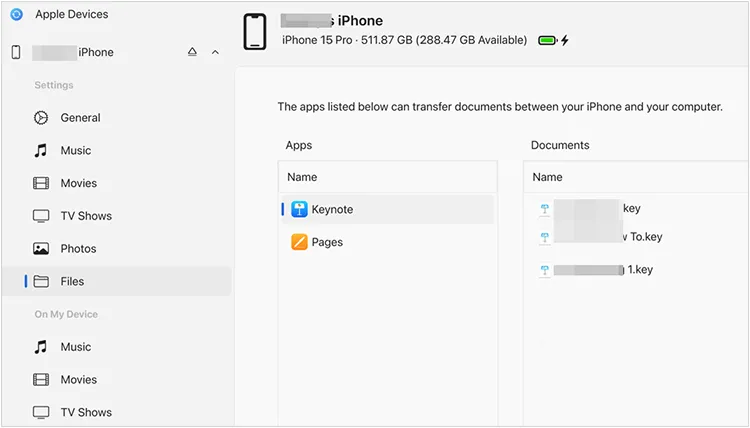
Part 5: How to Access Files from iPhone on Computer via File Explorer
This is the most straightforward method for accessing your iPhone's photos and videos directly, without any additional software (beyond what Windows already has). Your iPhone appears as a digital camera when connected, allowing you to browse its media folders.
Read iPhone files on a Windows 10 PC with File Explorer:
Step 1: Plug your iPhone into your PC using a USB cable. Unlock and Trust: Unlock your iPhone and tap "Trust" on the "Trust This Computer" prompt if it appears.
Step 2: Open This PC on your PC. Under "Devices and drives", you should see your iPhone listed as a portable device (e.g., "Apple iPhone"). Double-click on it.
Step 3: Double-click on "Internal Storage" and then open the "DCIM" folder. Inside, you'll find subfolders containing your photos and videos, organized by date.
Step 4: You can now view, copy, and paste these photos and videos to any folder on your PC.

Part 6: FAQs About Browsing iPhone Files on Windows PC
Q1: Why can't I see my iPhone in File Explorer?
Check these:
- Ensure the iPhone is unlocked.
- Tap "Trust" when prompted.
- Use a working USB cable (preferably Apple-certified).
- Make sure Apple Mobile Device Support (comes with iTunes) is installed.
Q2: Can I access app data or system files?
No, unless the iPhone is jailbroken. Apple sandboxes apps, so system and app data aren't accessible via Windows File Explorer.
Q3: Can I transfer files from PC to iPhone?
Yes, you can transfer files from your PC to your iPhone with the tools mentioned above, such as:
- iReaShare iPhone Manager: Transfer contacts, calendar, books, bookmarks, etc.
- Phone Link: Transfer photos, videos, documents, etc.
- iCloud Drive: Transfer documents, photos, and other media files.
Conclusion
It's not complicated to access iPhone files on a PC. If you want a comprehensive tool to access more iPhone data and transfer your data to your PC seamlessly, you can use iReaShare iPhone Manager. It supports more transfer and management features than other tools. However, each method offers unique advantages depending on your needs. Select one based on your requirements.
Download for Win Download for Mac
Related Articles
How to Seamlessly Transfer Data from iPhone to iPhone
Back Up iPhone Without iTunes: 5 Reliable Backup Solutions
How to Easily Transfer Videos from iPhone to HP Laptop
Effortlessly Back Up Messages to iCloud on iPhone in 2025 (New Guide)





























































