Traditionally, you can use iTunes to transfer files from a PC to an iPhone, but now, using iTunes is not the only choice anymore. There are multiple different and effective methods to help you transfer your files. In today's guide, you can get 8 approaches to transfer your files with or without iTunes, including your contacts, photos, videos, documents, and more.
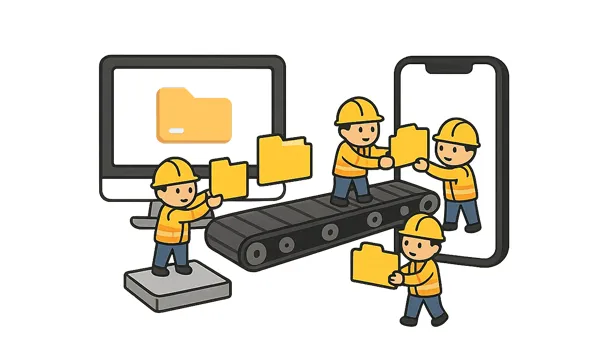
Part 1: Transfer Files from PC to iPhone with iTunes
Although newer methods exist, iTunes remains a viable option for syncing files, especially for media like downloaded music and videos between your PC and iOS devices. If you want to transfer files from your PC to your iPhone, you can use iTunes.
Here's how:
Step 1: Please download and install iTunes on your PC, and then connect your iPhone via USB. If you've installed it, open it and connect your iPhone directly.
Step 2: If prompted, "Trust This Computer" on your iPhone and enter your passcode. In iTunes, click "Account" > "Authorizations" > "Authorize This Computer".
Step 3: In iTunes, click the device icon near the top left to select your iPhone. In the left sidebar, select the type of content you want to transfer (e.g., Music, Movies, TV Shows, Photos, or Books).
Step 4: Check the box next to "Sync [Content Type]" and then select the specific files or folders you wish to sync. Finally, click "Apply" or "Sync" in the bottom right corner to begin the transfer.
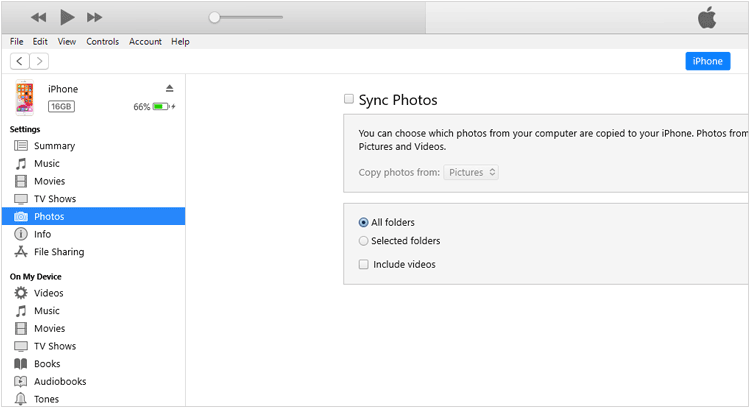
Tips: The iTunes tool cannot back up your iPhone because an error occurred? You can repair it without trouble.
Part 2: Transfer Files from Computer to iPhone Without iTunes
For those who prefer transferring files from PC to iPhone without iTunes, or for file types not easily managed by it, 7 excellent alternatives are available.
2.1 Using Apple Devices App
For Windows users running Windows 10 or later, the Apple Devices app is designed to replace iTunes for device management, offering a more streamlined experience for syncing and backing up.
Here's how to transfer files from a Windows PC to an iPhone via this app:
Step 1: Download and install the Apple Devices app from the Microsoft Store. Then connect your iPhone to your PC via USB.
Step 2: Open the Apple Devices app. Your iPhone should appear in the sidebar. Then click "Files" on the left panel. You will see a list of the apps installed on your iPhone.
Step 3: Now, drag your files from your Windows PC to an app that supports the files. Next, the files will be transferred to your iPhone.
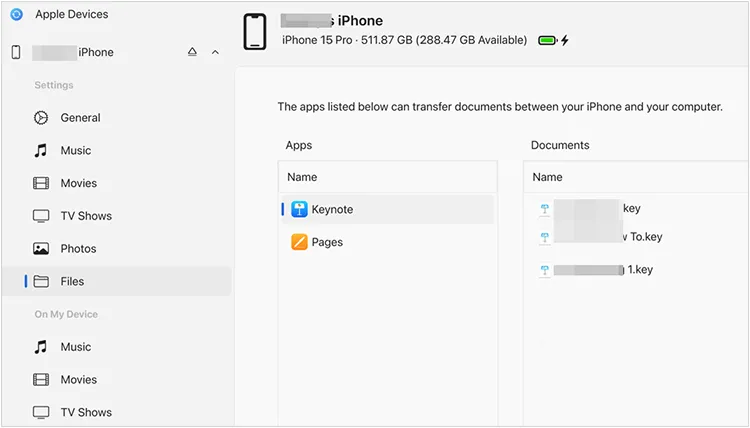
2.2 Using iReaShare iPhone Manager
If you don't like to use iTunes or Apple Devices, you can consider iReaShare iPhone Manager, a flexible file management program. You can import contacts, calendar, bookmarks, documents, and even iTunes backup files from your computer to your iPhone.
Main features of iReaShare iPhone Manager:
* Transfer various files between your PC and iPhone without effort.
* Allow you to preview your iPhone data on your computer, and manage it directly.
* Back up your iPhone data to your computer without losing it.
* Restore backup files from your computer to your iOS device without overwriting your existing files.
* Support the selective transfer of contacts, photos, videos, music, e-books, and more.
* Highly compatible with iOS 5.0 and upper, including iOS 26, such as iPhone 17 Pro/17 Pro Max/17/Air/16/15/14/13, etc.
* Work will on Windows 7/8/10/11 and Mac OS X 10.9 or higher.
Download iReaShare iPhone Manager.
Download for Win Download for Mac
Here's how to transfer files from a computer to an iPhone with iPhone Manager:
Step 1: Install iReaShare iPhone Manager on your computer, and connect your iPhone to the computer with USB.
Step 2: Once connected, choose the file types you want to transfer, and click "Import" to select files from your computer.

Step 3: Click "Open" to transfer the files to your iPhone. Then you can access them on your iOS device directly.

2.3 Using iCloud Drive
iCloud Drive is Apple's cloud storage service, providing a convenient way to transfer photos, documents and other files across all your Apple devices and your PC.
Here's how to transfer files to an iPhone with iCloud Drive:
Step 1: On your iPhone, go to Settings > "[Your Name]" > "iCloud" > "iCloud Drive" and ensure it's turned on.
Step 2: On your PC, download and install iCloud for Windows from the Microsoft website, and sign in with your Apple ID.
Step 3: Once installed, iCloud Drive will appear as a folder in File Explorer on your PC.
Step 4: Drag and drop files from your PC into the iCloud Drive folder. These files will then be accessible on your iPhone within the Files app under "iCloud Drive".

2.4 Using Google Drive
For cross-platform file transfer, Google Drive offers a robust and widely used cloud storage solution. As long as you have adequate cloud storage space on your Google Account, you can upload and sync your files from a PC to your iPhone wirelessly.
Here are the steps:
Step 1: On your PC, open your web browser, go to Google Drive, and upload the files you want to transfer.

Step 2: On your iPhone, download and install the Google Drive app from the App Store. Next, sign in with the same Google Account you used on your PC.
Step 3: Open the Google Drive app on your iPhone, and you'll find the uploaded files readily available for viewing, downloading, or opening in other apps.

2.5 Using Phone Link
Phone Link (formerly Your Phone app) on Windows allows for some file transfer capabilities, primarily focused on photos. Futhermore, it supports the iOS devices running iOS 16 or higher.
Here's how to transfer files from a Windows PC to an iPhone via Phone Link:
Step 1: On your PC, search for "Phone Link" and open the app. Follow the on-screen instructions to link your iPhone. This often involves scanning a QR code with your iPhone camera.
Step 2: Once linked, you can navigate and select the files you want to share on your PC.
Step 3: Right-click the mouse, and select "Share" > "Phone Link". Then the app will send the files to your iPhone.

2.6 Using Email
For small files or a few documents, email remains a simple and quick transfer method. You can use it to send small files from your computer to your iPhone.
Here's how:
Step 1: On your PC, open your email client or webmail service and compose a new email.
Step 2: Attach the files you want to transfer to the email.
Step 3: Send the email to your own email address. Next, open the email on your iPhone's Mail app (or your preferred email app) and download the attachments.
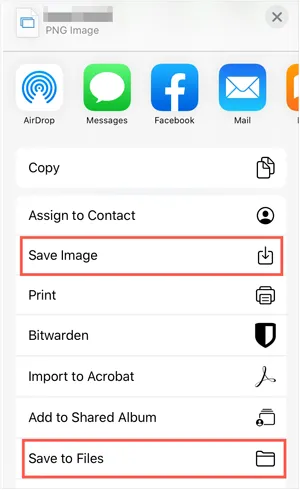
2.7 Using AirDrop (For Mac Only)
If you have a Mac instead of a PC, AirDrop is an incredibly convenient and fast way to transfer files wirelessly.
Here's how to send files from Mac to iPhone via AirDrop:
Step 1: On your Mac, open Finder, click "AirDrop" in the sidebar. On your iPhone, swipe up from the bottom (or down from the top right on newer models) to open Control Center, then tap and hold the network settings card and tap "AirDrop". Choose "Contacts Only" or "Everyone".
Step 2: Locate the files you want to transfer on your Mac, right-click the file(s), choose "Share", and then click "AirDrop".
Step 3: Your iPhone should appear as a recipient. Click on your iPhone's icon. On your iPhone, a prompt will appear asking you to accept the incoming files. Tap "Accept".
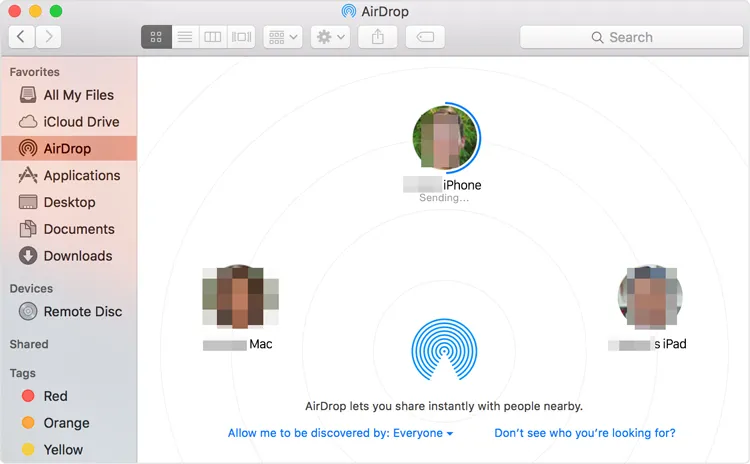
Part 3: FAQs About Transferring Files from Computer to iPhone
Q1: Can I directly drag and drop files from PC to iPhone?
No, you cannot directly drag and drop files from a PC to an iPhone's general file system in the same way you would with a USB flash drive or an Android phone. Apple's iOS is designed with a sandboxed app architecture, meaning apps generally keep their data separate from each other and the main system.
Q2: Where do transferred files go on iPhone?
It depends on the method and file type:
- Files via iCloud/Dropbox/Google Drive go to the Files app
- Music via iTunes appears in the Music app
- Video/audio in VLC or similar apps stays in that app
- Photos via iTunes or AirDrop go to the Photos app
- Contacts and other data via iReaShare iPhone Manager go to the Contacts app and other corresponding apps.
Q3: Are there file size limits when transferring?
Yes, depending on method:
- iReaShare iPhone Manager, iTunes & Apple Devices: No file size limit, how many files you can transfer depends on your computer's storage space.
- AirDrop: No strict limit, but large files may fail on weak connections.
- Email: Usually about a 25MB limit per email.
- iCloud/Google Drive: Limited by your available storage.
- Phone Link: No strict limit, but the network connection will impact the file transfer.
Conclusion
With the variety of options available, transferring files from your computer to your iPhone has never been easier. Whether you prefer the traditional approach with iTunes or a more modern tool like iReaShare iPhone Manager providing a stable transferring process, cloud-based solution like iCloud or Google Drive, you can choose the method that best suits your needs and workflow.
Download for Win Download for Mac
Related Articles
How to Transfer Data from Android to iPhone | Comprehensive Guide
How to Back Up iPhone to External Hard Drive Easily (4 Proven Ways)
How to Delete All Contacts on iPhone with 4 Trustworthy Methods
Effortlessly Back Up Messages to iCloud on iPhone (New Guide)





























































