Apple devices is one of the most advanced products in the mobile device market, but some people have encountered that iTunes could not back up the iPhone because an error occurred. It can be incredibly frustrating when iTunes refuses to back up your iPhone. However, fortunately, we have 10 effective methods to solve this problem. You can follow the steps to easily fix your this iPhone backup error.
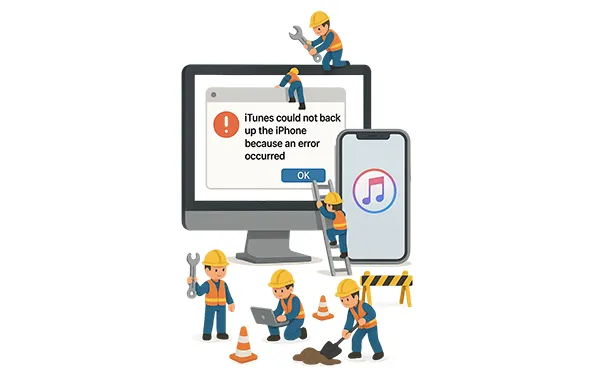
Part 1: Why iTunes Could Not Back Up the iPhone
At times, when we back up our iPhone data with iTunes, it might say that iTunes could not backup the iPhone because the iPhone disconnected or an error occurred. So, why didn't iTunes back up an iPhone?
Actually, several factors can prevent iTunes from successfully backing up your iPhone. Understanding these potential culprits is the first step toward resolving the problem:
Software Glitches: Sometimes, it's as simple as a temporary bug within iTunes itself or your iPhone's operating system.
Outdated Software: Both your iTunes application and your iOS version need to be up to date for optimal compatibility and performance. Older versions can lead to communication issues.
USB Connection Problems: A faulty USB cable, a loose connection, or a problematic USB port on your computer can interrupt the backup process.
Insufficient Disk Space: Your computer needs enough free storage to accommodate the iPhone backup file. If your disk is full, iTunes won't be able to save the backup.
Corrupted Old Backups: If previous backups are damaged or incomplete, they can interfere with new backup attempts.
Security Software Interference: Antivirus programs or firewalls can sometimes block the communication between iTunes and your iPhone, preventing a successful backup.
Besides, outdated USB drivers, damaged lockdown folder, iPhone system issues, etc., will result in iTunes backup failure.
Part 2: What to Do If iTunes Could Not Back Up the iPhone Because an Error Occurred
Don't despair! Most iTunes backup errors can be resolved with a bit of troubleshooting. Here's a step-by-step guide to help you get your backups back on track.
2.1 Restart Everything
One of the simplest and most effective solutions is to restart both your iPhone, your computer you are using to back up your device, and iTunes. This can help clear temporary glitches that may be causing the backup process to fail. After restarting both devices, try connecting your iPhone again and attempting the backup.
Restart your iPhone:
- Press and hold either the "Volume Up" button or the "Volume Down" button and the "Side" button (on the right side) simultaneously.
- Keep holding them until the "slide to power off" slider appears; drag the slider to turn off your iPhone.
- Once it's completely off (the screen is black), press and hold the "Side" button again until you see the Apple logo.
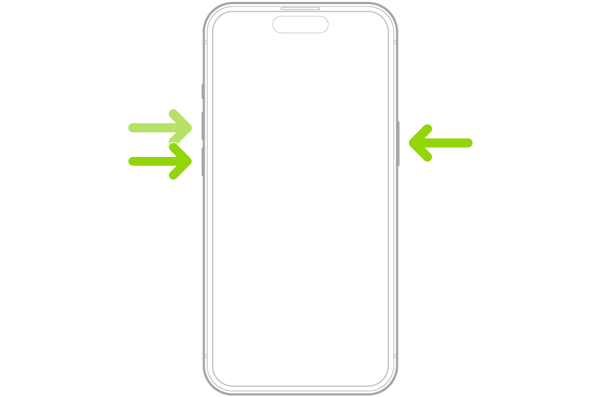
Restart your PC:
For PC: Click "Start" > "Power" > "Restart".
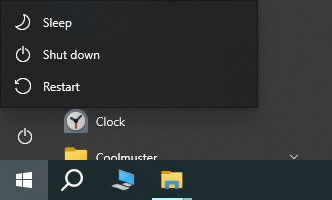
Restart iTunes:
Close the iTunes app, and them relaunch it.
2.2 Updata Software and iTunes
Outdated software is another common cause of backup errors. Ensure that both your iPhone's iOS, iTunes, and even your Windows OS are updated to the latest versions.
Update iPhone:
Go to Settings > "General" > "Software Update" to make sure you have the latest iOS version installed.
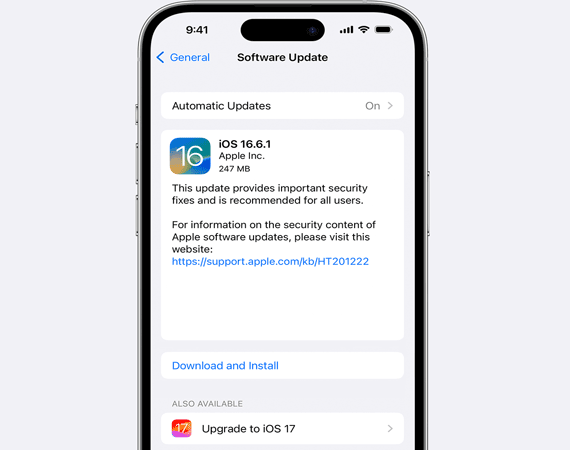
Update iTunes:
Open the app and navigate to the "Help" menu, where you can check for updates.
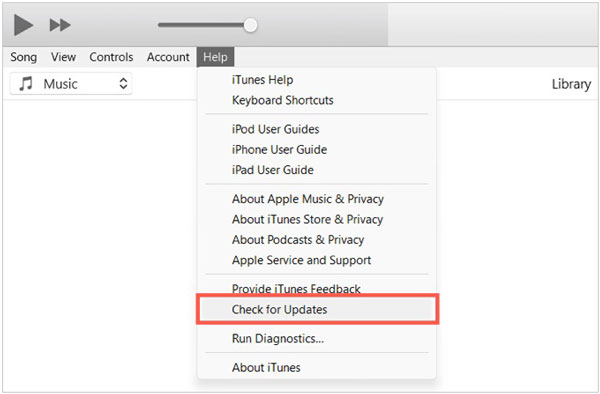
Update Windows:
Click "Win" + "I" and choose "Update & Security".
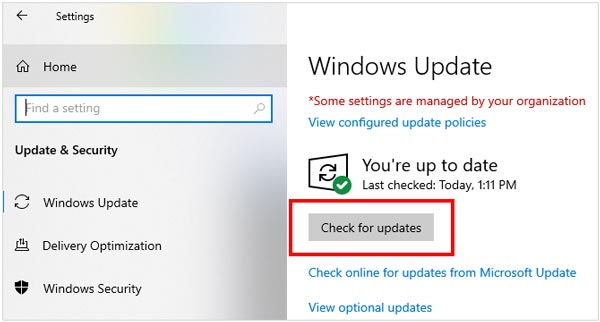
2.3 Check USB Connection
The issue may lie with your USB connection. A loose or faulty cable can interrupt the backup process. Try using a different USB port or cable. If you're using a third-party cable, it might be worth switching to an Apple-certified cable to rule out any compatibility issues. If possible, try connecting your iPhone to a different computer to see if the error persists.

2.4 Check Your Disk Space on Computer
One of the most common reasons iTunes can't back up your iPhone is insufficient storage space on your computer. If your hard drive is nearly full, iTunes will not be able to create a backup file. To check your available disk space, go to "My Computer" or "This PC" and ensure you have enough free space for the backup. If your storage is running low, you may need to delete old files or backups to free up space.
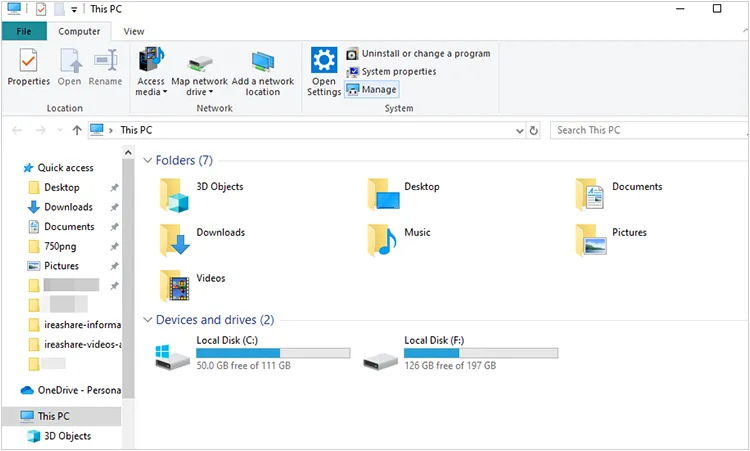
2.5 Delete Old Backups
Corrupted old backups can sometimes cause issues. On your Windows PC, open iTunes, go to "Edit" > "Preferences" > "Devices". Select the old backups you want to delete and click "Delete Backup".
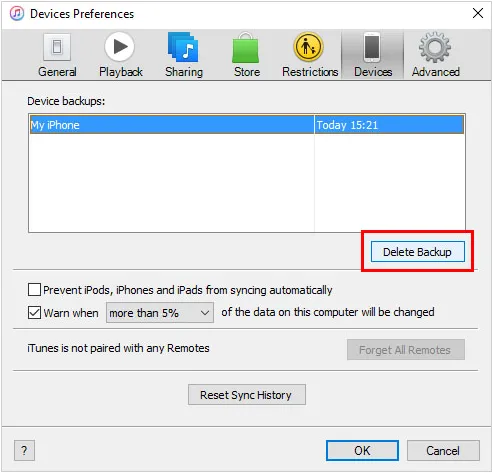
2.6 Temporarily Disable Security Software
Security software, such as firewalls or antivirus programs, can sometimes interfere with the connection between your iPhone and iTunes. If you suspect this is the case, try temporarily disabling your security software and attempting the backup again. Be sure to re-enable your security software once the backup is complete to keep your system protected.
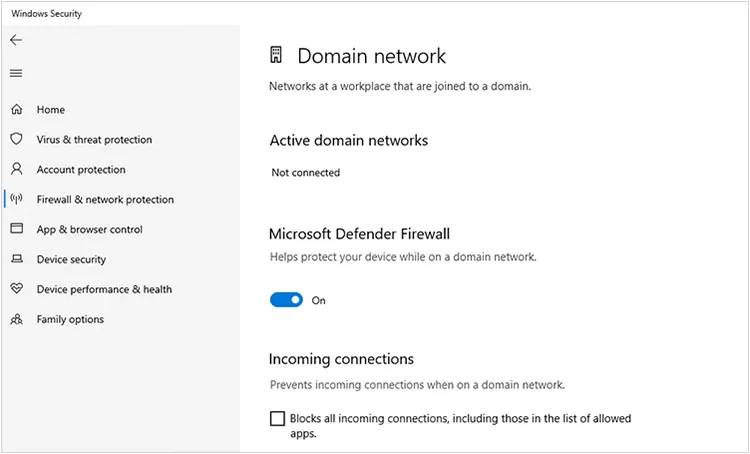
2.7 Check and Update USB Drives
Outdated or corrupted USB drivers can also prevent your iPhone from connecting properly to your computer. To update your USB drivers, open the Device Manager on your computer, locate your iPhone under "Portable Devices", right-click, and select "Update Driver". Once the drivers are updated, reconnect your iPhone and try to back up again.

2.8 Reset Lockdown Folder
Sometimes, the Lockdown folder on your computer, which stores information about connected iOS devices, can become corrupted, causing backup errors. To reset the Lockdown folder:
On Windows: Navigate to C:\ProgramData\Apple\Lockdown and delete the contents.
After deleting the folder's contents, reconnect your iPhone and attempt the backup once more.
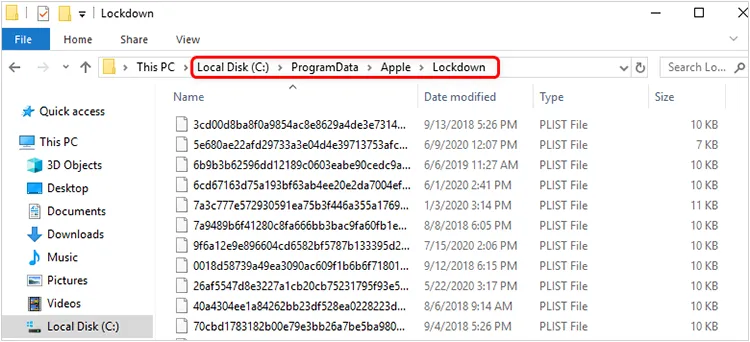
2.9 Restore iPhone with DFU Mode
If none of the above solutions work, you can try restoring your iPhone using DFU (Device Firmware Update) mode. This is a more advanced solution, but it can help resolve persistent issues with your iPhone. To do this:
Step 1: Connect your iPhone to your computer and open iTunes.
Step 2: Enter DFU mode by pressing the "Volume Up" button, followed by the "Volume Down" button, then press and hold the "Side" button until the screen turns black.
Step 3: Once the screen is black, hold both the "Side" and "Volume Down" buttons for 5 seconds, then release the "Side" button while continuing to hold the "Volume Down" button for another 10 seconds.
Step 4: iTunes should detect your iPhone in recovery mode. Follow the on-screen instructions to restore your device.
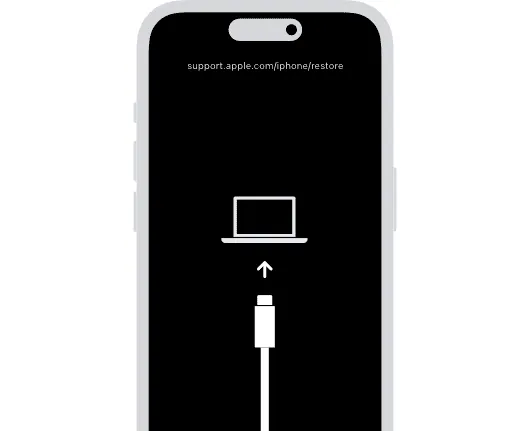
2.10 Use iTunes Repair
You can use iTunes Repair to fix your iTunes issue in simple clicks. But please know that this software can check your iTunes only. If the backup error is not due to iTunes, it cannot solve your iPhone backup problem.
Main features of iTunes Repair:
* Quickly detect different iTunes errors on a PC.
* Repair iTunes glitches and errors at once.
* Effectively fix damaged components of iTunes.
* Help you install a correct version of iTunes.
* Support all the iTunes versions.
Download iTunes Repair.
Download for Win Download for Mac
Here's how to fix the iTunes backup error with this software:
Step 1: Download and install iTunes Repair on your PC. Then open it, and choose "More Tools" > "Repair iTunes".
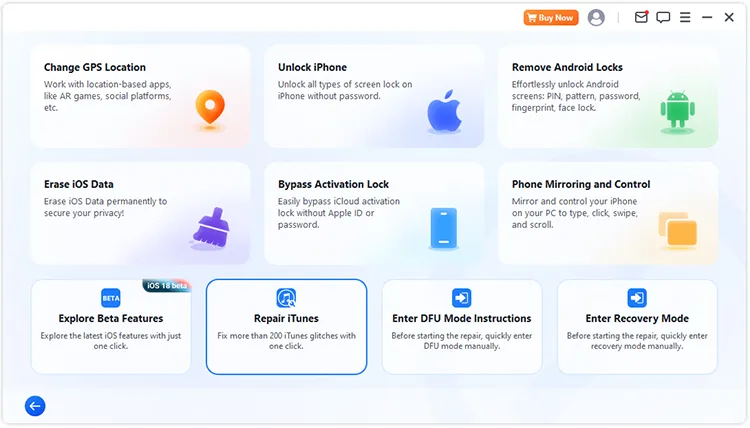
Step 2: The software will detect and check your iTunes software automatically.
Step 3: Click "Repair" to download the repair drive and fix iTunes.
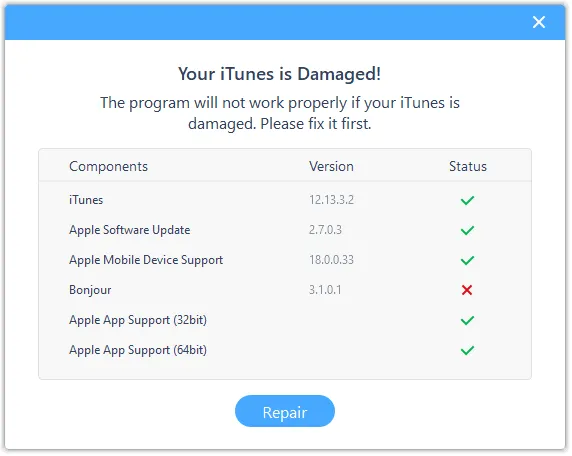
Tips: You can open the full guide to learn about how to use this iTunes Repair software step by step.
Part 3: Fix iPhone Backup Error with an iTunes Alternative
If you've exhausted all the troubleshooting steps for iTunes and are still facing backup errors, it might be time to consider an alternative. iReaShare iPhone Manager is a reliable tool designed to manage iPhone data, including backups, without the complexities sometimes associated with iTunes.
Main features of this iTunes alternative:
* Back up iPhone data to a computer at once.
* Allow you to preview and selectively transfer your iPhone data to your computer.
* Enable you to access your iPhone data on your computer after backup.
* Restore your backup to your iPhone without losing any data.
* Support the backup of iPhone contacts, SMS, photos, call history, camera roll, calendar, etc.
* Work for iOS 5.0 and upper, including iOS 26, such as iPhone 17 Pro/17 Pro/Max/17, iPhone Air, iPhone 16/15/14/13/12/11/X, iPad Pro, iPad Air, iPad mini, and more.
Download iReaShare iPhone Manager to replace iTunes.
Download for Win Download for Mac
Here's how to back up your iPhone with this alternative:
Step 1: After installing it on your computer, please launch the iReaShare iPhone Manager on the desktop, and connect your iPhone to the computer with USB.
Step 2: When the software detects your device, it will require you to choose "Trust" on your iPhone. After connected, click "Super Toolkit" on the top menu.

Step 3: Click "iTunes Backup & Restore" and choose the "Backup" tab. Then select a location to save your backup data, and click "OK" to start the backup process. Once done, you can check your backup data on the computer.

Watch the video guide to back up your iPhone data with this alternative:
Part 4: FAQs About iTunes Not Backing Up iPhone
Q1: What happens if the backup process is interrupted?
If the iTunes backup is interrupted (e.g., due to a connection issue or an app crashing), it might leave a corrupted backup on your computer. This corrupted file can prevent future backups from working correctly. You'd better delete the corrupted backup file from your computer.
Q2: Why does iTunes say there's not enough space to back up my iPhone, even though there is space on my computer?
Sometimes, iTunes may incorrectly report a lack of space due to:
- File system issues: If there's a problem with your computer's file system, iTunes might not recognize available space correctly.
- Corrupted iTunes library: A damaged or corrupted iTunes library file can cause backup errors.
Solution: Try repairing or erasing your hard drive to remove the all the old files from iTunes library. Also, make sure you have enough space to not only store the backup but also to let iTunes create temporary files during the process.
Q3: What should I do if iTunes keeps freezing or crashing during a backup?
If iTunes is crashing during the backup, it could be a software issue or a conflict with other programs. Try the following:
- Restart your computer and iPhone.
- Make sure no other apps (like antivirus programs) are running in the background.
- Uninstall and reinstall iTunes to make sure the installation is not corrupted.
- Check for system or hardware issues on your computer (e.g., low disk space or RAM issues).
Conclusion
While iTunes is a powerful tool for backing up your iPhone, it's not immune to errors. By following the troubleshooting steps outlined above, you can usually resolve common issues and get your backup working again. Furthermore, you can use iTunes Repair to fix your iTunes in 1 click, which is the fastest way to repair iTunes errors.
Download for Win Download for Mac
If these steps don't fix the problem, using an alternative like iReaShare iPhone Manager is a great way to ensure your data is safely backed up. Regular backups are essential to protect your data, so don't let a technical issue stop you from keeping your iPhone safe.
Download for Win Download for Mac
Related Articles
Easily Print Text Messages from iPhone via 4 Methods (Latest)
Solved: How to Sync Contacts from iPhone to Mac with Ease





























































