It's a common scenario: you've been an Android user for years, but now you're ready to make the switch to an iPhone. The challenge of transferring your data often causes hesitation. However, the good news is that moving your precious data doesn't have to be a headache. This article provides 5 effective methods to help you transfer data from Android to iPhone, ensuring a smooth transition.
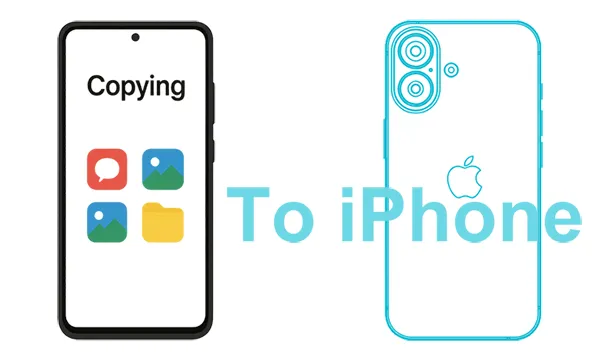
- Part 1: How to Move Data from Android to iPhone via Move to iOS
- Part 2: How to Transfer Data from Android to iPhone via iReaShare Phone Transfer
- Part 3: How to Migrate Android to iPhone via Google Account
- Part 4: How to Copy Data from Android to iPhone via Google Drive
- Part 5: How to Send Files from Android to iPhone via Email
- Part 6: FAQs About Android to iPhone Transfer
Part 1: How to Move Data from Android to iPhone via Move to iOS
Apple's own Move to iOS app is designed specifically for this purpose, making the transfer process straightforward. This app allows you to migrate contacts, message history, camera photos and videos, web bookmarks, mail accounts, and calendars.
Move data from Android to iOS via Move to iOS:
Step 1: Before you begin, please ensure both devices are charged, and connect them to Wi-Fi. Then download and install Move to iOS on your Android phone. Tap "Continue" and agree to the terms and conditions.
Step 2: Begin setting up your new iPhone until you reach the "Transfer Your Apps & Data" screen. Then choose "From Android".
Step 3: When getting a ten-digit or six-digit code on your iPhone, enter it to your Android device.
Step 4: On your Android phone, select the content you want to transfer and tap "Next". The transfer time will depend on the amount of data. Keep both devices close and plugged in until the loading bar on your iPhone finishes.
Step 5: Once the transfer is complete, tap "Done" on your Android device and continue setting up your iPhone.

Tips: If the Move to iOS app doesn't work on your device, fix it with this guide.
Part 2: How to Transfer Data from Android to iPhone via iReaShare Phone Transfer
If you have complete the setup on you iPhone and there are some important files on the device, you can use iReaShare Phone Transfer to transfer contacts and documents from Android to iPhone without factory resetting your iPhone. This phone data transfer app doesn't overwrite your existing files on the target device, so you won't lose any data on both devices. Also, the transfer from iPhone to Android is supported.
What makes iReaShare Phone Transfer stand out:
* Directly transfer data from Android to iPhone and vice versa.
* Allow you to select file types before transferring data.
* Copy data between mobile devices after finishing the setup.
* No overwriting for existing files on a destination device.
* The data transfer from Android to Android and iOS to iOS is supported.
* Work for iOS 5.0 and upper, Android 6.0 and later, including different manufacturers like Apple, Samsung, OPPO, Tecno, Vivo, Xiaomi, Honor, etc.
Download the Android to iOS transfer software.
Download for Win Download for Mac
Here's how to migrate from Android to iPhone in 1 click:
Step 1: Install iReaShare Phone Transfer on your computer, and then connect your iPhone and Android phone to the computer with USB. Then choose "Trust" on the iPhone, and enable USB debugging on the Android device. Then the connection will be done.
Step 2: Make sure your iPhone is the "Destination" device. If not, click "Flip". Then select the data types you want on the interface, and click "Start Copy".

Step 3: The software will start transferring your Android data to your iPhone. Once done, you can access the data on your iPhone.

Watch the video guide to transfer your data with ease:
Part 3: How to Migrate Android to iPhone via Google Account
Your Google Account acts as an excellent bridge for syncing contacts, calendars, and mail between Android and iPhone. You can use it to migrate these kinds of data wirelessly. Please note that it requires sufficient cloud storage space on your Google Account.
Here's how to transfer Android to iOS via Google Account:
Step 1: On your Android phone, go to Settings > "Accounts" > "Google" to add your Google Account. If you have added it, click it. Then ensure that "Contacts", "Calendar", and "Email" are synced.
Step 2: On your new iPhone, go to Settings > "Mail" > "Accounts" > "Add Account" > "Google". Then enter your Google email address and password.
Step 3: Select the data you want to sync, and tap "Save". Your data will begin to sync to your iPhone.

Part 4: How to Copy Data from Android to iPhone via Google Drive
If you want to copy media files from your Android phone to your iPhone, you can utilize Google Drive, a wireless synchronization app between different devices.
Here are the steps:
Step 1: Download and install Google Drive on both devices, and log in to your Google Account on them.
Step 2: On your Android phone, click "+" > "Upload" to select the files from the device. Then upload them to your Google Account.
Step 3: After uploading files from Android, please go to Google Drive on your iPhone. Then you will see your uploaded files. Now, download them to your iPhone. Please make sure the network is stable during the process.

Part 5: How to Send Files from Android to iPhone via Email
Using email to send files is more suited for smaller files and individual transfers, email can be a quick way to send specific documents, photos, or other attachments.
Here's how to send files from Android to iPhone via email:
Step 1: Open the Mail app on your Android phone, and create a new email. Then enter your own email address, and add the files you want to send to the email.
Step 2: Send the email. Then log in to the same email account on your iPhone. Then go to "Inbox".
Step 3: Open the email, and download the files to the local storage space on your iPhone.
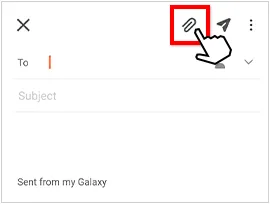
Part 6: FAQs About Android to iPhone Transfer
Q1: Which is the best way to transfer from Android to iPhone?
In general, especially for those acquiring a new iPhone, the Move to iOS app is by far the best and most recommended method for transferring data from Android. But if your iPhone is already set up and you don't want to factory reset your iPhone, Move to iOS is not the ideal option. Thus, which way is best depends on your actual requirements.
Q2: What do I need before starting the transfer?
- Both devices charged and connected to Wi-Fi.
- Your iPhone must be new or factory reset to use Move to iOS during setup. If you don't want to reset your iPhone, you can use iReaShare Phone Transfer or other methods that allow you to transfer data after setup.
- Keep both phones physically close.
Q3: What doesn't transfer from Android to iPhone in general?
When migrating from an Android to an iPhone, regardless of the transfer method used, certain types of data and functionalities generally do not transfer. This is primarily due to differences in operating systems, app ecosystems, and security protocols. Here's a comprehensive list:
- Apps and most app data;
- Passwords and security credentials;
- System settings and customizations;
- Call recordings and special logs.
Conclusion
Migrating from Android to iPhone doesn't have to be a daunting task. By utilizing these methods, you can successfully transfer your essential data and enjoy your new iPhone with all your memories and information intact, such as iReaShare Phone Transfer, supporting transferring data even after the setup, which is convenient for those who don't want to reset their iPhone and erase iPhone data. Choose the method that best suits your needs and the type of data you wish to transfer for the smoothest experience.
Download for Win Download for Mac
Related Articles
iTunes Could Not Back Up iPhone Because an Error Occurred: Fix It in 10 Ways
How to Back Up iPhone Without iTunes: 5 Reliable Backup Solutions
How to Switch iPhones with 4 Reliable Methods (Guide in 2025)
How to Get iPhone Text Messages on Windows 10 with 4 Viable Methods





























































