When you switch to iPhone, how do you cope with your data on the Android phone? Your useful contacts, memorable photos, fantastic videos, important documents, favorite songs, and more, you can't leave them while using a new iPhone, can you? Luckily, it's not a daunting task to transfer Android to iPhone, and you can follow the effective methods below to move your data with ease.
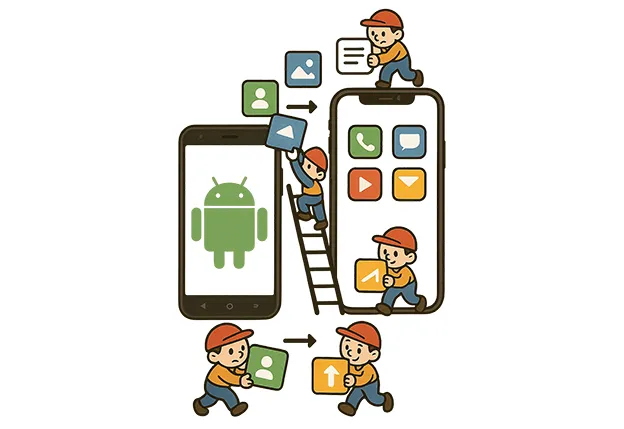
- Part 1: How to Transfer Android to iPhone with Move to iOS
- Part 2: How to Move Data from Android to iPhone via iReaShare Phone Transfer
- Part 3: How to Transfer Android to iPhone Using Google Account
- Part 4: How to Move Data from Android to iPhone with Dropbox
- Part 5: How to Migrate Android to iPhone Using Copy My Data
- Part 6: FAQs About Android to iOS Transfer
Part 1: How to Transfer Android to iPhone with Move to iOS
Apple's own "Move to iOS" app is often the most direct and comprehensive method for transferring your data during the initial iPhone setup process. This app securely transfers various types of data wirelessly from your Android phone to your new iPhone. If you have set it up, please reset the iPhone first.
Here's how to move data from Android to iPhone via Move to iOS:
Step 1: When you reach the "Transfer Your Apps & Data" screen on your new iPhone, select "From Android". Besides, please keep both devices connected to Wi-Fi until the transfer is complete.
Step 2: Download and open the "Move to iOS" app from the Google Play Store on your Android device.
Step 3: Tap "Continue" on both devices. Your iPhone will display a ten-digit code. Enter this code on your Android device.
Step 4: On your Android, select the content you want to transfer, and tap "Next" to begin the transfer process.

Tips: You can back up your Android data to your computer before transferring data, which can keep your data safe.
Part 2: How to Move Data from Android to iPhone via iReaShare Phone Transfer
iReaShare Phone Transfer can copy your Android data to your iPhone even though you finish the setup. Furthermore, the transferred data will not overwrite the existing one, so you won't lose any files on your target device. This software can transfer contacts and documents at once from Android to iOS, and copy photos, videos, music, SMS, and more from iOS to Android.
Main features of iReaShare Phone Transfer:
* Provide you a safe and convenient data migration from Android to iOS.
* Allow you to select desired data types before copying your data.
* Support the data transfer from iPhone to Android, iPhone to iPhone, and Android to Android.
* Widely works for many Android and iOS devices, including iPhone 16 Pro/16/15 Pro/15/14/13/12/11/X, iPad Pro, iPad Air, iPad mini, Samsung Galaxy series, OnePlus, Vivo, OPPO, Motorola, Honor, Tecno, etc.
Download the data transfer software.
Download for Win Download for Mac
Here's how to transfer data from Android to iPhone at once:
Step 1: Download and install iReaShare Phone Transfer on your computer, and open it. Then connect both your mobile phones to the computer with USB.
Step 2: Enable USB debugging on Android, and click "Trust" on the iPhone. Then the software will fast recognize both of them. Make sure your iPhone is the "Destination" device. If not, click "Flip".

Step 3: Select the data types you want, and click "Start Copy" to transfer the data to your iPhone.

Watch the video guide to transfer Android data to an iPhone:
Part 3: How to Transfer Android to iPhone Using Google Account
Another simple way to move some of your data from Android to iOS is by syncing it with your Google Account, which is straightforward way to transfer certain types of data, particularly contacts, calendar events, and email.
Here's how to transfer stuff from Android to iPhone via Google Account:
Step 1: On your Android device, ensure that your data (contacts, calendar, photos) is synced with your Google account. You can usually find these settings within the "Accounts" or "Users & accounts" section of your Android's settings.
Step 2: On your iPhone, go to the Settings app, choose "Mail" > "Accounts" > "Add Account" and select "Google". Enter your Gmail address and password.
Step 3: On the subsequent screen, toggle on the services you want to sync, such as Mail, Contacts, etc.
Step 4: Tap "Save". Your iPhone will now begin syncing the selected data from your Google Account.

Part 4: How to Move Data from Android to iPhone with Dropbox
Cloud storage services like Dropbox can serve as an intermediary for transferring files such as photos, videos, and documents between your Android and iPhone. However, it can be time-consuming for large amounts of data, as it relies on your internet upload and download speeds. Besides, Dropbox requires sufficient storage space on your Dropbox account.
Here's how to transfer files from Android to iPhone via Dropbox:
Step 1: Install the Dropbox app on your Android device and sign in to your account. Then upload the files you want to your Dropbox account.
Step 2: Install the Dropbox app on your iPhone and sign in with the same account.
Step 3: You can now access and download the uploaded files from your Dropbox account onto your iPhone.
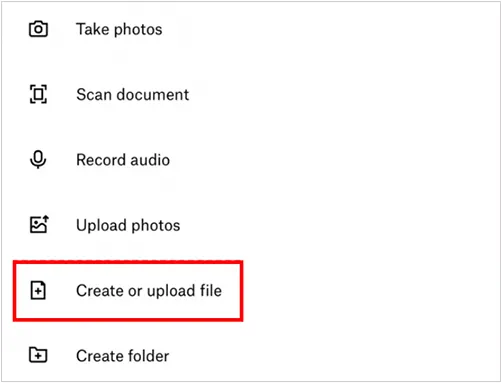
Tips: You can also use the Google Drive app or other cloud storage apps to transfer files from your Android device to your iPhone wirelessly.
Part 5: How to Migrate Android to iPhone Using Copy My Data
Copy My Data is another third-party app available on both the Google Play Store and the App Store that facilitates direct data transfer between devices over a Wi-Fi network.
Here's how to transfer content from Android to iPhone via Copy My Data:
Step 1: Download and install the Copy My Data app on both your Android phone and your iPhone.
Step 2: Ensure both devices are connected to the same Wi-Fi network. Then open the app on both devices. You'll likely have options to copy data to or from another device. Choose the appropriate option on each phone.
Step 3: Follow the on-screen instructions to connect the two devices by scanning a given QR code.
Step 4: Select the types of data you want to copy, such as contacts, photos, videos, and calendar events. Initiate the transfer process and keep both devices connected to Wi-Fi until it's complete.
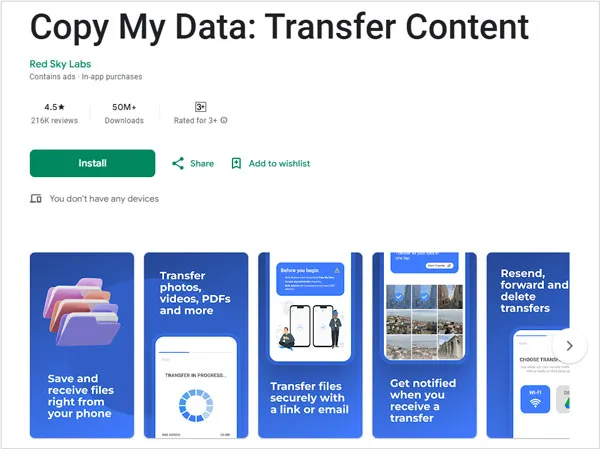
Part 6: FAQs About Android to iOS Transfer
Q1: Can I transfer WhatsApp chats from Android to iPhone?
Yes, you can transfer your WhatsApp data from Android to iPhone using the Move to iOS app. Here are the requirements:
- Your Android device needs Android 5 or newer.
- Your iPhone needs iOS 15.5 or above and must be new or factory reset.
- You need the latest versions of WhatsApp on both your Android and iPhone.
- You need to use the same phone number on your new iPhone.
- Both devices should be connected to a power source and the same Wi-Fi network (or connect your Android to the iPhone's hotspot).
Q2: Will apps on my Android device transfer to iPhone?
Not directly. The Move to iOS app will suggest downloading free apps that exist on both platforms, but you'll need to reinstall them from the App Store. Re-purchase any paid apps that aren't cross-platform.
Q3: What doesn't transfer?
- Music not stored in the cloud;
- Ringtones;
- App data not synced to the cloud;
- Certain settings;
- Some media files and file system content.
Conclusion
You don't need to go through a long searching process to get a reliable way for Android to iOS transfer. With the methods above, you can easily transfer information from Android to an iPhone. If you have data on your iPhone and don't want to lose it, you can use iReaShare Phone Transfer to transfer your Android data. It will not impact your current data on the iPhone.
Download for Win Download for Mac
Related Articles
Efficiently Transfer Photos from Phone to Laptop in 9 Ways (Android and iOS)
How to Transfer Contacts from iPhone to iPhone Easily (Proven Guide)
How to Back Up Music on Android: 5 Ways to Safeguard Your Songs
How to Transfer Call Logs from Android to Android (Quickly Solve It)





























































