You can connect an iPhone to a PC to unlock a lot of possibilities, from syncing photos and videos to managing backups and transferring files. Whether you prefer a wired or wireless connection, there are 6 reliable methods to get your iPhone and Windows PC working together seamlessly.
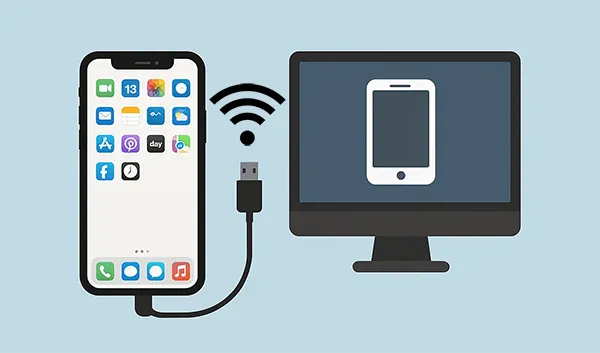
- Part 1: How to Connect iPhone to PC via Phone Link
- Part 2: How to Connect iPhone to Windows PC via iTunes
- Part 3: How to Connect iPhone to Laptop via iReaShare iPhone Manager
- Part 4: How to Link iPhone to Computer via USB Cable
- Part 5: How to Hook Up iPhone to Computer via Apple Devices App
- Part 6: How to Connect iPhone to PC Wirelessly via AirDroid
- Part 7: FAQs About Connecting iPhone to PC
Part 1: How to Connect iPhone to PC via Phone Link
Phone Link, a Microsoft app, is a convenient tool for connecting your iPhone to a Windows PC. With this app, you can access your iPhone's messages and notifications, and even transfer your photos and other files to your PC. Plus, please note that Phone Link is pre-installed on a PC and requires Windows 10 or Windows 11.
Here's how to connect an iPhone to a computer with Phone Link:
Step 1: Make sure you have the Phone Link app installed on your Windows PC and the Link to Windows app on your iPhone. Then launch Phone Link on your computer.
Step 2: Choose "iPhone" as your device type. A QR code will appear on your PC screen. Open the "Link to Windows" app on your iPhone and scan the QR code to pair the devices.
Step 3: Follow the on-screen prompts on both your iPhone and PC to grant the necessary permissions for contacts, messages, photos, and more. Now, the connection between your iPhone and PC is established.

Part 2: How to Connect iPhone to Windows PC via iTunes
For more traditional file transfers or device management, iTunes remains a reliable choice. You can use iTunes to link your iPhone to your PC, and then back up your iPhone, sync music, and transfer videos and other data.
Here's how to link an iPhone to a PC with iTunes:
Step 1: Download and install the latest version of iTunes from the Apple website or the Microsoft Store on your PC.
Step 2: Use a USB cable to connect your iPhone to your PC. Then open iTunes on your computer.
Step 3: If prompted on your iPhone, tap "Trust This Computer" and enter your passcode.
Step 4: Your iPhone icon should appear in the upper-left corner of the iTunes window. Click on it to access your device's summary and management options.
![]()
Part 3: How to Connect iPhone to Laptop via iReaShare iPhone Manager
Do you want to display your iPhone on your PC via USB, and then view, manage and transfer your iPhone data on the computer without effort? If yes, you can use iReaShare iPhone Manager, a multifunctional tool for iOS users. Suppose you want a more flexible app than iTunes, you may need this software.
Main features of iReaShare iPhone Manager:
* Enable you to connect an iPhone to a PC with USB.
* Transfer various files like music, documents, photos, contacts, text messages and more from iOS to a PC.
* Import files from a PC to an iPhone, iPad or iPod touch.
* Enable you to preview your iPhone data on your computer.
* Windows and Mac versions are available to download.
* Support iOS 5.0 and later, including iOS 26.
Download iReaShare iPhone Manager.
Download for Win Download for Mac
Here's how to connect an iPhone to a computer with this software:
Step 1: Install iReaShare iPhone Manager on your PC after downloading it. Then open it on the desktop.
Step 2: Connect your iPhone to your PC with a USB cable, and unlock your iPhone. Then click "Trust" on the iOS device. The software will recognize your mobile device, and display your device's information on the interface.

Step 3: After connecting, you can now view your iPhone data on the PC, and transfer, manage, or back up your iPhone data if needed.

Part 4: How to Link iPhone to Computer via USB Cable
Connecting your iPhone to a computer via USB cable is the most basic and reliable method for connecting your iPhone to your PC, primarily for charging and quick file transfers like photos and videos.
Here's how:
Step 1: Prepare a workable USB-to-Lightning cable (or USB-C to Lightning for newer iPhones).
Step 2: Plug the USB cable into a free USB port on your PC and the Lightning end into your iPhone. Unlock your iPhone, and click "Trust" if it pops up.
Step 3: Your iPhone will appear as a portable device in File Explorer. You can typically access your iPhone files like photos and videos in the "DCIM" folder.

Part 5: How to Hook Up iPhone to Computer via Apple Devices App
For Windows 10 and 11 users, the Apple Devices app is gradually replacing iTunes for device management, offering a more streamlined experience. You can use this app to hook up your iPhone with your computer.
Here are the steps:
Step 1: Download and install the Apple Devices app from the Microsoft Store.
Step 2: Connect your iPhone to your PC using a USB cable, and launch the Apple Devices app on the computer.
Step 3: Make your iPhone trust your computer, and enter your passcode if prompted. Your iPhone will appear in the app, allowing you to sync, back up, and restore your device.
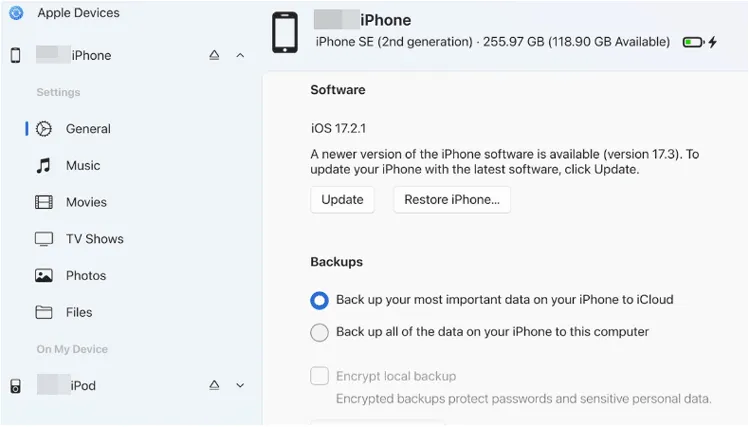
Part 6: How to Connect iPhone to PC Wirelessly via AirDroid
For those who prefer wireless connections, AirDroid is a great tool. It allows you to connect your iPhone to your PC without the need for a physical USB cable. As long as you sign up for an account, you can use the account to link both your devices. By the way, it also has a Mac version.
Here's how to do it:
Step 1: Download and install the AirDroid app on your iPhone and the AirDroid desktop client on your Windows PC.
Step 2: Open the app on the iPhone, and create your own account. If you have one, sign in with it on both devices.
Step 3: Follow the in-app instructions to grant AirDroid the necessary permissions on your iPhone for file access. Once connected, you can wirelessly transfer files, and even remotely access your iPhone on a computer.
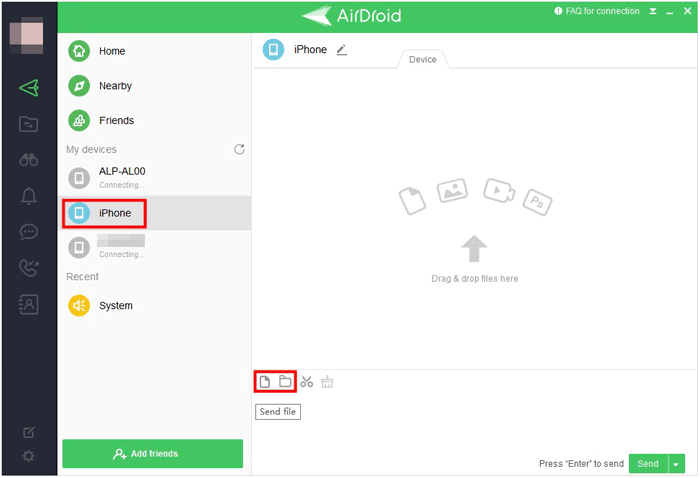
Part 7: FAQs About Connecting iPhone to PC
Q1: Can I pair an iPhone with a PC using Bluetooth?
Yes, you can pair your iPhone with your PC using Bluetooth, but there are some limitations compared to pairing with other devices like headphones or speakers. Unlike with Android, iPhones are not designed to support file transfer over Bluetooth. You can't send files directly between your iPhone and PC via Bluetooth.
Q2: Why won't my iPhone connect to my PC?
- Check Cable and Port: Make sure the USB cable is not damaged and the port on the PC is functioning.
- Restart Devices: Try restarting both your iPhone and PC.
- Update Software: Ensure that both your PC's OS and iTunes (or any other software you're using) are up to date.
- Trust This Computer: When you connect your iPhone, make sure you tap "Trust" on your iPhone to allow the connection.
- Device Manager Check: On your PC, check the Device Manager for any issues related to the connection.
Q3: How do I eject my iPhone from a PC safely?
On Windows, use File Explorer and click on the eject icon next to your iPhone's name. Alternatively, use the System Tray and click Safely Remove Hardware.
Conclusion
No matter your preference for wired convenience or wireless freedom, connecting your iPhone to your Windows PC is a straightforward process with multiple effective options. With a USB cable, you can establish the connection without effort, but if you want more features like data transfer and management, you will need iReaShare iPhone Manager, providing more features than iTunes and the Apple Devices app.
Download for Win Download for Mac
Related Articles
Back Up iPhone to External Hard Drive Easily in 4 Ways
Guide: Swiftly Transfer Phone Number to New iPhone
Effortlessly Back Up Messages to iCloud on iPhone in 2025 (New Guide)





























































