If you're getting ready to trade in your iPhone, it's important to properly prepare it to protect your personal data and ensure a smooth trade-in process. This guide will tell you how to prepare an iPhone for trade-in step by step. This process ensures that your personal data is wiped, your accessories are unpaired, and your phone is ready to be handed over without any lingering information.

Phase 1: Back Up iPhone to Prepare It for Trade-In
Before you do anything else, you need to back up your iPhone. This will save all your photos, contacts, messages, videos, documents, and other data, allowing you to restore them to a new device. You can back up your iPhone data to iCloud. If there is no adequate cloud storage on your account, you can use back up your iPhone data to your computer or to an external hard drive with iReaShare iPhone Manager.
This backup software allows you to preview your iPhone data before starting the backup, and helps you restore your backup to another iOS device even if you complete the setup on the target device. It also enables you to selectively save your iPhone data to your computer.
Download iReaShare iPhone Manager to back up iPhone data.
Download for Win Download for Mac
Watch the video guide to back up your iPhone data to a computer with ease.
Tips: With this software, you can easily access your backup iOS data on your computer.
Phase 2: Unpair Your Accessories from Your iPhone
To prevent any issues with your accessories connecting to a device you no longer own, it's a good idea to unpair them.
Unpair Apple Watch
If you have an Apple Watch, unpair it from your iPhone using the Apple Watch app. Open the app, go to the "My Watch" tab, tap "All Watches", then tap the information button next to your watch. Finally, tap "Unpair Apple Watch".
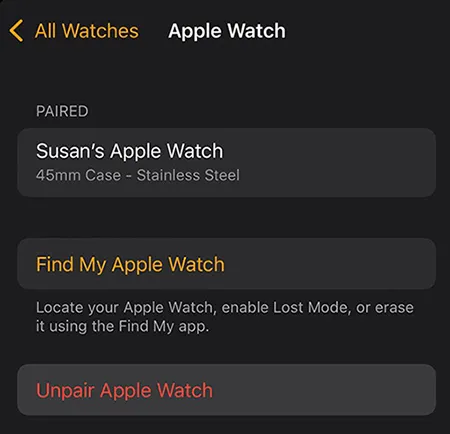
Unpair Bluetooth Devices
Go to Settings > "Bluetooth". For each accessory listed, tap the information button (i) next to its name and then tap "Forget This Device".
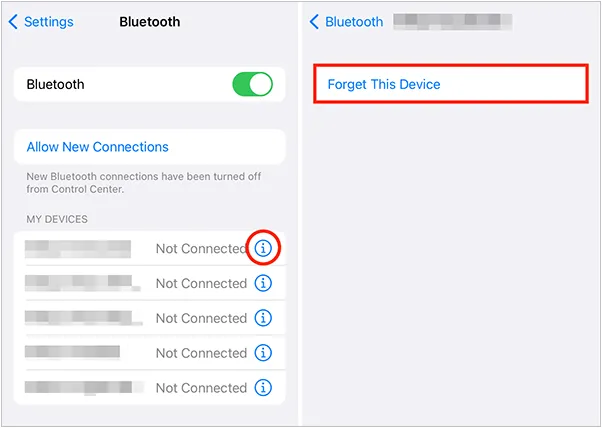
Phase 3: Sign Out of iCloud, iTunes, and App Store
It's important to sign out of your Apple ID on your iPhone before trading it in. This removes all your personal information and ensures that the next owner can't access your iCloud data or purchase history.
Sign Out of iCloud
Open the Settings app, click "[Your Name]", and scroll down and tap "Sign Out". You may need to enter your Apple ID password to confirm the sign-out.
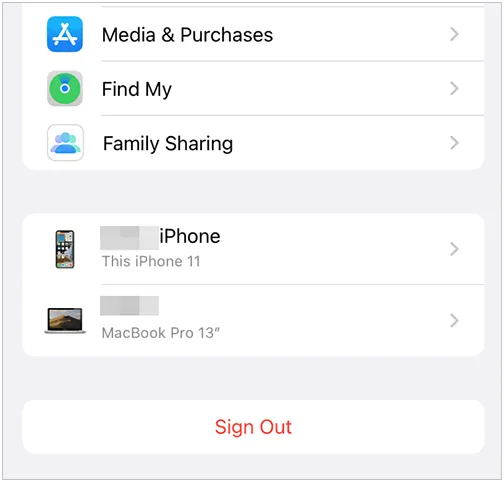
Sign Out of iTunes and the App Store
Open Settings > "[Your Name]" > "Media & Purchases", and tap "Sign Out". This ensures that your iCloud data, including photos, contacts, and backups, won't be accessible to the new owner.
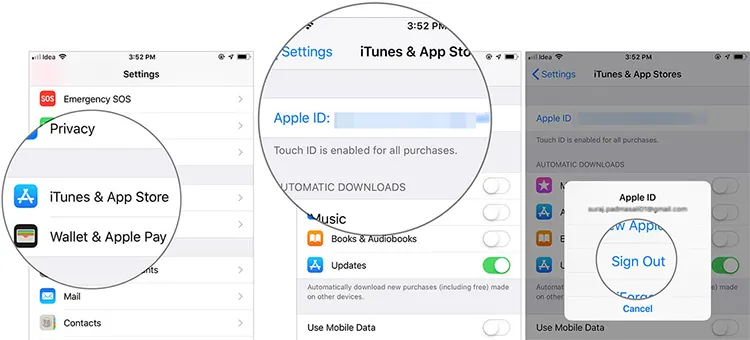
Phase 4: Remove SIM from iPhone
Before trading in your device, don't forget to remove the SIM card. This is essential for keeping your phone number and carrier service intact. You can use the SIM ejector tool (or a paperclip) to pop the SIM tray open.
Step 1: Locate the SIM tray on the side of your iPhone (its location varies by model).
Step 2: Use a SIM ejector tool (usually comes with your iPhone) or a straightened paper clip to gently push into the small hole on the SIM tray.
Step 3: The tray will pop out. Remove your SIM card and put it in a safe place for your new phone or to return to your carrier if required.
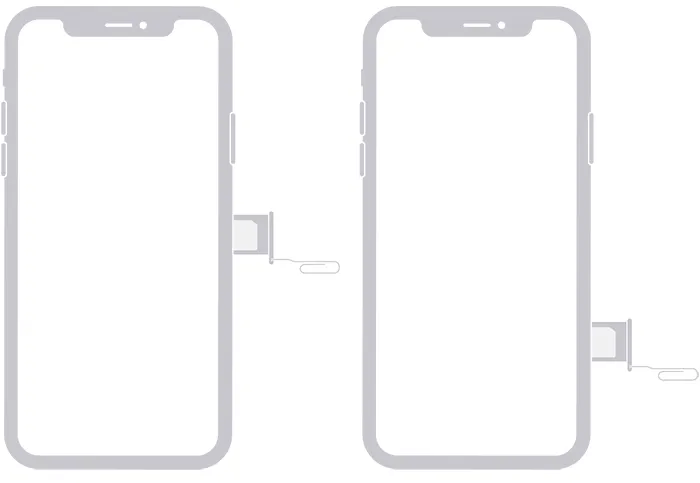
Phase 5: Wipe iPhone for Trade-In
Now that you've backed up your data, unpaired accessories, signed out of your accounts, and removed the SIM card, it's time to erase all content and settings on your iPhone. This will restore it to factory settings and ensure no personal data remains.
Reset iPhone Data with Built-in Feature
You can go to the Settings app on your iPhone to factory reset your iPhone with the built-in feature:
Step 1: Go to Settings > "General" > "Transfer or Reset iPhone".
Step 2: Tap "Erase All Content and Settings".
Step 3: You may be prompted for your passcode or Apple ID password. Enter them to confirm. Then the process will begin.

Wipe iPhone with iReaShare iPhone Data Eraser
If you want to permanently wipe your iPhone data and overwrite your deleted data completely, you will need a dedicated data erasure program - iReaShare iPhone Data Eraser. This tool can erase all your existing data, like contacts, messages, accounts, passwords, browsing history, documents, photos, installed apps, etc., and overwrite your deleted data on the device with the provided useless data. Therefore, no one can recover your data from the old iPhone.
Here's how to wipe your iPhone completely before trade-in:
Step 1: Download and install the iPhone Data Eraser on your PC, and then use a USB cable to connect your iPhone to the computer.
Step 2: Launch the program, and tap "Trust" on your iPhone. Then click the "Erase" icon on the computer.

Step 3: Click "Medium" to choose an erasing level. If you want to overwrite your iPhone data twice, please choose the "High Level" option. Then type "delete" in the specified area.

Step 4: Click "OK" to confirm your operation, and the program will start to erase and overwrite your iPhone data.

Here's the video guide to erase your iPhone before trade-in:
Tips: If you want to prepare your PC for trade-in, you can wipe your PC thoroughly with this guide.
Phase 6: Double-Check the iPhone
After wiping the iPhone, it's a good practice to quickly double-check that it's ready.
- When the iPhone restarts, you should see the "Hello" screen in multiple languages, indicating that the device has been successfully erased and is ready for a new user.
- Ensure the SIM card has been removed.
- Give the iPhone a final clean with a soft cloth.
Conclusion
With the steps above, you'll ensure your iPhone is completely wiped of your personal information and ready for a safe and successful trade-in. This preparation not only protects your data but also streamlines the process for the trade-in facility.
Related Articles
How to Transfer Data from iPhone to Android: 5 Powerful Solutions
How to Switch iPhones with 4 Reliable Methods (Guide in 2025)





























































