"How do I wipe my iPhone before selling it? I'm worried about someone could recover my information from my iPhone if I sell it."
After upgrading to a new iPhone, how do you cope with your old iPhone? Do you plan to selling, trading in, or donating it? No matter which one you choose, you need to delete everything on the iPhone, which is essential for protecting your privacy. We've provided 4 effective and secure ways in this guide, enabling you to permanently remove everything from your iPhone.

Part 1: How to Delete Everything on iPhone via iReaShare iPhone Data Eraser
How can you delete everything on an iPhone in simple clicks and ensure all your deleted data will be overwritten? If you want such a tool, try iReaShare iPhone Data Eraser. This program requires you to connect your iPhone to your PC, and then it can erase all your iPhone data at one go. It will delete all your contacts, text messages, photos, documents, passwords, browsing history, accounts, and more. By the way, please remember to back up your iPhone data first if you still need your data.
Main features of iReaShare iPhone Data Eraser:
* Wipe everything on an iPhone without effort.
* Support deleting iPhone photos, e-books, notes, voice memos, videos, call logs, bookmarks, and more.
* Overwrite deleted data on the iPhone to make your data unrecoverable.
* Provide 3 levels for data erasure to meet your needs.
* Support most iOS devices, including iPhone 17 Pro/17/Air/16/15/14/13/12/11/X/8, iPad Air, iPad Pro, iPad mini, iPod touch, etc.
* Compatible with iOS 5.0 and later, including iOS 26.
Download iReaShare iPhone Data Eraser.
Here's how to delete everything on an iPhone with simple clicks:
Step 1: Install and launch this iPhone Data Eraser on your PC, and connect your target iPhone to the PC with a USB cable.
Step 2: Click "Trust" on your iPhone, and the connection will be done. Then turn off "Find My iPhone" on the iOS device. Next, click "Erase".

Step 3: Click "Medium" to select an erasing level you want, and then type "delete" for confirmation.

Step 4: Tap "OK" to start wiping your iPhone data. Once done, all your iPhone data will be erased.

Watch the video guide to erase your iPhone data:
Part 2: How to Delete Everything off iPhone via Settings
For a quick and straightforward way to erase your iPhone, you can use the built-in settings. This method performs a factory reset, returning your iPhone to its original state. If you want to keep any data, make sure you've backed up your iPhone to iCloud or your computer first.
Here's how to clear everything off your iPhone with the Settings app:
Step 1: Open the Settings app on your iPhone, tap on "General", and then scroll down and tap "Transfer or Reset iPhone".
Step 2: Tap "Erase All Content and Settings". You may be asked to enter your passcode or Apple ID password.
Step 3: Confirm that you want to erase your iPhone. Your iPhone will then restart and begin the erasing process.

Part 3: How to Delete Everything on iPhone via iTunes
iTunes on Windows (or Finder on Mac) can also be used to restore your iPhone to its factory settings, which effectively deletes all data. Besides, please make sure your iPhone is running the latest available iOS version on the iPhone for the smooth deletion.
Here's how to delete all info on your iPhone with iTunes:
Step 1: Connect your iPhone to your computer using a USB cable. Open iTunes on your PC.
Step 2: In iTunes, click on the iPhone icon near the top left.
Step 3: On the "Summary" tab, click "Restore iPhone...". You'll be asked to confirm your decision. Click "Restore" again to proceed. Then iTunes will restore your iPhone, erasing all content in the process.
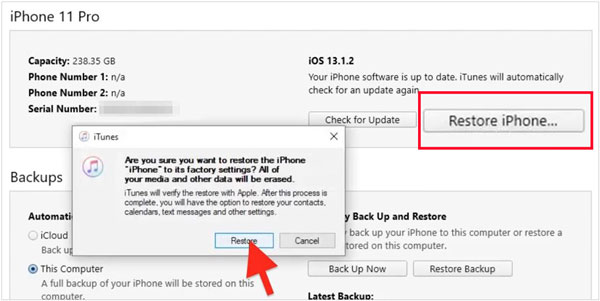
Tips: What if your iPhone is stuck on the update process? In this case, you can fix it with 6 methods.
Part 4: How to Remove Everything from iPhone via iCloud
You can also remotely erase your iPhone using iCloud's Find My feature, which is particularly useful if your iPhone is lost or stolen, or if you simply don't have it physically with you. This way can also delete everything on your iPhone.
Here's how to clean iPhone data before selling it with iCloud:
Step 1: Open a web browser on any computer or device and go to www.icloud.com/find.
Step 2: Sign in with your Apple ID and password. Click on "All Devices" at the top and select the iPhone you want to erase from the list.
Step 3: Click on "Erase This Device". You'll be asked to confirm your decision. Enter your Apple ID password if prompted. The erasing process will begin the next time your iPhone connects to the internet.
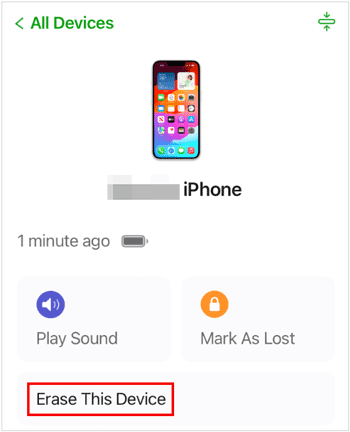
Part 5: FAQs About Deleting Everything on iPhone
Q1: How long does it take to erase an iPhone?
The time it takes to erase an iPhone can vary, but generally, it's a relatively quick process, taking about 5 to 15 minutes, depending on the model and how much data is stored.
Q2: Is it safe to sell or give away my iPhone after erasing it?
Yes, performing a complete deletion on your iPhone with iReaShare iPhone Data Eraser, is generally considered very safe and effective for securely deleting your personal data before selling or giving away your device. All your data will be overwritten.
Q3: Can I undo a factory reset on my iPhone?
No. Once completed, a factory reset is permanent unless you restore from a backup.
Conclusion
No matter your reason for wanting to delete everything on your iPhone, these four methods provide reliable ways to achieve that goal, especially using iReaShare iPhone Data Eraser, which can delete data and overwrite deleted data twice for higher security. No matter which you choose, always ensure you back up important data beforehand.
Related Articles
How to Access iPhone Files on PC Without Effort [5 Methods]
How to Transfer Contacts from iPhone to Android: 6 Seamless Methods
iTunes Could Not Back Up iPhone Because an Error Occurred: Fix It in 10 Ways
Easily Print Text Messages from iPhone via 4 Methods (Latest)





























































