You may want to bring your important data with you, like contacts, when switching from an iPhone to an Android phone. Luckily, it's simple to transfer contacts from iPhone to Android, and you can get 6 reliable methods from this article, so you can stay connected without missing a beat.
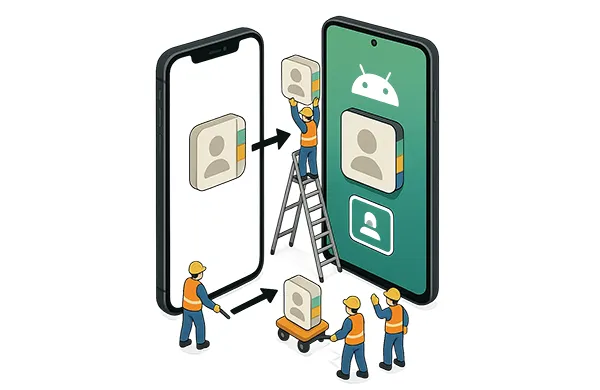
- Part 1: How to Transfer Contacts from iPhone to Android via iReaShare Phone Transfer
- Part 2: How to Transfer iPhone Contacts to Android via Google Account
- Part 3: How to Move Contacts from iPhone to Android via iCloud
- Part 4: How to Sync Contacts from iPhone to Android via Google Drive
- Part 5: How to Switch Contacts from iPhone to Android via Android Switch
- Part 6: How to Copy Contacts from iPhone to Android via Email
- Part 7: FAQs About iOS Contacts to Android
Part 1: How to Transfer Contacts from iPhone to Android via iReaShare Phone Transfer
For a direct and often comprehensive transfer, data transfer applications like iReaShare Phone Transfer can be incredibly useful. This tool is specifically designed to bridge the gap between different operating systems, allowing you to copy all your contacts and other data from iOS to Android.
Main features of this data transfer tool:
* Efficiently transfer contacts from iPhone to Android without overwriting current ones.
* The transferred contacts will be directly imported to your iPhone's Contacts app.
* Support the data migration from Android to iPhone, Android to Android, and iPhone to iPhone.
* Enable you to transfer photos, videos, SMS, and music from iOS to Android as well.
* Strongle compatible with iOS 5.0 or above, and Android 6.0 or later.
* Support most models from different manufacturers, such as iPhone 16 Pro/16/15/14/13/12/11/X, iPad Pro, iPad Air, iPad mini, OnePlus 13/12/11/10/9/8/7, Samsung Galaxy S25/S24/S23/S22/S21/S20/S10, Xiaomi, OPPO, Tecno, realme, Vivo, Honor, Motorola, etc.
Download iReaShare Phone Transfer.
Download for Win Download for Mac
Here's how to import contacts from iPhone to Android in 1 click:
Step 1: Install the iReaShare Phone Transfer on your computer after downloading it. Then open it on the desktop.
Step 2: Connect both mobile phones to the computer with their USB cables. Enable USB debugging on Android, and click "Trust" on iPhone. Then click "Flip" if your Android phone is not the "Destination" device.

Step 3: Select the "Contacts" option, and click "Start Copy" to begin transferring your iOS contacts to Android. Once finished, safely disconnect your mobile devices from the computer.

Tips: You can back up your iPhone contacts if you don't want to transfer them to your Android phone temporarily.
Part 2: How to Transfer iPhone Contacts to Android via Google Account
Leveraging your Google Account offers a seamless and wireless way to sync your iPhone contacts to your Android phone. Google provides 15GB of free storage space for every user, so you can utilize this cloud storage to complete the contact synchronization.
Here are the steps:
Step 1: On your iPhone, go to the Settings app, scroll down the screen, and tap "Contacts" > "Accounts" > "Add account" > "Google" to sign in to your Google Account. Then enable the "Contacts" option.
Step 2: After that, go to your Android phone's Settings app, and click "Accounts and backup" > "Manage accounts" > "Add account" to input the information about the Google Account you used on the iPhone.
Step 3: Click the account, and tap "Sync account". Then enable the "Contacts" option. Once done, access your Contacts app to check your contacts.

Part 3: How to Move Contacts from iPhone to Android via iCloud
iCloud provides another avenue for transferring your contacts from your iPhone to your Android phone, although it involves a few more steps.
Here's how:
Step 1: To back up your contacts from your iPhone to iCloud, please go to Settings > "[Your Name]" > "iCloud", and toggle on the "Contacts" option.

Step 2: Go to the iCloud website (https://www.icloud.com/) and log in with your Apple ID on your computer, and click on "Contacts".
Step 3: Select all your contacts, tap the arrow icon, and choose "Export vCard..." to download the VCF file of your contacts to your computer.
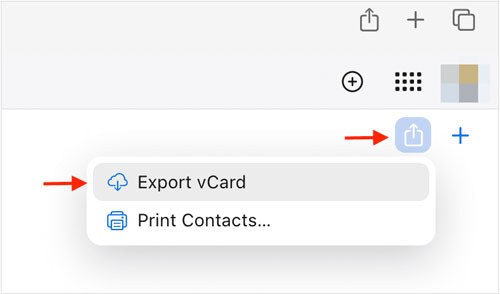
Step 4: Connect your Android phone to the computer via USB, and drag and drop the VCF file to the Android device.
Step 5: Go to the Contacts app on Android, and choose "Menu" > "Manage contacts" > "Import or export contacts" > "Import" > "Phone or cloud storage" to select the VCF file. Then your contacts will be imported successfully.

Part 4: How to Sync Contacts from iPhone to Android via Google Drive
Google Drive offers a convenient way to back up your iPhone contacts and restore them on your Android device. However, it still needs sufficient cloud storage space on your Google Account.
Here's how to move contacts from iOS to Android with Google Drive:
Step 1: Download and install the Google Drive app on your iPhone. Open the app, tap the "Menu" icon (usually three horizontal lines), go to "Settings", and then "Backup". Ensure that the "Contacts" option is toggled on and tap "START BACKUP".
Step 2: On your Android phone, please go to the Settings app, and add the same Google Account to the Android device. Then your iPhone contacts will be restored on your Android phone.
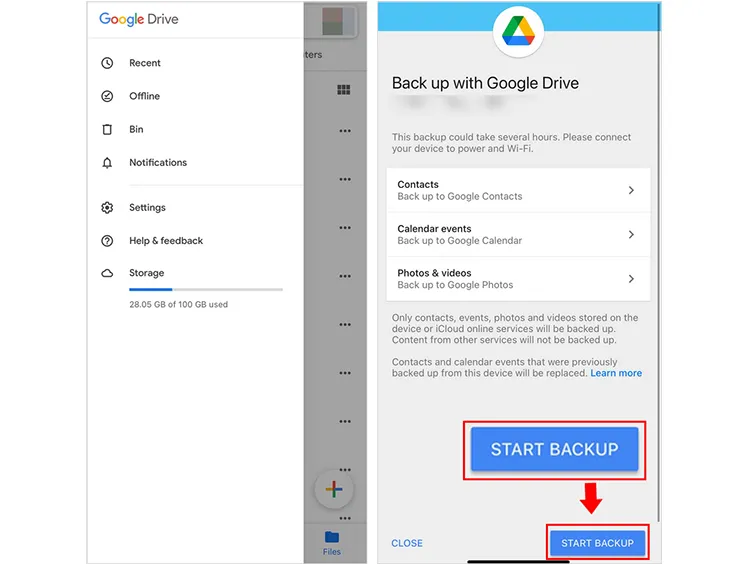
Part 5: How to Switch Contacts from iPhone to Android via Android Switch
You can download the Android Switch app, named "Switch To Android" in the past, on your iPhone to transfer your contacts from an iOS device to an Android device during the setup. By the way, this app can work well on Google Pixel devices, but on other Android models, it might fail to work.
Here's the guide:
Step 1: Download and install the Switch Android app from the Apple App Store to your iPhone, and connect both your iPhone and Android phone to the same network.
Step 2: Turn on your new Android phone and start to set it up. When it asks you where you want to transfer your data from, choose "Switching from iPhone or iPad". Then sign in with your Google Account. Then you will get a QR code.
Step 3: Open the Switch Android app on your iPhone, and choose "Copy data". Then use your iPhone to scan the QR code for a connection.
Step 4: Click "Join" when it prompts you to join a Wi-Fi network. After that, select "Contacts" and other content you want to transfer.
Step 5: Click "Continue" to copy your contacts to your Android device.

Part 6: How to Copy Contacts from iPhone to Android via Email
While less efficient for a large number of contacts, transferring via email can be a quick solution for a few important numbers.
Here's how to send contacts from iPhone to Android via email:
Step 1: On your iPhone, open the Contacts app. Select the contact you want to transfer. Tap "Share Contact" and choose "Mail". The contact information will typically be attached as a VCF file.
Step 2: Enter your own email address or an address you can easily access on your Android device and send the email.
Step 3: On your Android phone, open the email. Tap on the attached VCF file. Your Android device should prompt you to import the contact(s) into your contacts list.
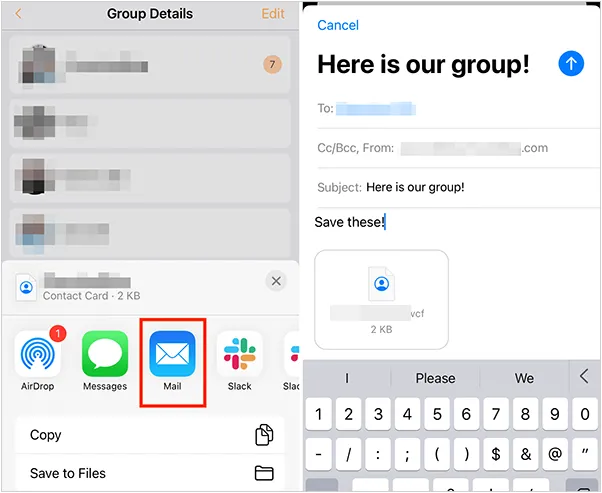
Tips: Do you want to completely delete all your contacts on your iPhone after transferring them to your Android phone? If yes, you can refer to these 4 methods.
Part 7: FAQs About iOS Contacts to Android
Q1: Will I lose my contacts during the transfer?
You should not lose your contacts during the transfer process, as long as you follow the steps carefully. The methods outlined are designed to copy or sync your contacts from your iPhone to your Android device without deleting them from the original source until you choose to do so.
Q2: Will contacts sync automatically after switching to Android?
Yes, contacts can sync automatically after switching to Android, but it depends on the method you used to transfer them. You can use your Google Account to sync your contacts automatically. If you don't want to sync your contacts, please turn off the "Contacts" option or remove the Google Account from your device directly.
Q3: Will my contact groups be preserved?
Not always. Whether your contact groups will be preserved during the transfer from iPhone to Android depends heavily on the method you use. For example, iCloud's contact groups are not directly compatible with Google Contacts' labels. When you sync your iPhone contacts with Google, the individual contacts will transfer, but the group organization you created in iCloud will generally not be preserved within Google Contacts.
Conclusion
Switching from an iPhone to an Android doesn't mean leaving your important connections behind. You can use iReaShare Phone Transfer to copy all your contacts to your Android phone in 1 click. You can also transfer your photos, videos, text messages, and more at the same time.
Anyway, depending on your needs, you can choose the method that offers the most convenience and flexibility. With your contacts safely moved, you're ready to enjoy your new Android phone without skipping a beat.
Download for Win Download for Mac
Related Articles
How to Copy Contacts from Android to Android: 6 Practical Solutions
Solved: How to Sync Contacts from iPhone to Mac with Ease
Guide: How to Retrieve Deleted Contacts on iPhone Without Backup
How to Back Up Music on Android: 5 Ways to Safeguard Your Songs





























































