"I often need to share photos, videos and some documents with my friends and colleagues, but the Messages app can only send some small files. Some of them use Android phones, and I use iPhone. Is there a tool can help me transfer files from iPhone to Android?"
- A Community Platform
If you also want to share files with your friends, or switch from iPhone to Android, you will need this guide, containing 5 effective methods. You can use one of them to send files from iPhone to Android seamlessly.
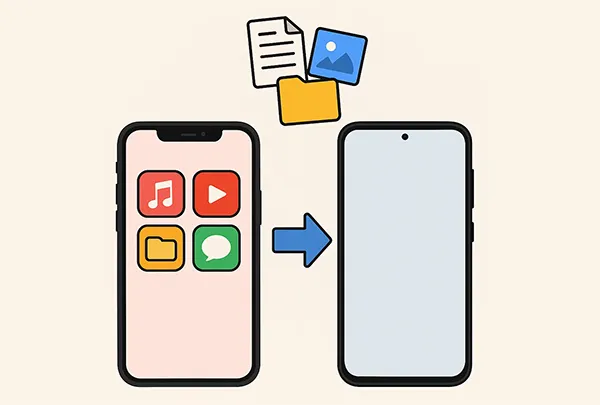
- Part 1: How to Transfer Files from iPhone to Android via Switch to Android (During Setup)
- Part 2: How to Transfer Files from iPhone to Android via iReaShare Phone Transfer
- Part 3: How to Send Files from iPhone to Android Using Google Drive
- Part 4: How to Share Files from iPhone to Android Using AirDroid
- Part 5: How to Send a File from iPhone to Android Using SHAREit
- Part 6: FAQs About iPhone to Android File Transfer
| Feature/Method | Switch to Android (During Setup) | iReaShare Phone Transfer (One-Stop) | Google Drive (Cloud-Based) | AirDroid (Wireless App) | SHAREit (Wireless App) |
|---|---|---|---|---|---|
| Connection Type | Wired (recommended) or Wireless (App) | Wired (USB cables to PC) | Internet (Wi-Fi/Mobile Data) | Wireless (Wi-Fi/Hotspot) | Wireless (Wi-Fi Direct/Hotspot) |
| Primary Use Case | Complete migration for new Android phone | Comprehensive data transfer (anytime) | Individual files, small batches, backup | Wireless file sharing, remote management | Fast, large file sharing |
| Data Types | Contacts, Calendar, Photos, Videos, (some messages) | Broad range (Contacts, Messages, Photos, Music, Videos, etc.) | Any file type (documents, photos, videos, etc.) | Photos, Videos, Documents, Music, etc. | Photos, Videos, Documents, Music, Apps, etc. |
| Ease of Use | Very easy (guided setup) | Moderate (requires PC software) | Easy (familiar cloud interface) | Easy (app-based, peer-to-peer) | Very easy (app-based, peer-to-peer) |
| Speed | Fast (especially with cable) | Very Fast (direct transfer via PC) | Varies (depends on internet speed) | Fast (local Wi-Fi speeds) | Very Fast (Wi-Fi Direct) |
| Internet Required? | Partially (for app download) | No (USB connection is primary) | Yes (for upload and download) | No (uses local Wi-Fi/Hotspot) | No (uses local Wi-Fi Direct/Hotspot) |
| Cost | Free | Often Paid (free trial/limited version) | Free (15GB storage), Paid for more storage | Free (with ads), Premium subscription | Free (with ads) |
| Limitations | Only for new/factory reset Android. Primarily for Google Pixel phones (though compatible with some others). | Requires PC. | Storage limits (15GB free). Upload/download time. | Ads in free version. Some advanced features behind paywall. | Ads. May contain unwanted promotions. |
| Security | High (Google's native process) | Varies by software (choose reputable ones) | High (Google's cloud security) | Good (encrypted transfers) | Moderate (less emphasis on encryption compared to cloud) |
| Cross-Platform | iPhone to Android only | Yes (iOS to Android, Android to iOS, etc.) | Yes (accessible from any device with browser/app) | Yes (Android, iOS, PC, Mac) | Yes (Android, iOS, PC, Mac, Windows Phone) |
Part 1: How to Transfer Files from iPhone to Android via Switch to Android (During Setup)
For those completely migrating from an iPhone to a new Android phone, Google's Switch to Android app is the most seamless method. This app helps you transfer your most important data, like contacts, calendar events, photos, and videos, directly from your old iPhone to your new Android device during the initial setup process.
Use Switch to Android to transfer files from an iPhone to an Android phone:
-
Make sure your new Android phone is charged and powered on. Ensure your iPhone is also charged and connected to Wi-Fi.
-
When you power on your new Android phone for the first time, follow the on-screen prompts. When you reach the "Copy apps & data" screen, select "Next".
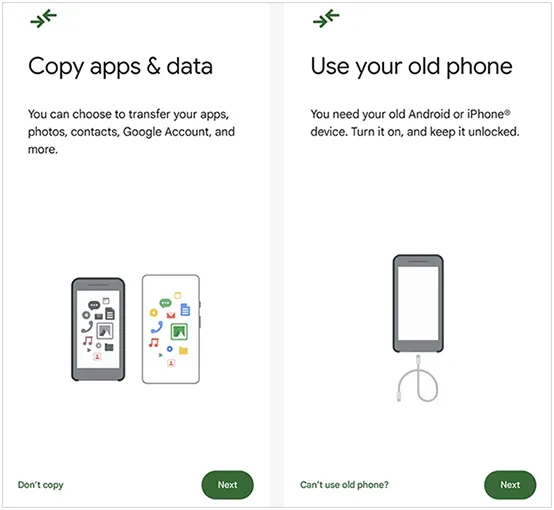
-
You'll be given options to copy data. Choose "iPhone" or "Don't have an old device?", and then select "iPhone" as the source.
-
Your Android phone will prompt you to install the Switch to Android app on your iPhone. Download it from the App Store and open it. The app on your iPhone will provide a QR code or a setup code. Scan the QR code with your new Android phone.
-
On your iPhone, you'll be able to select the types of data you want to transfer, and deselect anything you don't want to move. Next, tap "Continue" or "Start transfer" on your iPhone. The data will begin transferring to your new Android device.

Part 2: How to Transfer Files from iPhone to Android via iReaShare Phone Transfer
While specific software recommendations can become outdated, dedicated phone transfer tools are a popular option for more comprehensive data migration. iReaShare Phone Transfer is a cross-platform tool, and enables you to transfer your files from iPhone to Android and vice versa.
Main features of iReaShare Phone Transfer:
* Directly copy files from iPhone to Android via USB.
* Support transferring iPhone photos, videos, music, documents, contacts, and SMS to Android.
* Allow you to select data types before transferring files.
* The modes of data transfer from iPhone to iPhone, and Android to Android are available.
* Compatible with Android 6.0 or later, and iOS 5.0 or higher, including their latest Android 16 and iOS 26, devices like iPhone 17 Pro Max/17 Pro/17/Air/16/15/14/13/12/11/X/8, OnePlus 15/13/12/11/10/9/8/7, Motorola, Google, Tecno, OPPO, Vivo, Honor, TCL, etc.
Download iReaShare Phone Transfer.
Download for Win Download for Mac
Here's how to transfer large files from iPhone to Android via this software:
-
Connect your iPhone and Android phone to your computer with USB cables. Then launch the iReaShare Phone Transfer software on the computer. It will detect your devices immediately.

-
Click "Trust" on your iPhone, and then enable USB debugging mode on Android. The connection will be established. Then make sure your Android phone is the "Destination" device. If needed, click "Flip".

-
Check the file types you want to transfer, and click "Start Copy" to transfer your iPhone files to Android.

Here's the video guide about how to use this data transfer software:
Part 3: How to Send Files from iPhone to Android Using Google Drive
For a flexible and cloud-based solution, Google Drive is an excellent choice for transferring individual files or smaller batches of data. It's especially useful if you don't want to connect your devices directly or if you're only sharing a few specific items.
Use Google Drive to send files from iPhone to Android:
-
If you don't already have it, download the Google Drive app from the App Store on your iPhone. Sign in, tap the "+" icon, and select "Upload" to select the files from your iPhone for upload.
-
Wait for the files to upload to your Google Drive account. Ensure you have a stable internet connection.

-
On your Android phone, open the Google Drive app, and ensure you're signed in to the same Google Account that you used to upload the files to Google Drive.
-
You'll find the uploaded files in your Drive. You can then view, open, or download them to your Android device's local storage as needed.

Part 4: How to Share Files from iPhone to Android Using AirDroid
AirDroid is a popular third-party application that enables wireless file transfers between devices, including iPhone and Android. It's particularly useful for transferring various file types without the need for cables.
Use AirDroid to share files between iPhone to Android:
-
Download and install the AirDroid app on both your iPhone and your Android phone from their respective app stores.
-
Open AirDroid on both devices and create a new account or log in with an existing one. This will link your devices.

-
On your Android phone, go to the "Transfer" tab. On your iPhone, you should see your Android device listed under "My Devices" or similar. Tap on it to establish a connection.
-
On your iPhone, tap "Transfer" and choose your Android device. Then click the "Paperclick" icon > "Files" to choose the data you want to send. Once selected, click "Send". You will receive the files on your Android phone.

Part 5: How to Send a File from iPhone to Android Using SHAREit
SHAREit is another well-known cross-platform file sharing application that uses Wi-Fi Direct to transfer files at high speeds without consuming mobile data. It's a good option for sending large files between an iPhone and an Android phone.
Use SHAREit to share large files between iPhone and Android:
-
Download and install the SHAREit app on both your iPhone and your Android phone from their respective app stores. Then launch the app on both your devices.
-
On iPhone, click "Send" within the app, and select the files you wish to transfer. Tap "Send" again. SHAREit will start searching for nearby devices.

-
On Android, tap "Receive". Your Android phone will create a personal hotspot or wait for the sender to connect.
-
On your iPhone, you should see your Android device appear in the list of available receivers. Tap on your Android device's icon. The transfer will begin automatically. Keep both devices close until the process is complete.
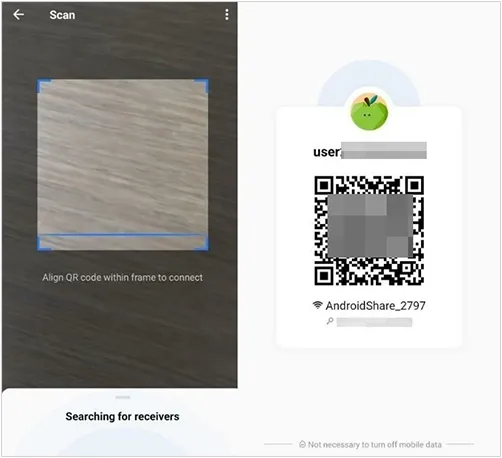
Part 6: FAQs About iPhone to Android File Transfer
Q1: Can I transfer files from iPhone to Android without an app?
Yes, you can transfer files from an iPhone to an Android device without needing a dedicated transfer app installed on both phones. If you're setting up a brand new (or factory reset) Android device, many Android phones (especially newer models) offer a direct transfer option via a USB cable.
During the Android setup process, you'll be prompted to connect your old iPhone. Follow the on-screen instructions to select the data you want to transfer (contacts, photos, videos, etc.). By the way, not all the Android phones support this way.
Q2: Can I AirDrop from iPhone to Android?
No, you cannot directly AirDrop from an iPhone to an Android device. AirDrop is a proprietary Apple technology that works only between Apple devices (iPhones, iPads, Macs).
Q3: What is the fastest way to transfer files between iPhone and Android?
It depends on your requirements and preferences. For large volumes of data and comprehensive transfers, iReaShare Phone Transfer and Switch to Android is more suitable than other tools. For individual file transfer, using Google Drive, SHAREit, and AirDroid is more flexible than others.
Conclusion
It more straightforward than it might seem to transfer files from an iPhone to an Android phone, with different methods available to suit different needs. When you're performing a full device migration with USB, you can use iReaShare Phone Transfer. This tool can copy large files without a network. Furthermore, there is no ad or popup during the process.
Download for Win Download for Mac
Related Articles
How to Send Video from iPhone to Android Device (No Quality Loss)
Full Guide: Transfer Music from iPhone to Android





























































