If you want to send a video from an iPhone to an Android device, especially when the video is large in size, you will need an efficient transfer method. In this post, we provides 7 practical ways for you, so you can send a large video file or a short clip without effort. You won't lose the quality during the process.
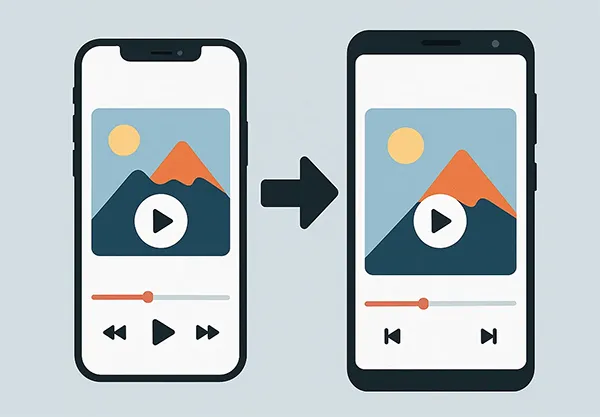
- Part 1: How to Send Video from iPhone to Android via iReaShare Phone Transfer
- Part 2: How to Send Videos from iPhone to Android via Google Drive
- Part 3: How to Send a Video from iPhone to Android via Send Anywhere
- Part 4: How to Transfer Video from iPhone to Android SHAREit
- Part 5: How to Send High Quality Videos from iPhone to Android via Switch to Android
- Part 6: How to Share Videos from iPhone to Android via AirDroid Personal
- Part 7: How to Send a Video from iPhone to Android via Email
- Part 8: FAQs About Sending Videos from iPhone to Android
Part 1: How to Send Video from iPhone to Android via iReaShare Phone Transfer
When you intend to send long videos from iPhone to Android, you can try iReaShare Phone Transfer, a one-stop data transfer program. With it, you can transfer all your videos at once. Furthermore, it can transfer your iPhone videos with their original quality. Besides, you can send your photos, music, documents, and contacts from iPhone to Android if needed at the same time.
Main features of iReaShare Phone Transfer:
* Share videos from iPhone to Android in one go.
* Show you how many video files are on your source device.
* The transfer will not change the video quality or file format.
* Also support the transfer of photos, music, and more data types.
* Support different data migration modes: from iPhone to iPhone, Android to Android, and Android to iPhone.
* Compatible with iOS 5.0 or up, and Android 6.0 and above, including the latest ones.
Download iReaShare Phone Transfer.
Download for Win Download for Mac
Here's how to send clear videos from iPhone to Android:
-
Install iReaShare Phone Transfer on your computer, and open it. Then connect your iPhone and Android phone to the PC.

-
Enable USB debugging on Android, and click "Trust" on your iPhone. The software will recognize your devices. Now, ensure your Android phone is on the "Destination" side, or click "Flip".

-
Check the "Videos" option, and click "Start Copy" to begin the process. The software will send your iPhone videos to the Android device.

Part 2: How to Send Videos from iPhone to Android via Google Drive
Google Drive is a cloud storage service that offers a convenient way to share files across different devices and platforms. It's excellent for sending videos, especially if they are too large for email. However, you'll need a stable network to upload and download your videos.
Use Google Drive to send videos from an iPhone to an Android device:
-
On your iPhone, open the Google Drive app. Or download it from the Apple App Store if you don't have it. After that, sign in with your Google Account, click "the "+" icon, then "Upload", and select the video(s) from your camera roll.

-
Now, you will see your uploaded videos. If needed, please download the videos to your Android device.
-
Check the "Videos" option, and click "Start Copy" to begin the process. The software will send your iPhone videos to the Android device.

Tips: If you want to transfer your videos from a smartphone to a computer, you can read this guide.
Part 3: How to Send a Video from iPhone to Android via Send Anywhere
Send Anywhere is a cross-platform file transfer service that allows you to directly send files from iPhone to Android and vice versa, without relying on cloud storage, often making it faster for large files.
Use Send Anywhere to send video files from iPhone to Android:
-
Install the Send Anywhere app on both your iPhone and Android device.
-
Open the app, tap "Send", and select the video(s) you want to share. Then click "Send" again. The app will generate a 6-digit key or a QR code.
-
Open the app on your Android device, tap "Receive", and either enter the 6-digit key or scan the QR code displayed on the iPhone. Next, the video transfer will begin automatically.

Part 4: How to Transfer Video from iPhone to Android SHAREit
SHAREit is another widely used app for transferring files between devices over a local Wi-Fi network. Even though there are many ads on the app when you use it, it can wirelessly send files between your mobile devices.
Here are the steps:
-
Install SHAREit on both your iPhone and Android phone.
-
Open SHAREit on the iPhone, tap "Send", and select the video(s) you wish to transfer. Open SHAREit on Android, tap "Receive".
-
Your iPhone will search for the Android device. Once found, tap on the Android device's icon on your iPhone to establish a connection. The video transfer will commence.
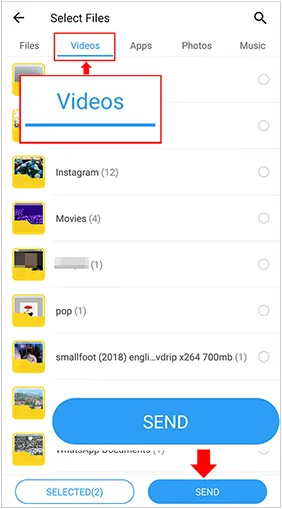
Part 5: How to Send High Quality Videos from iPhone to Android via Switch to Android
While primarily designed for new Android users migrating from an iPhone, the "Switch to Android" app by Google can also facilitate transferring high-quality videos and other data. It's particularly useful if you're helping someone make a permanent switch.
Here's how to send high-quality videos with Switch to Android:
-
Install the Switch to Android app from the App Store on your iPhone.
-
Open the app and follow the on-screen prompts. You may be instructed to connect the phones with a cable (USB-C to Lightning) or connect wirelessly.
-
Choose "Videos" along with any other data you want to transfer. The app will guide you through the transfer of your selected content to the Android device.

Part 6: How to Share Videos from iPhone to Android via AirDroid Personal
AirDroid Personal is a versatile tool for managing your Android phone from a computer, but it also allows for file transfers between mobile devices. Thus, you can use it to send your videos from an iPhone to an Android phone.
Here's the guide:
-
Download and install the AirDroid Personal app on both your iPhone and Android phone.
-
Create an AirDroid account or sign in with an existing one on both devices.
-
In the AirDroid app, go to "Transfer" and select "My Devices". Tap on your Android device from the list.
-
Tap the paperclip icon (attachment icon) and choose "Files". Select the video(s) you want to send.
-
Tap the "Send" button. The video will be sent to your Android device and appear in the AirDroid folder.

Part 7: How to Send a Video from iPhone to Android via Email
For smaller video files, email remains a straightforward option. However, be mindful of attachment size limits imposed by email providers (typically 25-50 MB).
Steps to send a video via email:
-
On your iPhone, open the Photos app. Choose the video you want to send.
-
Tap the share icon (a square with an arrow pointing upwards). Select the "Mail" icon from the sharing options.
-
A new email draft will open with the video attached. Enter the recipient's email address (your Android friend's email), add a subject, and any message you like.
-
Tap the "Send" button. If the video is too large, your iPhone might ask if you want to trim it or send a smaller version.
-
After sending, log in to the same email account on your Android phone, and go to the inbox to open the email. Then download the videos on the Android smartphone.
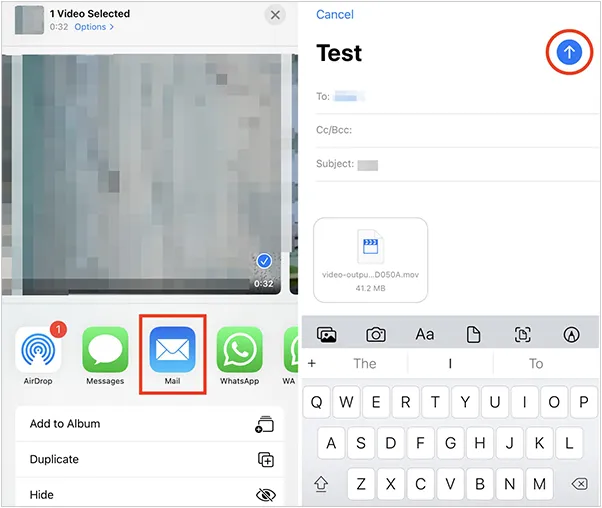
Part 8: FAQs About Sending Videos from iPhone to Android
Q1: Can I share videos from iPhone to Android with drag and drop on a PC?
Yes, you can share videos from iPhone to Android using drag and drop on a PC, but there are a few steps involved.
- Connect iPhone to PC via USB, and copy the videos you want from your iPhone to your computer.
- Connect your Android device to the PC via USB, and drag and drop the videos to the Android gadget.
Q2: What are the best ways to send full-quality videos from iPhone to Android?
You can try iReaShare Phone Transfer. It can send all your full-quality videos from iPhone to Android in one go. Besides, the cloud storage like Google Drive, and the file transfer apps like Send Anywhere, SHAREit, etc., can help you send full-quality videos as well.
Q3: Why can't Android users open videos I send from my iPhone?
Here are the possible reasons:
- Unsupported video format/codecs (iPhones often use HEVC/H.265).
- File was corrupted during sending.
- App limitations (some apps restrict file size or type).
Conclusion
While iPhones and Androids don't naturally play well together when it comes to direct file sharing, these methods make it entirely possible to send videos without hassle. iReaShare Phone Transfer can transfer all videos in one go, which is one of the most efficient transfer tools. You can use it to seamlessly send all your iPhone videos without damaging resolutions.
Also, Google Drive, Send Anywhere, and other tools mentioned above are useful. Choose the one that matches your preferences for speed, quality, and convenience.
Download for Win Download for Mac
Related Articles
Transfer Videos from PC to Android in 7 Wired or Wireless Ways
Send Files from Android to iPhone with Ease
How to Back Up Photos on Android Efficiently (5 Solutions and FAQs)





























































