How can you easily transfer videos from PC to Android when you need media sharing, or file transfer for work? Fortunately, you don't need to struggle to transfer your videos now. In this guide, you can get 7 effective methods to complete your video transfer without effort, whether you prefer using a USB cable or going completely wireless.
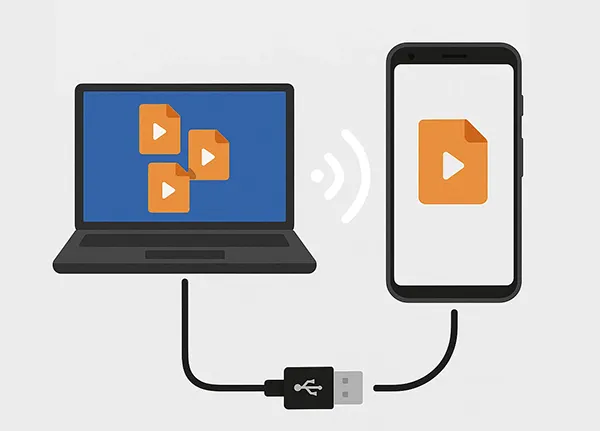
Part 1: How to Transfer Videos from PC to Android via Android Manager (USB & Wi-Fi)
iReaShare Android Manager supports two different transfer methods: USB and Wi-Fi. Therefore, you can copy videos from your PC to your Android with ease if you use this tool. Furthermore, it can transfer long videos without restriction and keep video resolutions unchanged. Besides, it allows you to back up all your videos and other files from your Android to your computer.
Main features of iReaShare Android Manager:
* Easily get videos from a computer to an Android phone or tablet.
* Provide two connections for Android users: USB and Wi-Fi.
* Import your photos, documents, music, and more media files from PC to Android.
* The data transfer from Android to PC is also supported.
* Back up Android photos, videos, music, and more to a computer in 1 click.
* Compatible with most Android devices, including OPPO, OnePlus, Xiaomi, Samsung, Honor, Tecno, realme, Vivo, TCL, Motorola, etc.
* Support Android OS 6.0 and later, including the latest.
Download iReaShare Android Manager.
Download for Win Download for Mac
Here's how to transfer movies from a computer to an Android phone via this software:
Step 1: Please install and launch iReaShare Android Manager on your computer after downloading it.

Step 2: Connect your Android phone to your PC.
- For USB transfer: Use a USB cable to link your Android device to the computer, and enable USB debugging on Android. The software will fast recognize your device.
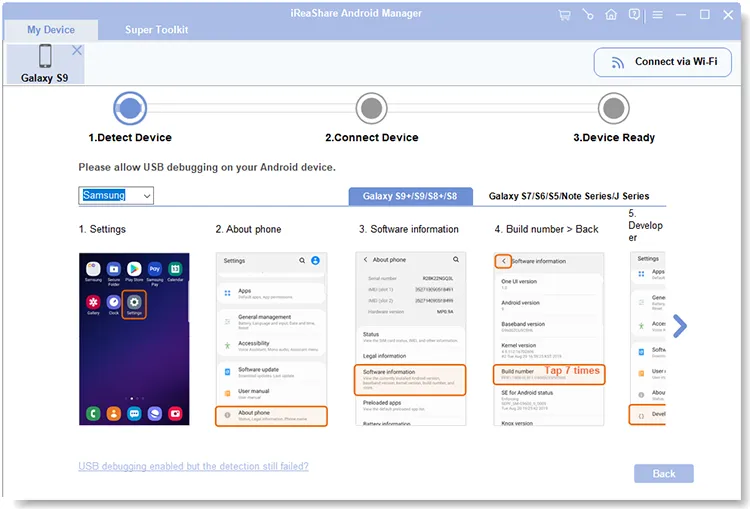
- For Wi-Fi transfer: Connect both your Android phone and computer to the same Wi-Fi network, and tap "Connect via Wi-Fi" on the top right corner. Then follow the popup to complete the connection.
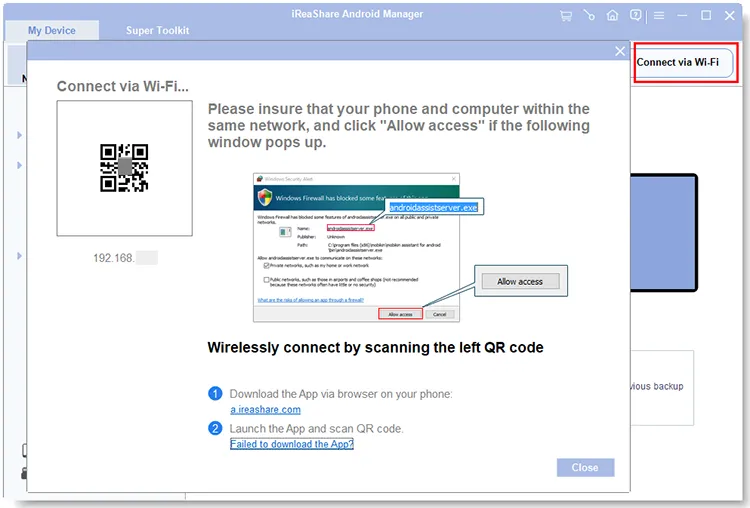
Step 3: After connecting, choose "Videos". Then click "Add" to select the videos from your PC, and tap "OK" or "Open" to start copying them to your Android device. Once done, you can watch the videos on your mobile device.
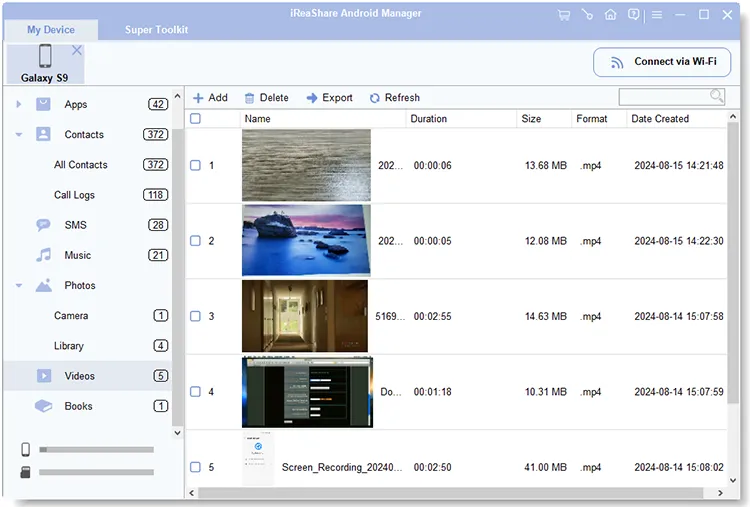
Part 2: How to Transfer Videos from PC to Android via USB Manually
This is a straightforward, direct method that uses your USB cable to treat your Android device as a removable storage device. You can manually put videos on a phone from a computer.
Here are the steps:
Step 1: Plug your Android phone into your PC using a compatible USB cable. On your Android device, you might see a notification regarding the USB connection. Tap on it and select "File transfer/Android Auto".
Step 2: On your PC, open "This PC". Your Android device should appear as a drive. Double-click to open it.
Step 3: Navigate to a folder on your Android where you want to store the videos. You can also create a new folder.
Step 4: On your PC, locate the videos you want to transfer. Copy them (Ctrl + C) and then paste them (Ctrl + V) into the desired folder on your Android device.

Tips: You can also transfer your files from your mobile phone to your laptop without USB.
Part 3: How to Export Videos from PC to Android Wirelessly
Wireless methods offer convenience, eliminating the need for cables.
3.1 Using Quick Share
Quick Share is a feature primarily found on Samsung devices (and increasingly other Android phones) that allows for fast, local file sharing with compatible devices, including Windows PCs with Quick Share installed.
Here's how to send videos from a computer to a phone via Quick Share:
Step 1: Download and install the Quick Share app from the Microsoft Store on your Windows PC.
Step 2: Ensure Quick Share is enabled on both your PC and Android device. On your PC, right-click the video file, select "Share", and then choose "Quick Share". Your Android device should appear as an available recipient.
Step 3: Accept the incoming transfer on your Android device.

3.2 Using Phone Link
Phone Link is a Microsoft application that connects your Android phone to your Windows PC, enabling you to access photos, messages, and notifications, and even transfer files.
Here are the steps:
Step 1: Ensure Phone Link is set up and connected between your PC and Android device. This involves installing the Link to Windows app on your Android and pairing it with the Phone Link app on your PC.
Step 2: Connect both devices to the same Wi-Fi network.
Step 3: Open the Phone Link app on your PC and link your Android phone. Then right-click the video file, and choose "Share" > "Phone Link".
Step 4: Accept the video on your Android device if prompted. Then you will receive the video.
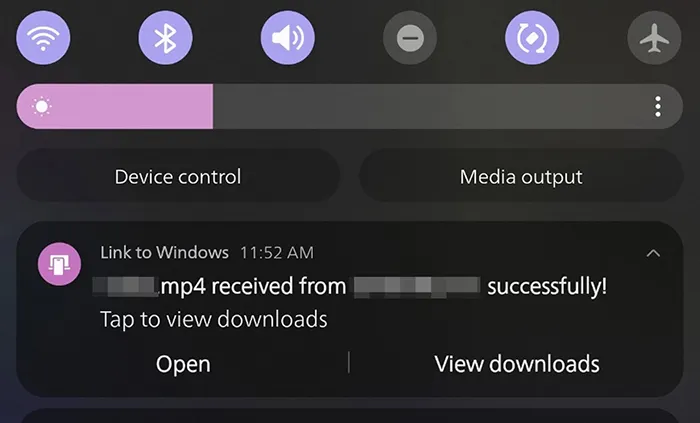
3.3 Using Google Drive
Google Drive is a cloud storage service that allows you to upload files, like videos, from your PC and download them to your Android device from anywhere with an internet connection.
Here's how to upload a video from a computer to a phone with Google Drive:
Step 1: On your PC, open your web browser, go to Google Drive, and sign in. Click "+ New" and then "File upload" to upload your videos.
Step 2: On your Android device, open the Google Drive app. Navigate to the uploaded videos, select them, and tap the download icon.

3.4 Using Send Anywhere
Send Anywhere is a cross-platform file sharing service that allows direct file transfers using a 6-digit key, QR code, or link, so you can share your videos from your computer to your Android phone with it.
Here's how:
Step 1: Download and install the Send Anywhere app on both your PC (desktop client or web app) and Android device.
Step 2: On your PC, select the videos you want to send and click "Send". A 6-digit key, QR code, and link will be generated.
Step 3: On your Android device, open the Send Anywhere app, go to the "Receive" tab, and enter the 6-digit key, scan the QR code, or click the shared link.
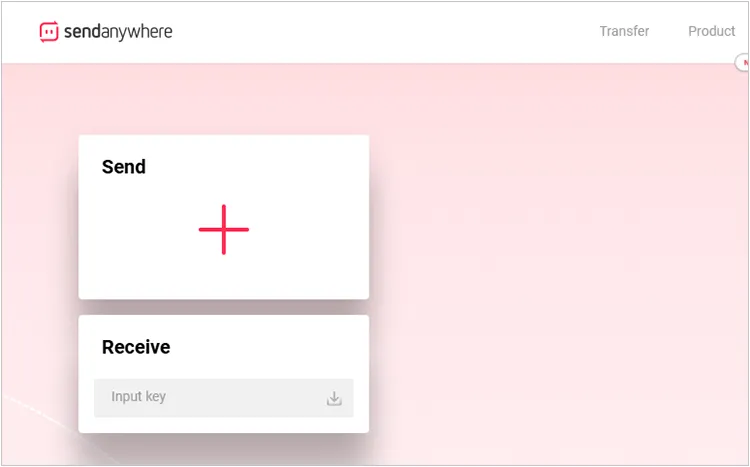
3.5 Using Bluetooth
While slower for large video files, Bluetooth can be a convenient option for transferring smaller videos between your PC and Android device if both have Bluetooth capabilities.
Here's how to do it:
Step 1: Ensure Bluetooth is enabled on both your PC and Android device. Go to your PC's Bluetooth settings and search for your Android device. Pair them if they haven't been already.
Step 2: On your PC, right-click the video file, select "Send to", and then "Bluetooth device". Choose your Android device from the list.
Step 3: Accept the incoming file transfer notification on your Android device. Then wait for the transfer process to finish.
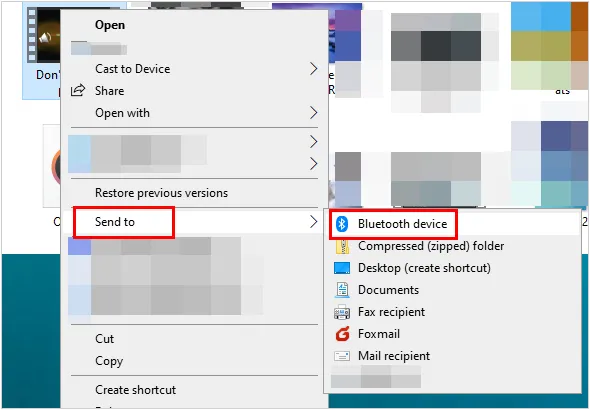
Conclusion
You have a wide array of options for transferring videos from your PC to your Android device. For large files and reliable transfers, a wired connection using iReaShare Android Manager or manual USB transfer is often the most efficient. For smaller files or convenience, wireless methods like Quick Share, Google Drive, Send Anywhere, or even Bluetooth offer flexible alternatives. Choose the method that best suits your needs and the size of your video files.
Download for Win Download for Mac
Related Articles
How to Transfer Large Video Files from iPhone to PC
Easily Transfer Messages from iPhone to Android
How to Back Up Music on Android: 5 Ways to Safeguard Your Songs





























































