"How do I back up all my photos on Android? I take photos for years but leaves them on the phone, but my Android phone doesn't work well sometimes. I am worried that I would lose my photos, so I want a tool that can back up all my photos and save them with original quality."
We've found similar queries in different online communities. If you want to back up photos on Android effectively, read this guide, which offers 5 proven methods. You can use them to ensure your precious memories are safe and sound.
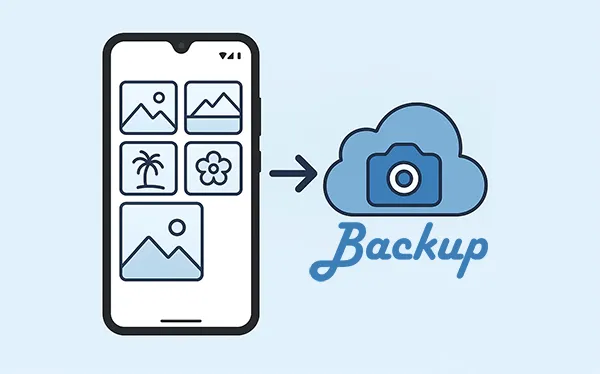
- Part 1: How to Back Up Photos on Android via Google Photos
- Part 2: How to Back Up Pictures on Android to a Computer via iReaShare Android Manager
- Part 3: How to Save Pictures on Android Phone with OneDrive
- Part 4: How to Back Up Images on Android with Dropbox
- Part 5: How to Back Up Pictures on Android with SD Card or USB Flash Drive
- Part 6: FAQs About Photo Backup on Android
Part 1: How to Back Up Photos on Android via Google Photos
Google Photos is one of the most convenient and widely used tools for photo backup on Android. It offers automatic synchronization and cloud storage for your pictures and videos. Besides, please note that it offers 15 GB of free cloud storage space. If you want to back up more pictures, you need to upgrade your cloud storage.
Here's how to back up photos to Google on Android:
Step 1: Find and tap the Google Photos app on your Android phone. Or download and install it from Google Play to your Android device.
Step 2: Make sure you're signed in with your Google Account. If not, sign in or create one.
Step 3: Tap your profile icon (usually in the top right corner), then select "Photos settings". Next, tap "Backup" and ensure that "Back up & sync" is toggled on.
Step 4: You can adjust settings like upload size (Original quality or Storage saver), what folders to back up, and when to back up (over Wi-Fi only or also using mobile data). After that, your photos will automatically start uploading to your Google account.

Tips: Deleted your photos without backup? Don't panic. You can recover your deleted photos on your Android device.
Part 2: How to Back Up Pictures on Android to a Computer via iReaShare Android Manager
You can back up all your Android pictures to your computer efficiently with iReaShare Android Manager. This software can transfer and save your photos without losing quality or changing their file formats. Furthermore, you can easily access your backup photos on your computer. When you need your photos, you can directly restore them to you Android device.
Main features of iReaShare Android Manager:
* Back up photos from Android to a computer at once.
* Selectively transfer your Android pictures to a computer.
* Allow you to preview your Android photos on the interface.
* Help you restore your photos from the backup to Android without effort.
* Back up and restore contacts, videos, text messages, music and more file types.
* Support Android 6.0 and upper, including Android 16.
Download iReaShare Android Manager.
Download for Win Download for Mac
Here's how to back up photos on Android to a computer in 1 click:
Step 1: Install iReaShare Android Manager on your computer. Next, open it and connect your Android phone to the computer with a USB cable.
Step 2: Follow the on-screen instructions to enable the USB debugging mode on Android. Then the connection will be established.

Step 3: Choose the "Super Toolkit" menu, and click "Backup". Then check the "Photos" option, and click "Browse" to select a location for the backup. Finally, click "Back Up" to start backing up your photos.

If you want to selectively transfer your photos from Android to a PC, please follow this video guide:
Part 3: How to Save Pictures on Android Phone with OneDrive
Microsoft OneDrive is another cloud storage service that can be used to back up your photos on an Android device. By the way, if you use a Samsung Android phone, you can directly sync your photos with OneDrive by enabling the function in the Gallery app's settings.
Here's how to back up images on Android to OneDrive:
Step 1: If you don't have it, download the OneDrive app from the Google Play Store.
Step 2: Open the app and sign in with your Microsoft account (or create one).
Step 3: Tap the "Me" icon (usually in the bottom right corner). Then click "Settings" > "Camera upload" and toggle it on. Then you can upload your photos to OneDrive for backup.
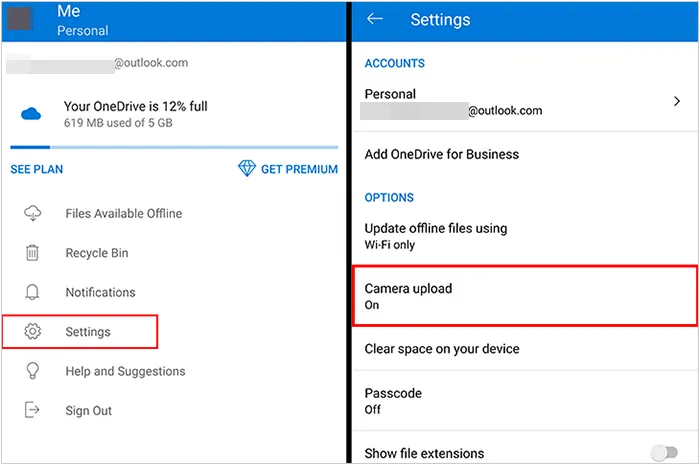
Read more: Want to back up photos on an iPhone? Then you can read this guide to get functional approaches. Then back up your iPhone pictures seamlessly.
Part 4: How to Back Up Images on Android with Dropbox
Dropbox is a popular cloud storage solution that also offers photo backup features. You can utilize its 2 GB of free cloud storage space to back up your pictures on Android.
Here's how:
Step 1: Download the Dropbox app from the Google Play Store. Then open the app and sign in with your Dropbox account.
Step 2: Tap the menu icon (three horizontal lines) in the top left corner. Then choose "Settings" > "Camera Uploads". Then turn it on.
Step 3: You can choose to include videos, upload using mobile data, and decide whether to upload only new photos or all photos. Then your photos will be backed up to your Dropbox account.
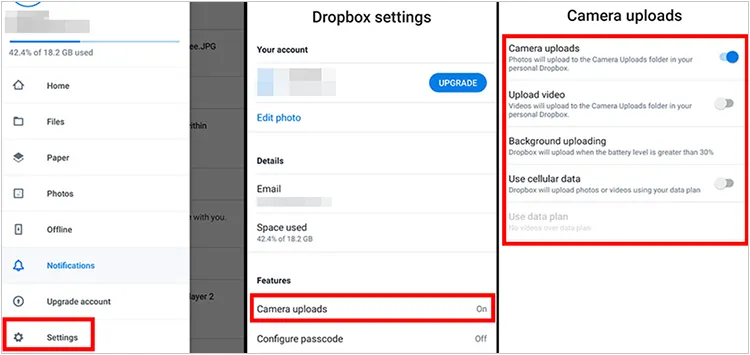
Part 5: How to Back Up Pictures on Android with SD Card or USB Flash Drive
For those who prefer physical storage, an SD card or USB flash drive can be excellent options to back up your pictures on Android.
Back up images to an SD card on Android:
Step 1: Insert an SD card into your Android phone's SD card slot. Or use a card reader to connect the SD card and the Android device.
Step 2: Go to your phone's File Manager or My Files app. Browse to your "DCIM" folder or wherever your photos are stored.
Step 3: Select the photos you want to back up. Tap on the "Move" or "Copy" option and select your SD card as the destination.

Back up photos to an USB flash drive on Android:
Step 1: You'll need a USB OTG adapter, which allows you to connect a standard USB flash drive to your phone's charging port.
Step 2: Plug the OTG adapter into your phone, then plug the USB flash drive into the adapter. Your phone should recognize the USB drive. Open your File Manager app.
Step 3: Find and select your photos. Then click "Move" or "Copy" and select the connected USB drive as the destination.

Part 6: FAQs About Photo Backup on Android
Q1: How do I get all my pictures back on Android after backup?
To get all your pictures back on your Android device after they've been backed up, the method you use depends on where they were backed up to. For example:
- If you backed up your photos to Google Photos, they are already accessible in the app on your new device, as long as you're signed in with the same Google Account. Then you can download the backup photos directly to your Android device.
- If you backed up your photos to your computer with iReaShare Android Manager, you can restore the pictures with the software's Restore feature to your Android device with several clicks.
Q2: Where can I find my backup photos?
Where you find your backed-up photos depends entirely on how you backed them up in the first place.
- If you used a cloud service, your photos are stored online. You can access them via the app or a web browser. After logging in to your cloud account, you can see your backup photos.
- If you backed up your photos locally, they will be on a physical device. You can navigate to the folder where you saved them. You would have chosen this location during the transfer process. Common places are "Pictures", "My Photos", or a specifically named folder you created for the backup.
Conclusion
It's easy to back up photos on Android, right? With the methods above, you can back up your photos to cloud storage space, use iReaShare Android Manager to save your photos to your computer in 1 click, or use your SD card or USB drive for the backup. Anyway, regularly backing up your photos ensures that your memories are safe and easily recoverable no matter what happens to your device.
Download for Win Download for Mac
Related Articles
Full Android Backup and Restore Without Effort (4 Approaches)
Back Up Text Messages on Android: Safeguarding Your Conversations
How to Transfer Photos from Android to Mac: 6 Reliable Methods





























































