We usually store a significant amount of personal and important data on our Android phones — from photos and videos to contacts, messages, and more. If you don't want to lose your precious data, you can back up your Android data. When you need to access and use the data, you can restore it to your Android device. If you want to learn about Android backup and restore, read this guide, including 4 practical methods.

- Part 1: Back Up and Restore Android to PC via iReaShare Android Manager
- Part 2: Back Up and Restore Android Phone via Google Account
- Part 3: Back Up and Restore Data on Android Phone via Google Drive
- Part 4: Back Up and Restore Android Data via Smart Switch (Samsung Only)
- Part 5: FAQs About Andorid Backup and Restore
Part 1: Back Up and Restore Android to PC via iReaShare Android Manager
For users seeking more control over their backup process and the ability to store data locally on their computer, the Android management tool — iReaShare Android Manager — can be effective. This software allows you to back up various types of data like text messages, contacts, photos, videos, installed apps, and more, directly to your PC. What's more, it can restore your backup data to your Android phone without overwriting your existing files.
Main features of iReaShare Android Manager:
* Efficiently back up an Android phone to a PC or Mac.
* Conveniently restore your backup data to any Android device.
* Allow you to easily access your backup files on your computer.
* Enable you to selectively transfer your contacts, photos, videos, music, documents, call logs, and more from Android to a computer for backup.
* Copy files from a computer to an Android device without hassle.
* Support Android 6.0 and upper, including most Android models, such as Samsung Galaxy S25/S24/S23/S22/S21/S20/S10, Xiaomi 15/14/13/12/11/10/9, OnePlus 13/12/11/10/9/8/7, Vivo, OnePlus, Redmi, iQOO, Honor, Motorola, Tecno, realme, etc.
Download the Android Manager software.
Download for Win Download for Mac
Here's how to back up Android to PC in 1 click:
Step 1: Launch iReaShare Android Manager on your computer after installing it. Then connect your Android phone to the computer with USB.
Step 2: Enable the USB debugging mode on your Android device. Then the connection will be established. Click "Super Toolkit".

Step 3: Tap the "Backup" option, and check the data types you want to back up. Then select a location on your computer to save your data. Click "Back Up" to start the process.

Here's how to restore Android from backup at once:
Step 1: Connect your Android phone to the computer where you back up your Android data. Once connected, open the Android Manager program and choose "Super Toolkit".
Step 2: Choose "Restore" and your backup file. Then select the data types you want to restore, and click "Restore" to import the backup data to your Android device.
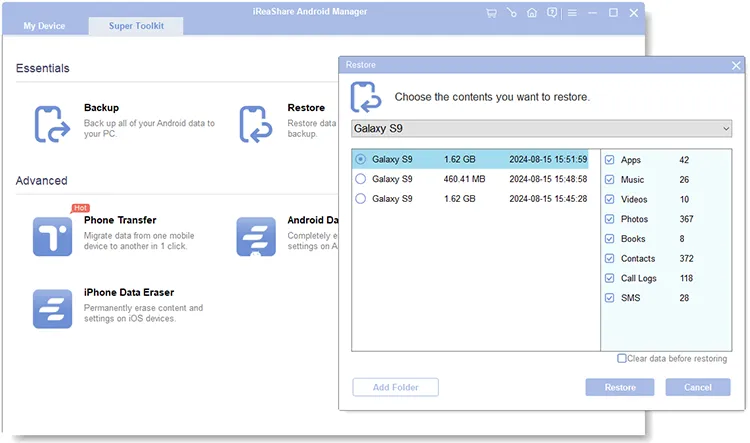
Here's the video guide to backing up and restoring Android data to a PC:
Part 2: Back Up and Restore Android Phone via Google Account
Google provides a seamless and often automatic backup solution for your Android device through your Google Account. This method typically backs up app data, call history, contacts, photos and videos (if Google Photos is enabled), and SMS messages. However, you cannot restore a Google Account backup created on a device running a higher Android version (like Android 15) to a device running a lower Android version (like Android 14).
Back up Android data to Google Account:
Step 1: Open the "Settings" app on your Android phone. Then look for a section labeled "System", "Google", or "Accounts and backup". The exact location may vary depending on your phone manufacturer and Android version.
Step 2: Add your Google Account to the Android phone, then enable "Backup by Google One", and click "Back up now". Then the supported data will be saved to your Google Account.

Restore backup data to Android:
Step 1: During the initial setup process, you will be prompted to sign in with your Google Account.
Step 2: The setup wizard will usually ask if you want to restore data from a previous backup. Select "Yes" or a similar option.
Step 3: If you have multiple backups associated with your account, you might be able to choose the specific backup you want to restore from. Then click "RESTORE" to download and restore your data to the Android phone.

Tips: Google Account cannot back up your music? Don't worry, you can back up your music files on your Android phone with these useful approaches.
Part 3: Back Up and Restore Data on Android Phone via Google Drive
Google Drive offers another way to back up specific files and folders from your Android phone. While it doesn't provide a complete system backup like the Google Account method, it's excellent for safeguarding important documents, photos (if not using Google Photos), and other individual files. By the way, you can restore the backup during the setup only.
Back up Android to Google Drive:
Step 1: Launch the Google Drive app on your Android phone after installing it. Then sign in to or create your Google Account.
Step 2: Click the "Menu" icon on the top left, and choose "Backups" > "BACKUP SETTINGS". Then click "Turn on" > "Back up now".

The restoration process is the same as using your Google Account. If you want to restore your backup data to your Android, please go to Part 2.
Part 4: Back Up and Restore Android Data via Smart Switch (Samsung Only)
Samsung Galaxy phone users have access to a dedicated tool called Smart Switch, which provides a comprehensive way to back up and restore data between Samsung devices or between a Samsung device and a PC or SD card.
Back up Android data to PC with Smart Switch:
Step 1: Download and install the Samsung Smart Switch application on your computer from the Samsung website.
Step 2: Connect your Samsung phone to your computer using a USB cable. Then open the Smart Switch application on your computer.
Step 3: Click on the "Backup" option in the Smart Switch interface. You can choose to back up all data or select specific items. Then click "OK" to begin the backup process.

Restore data to Android with Smart Switch:
Step 1: Connect your Samsung phone to your computer, and launch Smart Switch.
Step 2: Click on the "Restore" option, and select the backup file you want to restore.
Step 3: Click "Restore" to begin transferring the data back to your phone.
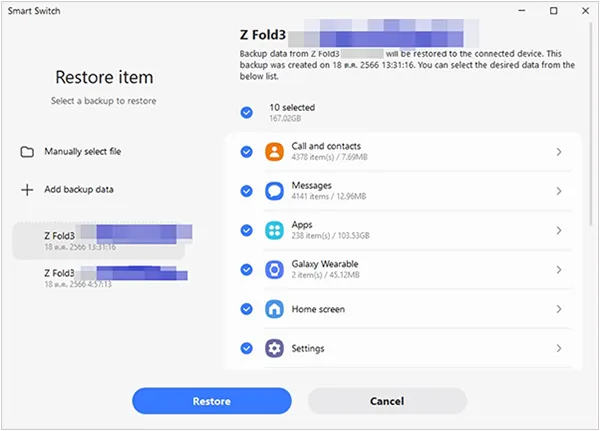
Part 5: FAQs About Andorid Backup and Restore
Q1: Can I back up everything on my Android phone?
While it's the goal of backup solutions to save as much of your Android phone's data as possible, it's not always possible to back up absolutely everything perfectly. In general, it's difficult to back up or restore your system apps, some system settings, themes, system ringtones, app data, etc. If you want to back up as much as possible, you might need to root your Android phone first.
Q2: Can I restore backup after setup?
Yes, you can restore your backup data to an Android phone with iReaShare Android Manager after setup. This software enables you to restore your data from backups without a time limit, and the restored data will not replace your existing data on the target device.
Q3: Can I restore the backup data to another Android phone?
Yes, you can restore your backup data to another Android phone. However, please note that your restored data will overwrite your existing data on the target Android phone if you back up and restore with your Google Account or Google Drive.
Conclusion
Protecting your Android data is crucial, and thankfully, you have several effective methods to back up and restore your Android data. Whether you prefer the local control of a PC backup via tools like iReaShare Android Manager, the convenience of Google's cloud-based solutions, or the tailored features of Samsung's Smart Switch, establishing a regular backup routine will provide peace of mind and ensure that your valuable information remains safe and recoverable.
Download for Win Download for Mac
Related Articles
How to Clone Android Phone Secretly: Complete Guide to Transfer Data
How to Delete Files on Android Without Any Hassle (3 Approaches)
How to Transfer Android to iPhone Effortlessly: 5 Approaches
How to Download Apps on Android Phone and Tablet: 6 Solutions





























































