Is it a routine to transfer files from your Android phone to your PC? Do you want to make the file transfer easier? Luckily, you can get 7 approaches from this article with detailed steps for understanding how to transfer files from Android to PC without any hassle, which covers different methods from wireless tools to classic USB transfers.
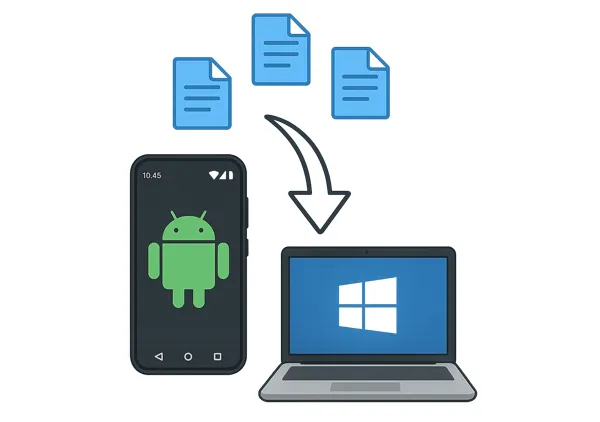
- Part 1: How to Transfer Files from Android to PC via iReaShare Android Manager
- Part 2: How to Transfer Data from Android to PC via Quick Share
- Part 3: How to Transfer Files from Android to PC via Bluetooth
- Part 4: How to Connect Android to PC and Share Files via Phone Link
- Part 5: How to Send Files from Android Phone to Computer via AirDroid
- Part 6: How to Save Files from Android to PC via Google Drive
- Part 7: How to Copy Files from Android to PC via Drag and Drop
- Part 8: FAQs About Android to PC File Transfer
Part 1: How to Transfer Files from Android to PC via iReaShare Android Manager
iReaShare Android Manager provides a comprehensive solution for managing your Android data on a PC. It often offers features beyond simple file transfer, such as backup, restore, and data management. You can also edit your contacts, install or uninstall your Android apps, create new playlists, receive and send text messages on PC, etc.
Main features of iReaShare Android Manager:
* Allow you to preview and select your files before transferring them from Android to PC.
* Back up your Android phone to your PC in 1 click.
* Restore your data from backup to Android without overwriting existing data.
* Easily transfer your photos, videos, music, contacts, call logs, text messages, apps, and more.
* Help you manage your Android data on your computer with various functions.
* Enable you to connect your Android device and PC via USB and Wi-Fi.
* Work for Android 6.0 and upper, and support most Android models, including OnePlus 13/12/11/10/9/8/7, Samsung Galaxy S25/S24/S23/S22/S21/S20/S10, Xiaomi, Motorola, TCL, Tecno, itel, OPPO, Vivo, realme, Honor, etc.
Download and install iReaShare Android Manager.
Download for Win Download for Mac
Here's how to transfer files from Android to PC via Android Manager:
Step 1: Download and install iReaShare Android Manager on your PC. Launch the software and connect your Android phone to your PC using a USB cable.
Step 2: Enable USB debugging on your Android phone. The software will guide you through this process. Once connected, the software will display your phone's information.

Step 3: Navigate to the file types you want to transfer, and select the desired items and click on the "Export" icon. Then choose your destination folder on your PC. Your Android files will be saved to your PC.
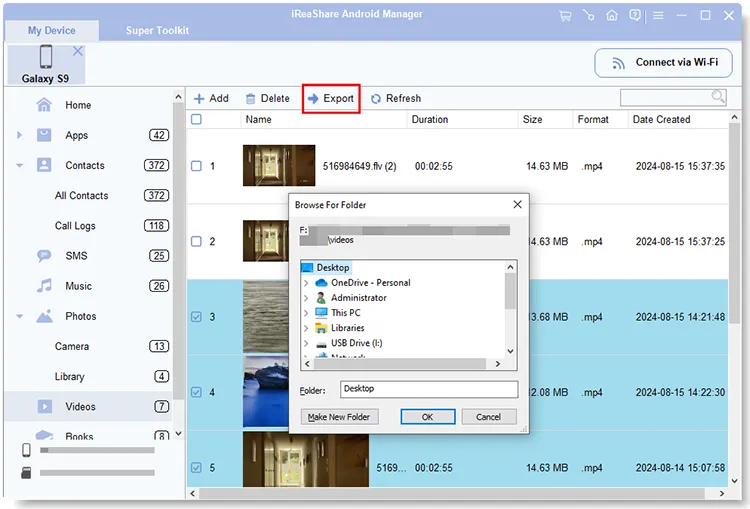
Part 2: How to Transfer Data from Android to PC via Quick Share
Quick Share (formerly Nearby Share) is a feature developed by Google that allows for seamless file sharing between Android devices and Windows PCs. It's a great option for wireless transfers, especially for smaller files or when you don't have a USB cable handy.
Here's how to transfer files to your PC via Quick Share:
Step 1: Download and install the Quick Share app for Windows from Google's official website. Then launch the app on your PC.
Step 2: On your Android phone, go to Settings > "Google" > "Devices & sharing" > "Quick Share" and ensure it's turned on and visible to "Everyone" or your preferred setting.
Step 3: On your Android phone, open the file (e.g., a photo in Gallery, a document in Files) you want to share, tap the "Share" icon, and then select "Quick Share".
Step 4: Your PC should appear in the list of nearby devices. Tap on your PC's name.
Step 5: A notification will appear on your PC asking you to accept the incoming file. Click "Accept", and the file will be transferred.
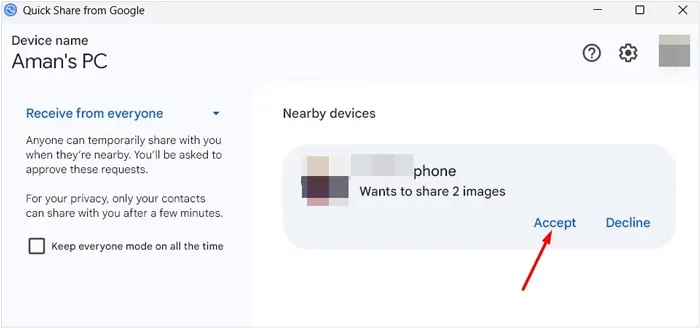
Part 3: How to Transfer Files from Android to PC via Bluetooth
Bluetooth is a classic method for wireless file transfer, suitable for smaller files like photos, contacts, or documents. It's generally slower than Quick Share or USB, but it's universally available.
Here's how to use Bluetooth for file transfer from Android to PC:
Step 1: On Android, go to Settings > "Connected devices" > "Bluetooth" and turn it on. On PC, go to "Start" > "Settings" > "Devices" > "Bluetooth & other devices" and turn it on.
Step 2: On your PC, click "Add Bluetooth or other device" > "Bluetooth". Your Android phone should appear. Click on it. A pairing code will appear on both devices. Confirm the code to pair them.

Step 3: On your Android phone, open the file you want to send. Tap the "Share" icon and select "Bluetooth". Next, choose your PC from the list of paired devices.
Step 4: On your PC, you'll receive a notification asking to accept the incoming file. Click "Accept", and the file will be saved to your PC's Bluetooth exchange folder (usually in your "Documents" folder).

Part 4: How to Connect Android to PC and Share Files via Phone Link
Phone Link (formerly Your Phone app) is a Microsoft application that integrates your Android phone with your Windows PC, allowing you to access messages, notifications, photos, and even transfer files directly.
Here's how to share files with Phone Link:
Step 1: Phone Link is usually pre-installed on Windows 10/11. If not, download it from the Microsoft Store. Then download the Link to Windows app from the Google Play Store.
Step 2: Open Phone Link on your PC and follow the on-screen instructions to link your Android phone by scanning a QR code or entering a pairing code.
Step 3: Navigate to the files on your Android device, and select them. Then click "Share" and choose "Link to Windows" > "Send to PC".
Step 4: Choose your PC, and the app will start to send your files to your PC.
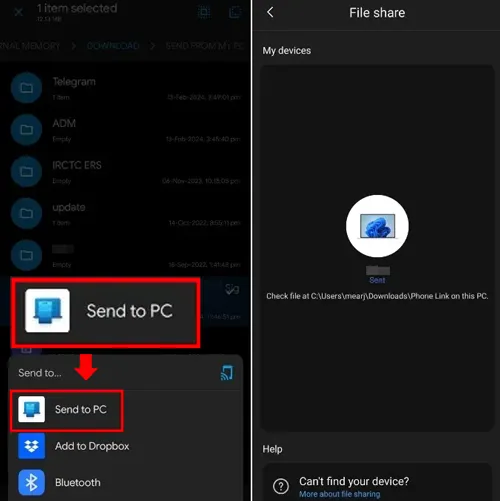
Part 5: How to Send Files from Android Phone to Computer via AirDroid
AirDroid is a popular third-party application that enables wireless file transfer and management between your Android device and your computer over a Wi-Fi network. It's great for frequent transfers without cables.
Here's how to copy files from Android to PC with AirDroid:
Step 1: Download the AirDroid Personal app from the Google Play Store. Then download and install the AirDroid desktop client on your PC.
Step 2: Open the AirDroid app on your phone and either sign in to your AirDroid account or tap "Scan QR Code" to scan the QR code displayed on the AirDroid desktop client on your PC.
Step 3: Once connected, click the "Transfer" tab on Android, and opt for your PC device. Then click the "Paperclip" icon > "Files" to select the items you want to transfer. Click "Send".
Step 4: You will receive the files on your PC's AirDroid app. Please save them to your local folder.

Part 6: How to Save Files from Android to PC via Google Drive
Google Drive is a cloud storage service that offers a convenient way to transfer files between devices without direct connections. It's ideal for backing up files and accessing them from anywhere.
Here's how to transfer Android files to PC with Google Drive:
Step 1: Install Google Drive on your Android device, and sign in to your Google Account.
Step 2: Locate the file you want to transfer. Tap the "Share" icon and select "Drive" or "Save to Drive".
Step 3: Choose the Google Account you want to use and tap "Save".
Step 4: On your PC, open your web browser and go to drive.google.com. Then sign in with the same Google Account you used to upload the file.
Step 5: Locate the uploaded file, right-click on it, and select "Download". Choose where you want to save the file on your PC.

Part 7: How to Copy Files from Android to PC via Drag and Drop
The most straightforward and often fastest method for transferring files is by directly connecting your Android phone to your PC via a USB cable and using the drag-and-drop functionality in File Explorer. However, you cannot directly export your contacts, messages, call logs, and apps from your Android phone to your PC.
Here's how to copy Android files to PC via drag and drop:
Step 1: Use a USB cable to connect your Android phone to your PC. On your Android phone, a notification will appear about the USB connection. Tap on it and select "File transfer/Android Auto" or "MTP".
Step 2: On your PC, open File Explorer (Windows key + E). Your Android phone should appear under "This PC" (Windows 11) or "Devices and drives" (Windows 10). Then double-click on it.
Step 3: Navigate through your phone's internal storage and find the files you want to transfer.
Step 4: Select the desired files or folders and drag them to a folder on your PC's desktop or another location in File Explorer. You can also copy (Ctrl + C) and paste (Ctrl + V) them.

Part 8: FAQs About Android to PC File Transfer
Q1: Why doesn't my PC recognize my Android phone?
- You may need to unlock your phone and select "File transfer (MTP)" mode.
- Try another USB cable or port.
- Make sure your phone's drivers are installed.
- Restart both devices.
Q2: Are there risks with file transfers?
Yes, there are definitely risks associated with file transfers. These risks can vary depending on the method of transfer and the nature of the files being moved, including:
- Malware and Viruses: Infection from source, spread of malware, and malicious downloads.
- Data Loss or Corruption: Incomplete transfers, hardware failure, and human error.
- Data Privacy and Security Breaches: Unauthorized access, unencrypted transfers, accidental sharing, and weak passwords/authentication.
- Insider Threats: Misuse of access.
- Regulatory Compliance (More for Business/Sensitive Data): For businesses handling sensitive data (e.g., health records, financial information), file transfers must comply with regulations like HIPAA, GDPR, etc. Non-compliance can lead to significant fines and legal issues.
Q3: Why is the file transfer so slow?
- USB 2.0 is slower than USB 3.0/4.0.
- Large files or weak Wi-Fi can slow wireless transfers.
- Ensure no background apps are interfering.
Conclusion
With these diverse methods at your disposal, transferring files from your Android phone to your PC is a simple task. Whether you prefer the speed of a wired connection, the convenience of wireless options, or the flexibility of cloud storage, there's a solution that fits your needs.
Moreover, you can use iReaShare Android Manager to manage your Android files more than just file transfer. Experiment with a few to find the one that works best for your workflow.
Download for Win Download for Mac
Related Articles
How to Back Up Music on Android: 5 Ways to Safeguard Your Songs
How to Clone Android Phone Secretly: Complete Guide to Transfer Data
How to Transfer Photos from iPhone to Android Without Hassle (6 Methods)
How to Screen Record on Android: A Practical Guide with 5 Approaches





























































