"I have a large number of precious photos stored on my iPhone that I want to switch to Android phone. I have tried various methods, but these options are time-consuming and often result in loss of image quality. That's not what I wanted to happen. Are there any specific apps or software that can facilitate this transfer process seamlessly?"
You don't want to leave your precious photo memories behind when switching from an iPhone to an Android phone, right? Fortunately, this article shares 6 effective solutions, explaining how to transfer photos from iPhone to Android with ease.

- Part 1: How to Transfer Photos from iPhone to Android via iReaShare Phone Transfer
- Part 2: How to Send Pictures from iPhone to Android via Google Photos
- Part 3: How to Transfer Pictures from iPhone to Android via AirDroid Personal
- Part 4: How to Share Photos from iPhone to Android via SHAREit
- Part 5: How to Transfer Photos from iPhone to Android via Send Anywhere
- Part 6: How to Move Photos from iPhone to Android via Switch to Android
- Part 7: FAQs About Transferring Photos from iPhone to Android
Part 1: How to Transfer Photos from iPhone to Android via iReaShare Phone Transfer
Which is the best way to send photos from iPhone to Android? If you think highly of transferring speed and photo quality, using iReaShare Phone Transfer is surely the best method. This software enables you to copy all your iPhone pictures to your Android device at one go, and transfer your pictures with original quality.
Main features of iReaShare Phone Transfer:
* Seamlessly transfer photos from iPhone to Android without losing quality.
* Copy iPhone contacts, videos, music, and more to Android as well.
* Allow you to transfer data from Android to iPhone, Android to Android, and iPhone to iPhone.
* USB connection makes the photo transfer easy and stable.
* Support not only Android phones and iPhones but also Android tablets, iPads, and iPod touch, including iPhone 16/15/14/13/12/11/X, iPad Pro, iPad Air, iPad mini, Samsung Galaxy S25/S24/S23/S22/S21/S20/S10, OnePlus, Vivo, Honor, Tecno, OPPO, Xiaomi, and more.
Download iReaShare Phone Transfer.
Download for Win Download for Mac
Here's how to move photos from iPhone to Android in 1 click:
Step 1: Connect your iPhone and Android phone to the computer with USB, and then install and launch the iReaShare Phone Transfer on the computer.
Step 2: Enable the USB debugging mode on the Android device, and click "Trust" on the iPhone. Then ensure your iPhone is the "Source" device, or click "Flip" to change the position.

Step 3: Choose the "Photos" option, and click "Start Copy" to begin transferring the photos to your Android device.

Part 2: How to Send Pictures from iPhone to Android via Google Photos
Google Photos is a fantastic cloud-based solution that offers a simple and reliable way to transfer and sync your photos across devices. It also provides automatic backups, so your memories are always safe. If you want to sync your photos without losing resolutions, please select "Original quality" in the settings.
Here's how to sync photos from iPhone to Android via Google Photos:
Step 1: Download and install the Google Photos app from the App Store on your iPhone.
Step 2: Open the app and sign in with your Google Account. Enable "Backup & Sync" in the app's settings. This will upload all your photos from your iPhone to your Google Photos library in the cloud.
Step 3: On your new Android phone, download and install the Google Photos app from the Google Play Store. Then sign in with the same Google Account you used on your iPhone.
Step 4: Once signed in, all the photos that were backed up from your iPhone will now be accessible on your Android device. You can view them directly in the app or download them to your device's local storage if desired.
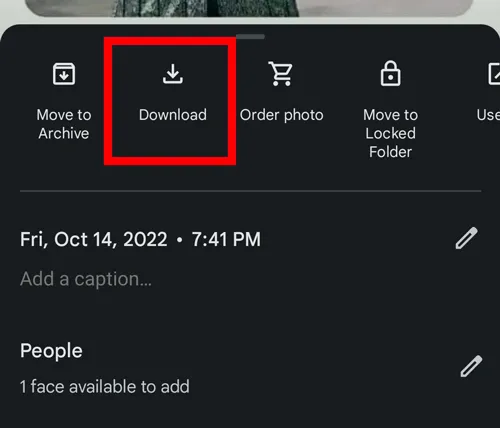
Part 3: How to Transfer Pictures from iPhone to Android via AirDroid Personal
AirDroid Personal allows you to manage your Android device from your computer or transfer files wirelessly between devices, including between an iPhone and an Android, so you can send your iPhone photos to Android with it.
Here's how:
Step 1: Download and install the AirDroid app on both your iPhone and your Android device. Create an AirDroid account and sign in on both devices. You can link them using the "Add device" option within the app or by scanning a QR code generated by one device with the other.
Step 2: On your iPhone, open AirDroid. Navigate to the "Transfer" tab. Select your Android device from the list of linked devices.
Step 3: Tap the "Image" icon. Select the pictures you want to transfer.
Step 4: Tap the "Send" button. The photos will be transferred wirelessly to your Android device. On your Android, you'll find them in the AirDroid folder within your internal storage.

Part 4: How to Share Photos from iPhone to Android via SHAREit
SHAREit is a popular peer-to-peer file transfer application that enables fast sharing of various file types, including photos, between different platforms without needing an internet connection (it creates a local Wi-Fi hotspot).
Here's how to transfer pictures from iPhone to Android via SHAREit:
Step 1: Download and install the SHAREit app on both your iPhone and your Android device. Open SHAREit on both phones. On your iPhone, tap "Send". On your Android, tap "Receive".
Step 2: Your iPhone will create a personal hotspot. On your Android, connect to this hotspot (the network name and password will be displayed on the iPhone's SHAREit screen).
Step 3: Once connected, on your iPhone, select the "Photos" category and choose the pictures you wish to transfer.
Step 4: Tap the "Send" button. The photos will be transferred quickly to your Android device. You'll find them in the SHAREit folder in your Android's internal storage.

Part 5: How to Transfer Photos from iPhone to Android via Send Anywhere
Send Anywhere is another excellent cross-platform file transfer service that allows you to send files of any size and type using a 6-digit key, a QR code, or a direct link.
Here's how to share pictures with Send Anywhere:
Step 1: Download and install the Send Anywhere app on both your iPhone and your Android device.
Step 2: Open the app on your iPhone. Tap the "Send" button. Select "Photos" and choose the pictures you want to transfer.
Step 3: After selecting, tap "Send". The app will generate a 6-digit key and a QR code.
Step 4: Open the app on your Android phone. Tap the "Receive" button. Enter the 6-digit key displayed on your iPhone into your Android device, or use the camera on your Android to scan the QR code from your iPhone's screen.
Step 5: The transfer will begin immediately, and your photos will be saved to your Android device.

Part 6: How to Move Photos from iPhone to Android via Switch to Android
Google's official Switch to Android app, newly named Android Switch, is designed to help iPhone users migrate to Android seamlessly. It can transfer a variety of data, including photos, videos, contacts, and calendar events. However, you need to complete the data transfer during the setup on your Android device unless your phone is Google Pixel 9/9 Pro.
Here's the guide:
Step 1: Download the Switch to Android app from the App Store on your iPhone. Make sure your iPhone and new Android phone are connected to the same Wi-Fi network.
Step 2: On your Android phone, during the initial setup process, you'll see an option to "Copy your data". Select this option and follow the prompts to connect to your iPhone.
Step 3: The app will guide you through selecting the data you want to transfer, including photos.
Step 4: After confirming the transfer, your photos (and other selected data) will begin transferring from your iPhone to your Android device.

Part 7: FAQs About Transferring Photos from iPhone to Android
Q1: Can I AirDrop photos from iPhone to Android?
No, you cannot directly AirDrop photos from an iPhone to an Android device. AirDrop is a proprietary feature developed by Apple that uses a combination of Wi-Fi and Bluetooth to create a peer-to-peer connection for file sharing. While it is incredibly convenient for Apple users, it's a closed system and not compatible with Android or other non-Apple devices.
Q2: How to Bluetooth pictures from iPhone to Android?
Unfortunately, you cannot directly transfer photos from an iPhone to an Android phone using Bluetooth. Apple's iOS operating system significantly restricts Bluetooth functionality for file transfers to non-Apple devices. While iPhones use Bluetooth for accessories like headphones and smartwatches, and for features like AirDrop (which only works between Apple devices), they do not support the generic Bluetooth File Transfer Profile (FTP) that would allow direct photo sharing with Android devices.
Q3: Will photo quality be preserved during the transfer?
Yes, if you use iReaShare Phone Transfer, Switch to Android, and Send Anywhere, SHAREit, AirDroid Personal, and Google Photos in "Original quality" mode, you can transfer your photos with original quality. However, some apps or compressed cloud backups may reduce quality if set to "Storage Saver" or similar.
Conclusion
It doesn't have to be complicated to transfer photos from iPhone to Android. iReaShare Phone Transfer can help you directly transfer your photos to your Android even if you complete the setup, and the transferred photos will not replace your current ones. All your pictures will be transferred and saved in original quality.
You can also use cloud storage services like Google Photos, and other wireless transfer apps like Send Anywhere, etc. No matter which option you pick, you'll be able to enjoy your cherished memories on your new Android device in no time.
Download for Win Download for Mac
Related Articles
Easily Transfer Messages from iPhone to Android (Full Guide)
Transfer Files from PC to Android Without Effort: Full Guide with 6 Solutions
How to Send a Group Text on Android and iPhone (3 Proven Solutions)
How to Clone Android Phone Secretly: Complete Guide to Transfer Data





























































