"I am looking for guidance on how to transfer messages from iPhone to Android. I have tried a few methods but haven't been successful. I have important messages that I need to keep in my new device, and I don't want to lose them in the process. How do I transfer messages from iPhone to Android?"
If you also want to transfer your text messages from your iPhone to an Android phone, don't miss the 4 methods below, which can move your messages without effort. Then you bring your important messages with you after switching to a new mobile phone.
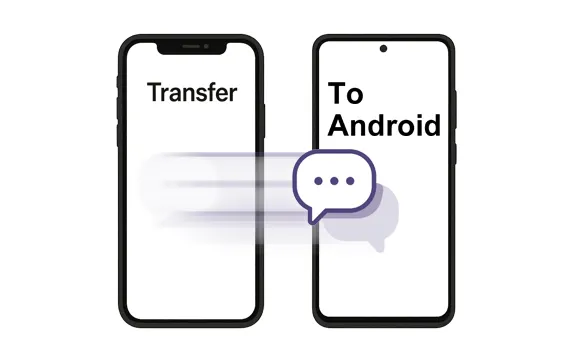
- Part 1: Move SMS from iPhone to Android via iReaShare Phone Transfer in 1 Click
- Part 2: Transfer Messages from iPhone to Android via Switch to Android
- Part 3: Transfer Texts from iPhone to Android via iSMS2droid
- Part 4: Transfer SMS from iPhone to Android via Smart Switch (Samsung Only)
- Part 5: FAQs About Transferring Messages from iPhone to Android
Part 1: Move SMS from iPhone to Android via iReaShare Phone Transfer in 1 Click
For those seeking a straightforward, hassle-free solution, iReaShare Phone Transfer offers a one-click method to transfer various data types, including SMS messages, directly between your iPhone and Android device. This software is designed to simplify the migration process, making it accessible even for users who aren't tech-savvy.
Main features of iReaShare Phone Transfer:
* Move SMS from an iPhone to an Android device without hassle.
* Display the total number of SMS messages on your source device.
* Allow you to transfer your contacts from iPhone to Android.
* Support the migration of media files like photos, videos, music, and documents from iOS to Android.
* Transfer text messages from Android to Android as well.
* Support Android 6.0 or higher, and iOS 5.0 or later, including Android 16 and iOS 26.
Download the iReaShare Phone Transfer software.
Download for Win Download for Mac
Here's how to transfer iPhone messages to Android directly:
Step 1: Install and launch iReaShare Phone Transfer on your computer after downloading it.
Step 2: Connect your iPhone and Android phone to the computer with USB. Then enable the Android USB debugging mode, make the iPhone trust your computer, and ensure your iPhone is the "Source" device. Or click "Flip" to change it.

Step 3: Select the "Text Messages" option, and click "Start Copy" to transfer the messages to your Android device.

Here's the video guide you can follow to transfer your messages:
Part 2: Transfer Messages from iPhone to Android via Switch to Android
Google's official Switch to Android app, also called Android Switch, is a convenient tool specifically designed to help iPhone users transition to Android. While it primarily focuses on photo and video transfer, it also facilitates the migration of iMessage conversations.
Here's switch from iPhone to Android and transfer messages:
Step 1: Download the Switch to Android app from the App Store on your iPhone. Launch the app on your iPhone and agree to the terms and conditions. The app will guide you through connecting to your new Android phone.
Step 2: You'll typically be prompted to scan a QR code displayed on your new Android phone, or connect the two phones with a cable.
Step 3: Turn off the "iMessage" feature on your iPhone, and the app will instruct you to go to Settings > "Messages" on your iPhone and toggle off "iMessage" to ensure your text messages are delivered to your new Android device as standard SMS.
Step 4: Once you've disabled iMessage and followed the app's instructions, the transfer of other selected data will proceed.

Tips: If you want to transfer data from Android to iPhone, you can open this link to get 5 methods.
Part 3: Transfer Texts from iPhone to Android via iSMS2droid
iSMS2droid is an Android app that allows you to import SMS messages from an iTunes backup of your iPhone. This method requires you to first create an unencrypted backup of your iPhone on your computer.
Here are the steps:
Step 1: Connect your iPhone to your computer and open iTunes, select your iPhone. Under the "Backups" section, make sure "Encrypt local backup" is unchecked, and click "Back Up Now" and wait for the backup process to complete.
Step 2: The backup location is typically C:\Users\[Your Username]\AppData\Roaming\Apple Computer\MobileSync\Backup\. You'll need to find the most recent backup folder.
Step 3: Within the backup folder, search for a file named "3d0d7e5fb2ce288813306e463ab489a28178f773" (this is the SMS database file). Copy this file to a location you can easily access, like your desktop.
Step 4: Connect your Android phone to your computer and transfer the file to your Android phone's internal storage.
Step 5: Download and install the iSMS2droid app from the Google Play Store on your Android phone. Open the app, and tap "Import Messages" to select the message file. Then click "IMPORT ALL". Once done, you can access your iPhone messages on your Android phone.
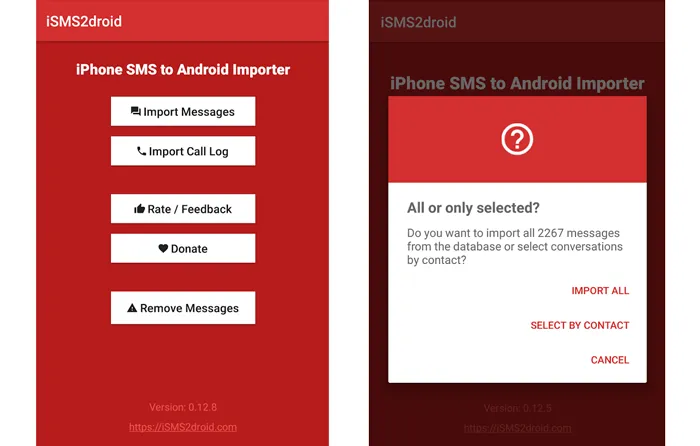
Part 4: Transfer SMS from iPhone to Android via Smart Switch (Samsung Only)
If you're switching to a Samsung Galaxy device, Samsung's Smart Switch app is an excellent built-in solution that facilitates data transfer, including SMS messages, from an iPhone. This method can be done wirelessly or using a USB-OTG adapter.
Here's how to get text messages from iPhone to Android via Smart Switch:
Step 1: Smart Switch is usually pre-installed on Samsung Galaxy phones. If not, you can download it from the Galaxy Store or Google Play Store.
Step 2: On your new Samsung Android phone, open the Smart Switch app, and choose the "Receive data" option.
Step 3: Indicate that you are transferring data from an "iPhone/iPad". The app will guide you to connect both devices wirelessly. You'll need to have the Smart Switch app on your iPhone as well.
Step 4: On your iPhone, if prompted, tap "Trust" when asked if you trust the connected device. Once connected, ensure "Messages" is selected on the list.
Step 5: Tap "Transfer" to begin the migration. Keep both phones connected and close to each other until the process is complete.

Part 5: FAQs About Transferring Messages from iPhone to Android
Q1: Will iMessages transfer to Android?
Not as iMessages. They'll transfer as SMS/MMS messages. iMessage is Apple's proprietary system and doesn't work on Android. You should also turn off iMessage and FaceTime on your iPhone before switching to avoid message loss.
Q2: Can I restore the backup messages from iCloud to Android?
Yes, if your Android phone is Samsung, you can restore your messages from your iCloud backup to your Samsung phone with Samsung Smart Switch.
Q3: Do I need to reset my Android phone to transfer messages?
Not always. If you use iReaShare Phone Transfer, you can directly transfer your SMS from your iPhone to your Android phone, even if your Android device is set up. However, if you want to use Switch to Android and your device is not the Google Pixel 9 series, you need to reset your Android phone before transferring your messages.
Conclusion
Whether you're looking for a one-click solution or prefer a more hands-on approach, there are several effective methods to transfer SMS from iPhone to Android. Tools like iReaShare Phone Transfer help you transfer text messages directly, even if you complete the setup on your Android phone, and Google's Switch to Android app makes the process hassle-free, while iSMS2droid and Smart Switch offer additional flexibility for tech-savvy users and Samsung device owners.
Choose the method that best suits your needs, and enjoy your new Android experience without leaving your conversations behind.
Download for Win Download for Mac
Related Articles
How to Transfer Files from PC to iPhone Easily (8 Useful Solutions)
Back Up Photos from iPhone: 5 Ways to Save Your iPhone Pictures
How to Delete All Contacts on iPhone with 4 Trustworthy Methods
Easily Print Text Messages from iPhone via 4 Methods (Latest)





























































