You have set up your new iPhone and even used it for some time? And now, you want to transfer your data from your old iPhone to your new iPhone? Sounds a bit difficult to do it, but we've still found effective solutions. Follow this guide, and transfer iPhone to iPhone after setup without effort. You can avoid losing or overwriting data on your new iPhone.
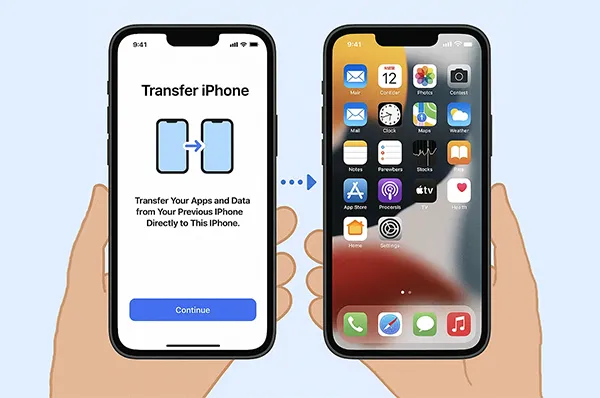
- Part 1: Transfer iPhone to iPhone After Setup via iReaShare Phone Transfer
- Part 2: Transfer Data to a New iPhone After Setup Using AirDrop
- Part 3: Transfer iPhone to iPhone After Activation Using iTunes
- Part 4: Transfer Old iPhone to New iPhone After Setup Using Send Anywhere
- Part 5: Transfer Files from iPhone to iPhone After Setup Using Google Drive
- Part 6: Transfer Data After Setup on iPhone Using Resetting and Quick Start
- Part 7: FAQs About Transferring iPhone to iPhone After Setup
Take a quick look at the 6 methods:
| Method | Pros | Cons |
|---|---|---|
| iReaShare Phone Transfer | 1. Selective Transfer: Choose specific data types (e.g., only contacts, photos). 2. No reset required on the new iPhone. 3. Supports cross-platform migration. |
1. Requires a computer and USB cables. 2. Involves a paid software license. |
| AirDrop | 1. Extremely Simple & Fast for individual files. 2. No internet required (uses Wi-Fi/Bluetooth). 3. Native Apple tool, no external app download needed. |
1. Not suitable for a full data migration. 2. Only transfers supported individual files (photos, contacts, notes). 3. Devices must be in close proximity. |
| iTunes/Finder Restore | 1. Complete, full-system backup restored, including app data, settings, and home screen layout. 2. Stable and fast transfer via USB cable. |
1. Requires a full reset (wipe) of the new iPhone, erasing any existing data. 2. Requires a computer. |
| Send Anywhere | 1. Cross-platform (iOS, Android, PC, Mac). 2. No sign-up required (uses a 6-digit key). 3. No file size limit (for direct transfer). |
1. Requires both devices to be online and active simultaneously to complete the transfer. 2. Not designed for a full system transfer (mostly media/files). |
| Google Drive | 1. Access from anywhere once files are uploaded. 2. Good for transferring specific media and documents. 3. Does not require a reset of the new iPhone. |
1. Requires a fast and stable internet connection (upload and download). 2. Transfer speed depends on internet quality. 3. Cloud storage limits may require a paid subscription for large amounts of data. |
| Resetting and Quick Start | 1. Easiest, most comprehensive official transfer method. 2. Migrates all apps, data, and settings seamlessly. 3. Wireless and straightforward process. |
1. Requires a full factory reset (wipe) of the new iPhone, forcing you to start over. 2. Must be initiated at the "Hello" setup screen after the reset. |
Part 1: Transfer iPhone to iPhone After Setup via iReaShare Phone Transfer
When you need a comprehensive solution for transferring data between iPhones after setup, tools like iReaShare Phone Transfer can be incredibly useful. This software can copy your contacts, calendar, bookmarks, and books to your new iPhone without overwriting any data. If you don't want to lose your existing data on your destination device, it will be a good option.
Main features of iReaShare Phone Transfer:
* Directly transfer data from one iPhone to another.
* Allow you to select data types before transferring them.
* Enable you to transfer data from Android to iPhone and vice versa.
* The data migration between Android devices is supported.
* Support iOS 5.0 or upper, including iOS 26, and Android 6.0 or higher, including iPhone 17/Air/17 Pro Max/17 Pro/16/15/14/13/12/11/X, Samsung, OnePlus, Motorola, ZTE, Honor, realme, OPPO, Vivo, Tecno, and more.
Download iReaShare Phone Transfer.
Download for Win Download for Mac
Here's how to transfer data from iPhone to iPhone after setup:
-
Please launch the data transfer software on your computer after installing it. Then connect both your iPhones to the computer with USB cables.

-
Click "Trust" on both mobile phones if prompted. Then the connection will be established. Now, check if your new iPhone is the "Destination" device, or click "Flip". Next, select the data types you want.

-
Click "Start Copy" to begin the process. Your selected data types will be transferred to your new iPhone.

Watch the video guide to transfer your data between iPhones:
Part 2: Transfer Data to a New iPhone After Setup Using AirDrop
Can you transfer data from an iPhone to an iPhone after initial setup? Of course, you can. Using AirDrop can share files between Apple devices wirelessly, even if you have set up your new iPhone. It's perfect for selectively transferring photos, contacts, and documents. While excellent for individual items, AirDrop isn't practical for a full data migration.
Here's how to do it:
-
Ensure both iPhones have Wi-Fi and Bluetooth turned on. Next, open "Control Center" on both devices and ensure AirDrop is enabled for "Contacts Only" or "Everyone".

-
On your old iPhone, navigate to the item you want to share (e.g., a photo in the Photos app). Then tap the "Share" icon, select "AirDrop", and choose your new iPhone from the list of available devices.
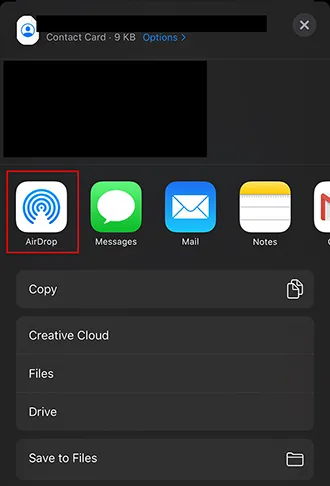
-
Accept the incoming transfer on your new iPhone. Then you will get the files on your new iPhone.
Part 3: Transfer iPhone to iPhone After Activation Using iTunes
iTunes (or Finder on macOS Catalina and later) can be used to sync data between your computer and your iPhones, so you can use it to sync data between your iPhones.
Here are the steps:
-
Connect your old iPhone to your computer and open iTunes. Then click your iPhone icon in the top left corner.

-
Choose "File Sharing" on the left panel. Then select the app on your old iPhone that you want to transfer a file. Then select the file from the list on the right side, and tap "Save..." to select a location on your PC. Next, click "Select Folder" on the popup window.
-
After that, securely eject your old iPhone from your PC, and then connect your new iPhone to it. Then go to iTunes.
-
Go to "File Sharing", and click "Add..." to select the file that you transferred from your old iPhone to the PC just now. Finally, tap "Open". The file will be transferred to your new iPhone.
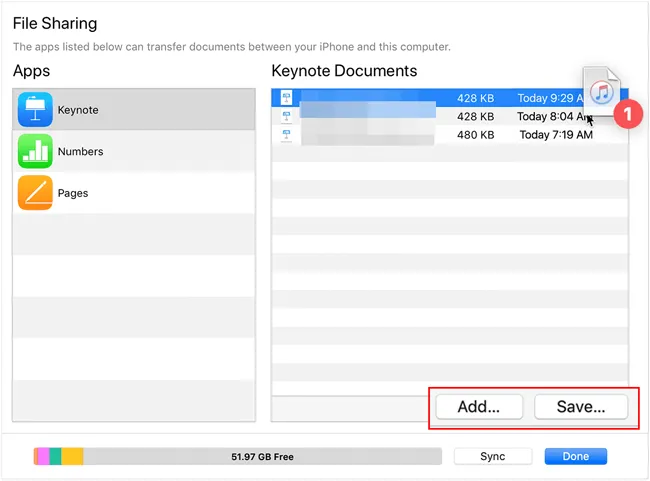
Part 4: Transfer Old iPhone to New iPhone After Setup Using Send Anywhere
Send Anywhere is a cross-platform file sharing application that allows you to send files directly between devices without cloud storage. It's a good option for transferring various file types after your new iPhone is already set up.
To use Send Anywhere to transfer data to the new iPhone after setup:
-
Install the Send Anywhere app on both your old and new iPhones. On your old iPhone, select the files you want to send and tap "Send". You'll receive a 6-digit key, a QR code, or a shareable link.
-
On your new iPhone, open the app, go to the "Receive" tab, and enter the 6-digit key or scan the QR code.
-
The transfer will begin directly between the devices, and you will receive the files on your new iPhone.

Part 5: Transfer Files from iPhone to iPhone After Setup Using Google Drive
Cloud services like Google Drive offer a way to transfer certain types of data, particularly documents, photos, and videos, by uploading them from your old iPhone and downloading them to your new one.
Here's how:
-
Download and install Google Drive on both iOS devices. Then sign in with the same Google Account.
-
On your old iPhone, upload the desired files from the device to Google Drive by tapping "+" > "Upload".

-
After uploading, go to your new iPhone and open the app. Then you will see your uploaded files. Now, select the files, and download them on your new iPhone.

Part 6: Transfer Data After Setup on iPhone Using Resetting and Quick Start
If you've already set up your new iPhone but realize you want to use Apple's seamless Quick Start feature, you'll need to reset your new iPhone to factory settings first. Quick Start allows you to set up your new iPhone by holding it near your old iPhone, transferring data wirelessly. If there are important files on your new iPhone, please back up your files before resetting it.
To use this method:
-
Reset your new iPhone: go to Settings > "General" > "Transfer or Reset iPhone" > "Erase All Content and Settings".

-
Once reset, place your old iPhone near your new iPhone during the initial setup process. Then start to set up your new iPhone.
-
Follow the on-screen prompts on both devices to initiate the Quick Start transfer. It will transfer your apps, data, and settings directly.

Part 7: FAQs About Transferring iPhone to iPhone After Setup
Q1: Can I restore data after setting up as a new iPhone?
Yes. Even after both iPhones are set up, you can transfer data using iCloud, iTunes/Finder, or third-party apps. However, it may require erasing the target iPhone first if you want a full data transfer. Or you can use iReaShare Phone Transfer to move your data directly between your iPhones.
Q2: Can I use Quick Start after setup?
No. Quick Start is only available during the initial setup of the new iPhone.
Q3: Will I lose messages or app data if I transfer after setup?
If you restore from a backup, it will overwrite current data. For individual transfers (like messages), use iCloud sync or expert tools like iReaShare Phone Transfer that allow merging or one-stop transfer without overwriting.
Conclusion
Transferring data to a new iPhone after setup doesn't have to be a hassle. You can use a direct transfer program like iReaShare Phone Transfer to import your data to your new phone without resetting it. Or use Google Drive to sync data with cloud services, send files with Send Anywhere, etc. Whatever you opt for, you can transfer your data after setup.
Download for Win Download for Mac
Related Articles
Transfer Files from iPhone to Mac Without Effort (6 Solutions)
How to Transfer Files from PC to iPhone Using USB Cable
Access iPhone Files on PC Without Effort [5 Methods]
How to Switch iPhones with 4 Reliable Methods (Guide in 2025)





























































