Even though it's extremely easy to transfer files from a PC to an Android with a USB cable, this situation will be different for iPhone users. However, luckily, we've found 3 reliable ways to transfer files from a PC to an iPhone using a USB cable, enabling you to complete the task without any hurdle.
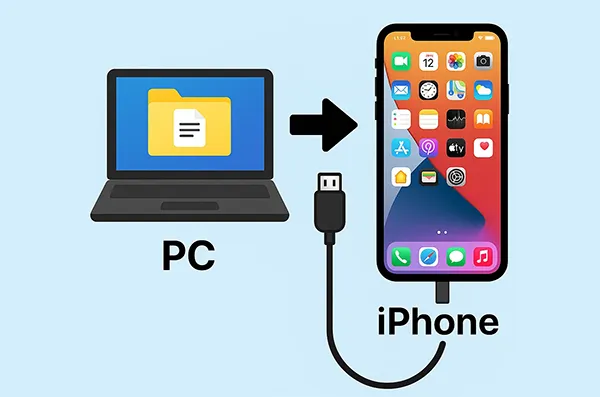
- Part 1: How to Transfer Files from PC to iPhone Using USB Cable via iReaShare iPhone Manager
- Part 2: How to Transfer Files from Laptop to iPhone Using USB Cable via Apple Devices App
- Part 3: How to Transfer Files from PC to iPhone with USB via iTunes
- Part 4: FAQs About Transferring Files from PC to iPhone via USB
Part 1: How to Transfer Files from PC to iPhone Using USB Cable via iReaShare iPhone Manager
That will be simple to transfer files from a PC to an iPhone if you use iReaShare iPhone Manager. This software enables you to import your contacts, calendars, bookmarks, and e-books from your computer to your iOS device via USB. Also, you can use it to export your iPhone files to your PC if needed.
Main features of iReaShare iPhone Manager:
* Transfer different files from a PC to an iPhone using a USB cable.
* Stably import your data to your iPhone without a network to make the process safe.
* No ad during the file transfer process.
* Back up iPhone data to your PC and restore from backup to your iPhone.
* Export your videos, photos, music, SMS, and more from iOS to PC.
* Work for the iOS devices running iOS 5.0 and upper, including iPhone 17 Pro Max/17 Pro/17/Air/16/15/14/13/12/11/X, iPad Pro, iPad mini, iPad Air, iPod touch, etc.
Download iReaShare iPhone Manager.
Download for Win Download for Mac
Here's how to transfer files from a laptop to an iPhone via USB:
Step 1: Please install the iPhone Manager software on your laptop after downloading it. Then open it, and connect your iPhone to your PC with a USB cable.
Step 2: Unlock your iPhone. Next, there will be a popup on your iPhone, please click "Trust" on the screen. Then the software will recognize your iPhone quickly.

Step 3: Choose the file type you want to transfer, and tap the "Import" icon on the top menu. Then choose your target files from your PC. Once done, the software will import the files to your iPhone successfully.

Part 2: How to Transfer Files from Laptop to iPhone Using USB Cable via Apple Devices App
The Apple Devices app is a newer application from Apple, designed to manage your Apple devices on Windows. It's intended to eventually replace iTunes for device management functions, offering a more streamlined experience. If you want to transfer your photos, videos, and other files between your Windows PC and iPhone with USB, this app will be helpful.
Here's how to transfer photos from a PC to an iPhone using a USB cable:
Step 1: If you don't have it already, download the Apple Devices app from the Microsoft Store on your Windows laptop.
Step 2: Open the Apple Devices app and connect your iPhone to your laptop using a USB cable. Unlock your iPhone and tap "Trust This Computer" if prompted.
Step 3: Your iPhone should appear in the sidebar of the Apple Devices app. Click on it to select your device.
Step 4: For many file types, especially documents and media not directly managed by Photos or Music apps, you'll use the "File Sharing" section. Scroll down in the Apple Devices app to find "File Sharing".
Step 5: You'll see a list of apps on your iPhone that support file sharing. Select the app you want to transfer files to. Then drag your files from your PC to to the app. Once done, the files will be accessible using the app on your iPhone if it is compatible with the app.
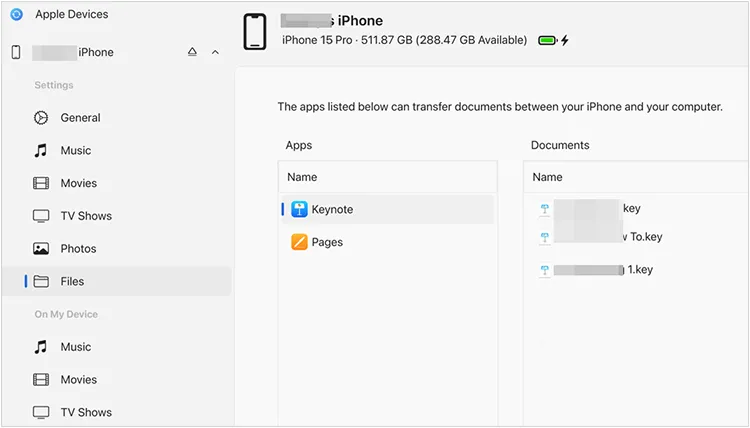
Part 3: How to Transfer Files from PC to iPhone with USB via iTunes
iTunes, while being phased out for some functions by the Apple Devices app, still offers robust file transfer capabilities, especially for media like music and videos, and also for app-specific documents via File Sharing.
Use iTunes to transfer videos from a PC to an iPhone via USB:
Step 1: If you don't have iTunes installed, download it from Apple's website or the Microsoft Store and install it on your PC.
Step 2: Launch iTunes and connect your iPhone to your PC using a USB cable. Unlock your iPhone and make it trust your computer.
Step 3: Your iPhone icon should appear in the upper-left corner of the iTunes window. Click on this icon to access your device's summary page.
Step 4: Go to the "Movies" section under "Settings" in the left sidebar. Check "Sync Movies", select the content you want to transfer, and click "Apply" or "Sync" at the bottom right.
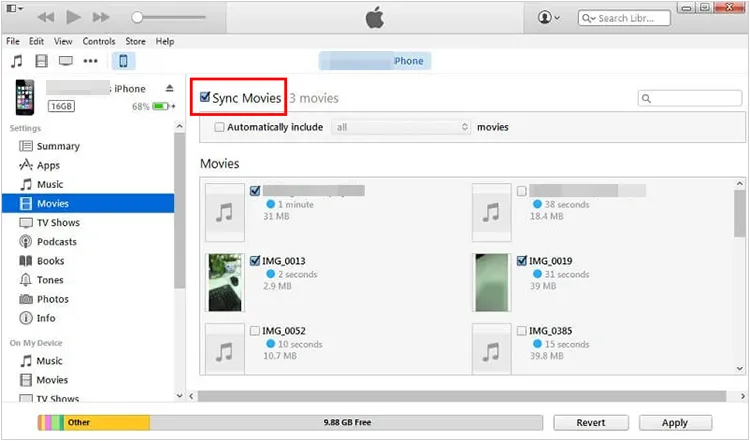
By the way, if you want to transfer specific app files, please choose "File Sharing". You'll see a list of apps that support file transfer. Select the app you want to transfer files to. Then, drag and drop files from your PC into the "Documents" section for that app, or use the "Add File" button.

Part 4: FAQs About Transferring Files from PC to iPhone via USB
Q1: Can I directly drag and drop photos and videos from my Windows PC to my iPhone after connecting via USB?
No, you generally cannot directly drag and drop photos and videos from your Windows PC to your iPhone's main Photos app simply by connecting it via USB and opening a folder. iPhones don't behave like standard external drives where you can just copy-paste files into their photo library.
Even though you can drag and drop photos and videos from your iPhone to your PC, due to Apple's iOS having a closed file system, you can't just access and modify system folders (like the Photos app's library) directly from a computer. This is a security and integrity measure. Therefore, you need the help of iReaShare iPhone Manager, Apple Devices app, or iTunes to move photos from PC to iPhone.
Q2: Can I transfer files to specific apps on iPhone?
Yes, you can transfer your files to a specific app on your iPhone with iReaShare iPhone Manager. After importing your contacts, calendars, e-books, and more to your iPhone, you can access them on the Contacts app, Calendar app, Files app, etc. You don't need to categorize manually on your iPhone.
Conclusion
All three methods offer reliable ways to transfer files from your PC or laptop to your iPhone using a USB cable. The best method for you depends on the specific files you're transferring and your comfort level with different software. If you want to transfer your files with simple clicks and manage your iPhone data with more features, iReaShare iPhone Manager will be an ideal option.
Download for Win Download for Mac
Related Articles
Transfer Files from iPhone to Flash Drive via 6 Functional Methods
How to Transfer Music from iPhone to Mac with Ease
How to Transfer Android to iPhone Effortlessly: 5 Approaches
How to Transfer Data from iPhone to iPhone 17 Without Trouble





























































