If you want to stay connected with your friends, workmates, etc., you will need to keep your contacts updated across all your Apple devices. So, do you know how to sync contacts from Mac to iPhone? If you wonder about it, don't miss this article. We provide 4 practical solutions, including the correct steps below. Go ahead and get a method to transfer your contacts.

- Part 1: How to Sync Contacts from Mac to iPhone with iCloud
- Part 2: How to Import Contacts from Mac to iPhone Using Finder
- Part 3: How to Transfer Contacts from Mac to iPhone via iReaShare iPhone Manager
- Part 4: How to Send Contacts from Mac to iPhone with AirDrop
- Part 5: FAQs About Syncing Contacts from Mac to iPhone
Take a quick look at these 4 methods:
| Method | Pros | Cons |
|---|---|---|
| iCloud | 1. Automatic and continuous syncing 2. Wireless 3. Keeps contacts up to date on all Apple devices |
1. Requires an internet connection 2. Initial setup can take time 3. Relies on Apple ID |
| Finder | 1. No internet connection required 2. Full control over sync process 3. Reliable wired connection |
1. Requires a physical cable 2. Manual process 3. Can be confusing for beginners |
| iReaShare iPhone Manager |
1. Import contacts from XML on Mac to iPhone |
1. Requires software installation |
| AirDrop | 1. Easiest and fastest for single contacts 2. No cable or internet required 3. Secure and wireless |
1. Not suitable for large numbers of contacts 2. Requires Bluetooth and Wi-Fi to be on 3. Only works with other Apple devices |
Part 1: How to Sync Contacts from Mac to iPhone with iCloud
iCloud is the easiest and most convenient way to sync contacts between your Mac and iPhone because it keeps your information up to date across all your devices automatically. As long as you are signed into the same Apple ID on both devices and have an internet connection, your contacts will sync automatically.
Here's how to sync contacts from Mac to an iPhone via iCloud:
-
On your Mac, click the Apple menu and select "System Settings" (or "System Preferences" on older macOS versions).
-
Click your Apple ID at the top of the sidebar, and choose "iCloud". Then make sure the "Contacts" option is turned on.

-
On your iPhone, go to the Settings app, and tap on your Apple ID at the top. Choose "iCloud" and enable the "Contacts" option. After a while, you can access your contacts on your iPhone.

Part 2: How to Import Contacts from Mac to iPhone Using Finder
If you prefer a direct, wired connection or don't want to use iCloud, you can use Finder to sync your contacts. This method requires a USB cable. By the way, if your Mac is running macOS Mojave or earlier, you need to use iTunes to transfer your contacts.
Here's how to restore contacts from Mac to an iPhone with Finder:
-
Connect your iPhone to your Mac using a USB cable. Open Finder on your Mac. You should see your iPhone listed in the sidebar under "Locations".
-
Click on your iPhone. At the top of the Finder window, click the "Info" tab.
-
Check the box next to "Sync contacts onto [Your iPhone's Name]". You can choose to sync all contacts or selected groups.
-
Click the "Apply" button at the bottom right to start the sync.
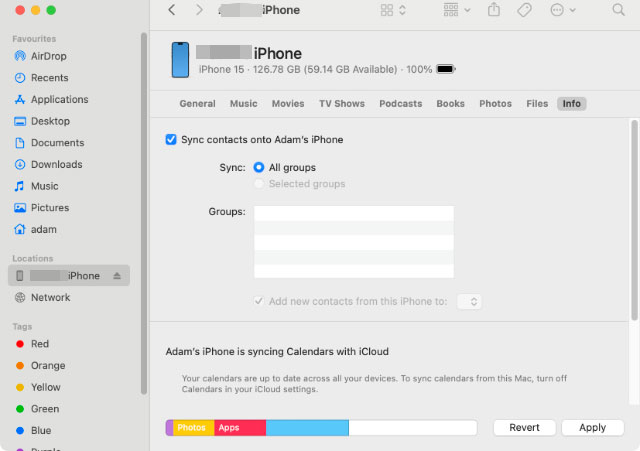
Part 3: How to Transfer Contacts from Mac to iPhone via iReaShare iPhone Manager
For users who want more control over which contacts to transfer, a dedicated tool like iReaShare iPhone Manager can be very helpful. This software allows you to selectively export contacts from your iPhone to your Mac, and import your contacts from the Mac to an iOS device with ease. By the way, because it's easy to import a vCard to an iPhone, this software supports importing XML from Mac to your iPhone, giving you another choice.
Main features of iReaShare iPhone Manager:
* Easily import contacts from Mac to an iPhone or iPad.
* Export your existing contacts from your iPhone to your computer.
* Import notes, calendars, bookmarks, etc.
* Back up iPhone data to your computer in 1 click.
* Allow you to selectively transfer different files from your iPhone to Mac.
* Support Mac OS X 10.9 or later, and Windows 11/10/8/7.
Download the iPhone manager software.
Download for Win Download for Mac
Here's how to transfer Mac contacts to an iPhone with this program:
-
First, install iReaShare iPhone Manager on your Mac. Then connect your iPhone to your Mac with a USB cable.

-
Tap "Trust" on your iPhone if prompted. Then both your devices are connected.

-
Choose "Contacts", and click "Import". Then select your contact file from your Mac, and confirm the operation. Then your contacts will appear on your iPhone's Contacts app.

Tips: What if you want to sync your messages from your iPhone to your MacBook? In this case, you can follow this guide.
Part 4: How to Send Contacts from Mac to iPhone with AirDrop
AirDrop is a great option for sending a few contacts without a cable or cloud service. If you don't have a USB cable or a stable Wi-Fi network for synchronization, you can use AirDrop.
Here are the steps:
-
On your iPhone, open Control Center by swiping down from the top-right corner. Press and hold the network settings card to show more options. Next, tap on AirDrop and set it to "Contacts Only" or "Everyone".

-
On your Mac, open the Contacts app, and select the contact or contacts you want to send. Now, right-click on the selected contacts and choose "Share" > "AirDrop". A new window will pop up. Select your iPhone from the list of devices.
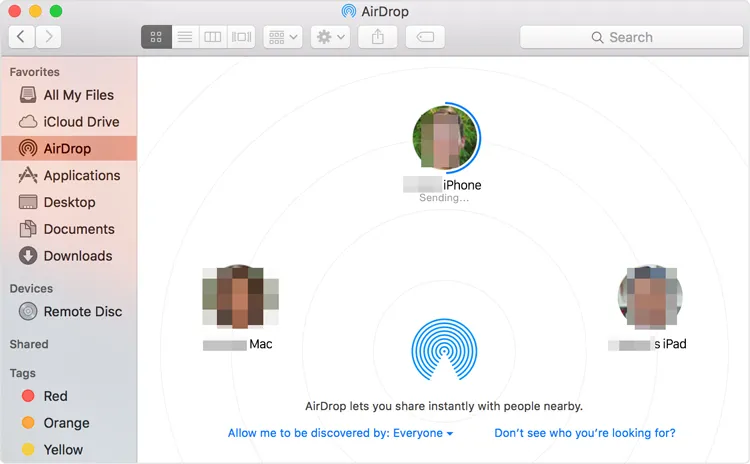
-
On your iPhone, a notification will appear asking if you want to accept the shared contacts. Tap "Accept" and choose whether to create a new contact or update an existing one.
Part 5: FAQs About Syncing Contacts from Mac to iPhone
Q1: Why are my Mac contacts not syncing with my iPhone?
Possible causes:
- iCloud Contacts is not enabled on one device.
- You're signed in with different Apple IDs.
- Internet connection issues (for iCloud syncing).
- Outdated macOS or iOS.
- Sync settings not properly configured in Finder/iTunes.
Q2: Will syncing delete my contacts?
No, but sometimes merging is required. When enabling iCloud, Apple may ask if you want to merge existing contacts with iCloud. Always choose Merge to avoid losing contacts.
Q3: Can I sync contacts from multiple sources (Google, Outlook, etc.)?
Yes. On both Mac and iPhone, you can add accounts (Google, Exchange, etc.) and enable Contacts. These accounts will sync separately.
Conclusion
Choosing the right method to sync or transfer your contacts depends on your personal needs. If you like wireless synchronization, iCloud will be the best choice. But if you want to transfer, manage, back up, and restore your contacts on your Mac, iReaShare iPhone Manager can meet your needs better. No matter which method you choose, you can now easily and efficiently get your contacts from your Mac to your iPhone.
Download for Win Download for Mac
Related Articles
How to Delete Files on iPhone or iPad: 4 Deletion Approaches
How to Transfer Contacts from iPhone to iPad Seamlessly
Easily Transfer iPhone to iPhone After Setup (No Data Loss)
How to Back Up iPhone to External Hard Drive Easily (4 Proven Ways)





























































