"I select a file and there's no option to delete the file? How do I remove it from my iPhone? Why is file management designed so atrociously! Duh."
- From Reddit
When you're running low on storage space, deleting files from your iPhone or iPad is one of the easiest ways to free it up. However, sometimes, you may find it difficult to delete files on an iPhone or iPad. To help you delete files easily, we've provided 4 methods in this article, hoping it works for you.
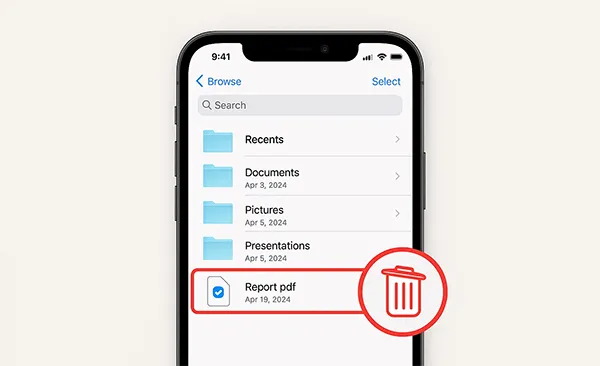
- Part 1: How to Delete Files from iPhone /iPad via Built-in Files App
- Part 2: How to Delete Files on iPhone/iPad via iReaShare iPhone Manager
- Part 3: How to Remove Files from iPhone/iPad via Photos App
- Part 4: How to Delete Files from iPhone/iPad Storage via Settings
- Part 5: FAQs About Deleting Files on iPhone/iPad
Take a quick look at the pros and cons of these methods:
| Method | Pros | Cons |
|---|---|---|
| Files App | 1. Built-in, no extra software needed 2. Easy to delete individual files 3. Good for managing downloads and documents |
1. Limited to files saved in the Files app 2. Not suitable for deleting app data or photos. |
| iReaShare iPhone Manager | 1. Provides a comprehensive, detailed view of all files 2. Efficient for deleting large numbers of files 3. Useful for sorting and managing files by size or date 4. Allowing uninstalling apps as well |
1. Requires a computer and external software |
| Photos App | 1. Simple and quick for deleting photos and videos 2. Built-in to the device 3. The "Recently Deleted" folder acts as a safety net |
1. Only manages photos and videos 2. Requires a second step (deleting from "Recently Deleted") to free up space |
| Settings | 1. Excellent for identifying and removing the largest storage consumers 2. Efficient for freeing up significant storage quickly 3."Offload App" option preserves app data |
1. Cannot delete individual files, only entire apps or app data 2. Less granular control over what is removed |
Part 1: How to Delete Files from iPhone /iPad via Built-in Files App
The Files app is the central hub on iPhone and iPad devices for managing documents, downloads, and other files on your device. It lets you delete files that aren't tied to a specific app.
Here's how to remove files from iPhone or iPad with the Files app:
-
Open the Files app on your iPhone or iPad, and tap the "Browse" tab at the bottom.
-
Select a location, such as "On My iPhone/iPad" or a cloud service like "iCloud Drive".
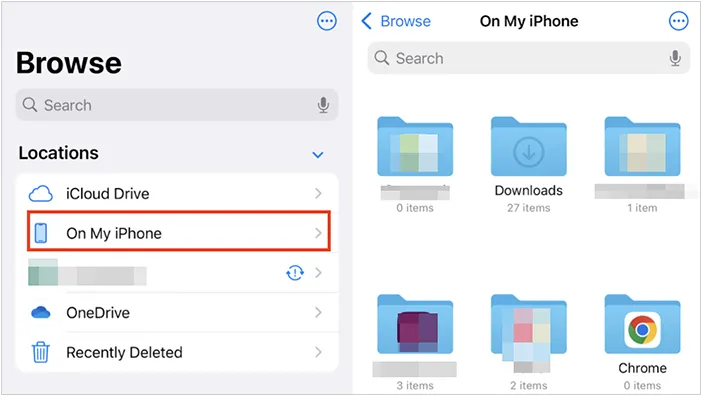
-
Find the file you want to delete. Press and hold the file icon until a menu appears. Then tap "Delete".
-
To delete multiple files at once, tap the three dots in the top-right corner, then tap "Select". Choose the files you want to remove and tap the trash can icon at the bottom right. By the way, do not forget to empty the "Recently Deleted" folder.
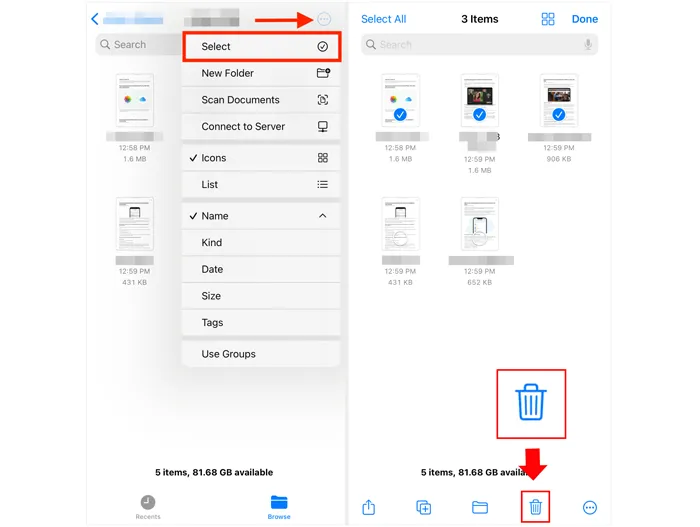
Part 2: How to Delete Files on iPhone/iPad via iReaShare iPhone Manager
For users who want more control or need to manage a large number of files, the management software like iReaShare iPhone Manager can be a practical tool. This type of software connects your device to your computer, giving you a comprehensive view of your files. Then you can easily remove useless files from your iOS device on your computer's large screen.
Main features of iReaShare iPhone Manager:
* Easily manage your iPhone files on your computer.
* Directly select and delete files from your iPhone or iPad.
* Support removing photos, documents, videos, music files, contacts, SMS, etc.
* Transfer your important files from your iOS device to your computer.
* Back up your iOS device in 1 click on your computer.
* Restore backup data from your computer to your iPhone or iPad with ease.
* Support iOS 5.0 and later, including iOS 26.
Download iReaShare iPhone Manager.
Download for Win Download for Mac
To delete files from iPhone storage with iReaShare iPhone Manager:
-
Download and install iReaShare iPhone Manager on your computer. Then launch it, and connect your iPhone or iPad to the computer using a USB cable.

-
The software will quickly detect your iOS device. Then tap "Trust" on your iPhone or iPad.

-
Select a file type from the left panel, and check the files you want to remove. Then click "Delete" to remove the files from your iOS device.

Tips: How can you delete everything from your iPhone or iPad? If you want a thorough data erasure, use these 4 solutions.
Part 3: How to Remove Files from iPhone/iPad via Photos App
How do you delete files on your iPhone or iPad? The Photos app is where all your photos and videos are stored. Over time, this can become one of the biggest storage consumers on your device. You can remove your image and video files from your iOS device with the Photos app.
Here's how:
-
Open the Photos app, go to the "Library" or "Albums" tab, and tap "Select" in the top-right corner.
-
Tap on the photos or videos you want to delete. A blue checkmark will appear on each one you select.
-
Tap the trash can icon at the bottom right to delete them. Confirm the deletion.
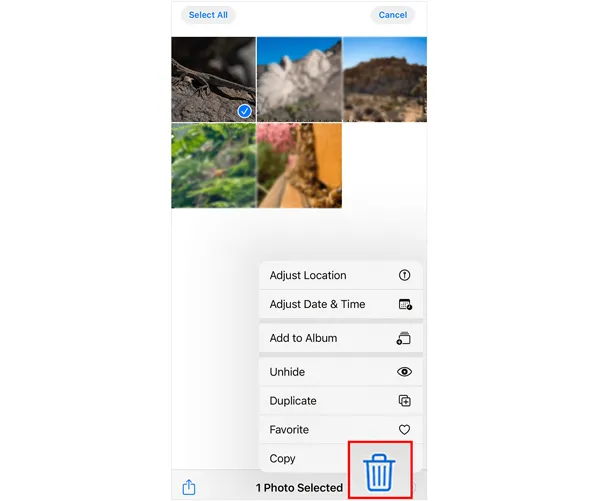
-
After you delete them, they aren't gone forever. They are moved to the "Recently Deleted" album. To permanently remove them and free up storage, please go to the "Albums" tab, scroll down and tap "Recently Deleted".
-
Tap "Select" and then "Delete" or "Delete All" to permanently remove them from your device.

Part 4: How to Delete Files from iPhone/iPad Storage via Settings
The Settings app provides a broad overview of your device's storage and can help you identify which apps are taking up the most space. While you can't delete individual files here, you can offload or delete entire apps to free up significant space.
To clear files on an iPhone or iPad with the Settings app:
-
Go to Settings > "General" > "iPhone/iPad Storage". Wait a moment for the list of apps to load. The apps will be sorted by the amount of space they use.
-
Tap on an app to see details. Then click "Offload App". Then you will free up the storage used by the app itself. If you want to remove all the files and data of the app, please click "Delete App".
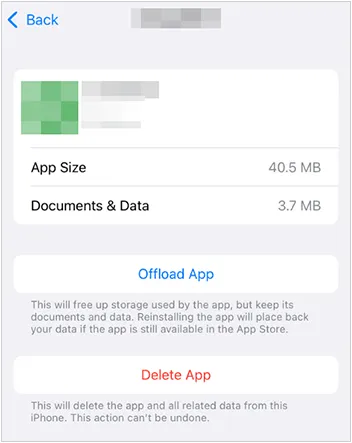
Part 5: FAQs About Deleting Files on iPhone/iPad
Q1: Where is the deleted folder in iPhone?
The "deleted folder" on an iPhone isn't a single, universal location. Instead, different apps have their own "Recently Deleted" folders or temporary holding areas. This feature gives you a grace period to recover files you might have deleted by mistake.
Here are the locations for some of the most common file types:
- Photos and Videos: When you delete a photo or video, it goes to a special album. You can find it by click the Photos app > "Albums" > "Utilities" > "Recently Deleted".
- Files (Documents, PDFs, etc.): Files you delete from the Files app are also held in a temporary folder. Open the Files app, tap on "Browse", and choose "Recently Deleted" under the "Locations" section.
- Besides, Notes, Mail, and Reminders have their own Recently Deleted folder. You can find your deleted files within 30 days.
Q2: Can I permanently delete files on an iPhone or iPad?
Yes, you can permanently delete files on an iPhone or iPad. One approach is to use the "Erase All Content and Settings"; another is to use iReaShare iPhone Data Eraser, which can overwrite deleted files to make all your files unrecoverable.
Q3: How do I delete system files or cached data to free up space?
System files, app caches, and temporary files can take up space but aren't easily accessed for deletion. However:
- Restarting your iPhone/iPad can clear some temporary files.
- In Settings > Safari, you can clear your browsing history and website data.
- If you're desperate, you could perform a factory reset (Settings > General > Reset > Erase All Content and Settings) but remember to back up your data before doing so.
Conclusion
Regularly deleting files from your iPhone or iPad ensures that your device remains fast, efficient, and clutter-free. Now you can use the methods above to remove your files from your iOS device without hassle. If you want a comprehensive management tool, you can choose iReaShare iPhone Manager. It supports not only deleting data but also transferring, backing up, and restoring your iOS files on your computer.
Download for Win Download for Mac
Related Articles
How to Access iPhone Photos on PC Without Trouble (Solved)
How to Clear iPad to Sell Step by Step (4 Methods for Data Erasure)
How to Delete Multiple Contacts on Android Device (3 Methods)





























































