You want to access iPhone photos on a PC for transfer, backup, management, or other purposes? Don't worry. There are 5 useful and reliable methods here for you to view your iOS photos on your Windows PC. You can also transfer your photos from your iPhone to your PC without difficulty.
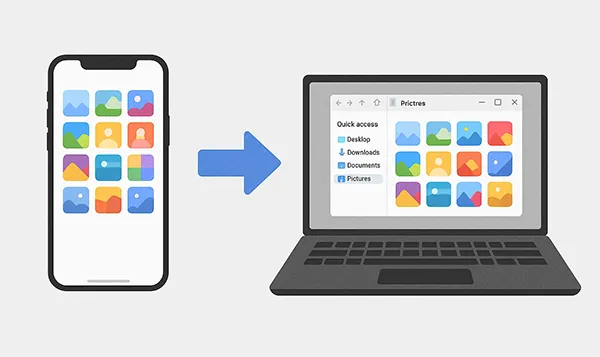
- Part 1: How to Access iPhone Photos on PC via Windows Photos App
- Part 2: How to Open iPhone Photos on Windows via File Explorer
- Part 3: How to View iPhone Photos on PC via iReaShare iPhone Manager
- Part 4: How to Access Photos on iPhone from PC via iCloud Photos
- Part 5: How to See Photos from iPhone on PC via OneDrive
- Part 6: FAQs About Accessing iPhone Photos on PC
Compare the pros and cons of the 5 methods:
| Method | Pros | Cons |
|---|---|---|
| Windows Photos App | 1. Built into Windows, no extra software needed 2. User-friendly interface 3. Allows selective import of photos and videos |
1. Can be buggy or slow with large transfers 2. Requires a physical USB cable connection 3. May not show all photos, especially if they are already in iCloud |
| File Explorer | 1. Gives full, direct control over which files to copy and paste 2. No extra software needed 3. Simple and familiar interface for Windows users |
1. Can be confusing to navigate through the DCIM folders 2. Requires a physical USB cable 3. Doesn't offer advanced management features |
| iReaShare iPhone Manager | 1. Offers advanced features like selective backups 2. Can manage multiple data types beyond photos 3. Supports backing up and restoring iPhone photos on PC 4. Provides a clean, organized interface |
1. Requires a paid purchase for full features 2. Needs to be downloaded and installed |
| iCloud Photos | 1. Wireless and automatic sync. Photos are accessible across all your Apple devices and PC 2. Great for keeping your entire library in sync without manual effort |
1. Free storage is limited (5GB) 2. Upgrading can be expensive 3. Can be slow to sync large libraries 4. Some users experience sync errors or glitches |
| OneDrive | 1. Wireless and automatic sync 2. Excellent integration with the Microsoft ecosystem (Windows, Office) 3. Can be used on both iPhone and Android, making it platform-flexible |
1. Free storage is limited (5GB) 2. Relies on an internet connection for syncing 3. Syncing can be slow with a very large number of photos |
Part 1: How to Access iPhone Photos on PC via Windows Photos App
One of the easiest ways to view and transfer photos from your iPhone to a Windows PC is by using the built-in Windows Photos app. This method requires a USB cable and your iPhone's permission to allow the connection.
To view pictures from an iPhone on a PC via the Photos app:
-
Connect your iPhone to your PC using a USB cable, unlock your iPhone and, if prompted, tap "Trust This Computer".
-
Open the Windows Photos app on your PC. You can find it by typing "Photos" in the "Start" menu search bar.
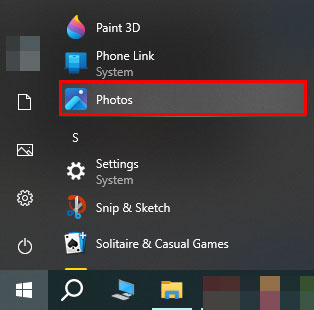
-
In the Photos app, click the Import button, usually located in the top-right corner. Select "From a connected device". Your PC will then scan your iPhone for photos and videos.
-
A new window will appear, showing all the photos on your iPhone. You can choose which photos you want to import and select a destination folder on your PC. Click "Import" to begin the transfer.
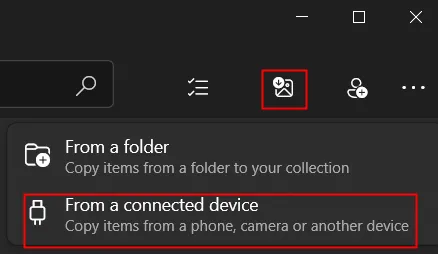
Tips: Want to reset your iPhone to delete everything after transfer your important photos to your PC? Then you can read this guide to get useful resetting methods.
Part 2: How to Open iPhone Photos on Windows via File Explorer
For a more manual approach, you can use File Explorer to navigate your iPhone's storage directly. This works similarly to an external hard drive or USB stick. Even if your PC is running Windows 7 and there is no Photos app, you can use the File Explorer to view your iPhone photos on the PC.
Here's how:
-
Connect your iPhone to the PC with a USB cable and unlock your iPhone.
-
Open File Explorer by pressing "Windows" + "E" on your keyboard or clicking the folder icon on your taskbar.
-
In the left sidebar, you'll see your iPhone listed as a connected device. Click on it, and then go to the "Internal Storage" > "DCIM" folder.
-
Inside the DCIM folder, you'll find subfolders containing your photos. You can view, select, and copy them to any folder on your PC.

Part 3: How to View iPhone Photos on PC via iReaShare iPhone Manager
If you need more advanced management features, a comprehensive tool like iReaShare iPhone Manager can be a good option. It offers features beyond simple preview, such as transferring, organizing, backing up, and restoring files. You can also use it to transfer your videos, music, contacts, messages, etc.
Main features of iReaShare iPhone Manager:
* Efficiently load all your photos on your iOS device.
* Allow you to preview your iPhone photos on your PC.
* Export photos from iPhone to PC with original quality and format.
* Back up iPhone data to PC in 1 click.
* Easily restore backup data from PC to an iOS device.
* Support most iOS generations, ranging from iOS 5.0 to iOS 26.
Download iReaShare iPhone Manager.
Download for Win Download for Mac
To view and transfer iPhone photos to a PC with this software:
-
Download and install the iReaShare iPhone Manager on your PC. Then launch the software and connect your iPhone with a USB cable.

-
The program will automatically detect your device and display its content. Navigate to the "Photos" section.
-
You can now preview your iPhone photos on the interface. Then select the photos you want, and click "Export" to transfer them to your computer.

Here's the video guide:
Part 4: How to Access Photos on iPhone from PC via iCloud Photos
iCloud is Apple's cloud storage service, which can be a convenient way to access photos on your iPhone from any device, including your PC. However, you need to sync your iPhone photos to your iCloud account first.
To access your iPhone photos from a PC with iCloud Photos:
-
On your iPhone, go to Settings > "[Your Name]" > "iCloud" > "Photos" and make sure "Sync this iPhone" is toggled on.

-
On your PC, please go to the iCloud Photos webpage https://www.icloud.com/photos, and then log in to your iCloud account.
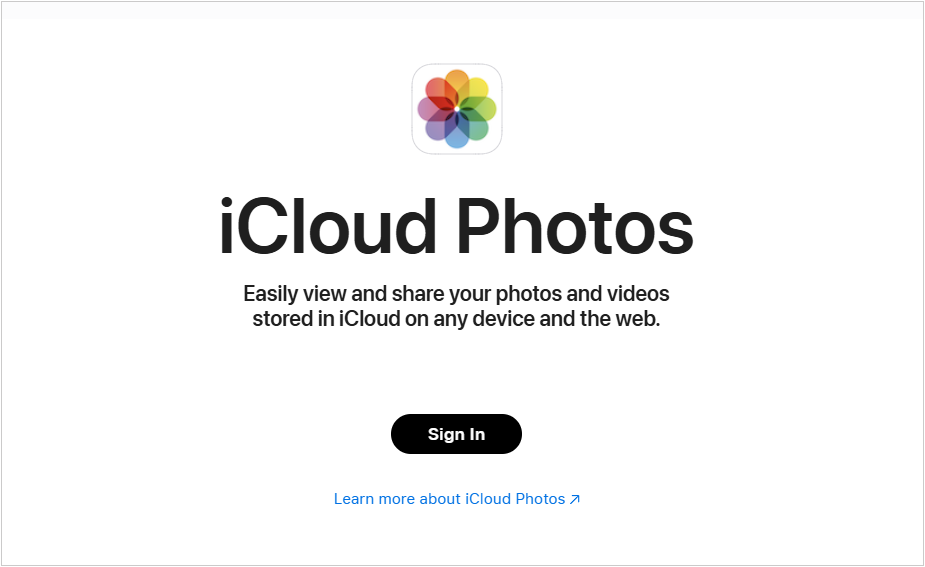
-
Now, you can access the uploaded photos from your iPhone on your PC. If needed, select and download your desired pictures to the computer.
Part 5: How to See Photos from iPhone on PC via OneDrive
Just like iCloud, OneDrive is a cloud storage service that can be used to automatically back up your iPhone photos and make them accessible on your Windows PC.
Here are the steps:
-
Download and install the OneDrive app on your iPhone from the App Store. Open the app, sign in with your Microsoft account.
-
Tap "+" and "Upload". Your photos will now automatically upload to your OneDrive account.
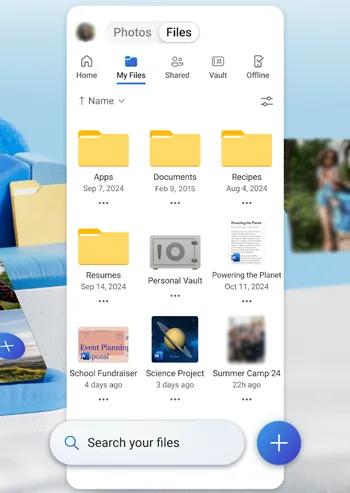
-
On your PC, OneDrive is likely pre-installed. If not, download and install it from Microsoft's website. Sign in with the same Microsoft account.
-
Your iPhone photos will appear in your OneDrive folder on your PC, usually under a subfolder named "Pictures" or "Camera Roll".
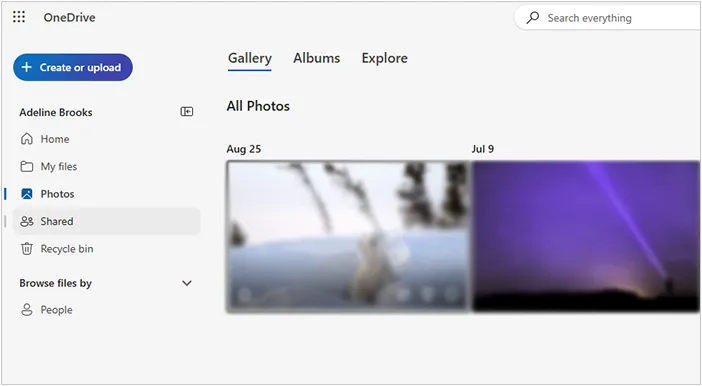
Part 6: FAQs About Accessing iPhone Photos on PC
Q1: Can I access iPhone photos on PC with Phone Link?
No, you can't. While Phone Link for iPhone provides some great features like managing calls and messages, it does not currently offer the same direct photo gallery access as it does for Android. The recommended and integrated way to access your iPhone photos on a Windows PC is through iCloud for Windows.
Q2: Why can't I open iPhone photos on PC?
There are a few primary reasons why you might be having trouble opening iPhone photos on your PC. The most common issues are related to the file format, iCloud settings, and connection problems.
- The HEIC File Format: This is the most frequent reason. Since iOS 11, iPhones have used the High Efficiency Image File (HEIC) format by default. HEIC files offer better image quality with a smaller file size compared to traditional JPEG files. However, Windows does not natively support this format out of the box. You need to install the necessary extensions from the Microsoft Store, such as HEIF Image Extensions.
- iCloud Photos and Optimized Storage: If you have iCloud Photos enabled on your iPhone, your photos might not be stored directly on the device. Instead, they are in the cloud, and your phone only has an "optimized" or low-resolution version to save space. The most seamless way to access these photos is to install the iCloud for Windows application. This program syncs your iCloud Photo Library to your PC, allowing you to access and download the full-resolution photos directly to your computer.
Q3: How can I transfer photos from iPhone to PC?
If you want to transfer your photos from your iPhone to your PC, you can use the Windows Photos app or File Explorer to copy your photos directly. Besides, using iReaShare iPhone Manager can transfer all your photos at once. Or you can manually download photos from iCloud web or OneDrive to the PC.
Conclusion
Whether you prefer a simple, wired transfer or a convenient, automatic cloud sync, there's a method that fits your needs. For quick access, using the Windows Photos app or File Explorer is your best bet. If you want a more integrated, hands-off solution, and more advanced features, iReaShare iPhone Manager will be better. It enables you to easily transfer and manage your iPhone photos and other data.Download for Win Download for Mac
Related Articles
How to Transfer Photos from iPad to PC Without iTunes (6 Ways)
Quickly Transfer Photos from iPhone to Android (6 Methods)





























































