"What's the easiest way to move stuff from iOS to Android? Just wanted to move some data from iPhone to Galaxy. I have never done this before. Is there an app for that? Thank you."
- From Reddit
When change iPhone to Android, the commonest challenge is to transfer data, such as photos, videos, contacts, messages, and more. This transition requires a useful iPhone to Android transfer app, which supports Android and iOS devices. Read this article to get 12 apps. Then you can easily switch from iPhone to Android.
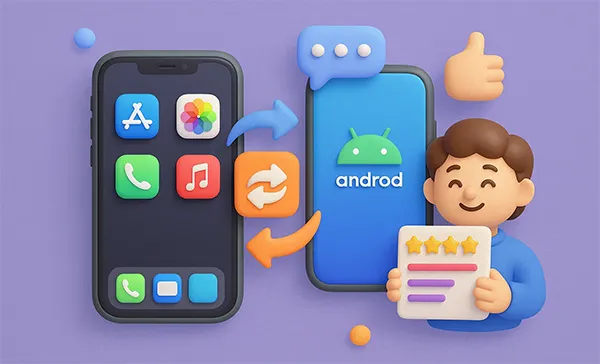
Part 1: Why Do You Need an iPhone to Android Transfer App?
The necessity for a specific app to transfer iOS to Android stems from the fundamental differences in how Apple's iOS and Google's Android manage and store data.
- iOS and Android are proprietary ecosystems. They use different file formats, cloud services (iCloud vs. Google Drive), and backup structures.
- Much of the data on an iPhone, especially backups managed through iCloud or iTunes, is encrypted and formatted in a way that is not natively readable or interpretable by Android.
- Photos in HEIC format + iCloud optimization make manual copying tricky.
- iMessage history isn't stored as standard SMS.
Part 2: Best File Transfer Apps for iPhone to Android
A variety of apps, from device-specific tools to universal cloud and Wi-Fi solutions, exist to facilitate this transfer. Here are 12 of the best file transfer apps for iPhone to Android.
2.1 iReaShare Phone Transfer
iReaShare Phone Transfer is a powerful app that allows users to transfer data between iOS and Android devices effortlessly. Whether it's contacts, photos, videos, text messages, music, or books, this app ensures that all data is transferred quickly. It's an excellent option for anyone looking for a simple, user-friendly solution to move data between their iPhone and Android devices.
Main features of iReaShare Phone Transfer:
* A one-stop app to switch from iPhone to Android and vice versa.
* Support transferring photos, videos, music, SMS, contacts, and more.
* Enable you to select data types before starting the transfer.
* The modes of Android to Android and iOS to iOS are supported.
* Compatible with the devices running iOS 5.0 or later and Android 6.0 or higher, including iOS 26 and Android 16, such as iPhone 17/Air/17 Pro/16/15/14/13/12/11/X/8/7, OnePlus 15/13/12/11/10/9/8/7, Motorola Edge 70/Moto G Play Power/Moto G67 Power/Edge 60 Neo, Samsung, Google, Tecno, itel, realme, Vivo, OPPO, TCL, etc.
| Aspect | Details |
|---|---|
| Pros | 1. Highly reliable for transferring various data like SMS messages, contacts, photos, videos, music, and ebooks. 2. USB-based connection generally ensures a stable and uninterrupted transfer, even for large data volumes. 3. Compatible with most Android and iOS devices, not only iPhone or Samsung Galaxy, but also iPad and other brands of Android phones and tablets. 4. The read-only mode allows you to transfer data safely, and there is no ad on the interface. |
| Cons | 1. Requires purchasing a license and installing it on a PC/Mac. 2. Cannot transfer WhatsApp data. |
Download iReaShare Phone Transfer.
Download for Win Download for Mac
Here's how to use this app to transfer data from iPhone to Android:
-
Launch the software on your computer after downloading and installing it. Then connect your iPhone and Android phone to the computer with USB cables.

-
Enable USB debugging on Android, and then choose "Trust" on your iPhone. Then the program will recognize your mobile devices. Once connected, check if your Android phone is the "Destination" device. If not, click "Flip".

-
Select the data you want to transfer, and click "Start Copy" to begin the process. Then you will get your iPhone data on your Android device.

Here's the video guide to transfer data from iPhone to Android:
2.2 Samsung Smart Switch
For Samsung users, Samsung Smart Switch is one of the best transfer apps available. It is designed specifically for moving data from your old iPhone to a Samsung Galaxy device. The app supports various types of data, including contacts, messages, photos, and more. It's easy to use and works both wired and wirelessly,
| Aspect | Details |
|---|---|
| Pros | 1. Official and highly optimized for migrating data to a Samsung Galaxy device. 2. Supports the official, wired WhatsApp transfer method for devices running Android 12 or above, providing a secure, native solution. 3. Capable of transferring certain personalized settings and home screen layouts, offering a more familiar experience on the new phone. |
| Cons | 1. Strictly limited to transferring data to Samsung devices. 2. While it handles SMS well, user reports on complete Call Log transfer from iOS can be inconsistent or incomplete compared to dedicated desktop tools. |
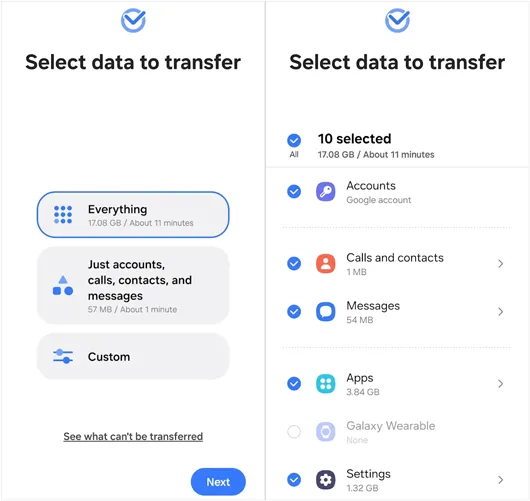
Download link: https://www.samsung.com/us/support/owners/app/smart-switch/
2.3 Android Switch
Android Switch is a free app designed to help users migrate their data from iPhone to Android devices. It supports transferring contacts, messages, photos, videos, and more. You can directly download it from the Apple App Store.
| Aspect | Details |
|---|---|
| Pros | 1. Google's approved method, ensuring high security and data integrity. 2. The recommended and most reliable way to transfer iMessage/SMS history and WhatsApp chats during the initial setup (requires a wired connection). 3. Highly integrated into the new device's setup process, making it very simple for non-technical users. |
| Cons | 1. Can only be performed once during the initial setup or after a factory reset of the Android phone. 2. Requires a physical Lightning-to-USB-C cable for transferring messages and WhatsApp. 3. This method may not consistently or completely transfer all Call Logs from the iPhone. |

Download link: https://apps.apple.com/us/app/android-switch/id6449987166
2.4 Google Drive
Google Drive is a universally accessible cloud storage service. You can use the Google Drive app on your iPhone to back up photos, contacts, and calendar data directly to your Google Account. Then, simply sign into the same account on the new Android device to sync the data.
| Aspect | Details |
|---|---|
| Pros | 1. Best for photos, videos, contacts, and calendar synchronization across any platform, providing a consistent cloud backup. 2. You only need your Google account on the new phone; the old iPhone can be anywhere once the backup is complete. |
| Cons | 1. Fundamentally incapable of transferring SMS, call logs, app Data, or WhatsApp chats. 2. The free 15GB may necessitate clearing old files or purchasing more storage for large photo/video transfers. |
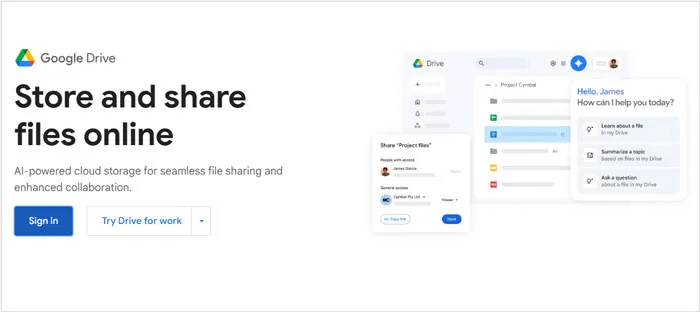
Download link: https://workspace.google.com/products/drive/
2.5 Dropbox
Similar to Google Drive, Dropbox offers a cloud-based solution for transferring data between iPhones and Android devices. By uploading your files to Dropbox, you can easily access them from any device with the Dropbox app installed. While it doesn't offer the same comprehensive app data transfer as some other tools, it's a great choice for those who only need to transfer photos, videos, and documents.
| Aspect | Details |
|---|---|
| Pros | 1. Excellent for manually transferring non-system files like documents, music libraries, or video projects. 2. Strong focus on file integrity and synchronization. |
| Cons | 1. Does not handle any core phone data (SMS, Call Logs, Contacts, App data, WhatsApp). 2. The free tier (often 2GB) is impractical for full phone migration. |
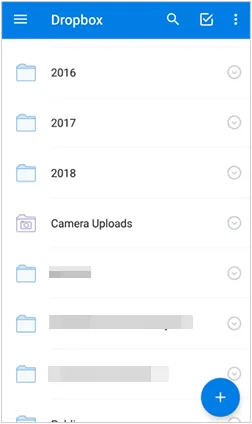
Download link: https://www.dropbox.com/
2.6 SHAREit
SHAREit is a widely popular file transfer app that allows users to transfer files between devices without the need for cables or an internet connection. It works with both iOS and Android devices and supports a wide range of data types, including photos, videos, music, and even contacts.
| Aspect | Details |
|---|---|
| Pros | 1. Utilizes a direct Wi-Fi hotspot connection to achieve speeds significantly faster than Bluetooth or cloud downloads, making it ideal for transferring massive photo/video folders quickly. 2. No internet or size limits for photos, videos, music, apps, and documents. |
| Cons | 1. Does not reliably transfer essential system data like SMS, call logs, or app data; focuses primarily on media files. 2. Known for aggressive advertising and requiring extensive device permissions, leading to privacy concerns. |
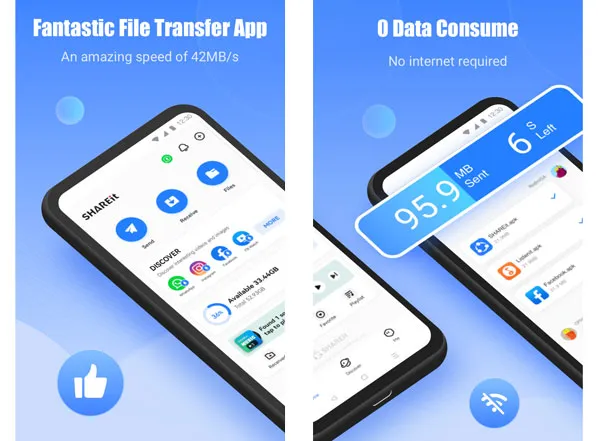
Download link: https://www.ushareit.com/product/shareit/
2.7 Send Anywhere
Send Anywhere is a secure, peer-to-peer file transfer service that uses a unique 6-digit key for authentication, allowing users to send files of any size without requiring login or registration.
| Aspect | Details |
|---|---|
| Pros | 1. The use of a 6-digit key ensures secure, authenticated, and anonymous transfer without account creation. 2. Works seamlessly between iOS, Android, PC, and Mac, offering flexibility. |
| Cons | 1. Best for large files (photos/videos), but lacks the capability to transfer complex structured data (SMS, Call Logs, WhatsApp). 2. Requires an internet connection to exchange the security key, even though the transfer itself is mostly local. |

Download link: https://send-anywhere.com/file-transfer
2.8 Vivo EasyShare
EasyShare is the official data migration tool designed by Vivo, similar to Samsung Smart Switch. It is optimized for transferring data to a new Vivo smartphone from an old device, including an iPhone.
| Aspect | Details |
|---|---|
| Pros |
1. Official migration tool for new Vivo phones, ensuring maximum compatibility with Vivo's FunTouch OS. |
| Cons | 1. Only transfers data to Vivo devices. 2. The depth of data transfer from a strict iOS environment (especially call logs and certain app data) may be less complete than Android-to-Android. |
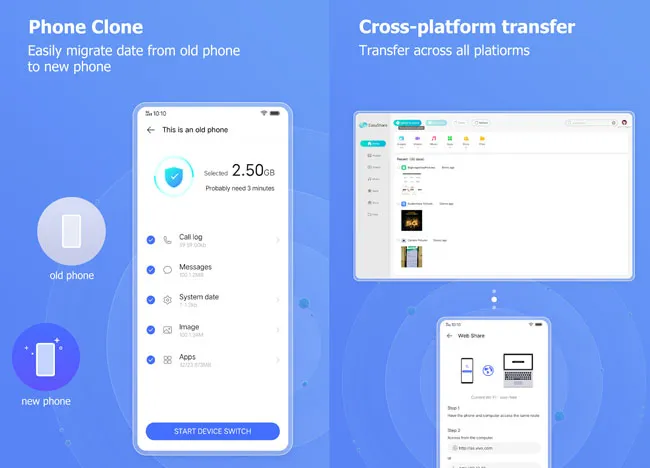
Download link: https://apps.apple.com/in/app/easyshare/id6636484439
2.9 OnePlus Clone Phone
If you're switching to a OnePlus device, the OnePlus Clone Phone app makes transferring your data from an iPhone simple. It supports transferring contacts, messages, photos, videos, and even call logs. OnePlus Clone Phone also supports both wired and wireless transfers, offering flexibility in how you move your data.
| Aspect | Details |
|---|---|
| Pros | 1. Official and recommended tool for moving to a new OnePlus device. 2. Uses a local Wi-Fi connection, making the process quick and independent of network quality. |
| Cons | 1. The transfer capability from iPhone is very limited, often only reliably moving basic contacts, and media files, omitting app data. 2. Only transfers data to OnePlus devices. |
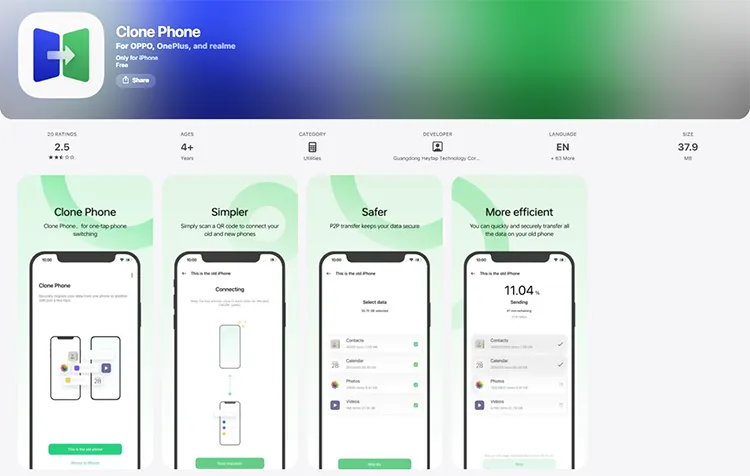
Download link: https://apps.apple.com/us/app/clone-phone/id1553716384
2.10 Zapya
Zapya is a fast, peer-to-peer file-sharing app that works across iOS, Android, and other platforms. It allows you to transfer various types of files. With Zapya, there's no need for an internet connection or cables, and its speed is one of the key features that makes it a popular choice for users looking to transfer large files quickly.
| Aspect | Details |
|---|---|
| Pros | 1. Competitor to SHAREit, offering high-speed, local transfer for large media files (photos, videos, music). 2. Strong support for transferring between many different OS environments. |
| Cons | 1. Focuses on files; cannot reliably transfer SMS, call logs, or WhatsApp chat history. 2. May contain advertisements, pop-ups, and require intrusive permissions, similar to SHAREit. |
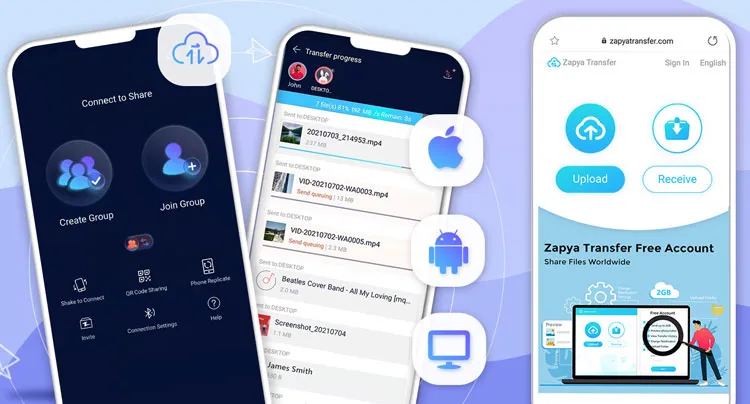
Download link: http://www.izapya.com/
2.11 Copy My Data
Copy My Data is a simple app that helps users transfer contacts, photos, videos, and calendars between iPhones and Android devices. The process is straightforward, and the app uses a Wi-Fi connection to transfer data.
| Aspect | Details |
|---|---|
| Pros | 1. The most user-friendly interface, perfect for users who prioritize ease of use over deep data transfer. 2. Excellent for quickly moving basic contacts, calendar, and a limited number of photos/videos using a simple PIN connection. |
| Cons | 1. Frequent connection failures, especially on new devices; requires same Wi-Fi and retries. 2. Highly reliant on the quality and stability of the local Wi-Fi network. |
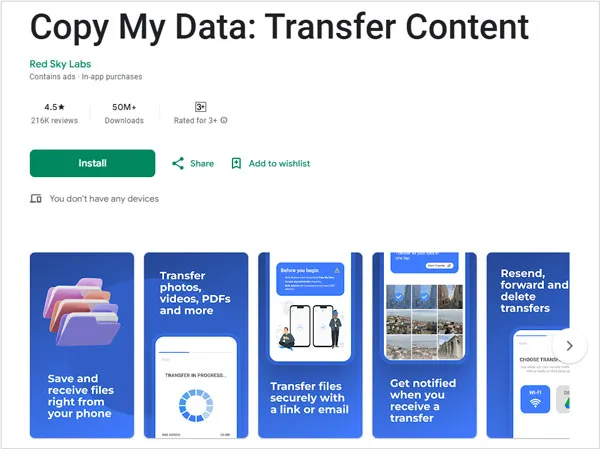
Download link: https://play.google.com/store/apps/details?id=com.mediamushroom.copymydata&hl=en_US
2.12 LocalSend
LocalSend is a cross-platform file transfer app that allows users to send files between devices on the same network, such as from an iPhone to an Android device. LocalSend is a great option for users who want a simple, local solution to move their data between devices.
| Aspect | Details |
|---|---|
| Pros | 1. Fully open-source and operates completely offline (after local network connection is established), offering maximum data privacy and security. 2. Works on nearly every OS (iOS, Android, Windows, Mac, Linux). 3. Clean user experience with no intrusive elements. |
| Cons | 1. Occasional iOS crashes or connection drops; requires firewall tweaks on desktops. 2. Being open-source and local, device discovery can occasionally be tricky on complex networks. |
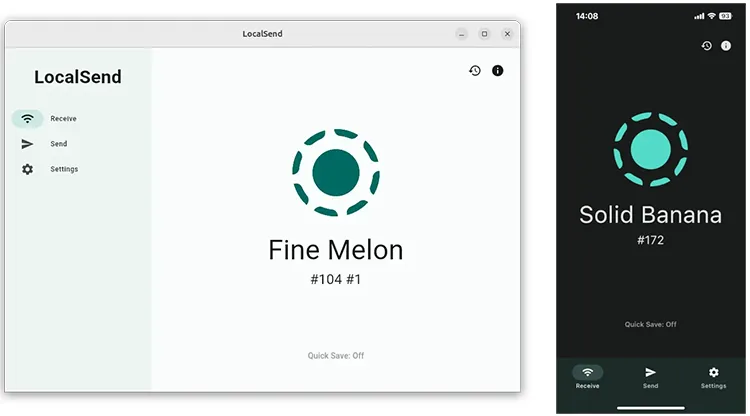
Download link: https://localsend.org/
Part 3: Q&A About iPhone to Android Transfer Apps
Q1: Do I need an internet connection to transfer data from iPhone to Android?
It depends on the app:
- iReaShare Phone Transfer can copy your data from iPhone to Android via USB, so you don't need an internet when transferring data.
- Move to iOS uses Wi-Fi to create a direct connection between your devices, so no internet is required.
- Apps like Google Drive or Samsung Smart Switch require an internet connection for backing up and restoring data to the cloud.
- SHAREit and Xender use local Wi-Fi (no data usage), so you don't need a mobile data connection.
Q2: Will my apps transfer from iPhone to Android?
No, apps are not directly transferable. Android and iOS have different ecosystems, so apps from the App Store are not compatible with Google Play Store. The Move to iOS app will let you transfer a list of apps, but you need to reinstall them from the Play Store afterward.
Q3: What happens if my data transfer is interrupted?
If the transfer process is interrupted (e.g., because of a power outage or network issue), most apps allow you to restart the transfer from where it left off. However, it's always good practice to ensure both devices are charged and stable during the process.
Conclusion
The shift from an iPhone to an Android device does not have to be a painful or data-loss experience. The existence of specialized transfer apps directly addresses the technical incompatibilities between iOS and Android. For example, iReaShare Phone Transfer supports most mobile devices, helping you directly copy your iPhone data to Android and vice versa.
Other apps like Google Drive, SHAREit, Copy My Data, etc., are all useful and secure. You can select one and try it without any concern.
Download for Win Download for Mac
Related Articles
How to Switch Android Phones Easily (Bring Your Data to New Phone)
How to Back Up Android Phone Before Factory Reset (No Data Loss)
Does Reset iPhone Delete Everything? Answer It in Detail
What to Do with Old iPhone: Recycle or Repurpose It Securely





























































