"How can I switch my phone to another phone? Both devices are running Android OS, and I want to transfer everything to my new phone. I know my Gmail and stuff is linked to the fingerprint verification at my current phone, and I don't want to download the apps and set them up again."
- From Reddit
If you are tired of inefficient data migration after switching to a new Android phone, you can get some help from this tutorial. It shares how to switch Android phones easily with you, helping you copy your data to your new phone with the correct steps. To save you time, let's get started.

- Part 1: Should I Activate My New Android Phone Before Transferring Data?
- Part 2: How to Switch Android Phones with iReaShare Phone Transfer
- Part 3: How to Switch My Phone to Another Phone via Smart Switch
- Part 4: How to Switch to New Phone Using Google Backup Feature
- Part 5: How to Switch One Phone to Another Using USB Cable Manually
- Part 6: How to Switch to New Android Phone via ADB Backup
- Part 7: Q&A About Switching Android Phones
You can take a look at their pros and cons first:
| Method | Pros | Cons |
|---|---|---|
| Google Backup Feature | 1. Easiest method; built-in. 2. Securely transfers apps, settings, and Wi-Fi passwords. 3. Works wirelessly via the cloud. |
1. Requires a strong internet connection. |
| Smart Switch (Samsung) | 1. Highly comprehensive for Samsung phones. 2. Transfers home screen layout, specific settings, and app data. 3. Supports fast wired and wireless transfer. |
1. Primarily designed for moving to a Samsung device. 2. Requires installation on the old phone. |
| iReaShare Phone Transfer | 1. Excellent for cross-platform transfers (e.g., Android to iOS). 2. Support data transfer after setup. 3. Good for transferring various data types. 4. Transferred data will not replace current data. |
1. Requires purchasing a license for all features. |
| USB Cable (Manual) | 1. Maximum control over file selection. 2. Does not require internet or cloud services. 3. Fast transfer speed for large media files (local copy). |
1. Does not transfer apps, settings, or call logs. 2. Requires a computer to act as an intermediary. 3. Time-consuming for large numbers of small files. |
| ADB Backup | 1. Comprehensive, low-level backup of device data. 2. Does not require rooting the device. |
1. Requires technical skill and command-line knowledge. 2. ADB backup is officially deprecated by Google and may not work fully. 3. Requires PC setup and drivers. |
Part 1: Should I Activate My New Android Phone Before Transferring Data?
The answer is yes, you should activate your new phone before starting the data transfer process. "Activating" means setting up the new device and connecting it to a network. When you first turn on a new Android device, it guides you through the initial setup wizard, which includes:
- Selecting your language.
- Connecting to a Wi-Fi network.
- Signing in with your Google Account.
- Restoring data from your Google backup.
- Setting up screen lock and security features.
During this initial setup, Android will often prompt you with the option to copy your apps & data from an old device, making this the ideal time to perform the transfer.
Tips: Easily switch iPhones with 4 approaches. Then you won't lose your important data after upgrading to a new iPhone 17.
Part 2: How to Switch Android Phones with iReaShare Phone Transfer
You can directly switch your Android phones without losing important data by using iReaShare Phone Transfer. This program doesn't require you to complete the data transfer during the setup, or to only restore data from an old OS to a new OS. As long as your Android devices run Android 6.0 or later, your can copy your data from one to another. By the way, it also supports iOS 5.0 or higher.
Main features of iReaShare Phone Transfer:
* Help you transfer data seamlessly after switching Android phones.
* Copy contacts, apps, text messages, call logs, music, videos, photos, etc.
* Support Android to Android, iOS to Android, iOS to iOS, and Android to iOS.
* Allow you to select data types before transferring data.
* Copy your media files with lossless quality.
Download iReaShare Phone Transfer.
Download for Win Download for Mac
Here's how to switch to an Android phone with this software app:
-
Install iReaShare Phone Transfer on your computer after downloading it, and then launch it. Next, connect both your Android phones to the computer with their own USB cables.

-
Enable USB debugging on Android devices, and the program will recognize them quickly. Now, make sure your new phone is the "Destination" device. If not, click "Flip".

-
Select the data types you want, and click "Start Copy" to begin transferring your data to the new Android phone. Once done, you can directly access your data on the smartphone.

Part 3: How to Switch My Phone to Another Phone via Smart Switch
Samsung Smart Switch is a highly effective, free, and popular tool specifically designed by Samsung to simplify data transfer, particularly when moving to a new Samsung Galaxy phone. It supports both wired and wireless transfers.
Here are the steps:
-
Smart Switch usually comes pre-installed on new Samsung devices. If not, download it from the Google Play Store on both the old and new phones.
-
Open the app on both phones and select "Wireless". On the new phone, choose "Receive data". On the old phone, choose "Send data".
-
On the new phone, select "Galaxy/Android" as the source. Wait for the new phone to scan the old phone. Select "Everything" if you want to transfer all data types, and click "Next".
-
Tap "Transfer" and keep the phones close together until the process is finished.
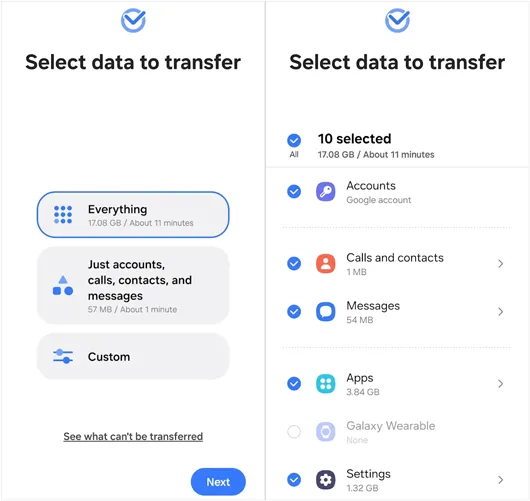
Part 4: How to Switch to New Phone Using Google Backup Feature
This is arguably the most straightforward and secure method, utilizing Android's built-in Google Drive backup and restore feature. It works seamlessly as long as your old phone was consistently backing up its data.
To switch to a new phone with the Google backup feature:
-
On your old phone, go to Settings > "Google" > "Backup". Ensure "Backup by Google One" (or similar wording) is toggled on and check that the "Last successful backup" is recent. If necessary, tap "Back up now".

-
Turn on your new phone and start the setup process. When prompted, select "Copy apps & data".
-
Choose the cloud backup option and sign in with the same Google Account used on your old phone. Then select the most recent backup file.
-
Choose the data you want to restore and tap "Restore". The data will download automatically.

Part 5: How to Switch One Phone to Another Using USB Cable Manually
For those who prefer granular control or wish to only move specific files, a manual USB transfer offers a reliable solution. This method primarily transfers media files like photos, videos, music, documents, etc.
Here's how:
-
Connect your old Android phone to a computer using a USB cable. On the phone, ensure the USB mode is set to "File transfer".

-
Open the phone's internal storage folder on your computer. Locate folders like "DCIM", "Download", and "Music". Copy these folders to a temporary folder on your computer's desktop. Then safely disconnect the old phone.
-
Connect your new Android phone to the computer, ensuring it is also in "File transfer" mode.
-
Open the new phone's internal storage and copy the files/folders from the desktop folder into the corresponding directories. Finally, safely eject and disconnect your new phone.

Part 6: How to Switch to New Android Phone via ADB Backup
The Android Debug Bridge (ADB) method is an advanced technique, typically used by developers or technical users who need a comprehensive, low-level backup. It requires developer options and command-line knowledge.
To switch to a new Android phone with ADB backup:
-
Download and install the Android SDK Platform Tools (which includes ADB) on your computer.
-
Go to Settings > "About phone" > "Software information" and tap the "Build number" seven times.
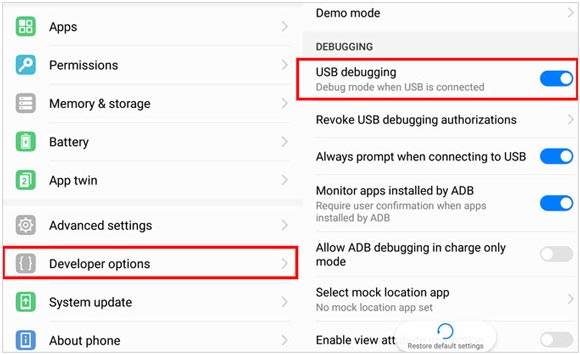
-
Connect the old phone to the PC via USB. Authorize the PC when prompted. Next, open the command line/terminal on your PC by searching for "Command Prompt" and opening it. Run a command like: adb backup -all -f C:\path\to\backup.ab (A screen will appear on the phone to confirm the full backup).

-
Connect the new phone (with USB Debugging enabled) and run the restore command: adb restore C:\path\to\backup.ab.
Part 7: Q&A About Switching Android Phones
Q1: Do I put my SIM card in a new Android phone before transferring data?
Yes, you can insert your SIM card either before transferring data. Most modern Android phones (like Google Pixel or Samsung Galaxy) will prompt you to insert your SIM card or set up your eSIM during the initial setup process, which happens before the data copying step. Doing it then is a common and seamless way to proceed.
Q2: If the transferring process is interrupted, will I lose my data on my old phone?
No, you will not lose your data on your old phone if the transfer process is interrupted. The transfer process copies data from your old phone to your new phone; it does not move or delete the data on the original device.
If the transfer stops (due to a disconnected cable, low battery, or Wi-Fi interruption), the new phone will have an incomplete or partial transfer. You may need to perform a factory reset on the new phone and restart the entire setup process to try again, as some transfers cannot be resumed from where they left off.
Q3: Can I transfer my WhatsApp chats to a new phone?
Yes, you can. WhatsApp allows you to back up your chats to Google Drive and restore them on your new device when you install the app. Be sure to back up your chat history before switching devices.
Conclusion
Switching to a new Android phone doesn't have to mean losing data or hours of manual file sorting. For most users, the Google backup feature offers the balance of ease and completeness. Dedicated tools like iReaShare Phone Transfer can give you more flexible features, such as supporting more OSes and devices, and copying your data with one stop without cloud storage space. Anyway, the methods in this guide can give you safe and effective data migration.
Download for Win Download for Mac
Related Articles
How to Back Up Android Phone Before Factory Reset (No Data Loss)
Review: 10 Android Backup Software and Apps (Latest Info)
Transfer Files from iPad to Android with 6 Effective Methods (New)





























































