Quite a few people use iPad and Android phones in their lives and work, so they often need to transfer files from iPad to Android. If you are the same as them, or switch from an iPad to an Android tablet, you may need effective transfer approaches. That's why we share this post. We hope everyone can easily transfer files from iPad to Android.
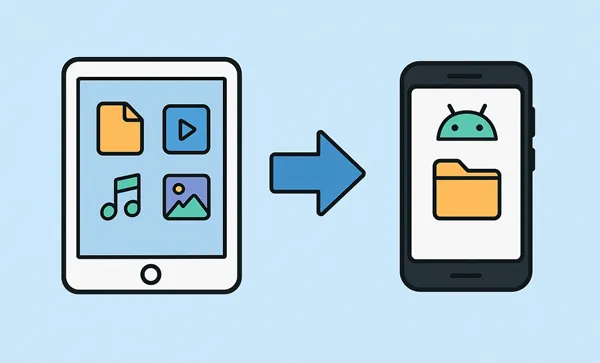
- Part 1: Transfer Files from iPad to Android via iReaShare Phone Transfer
- Part 2: Transfer Files from iPad to Android via Snapdrop
- Part 3: Transfer iPad Files to Android via Google Drive
- Part 4: Send Files from iPad to Android via Smart Switch (For Samsung)
- Part 5: Send Data from iPad to Android via Send Anywhere
- Part 6: Transfer Files from iPad to Android via Resilio Sync
- Part 7: Q&A About iPad to Android File Transfer
Check the pros and cons of the 6 methods:
| Method | Pros | Cons |
|---|---|---|
| iReaShare Phone Transfer | 1. Dedicated software for large, comprehensive transfers. 2. Supports various data types (contacts, messages, photos, videos, etc.). 3. Support read-only mode and one-stop data migration. 4. No ads. |
1. Requires a paid license for full functionality. 2. Requires a computer to facilitate the transfer. |
| Snapdrop | 1. Completely free and open-source. Extremely simple, fast, and intuitive (like AirDrop). 2. No installation or sign-up required (browser-based). |
1. Only works when both devices are on the exact same local Wi-Fi network. 2. Transfers one file or small batches at a time (not ideal for large backups). |
| Google Drive | 1. Excellent for large transfers and synchronization. 2. Accessible anywhere; files are backed up in the cloud. Platform-agnostic (works universally). |
1. Requires a stable internet connection for uploading and downloading. 2. Free storage is limited (may require a subscription for large data sets). 3. Upload/download time can be lengthy. |
| Smart Switch (Samsung) | 1. The official, most comprehensive method for Samsung devices. 2. Handles large volumes of data smoothly, including settings. 3. Offers both wired and wireless transfer options. |
1. Only works if the destination device is a Samsung Galaxy phone or tablet. 2. May require signing into iCloud. |
| Send Anywhere | 1. High security using a six-digit key. 2. No cloud storage involved (direct peer-to-peer transfer). 3. Fast and reliable for real-time transfers. |
1. Requires installation of the app on both devices. 2. The six-digit key is only valid for a short time. |
| Resilio Sync | 1. Peer-to-peer sync, avoiding cloud upload/download time and storage limits. 2. Excellent for keeping specific folders synchronized across devices. 3. Secure and handles very large transfers well. |
1. Requires a slightly more complex initial setup (creating keys and syncing folders). 2. Devices need to be online to sync new changes. |
Part 1: Transfer Files from iPad to Android via iReaShare Phone Transfer
iReaShare Phone Transfer is a dedicated software solution designed to handle data migration between different mobile operating systems, including iOS and Android. This tool simplifies the process by providing a unified interface, and allows you to copy your iOS data to your Android device directly.
Main features of this Phone Transfer software:
* Seamlessly transfer files from an iPad/iPhone to an Android device.
* Support copying contacts, text messages, photos, videos, music, and more.
* The transfer of Android to iOS, iOS to iOS, and Android to Android is available.
* The data transferred to the destination device will not overwrite existing files.
* Compatible with iOS 5.0 or later, and Android 6.0 or higher, including iPad Pro, iPad Air, iPad mini, iPhone 17/16/15/14/13/12/11/X, Samsung, OnePlus, Motorola, Xiaomi, Tecno, Vivo, Google, Honor, etc.
Download iReaShare Phone Transfer here.
Download for Win Download for Mac
Here's how to transfer files from an iPad to an Android phone or tablet with this program:
-
Download and install iReaShare Phone Transfer on a computer. Then open it and connect your iPad and Android device to the computer with USB cables.

-
Tap "Trust" on your iPad if prompted, and then choose "Transfer files/Android Auto" and enable USB debugging on the Android device. Once done, make sure your Android gadget is the "Destination" device, or click "Flip".

-
Now, select the data types you want to transfer, and click "Start Copy" to initiate the process. Then the iPad data will be copied to your Android device.

Part 2: Transfer Files from iPad to Android via Snapdrop
Snapdrop is a free, open-source web application inspired by Apple's AirDrop, making file sharing between devices on the same Wi-Fi network incredibly simple, regardless of their operating system. If you want to send several files from an iPad to Android without a cable, this tool will be suitable for you.
Here are the steps:
-
Ensure both your iPad and your Android device are connected to the exact same Wi-Fi network.
-
On both devices, open a web browser (Safari on iPad, Chrome on Android, etc.) and navigate to snapdrop.net. The devices should automatically detect each other and appear on the screen with a unique name.
-
On your iPad, tap the name of the Android device that appears on the screen. A menu will pop up, allowing you to choose the files you want to send, such as photos, videos, or documents from the Files app.
-
Once the files are sent from the iPad, a notification will appear on the Android device. Tap "Save" or "Download" to save the received files to your Android's storage.

Tips: If you want to move your photos from your iPad to your computer, these 5 suitable methods can help.
Part 3: Transfer iPad Files to Android via Google Drive
Cloud services like Google Drive offer a simple, effective, and platform-agnostic way to transfer large batches of files. Since Google Drive is an app easily available on both iOS and Android, it serves as an excellent intermediary. However, this way requires you to have adequate cloud storage on your Google Account.
To transfer files from iPad to Android via Google Drive:
-
If you don't have it already, download and install the Google Drive app on your iPad. Then log in with your Google Account.
-
Open the Google Drive app on your iPad. Tap the "Upload" button (usually a "+" or an up arrow icon). Select the photos, videos, or documents you want to transfer and upload them to your Drive.

-
Wait for all the selected files to finish uploading to the cloud. On your Android device, ensure you are logged into the same Google Account associated with your Google Drive.
-
Open the Google Drive app or navigate to the Google Drive folder via the "Files" app on your Android. Locate the uploaded files, select them, and tap the "Download" option to save them directly to your Android device's local storage.

Part 4: Send Files from iPad to Android via Smart Switch (For Samsung)
If your new Android device is a Samsung, the Samsung Smart Switch app is the most recommended and streamlined method for data migration. It is specifically designed to handle transfers from iOS to Samsung Galaxy devices.
To transfer files from iPad to Android Samsung via Smart Switch:
-
Download and install the Samsung Smart Switch app on your iPad. On your Samsung device, you can find it via the Settings app.
-
Launch the app on your Samsung phone and select "Receive on this phone", and choose "iPhone/iPad" as the source device.
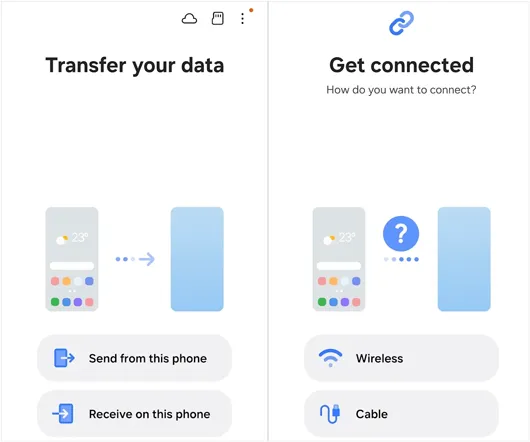
-
For the fastest and most stable transfer, please choose "Cable". When prompted, tap "Trust" on your iPad and enter your passcode, and tap "Connect".
-
The app will scan the iPad to find the supported data. Then you can choose the files you want, and click "Next" or "Transfer". You will get the files on your Android device.
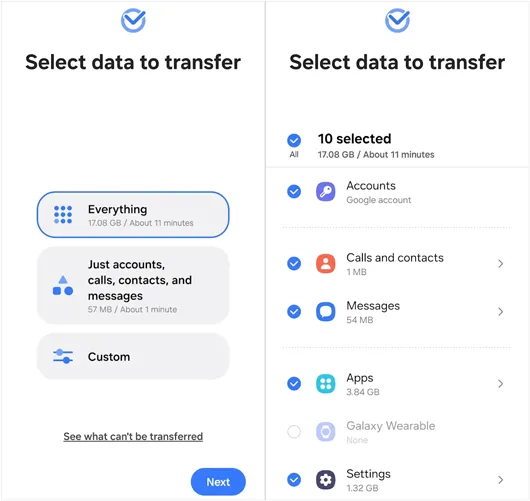
Part 5: Send Data from iPad to Android via Send Anywhere
Send Anywhere is a secure and versatile file transfer service that uses a six-digit key for one-time, real-time transfers, avoiding the need for sign-ups or cloud storage uploads. You can use it to send media files between your iPad and Android device without USB.
Here's how:
-
Download and install the Send Anywhere app on both your iPad and your Android device. Open the app on your iPad. Navigate to the "Send" tab and select the photos, videos, or files you want to transfer.
-
Tap the "Send" button. The app will generate a six-digit one-time key and a QR code.
-
Open the app on your Android device and navigate to the "Receive" tab. Manually enter the six-digit key displayed on the iPad's screen, or use the camera to scan the QR code.
-
The transfer will begin immediately over a direct connection.

Part 6: Transfer Files from iPad to Android via Resilio Sync
Resilio Sync (formerly BitTorrent Sync) is a peer-to-peer file synchronization tool that allows you to directly sync folders between devices without uploading them to a third-party cloud server, making it fast and secure for large transfers.
To transfer files from an iPad to Android via Resilio Sync:
-
Download and install the Resilio Sync app on both your iPad and Android device. On your iPad, select the folder containing the files you wish to transfer. In the app, choose "Add Folder" and select the folder you want to sync.
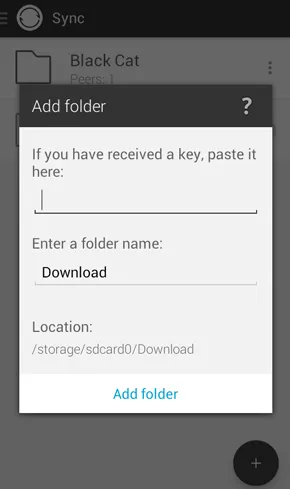
-
Resilio Sync will generate a unique key, link, or QR code for that folder. On your Android device, open the app and choose "Enter a key or link". Paste the key/link or scan the QR code generated by the iPad.
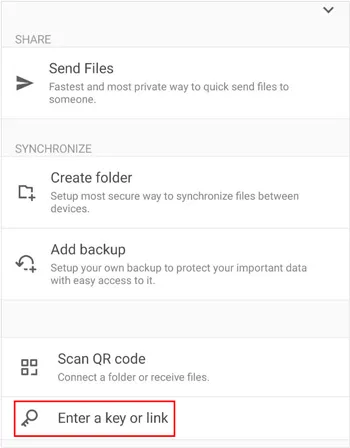
-
Select a location on your Android device where you want the synced files to be saved. The folders will now synchronize. All files in the iPad folder will be copied and kept updated in the corresponding folder on your Android device as long as both devices are online.
Part 7: Q&A About iPad to Android File Transfer
Q1: Can I transfer files from iPad to Android via Bluetooth?
No, Bluetooth file transfer between iPads and Android devices is not supported natively due to compatibility issues between the two systems.
Q2: Can I AirDrop from iPad to Android?
No, AirDrop is a feature that's exclusive to Apple devices, like iPads, iPhones, and Macs, and is designed to work only within the Apple ecosystem. This means you cannot use AirDrop to transfer files directly from an iPad to an Android device.
Q3: How can I transfer apps'data from iPad to Android?
Unfortunately, there's no easy way to transfer app data like saved game progress or settings from iOS to Android. Most apps don't allow cross-platform data transfers, but some games and apps offer cloud syncing between iOS and Android, so check the app's settings or online documentation for that feature.
Conclusion
The complexity of transferring data from an iPad to an Android device is easily overcome with the right tools. Google Drive provides you with reliable cloud services. Snapdrop gives you a simple web-based data transfer. Smart Switch is convenient for Samsung devices. And iReaShare Phone Transfer offers you full-service migration capability for iOS and Android devices.
Choose the option that best fits the volume of your data and the type of Android device you are using for a successful, stress-free transition.
Download for Win Download for Mac
Related Articles
How to Delete Files on iPhone or iPad: 4 Deletion Approaches
Seamlessly Transfer Data from iPad to iPad | Comprehensive Tutorial
Best File Manager for Android: 9 New Options Better Than Built-In





























































