Our smartphones hold valuable data - from precious photos and critical documents to app settings and contacts. Losing this data due to a phone failure, theft, or accidental deletion can be devastating. This is where Android backup software becomes indispensable. A reliable backup solution ensures your data is safe and easily recoverable.
If you want your best backup software for your Android device, read through this guide, which give you 10 reliable options, and tell you how to select an Android backup tool for yourself.
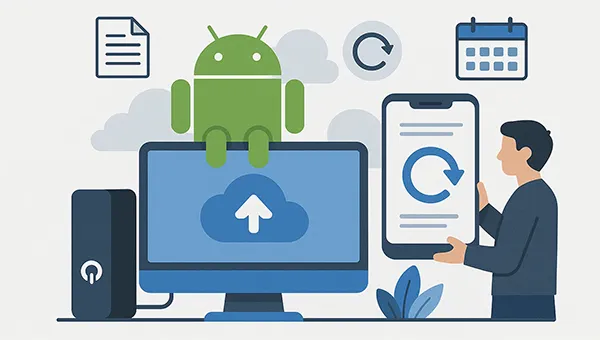
Part 1: Android Backup Software: 10 Options
The internet is full of numerous backup tools for Android, ranging from simple cloud-based services to powerful, root-required applications. If you want some secure and effective Android phone backup software and apps, below are 10 options.
1.1 iReaShare Android Manager
iReaShare Android Manager facilitates the backup and restoration of data between an Android device and a personal computer (Windows and Mac). Unlike cloud-based backup solutions (like Google Drive Backup), this software creates a local backup on your computer, allowing you to access your backup files directly.
Core backup and restore features:
* Allows users to back up their entire Android device's data to the connected computer with several clicks.
* Users can preview and choose specific file types to include in the backup.
* Supports backing up contacts, call logs, SMS, photos, videos, music, documents, and apps.
* The backup files are stored directly on the computer's hard drive in a user-specified location.
* The restore function is often designed not to overwrite the current files on the target Android device.
* Supports most Android OSes and devices, including Android 16, OnePlus 15/13/12/11/10/9/8/7, Google Pixel 10 Pro XL/10 Pro/10/9/8/7/6/5/4/3, Honor Magic8 Pro/Magic8/Magic7/Magic6/Magic5, Samsung, Motorola, Vivo, OPPO, Tecno, itel, Sony, etc.
Advantages:
+ Supports a wide range of file types for backup.
+ Backing up to a local computer offers speed, reliability, and no dependence on internet upload/download speeds or limited cloud storage space.
+ Enables you to choose exactly which file types they want to back up or restore, providing greater flexibility and control over the data management process.
+ Performs as an Android file manager on a computer, capable of managing different data, such as editing contacts, sending and receiving text messages, creating albums and playlists, etc.
+ USB and Wi-Fi connections are supported.
Disadvantages:
- The backup process requires the Android device to be physically connected to a computer (via USB or Wi-Fi).
- Needs a license for registration.
Download this Android cell phone backup software.
Download for Win Download for Mac
Here's how to back up Android data with this software:
Download and install the Android backup and restore software on your computer. Then connect your Android phone to the computer via USB, and launch the program. If you want a wireless connection, please make sure both your devices are using the same Wi-Fi network, and click "Connect via Wi-Fi".
Follow the on-screen guide to activate the USB debugging mode on your Android device. Then the software will recognize your mobile device soon. Once connected, click "Super Toolkit".
Click "Backup", and select the data types you want. Next, click "Browse" to choose a folder for backup files. Once done, click "Back Up" at the bottom to start the process. Your Android data will be saved on your computer.
Here's how to back up Android data with this software:
-
Download and install the Android backup and restore software on your computer. Then connect your Android phone to the computer via USB, and launch the program. If you want a wireless connection, please make sure both your devices are using the same Wi-Fi network, and click "Connect via Wi-Fi".

-
Follow the on-screen guide to activate the USB debugging mode on your Android device. Then the software will recognize your mobile device soon. Once connected, click "Super Toolkit".

-
Click "Backup", and select the data types you want. Next, click "Browse" to choose a folder for backup files. Once done, click "Back Up" at the bottom to start the process. Your Android data will be saved on your computer.

You can watch the video guide to back up your Android device:
1.2 Google Drive
As the native and integrated solution, Google Drive (and Google One) is the default cloud backup for Android. It seamlessly handles contacts, calendar events, app data, call history, settings, and full-resolution photos (via Google Photos) and is easily accessible from any device.
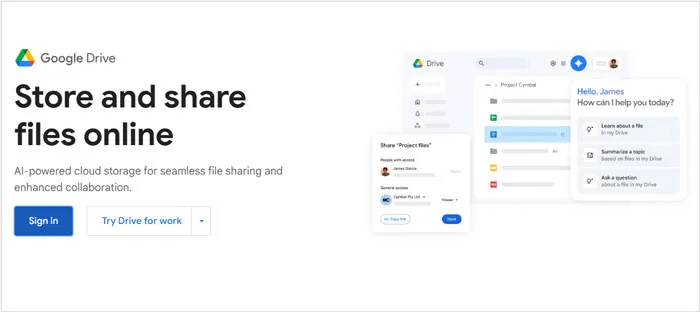
Advantages:
+ Deeply integrated into the Android OS. Setup is seamless, and backups are typically automatic, requiring little to no effort from the user.
+ Data is stored in the cloud, meaning you can restore your device anywhere in the world with an internet connection, without needing your original computer.
+ Provides 15 GB of free storage shared across Google Drive, Gmail, and Google Photos.
+ Can restore data to almost any Android device (regardless of manufacturer) simply by signing in with your Google Account during initial setup.
Disadvantages:
- The 15 GB of free storage can be quickly filled up by media files.
- Requires a stable internet connection (preferably Wi-Fi) for both backups and restores, which can be slow for large amounts of data.
- If a device is not used for 57 days, Google may automatically delete the backup data associated with that device (excluding files in Google Photos).
- Google holds the encryption keys, meaning they could technically access your data if legally compelled.
1.3 Super Backup & Restore
A user-friendly mobile backup app, Super Backup & Restore focuses on local backups to the SD card or internal storage. It's excellent for quickly backing up essentials like apps, contacts, SMS, and call logs without relying on a cloud service.
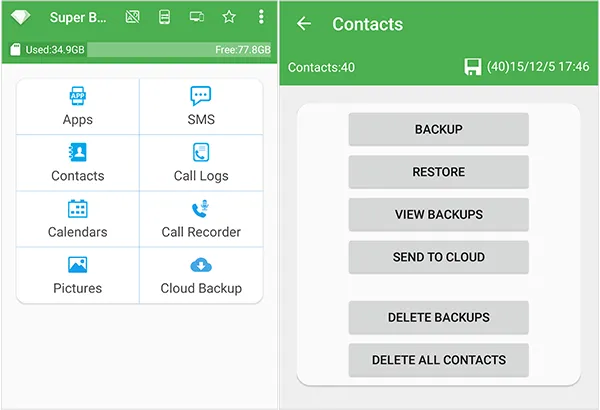
Advantages:
+ You have the power to select exactly what you want to back up (e.g., only SMS, only contacts) and where to save the files (local storage or SD card).
+ Offers the ability to set a schedule for automatic backups of specified data types.
+ Backs up essential user data (SMS, contacts, call logs) on unrooted devices.
+ Backups for key data like SMS and Call Logs are often saved in standard, readable formats (like XML), making them potentially accessible even without the app itself.
Disadvantages:
- Does not handle device settings, Wi-Fi passwords, photos (unless manually configured), or the data inside most apps without root access.
- If the local backup is not manually transferred to a computer or cloud, it will be lost if the device is damaged or factory reset without an SD card.
- Cloud functionality is an upload feature for the local backup files, not a seamless, integrated sync system like Google's native solution.
- Due to changes in the Android operating system's security model (especially since Android 6.0/M), features like bookmark backup and call recording are often disabled or severely limited.
1.4 AirDroid Personal
Primarily known for file transfers and remote access, AirDroid also offers backup capabilities, allowing users to move photos, videos, and files wirelessly from their Android device to their computer. It's a great tool for continuous, hassle-free media syncing.
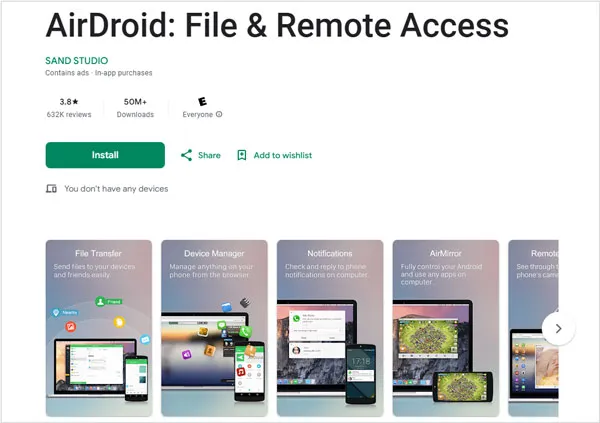
Advantages:
+ You can back up and manage files from your PC or web browser anywhere, provided you have an internet connection (remote connection) or are on the same local network (local connection).
+ Allows you to easily move files, photos, and videos between your Android device and PC with a drag-and-drop interface.
+ Offers many valuable features beyond simple backup, such as replying to SMS/notifications on your PC, remote screen mirroring, and even using the phone's camera as a remote monitor.
+ Supports Windows, macOS, and a web interface, making it flexible across different computer systems.
Disadvantages:
- Does not provide a full backup of critical data like app data, device settings, SMS messages, contacts, or call logs in the way a dedicated backup app does.
- The free version of AirDroid Personal often has significant restrictions, such as a low monthly remote data limit (e.g., 200MB), which limits remote backups and transfers.
- Backing up videos often requires a Premium account.
1.5 Samsung Smart Switch
This Android phone backup software for PC and Mac is specifically designed for Samsung devices. It facilitates the transfer of data from an old device (even an iPhone) to a new Samsung phone. It is also an excellent tool for performing full backups of your Samsung device to a computer.

Advantages:
+ When used with the PC/Mac application, it creates a near-complete backup of your device's configuration and files.
+ It's designed for a smooth, reliable, one-click restore process, particularly when moving data from one Samsung device to another.
+ Supports multiple backup/transfer methods: wired USB, wireless, and external storage.
+ Transfers a deep range of personal data and system settings that general file transfer tools often miss.
Disadvantages:
- While it can pull data from non-Samsung devices (Android/iOS), it can only restore/push data to a Samsung Galaxy device.
- While it backs up some app data and settings, it often fails to transfer all third-party app data due to Android's security restrictions.
- A common complaint is that when transferring apps, it may try to transfer the exact version from the old device, which can sometimes lead to instability or incompatibility on a newer Android OS version.
1.6 Swift Backup
Swift Backup is a powerful backup app for rooted and non-rooted devices. It supports app data, SMS, call logs, and wallpapers, with cloud integration for Google Drive, Dropbox, and OneDrive. The app's intuitive design and automation features make it efficient for frequent backups.
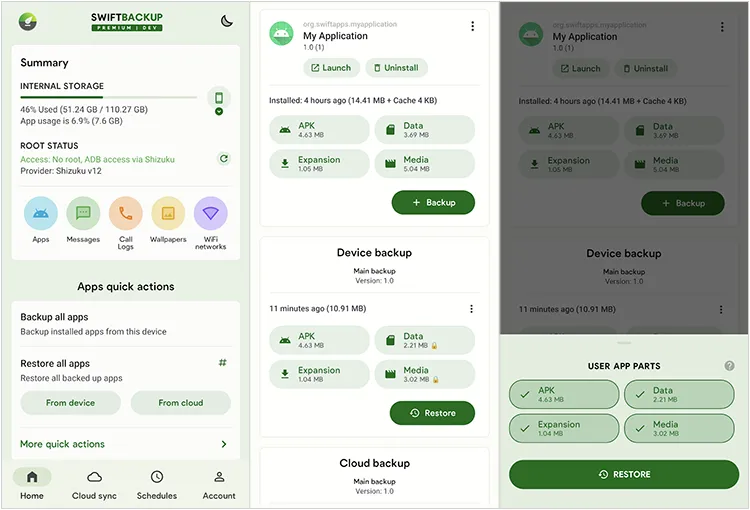
Advantages:
+ With root access, Swift Backup can create full, restorable copies of your app's internal settings and data.
+ Unlike many built-in or simple local tools, Swift Backup supports a wide variety of cloud storage services for off-site backups, including Google Drive, Dropbox, OneDrive, Mega, pCloud, etc.
+ Offers a clean, user-friendly interface that is significantly more modern and easier to navigate than its predecessors.
+ Allows users to selectively choose which parts of an app to back up (e.g., APK only, or APK + Data) and offers batch backup/restore functionality.
Disadvantages:
- To access its most powerful feature - full app data backup/restore - the device must be rooted or have the Shizuku service running, which can be complex or undesirable for average users.
- Many of the most valuable features, particularly cloud backups for apps and scheduled backups, require a one-time in-app premium purchase.
- While generally reliable, like all deep backup tools, the batch restore process can occasionally fail on certain apps, requiring manual intervention.
- Its deepest features (like accessing system-level data) can sometimes encounter compatibility issues or require updates when new major versions of Android are released.
1.7 Titanium Backup
Often considered the gold standard for rooted Android users, Titanium Backup provides unparalleled control. Users can freeze, uninstall, and back up system apps and data, schedule backups, and move apps and their data to external storage.
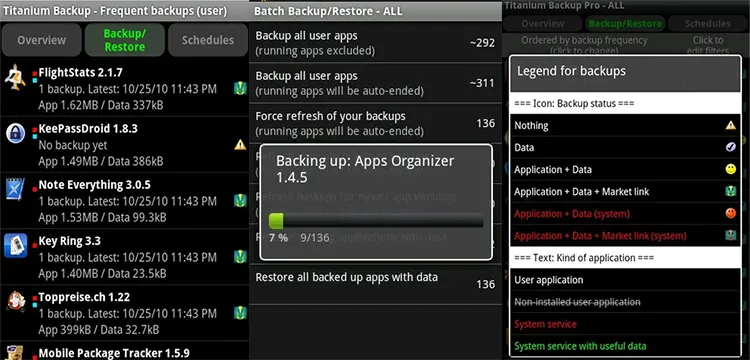
Advantages:
+ When it was actively developed, no other application offered the same level of granular control over app and system data backup.
+ Beyond simple backup, features like App Freezer and the ability to create flashable update.zip files for mass restoration made it a Swiss Army knife for rooted users.
+ For its time (from the early days of Android up through Android 9/10), it was a highly trusted and robust tool for migrating between Custom ROMs without losing data.
+ The Pro version included options to sync backups to cloud services like Dropbox, Box, and Google Drive.
Disadvantages:
- It is completely useless on a non-rooted device, restricting its audience to power users who are willing to go through the rooting process.
- The app's development has effectively stalled, and the last major update was several years ago.
- Compared to newer alternatives like Swift Backup, its UI is unintuitive, complex, and unrefined.
1.8 Degoo Lite
Degoo Lite is a cloud-based backup service that offers massive free storage space. It automatically backs up your photos, videos, and documents to the cloud. Its simple interface and automatic syncing make it a set-and-forget solution for users who prioritize cloud storage.

Advantages:
+ Degoo offers a large amount of free cloud storage (historically 100GB, though recent plans advertise 20GB).
+ Provides easy-to-configure automatic backups for media folders (Photos and Videos) to ensure new files are continuously protected.
+ The app is designed to be resource-efficient, using minimal RAM, battery, and CPU, which is important for mobile devices.
+ You can stream videos and music directly from the cloud without fully downloading the files first.
Disadvantages:
- It is only a file backup service, and doesn't back up essential device data like SMS/MMS messages, call logs, etc.
- Users frequently report slow upload speeds, especially for large files.
- For free accounts, users typically must log in or access the account at least once every 90 days to keep their files.
- The free tier is ad-supported.
1.9 Nandroid
Nandroid is not a simple app but a full system image backup taken through a custom recovery environment (like TWRP or CWM), often used by advanced and rooted users. It saves a snapshot of the entire operating system, including all apps, data, and settings.
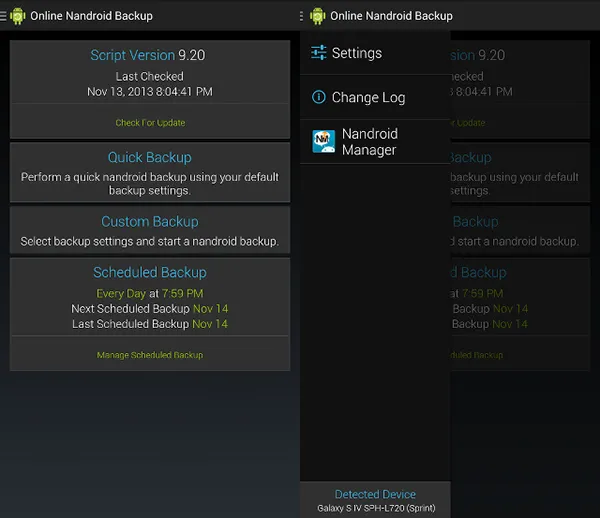
Advantages:
+ It is a full, block-for-block clone of your phone's software state, acting like a restore point for the entire OS.
+ If a flash fails or the new system is unstable, a Nandroid restore is the fastest way to get back to a working state.
+ The backup and restore process runs entirely from the Custom Recovery environment, meaning it operates outside of the running Android OS and does not require an internet connection.
+ Captures data that many application-level backups miss, such as low-level system files and specific system configuration data.
Disadvantages:
- You must have unlocked your device's bootloader and installed a Custom Recovery (like TWRP) to perform a Nandroid backup, which voids warranties and carries the risk of "bricking" the device during the installation process.
- Because it backs up entire partitions (including the OS), Nandroid backups are very large (often several gigabytes) and require significant internal storage or a large external SD card.
- You cannot restore individual apps, single photos, or just SMS messages from a Nandroid backup.
- A Nandroid backup is typically only compatible with the same exact device model and the same Custom Recovery (e.g., a TWRP backup cannot be restored using CWM).
- Often cannot be restored on a different, even identical, phone due to hardware identifiers.
1.10 Syncthing
Syncthing is an open-source, peer-to-peer file synchronization application. It allows users to continuously and securely sync files between their Android device and other computers (Windows, Mac, Linux) on their local network or over the internet, providing a decentralized backup approach.
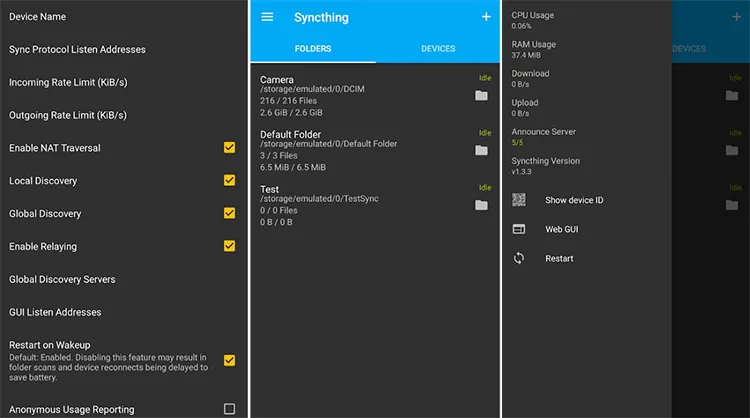
Advantages:
+ Syncthing is open source, transparent, and peer-reviewed, and all data transfer is secured with strong End-to-End Encryption.
+ Transfers are extremely fast, especially when devices are on the same local network (LAN Sync), as files move directly without an internet bottleneck.
+ Works across all major platforms (Android, Windows, Mac, Linux) and allows you to build complex sync meshes between many different machines.
+ The software is completely free.
Disadvantages:
- Syncthing is strictly a file-syncing tool, so it cannot back up low-level Android data, such as app data, settings, messages, call logs, etc.
- Setting up Syncthing across multiple devices (installing, exchanging Device IDs, and correctly configuring "Send Only" status and versioning) is more complicated than setting up a simple cloud drive app.
- The continuous monitoring and indexing of files can be CPU-intensive and potentially drain the battery on the Android device, especially during active scanning or transfers.
- If used with the default "Send & Receive" setting, the software functions as a sync tool, meaning accidental file deletions on the Android phone will be mirrored to the destination device, leading to data loss unless versioning is configured.
Part 2: How to Select the Best Android Backup Software
Choosing the "best" software depends entirely on your specific needs, technical comfort level, and the type of data you prioritize. In general, you can consider these factors:
- Have you rooted your Android device or do you want to root your device?
- Which backup location do you like, cloud servers, phone internal storage, SD card, computer, or external hard drive?
- What data types do you want to back up on your Android device?
- Are you willing to accept paid backup software or apps?
- What other features do you need?
Conclusion
If you think highly of backup for your Android device, a practical and suitable backup program or app will be necessary. From cloud-based services like Google Drive and Degoo Lite to powerful local solutions like iReaShare Android Manager, Swift Backup, etc., all the tools mentioned above are safe to use.
Now, you have learned about 10 Android mobile backup software and apps, and understood how to select a backup tool. Thus, evaluate your usage, data sensitivity, and technical comfort, and choose one that provides you with the most features you need.
Download for Win Download for Mac
Related Articles
How to Transfer Music from Computer to Android in 5 Practical Ways
How to Easily Transfer Files from iPhone to Android (Solved)





























































