"How do I get music from my computer to my Android phone? The only way I know how to do it is, take each music MP3 one by one from downloads, drag it onto a new Micro SD Folder, then use a Micro SD Card Phone Adaptor to upload all that onto my phone, and having to do that every single time gets pretty monotonous."
- From Reddit
Music is an essential part of our daily lives, and with Android phones, we have the ability to carry our favorite tunes wherever we go. If you're looking to transfer music from your computer to your Android device, there are 5 methods available. With this guide, you can swiftly transfer your music to Android, and then enjoy your tunes on your Android handset.

- Part 1: How to Transfer Music from Computer to Android via iReaShare Android Manager
- Part 2: How to Add Music to Android Phone from Computer via USB and File Explorer
- Part 3: How to Transfer Music from PC to Android Using Quick Share
- Part 4: How to Put Music from Computer to Android with Google Drive
- Part 5: How to Move Music from Computer to Android via LANDrop
- Part 6: Q&A About Transferring Music from Computer to Android
Take a quick look at these 5 transfer methods:
| Method | Pros | Cons |
|---|---|---|
| iReaShare Android Manager |
1. Provides a structured interface for media/playlist organization. |
1. Needs installation of a dedicated app on the computer. 2. The full features need a license and registration code. 3. Doesn't support iPhone or iPad. |
| USB and File Explorer | 1. Uses a direct wired connection for large files. 2. Functions entirely offline. 3. Universal and requires no extra software (on Windows). |
1. Physical connection is mandatory. 2. Needs "Android File Transfer" app on Mac. 3. User must correctly navigate folders (e.g., to the "Music" folder). |
| Quick Share | 1. No cables or complex setup required. 2. Utilizes Wi-Fi Direct for quicker speeds than Bluetooth. 3. Seamless sharing for users with a Google Account. |
1. Both devices must be on the same local network. 2. Devices must be in close proximity to each other. 3. Requires the Quick Share app on the Windows PC. |
| Google Drive | 1. Files are stored in the cloud, accessible from any device. 2. Entirely wireless transfer. 3. Music is backed up as soon as it's uploaded. |
1. Speed depends entirely on your internet upload/download speeds. 2. Uploads count against your Google Drive storage limit. 3. Files must be downloaded to the phone's local storage to be played offline. |
| LANDrop | 1. Leverages the local network (LAN) for maximum speed. 2. Works seamlessly between Windows, Mac, and Android. 3. Works on the local network even without an outside connection. |
1. App must be installed and running on both the computer and the phone. 2. Only works when both devices are on the same Wi-Fi/LAN. 3. While secure, it relies on trusting the app and your local network configuration. |
Part 1: How to Transfer Music from Computer to Android via iReaShare Android Manager
How do I put music on my phone? One of the easiest and most efficient ways to transfer music from a computer to Android is by using iReaShare Android Manager. This software offers a simple solution for managing your Android device's media files, including music. You can import and export music between your Android device and computer, and manage your music files on your computer with ease.
Main features of iReaShare Android Manager:
* Add music to Android from a computer with lossless quality.
* Allow you to delete unwanted songs, create new playlists, move music files, etc., on your computer.
* Back up all your Android files to your computer at once, including music.
* Support transferring videos, photos, contacts, SMS, apps, call history, and documents as well.
* Restore backup data from your computer to Android without data loss.
* USB and Wi-Fi connections are available.
* Compatible with Android 6.0 or later, including OnePlus 15/13/12/11/10/9/8/7, OPPO Find X9 Pro/X9, Xiaomi 17 Pro Max/17 Pro/17, Motorola Edge 70/Edge 60 Neo, Tecno, itel, Honor, Samsung, TCL, vivo, and more.
Download iReaShare Android Manager.
Download for Win Download for Mac
Here's how to transfer music from a computer to Android via this program:
-
Download and install the iReaShare Android Manager on your PC or Mac, and then launch it. Now, connect your Android phone or tablet to the computer with USB. Or you can connect both devices to the same Wi-Fi network.

-
Enable the USB debugging mode on your Android device, and the prorgam will recognize your device immediately. Once connected, choose the "Music" option.

-
Click the "Import" icon, and select the folder on your computer storing your music files. Finally, select the music files, and click "OK" or "Open". They will be imported to your Android device.

Here's the video guide you can watch:
Part 2: How to Add Music to Android Phone from Computer via USB and File Explorer
The most direct and universally compatible method is using a USB cable and your computer's native file system - File Explorer on Windows. This method offers total control over file placement. However, on Mac, you'll need Android File Transfer, but this tool isn't maintained anymore.
Here's how to copy music from a computer to Android via USB and File Explorer:
-
Use a USB cable to connect your Android phone to your Windows PC.
-
On your Android phone, swipe down from the top to view the notification panel. Tap the notification that says "Charging this device via USB" (or similar). In the options that appear, select "File transfer/Android Auto".

-
On your PC, open File Explorer and find your phone listed under "This PC". Double-click on it to open its storage.
-
Locate your music files on your computer. Drag and drop the music files or folders directly into the "Music" folder on your Android device's internal storage or SD card.

Part 3: How to Transfer Music from PC to Android Using Quick Share
Quick Share is a wireless, AirDrop-like solution for sharing files between Android devices, Chromebooks, and Windows PCs. It uses a combination of Bluetooth and Wi-Fi Direct for fast, short-range transfers.
Here's how to save music to your phone with Quick Share:
-
Download and install the Quick Share app on your Windows PC from the Google website. This feature is often pre-installed on Android phones.
-
On your Android phone, swipe down to open Quick Settings and ensure the "Quick Share" tile is turned on and your device is set to be "Everyone for 10 minutes" or "Contacts". On your PC, launch the Quick Share app and sign in with your Google Account.
-
On your PC, open the Quick Share application. You can drag and drop the music files into the app window, or click "Select" and choose your music.

-
Quick Share will scan for nearby devices. Select your Android phone from the list. A notification will appear on your Android phone asking you to accept the incoming transfer. Tap "Accept", and the music files will be transferred wirelessly and saved to your device's "Downloads" folder.

Part 4: How to Put Music from Computer to Android with Google Drive
Cloud services like Google Drive offer a simple, asynchronous way to transfer files, meaning you don't need to connect your devices directly. You simply upload from your computer and download on your phone. By the way, please note that it requires a stable network on both devices.
Here's how:
-
Click "+ New" and then select "File upload" or "Folder upload". Select the music files or folders from your computer's storage. Wait for the upload to complete.
-
Click "+ New" and then select "File upload" or "Folder upload". Select the music files or folders from your computer's storage. Wait for the upload to complete.

-
On your Android phone, open the Google Drive app and ensure you are logged into the same account. Next, locate the uploaded music files. Tap the three-dot menu next to a file or folder.
-
Select "Download" to save the music directly to your phone's local storage. This allows your device's music player to find and play the tracks.

Part 5: How to Move Music from Computer to Android via LANDrop
LANDrop is a cross-platform file-sharing app that allows you to wirelessly transfer files, including music, between your computer and Android device. It's a great option if you're looking for an easy way to share files without needing a USB cable.
Here's how to put songs on Android via LANDrop:
-
Install the LANDrop application on both your computer (Windows, macOS) and your Android phone (from the Google Play Store).
-
Make sure both your computer and your Android phone are connected to the same local Wi-Fi network. Next, open LANDrop on your computer. Drag and drop the music files you want to transfer into the app window, or click the "Add" button.
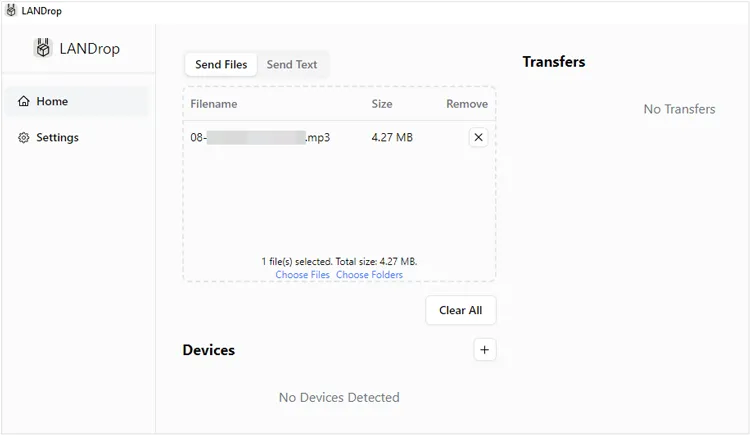
-
The app will automatically discover other devices running LANDrop on the same network. Select your Android phone from the list of available devices.
-
When you see a notification on your Android phone, click "Accept". Then the music files will be transferred wirelessly to your Android device.
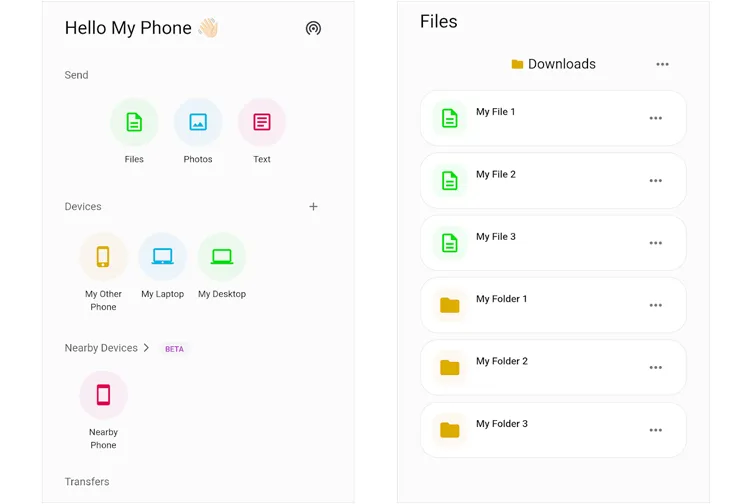
Part 6: Q&A About Transferring Music from Computer to Android
Q1: Can I transfer files from a Windows PC to an Android phone using Bluetooth?
Yes, you can transfer files from a Windows PC to an Android device with Bluetooth, as long as both your devices support Bluetooth. However, it's time-consuming to send music files via Bluetooth, especially when you plan to send dozens or even hundreds of songs.
Q2: What if the music is not showing up on my Android device?
Here are a few things to check:
- Ensure the file is properly transferred to the correct folder on your Android device, such as the "Music" or "Download" folder.
- Restart your phone and/or the music player app to refresh the library.
- Check file formats: If the music format is not supported, it won't show up.
- Clear cache/data of the music player app if necessary.
- Check for hidden folders: Some apps might hide music files under specific folders (like /sdcard/Android/data).
Q3: How can I organize my Android music on my computer?
You can go to File Explorer on your PC after connecting your Android device to the PC, and then organize your songs and other audio files manually. If you want to manage your music more conveniently, you can use iReaShare Android Manager. This tool enables you to create new playlists, move or delete your songs, etc.
Conclusion
As you see, there are multiple helpful methods to transfer music from a computer to an Android device. Furthermore, you can not follow the guide above to send your songs step by step. In addition, If you also want to manage your Android music on your computer, iReaShare Android Manager will be your ideal option. With it, you can transfer and organize your music easily.
Download for Win Download for Mac
Related Articles
How to Transfer Music from iPhone to Android [Detailed Guide]
Effectively Transfer Music from iPhone to Mac (6 Ways)





























































