"Can anyone please recommend the best way to wirelessly transfer files between Android and PC? USB transfer is good, but sometimes I don't have a USB cable."
- From Reddit
If you need to transfer files from a PC to Android wirelessly, you have plenty of wireless options. However, not all of them are safe to use. To help you send your files securely without a USB cable, we've summarized 7 methods and 3 must-know FAQs in this post. Continue reading if it's necessary for you to do so.
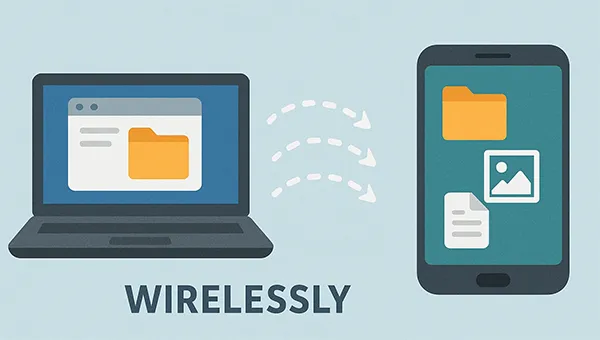
- Part 1: Transfer Files from PC to Android Wirelessly via iReaShare Android Manager
- Part 2: Transfer Files from PC to Mobile Wirelessly via Snapdrop
- Part 3: Share Files from Laptop to Mobile Android via AirDroid
- Part 4: Send Files from Laptop to Mobile Android via Phone Link
- Part 5: Download Files from PC to Android Phone via Google Drive
- Part 6: Transfer PC Files to Android Wirelessly via Quick Share
- Part 7: Transfer Files from PC to Android Wirelessly via Bluetooth
- Part 8: FAQs About Transferring Files from PC to Android Wirelessly
Take a quick look at these 7 methods:
| Method | Pros | Cons |
|---|---|---|
| iReaShare Android Manager | 1. Offers comprehensive data management beyond simple file transfer 2. Provides a clear interface for browsing and managing phone files from a PC 3. Wi-Fi and USB transfer methods are available 4. Suppots various file types like contacts, SMS, apps, media files, and more |
1. Requires installing software on PC 2. Advanced features require a paid subscription |
| Snapdrop | 1. Works directly in a web browser; no app needed 2. Compatible with various operating systems 3. Excellent for quick, peer-to-peer transfers |
1. Both devices must be on the same Wi-Fi network 2. Lacks advanced features like folder transfers |
| AirDroid | 1. Includes remote access, screen mirroring, and text messaging 2. Efficient for moving many files at once |
1. Needs app installation and a user account on both devices 2. Some advanced functions are only available with a premium subscription |
| Phone Link | 1. Seamlessly integrated with the Windows operating system 2. Allows you to access phone photos and transfer files in both directions |
1. Primarily designed for Windows PCs 2. Requires a more involved initial setup to link devices |
| Google Drive | 1. Files are stored in the cloud, accessible from anywhere 2. A stable and widely trusted service 3. Can handle large files and documents |
1. Requires a stable internet connection for both upload and download 2. Involves an extra upload step before downloading to the phone |
| Quick Share | 1. Uses Wi-Fi and Bluetooth for quick transfers 2. Can handle large files and folders without a size cap 3. Built-in on many newer Android and Windows devices |
1. Primarily works between Android, Chromebooks, and Windows 2. Requires devices to be discoverable, which may be a minor privacy concern |
| Bluetooth | 1. A standard feature on almost all modern devices 2. Does not require a Wi-Fi connection |
1. The slowest method for large files 2. Devices must be in close proximity 3. Can be less stable and more difficult to set up compared to other methods |
Part 1: Transfer Files from PC to Android Wirelessly via iReaShare Android Manager
iReaShare Android Manager, as a comprehensive file transfer tool between Android devices and computers, supports two transfer methods: Wi-Fi and USB. As long as your Android and PC are connected to the same Wi-Fi network, you can import your data from your PC to your Android phone and vice versa without a cable. This program can transfer text messages, contacts, call logs, photos, videos, documents, music, and apps.
Main features of iReaShare Android Manager:
* Transfer PC files to Android and wirelessly.
* Selectively export Android data to your PC.
* Allow you to preview Android files on your PC.
* Back up Android to PC in 1 click.
* Restore backup from PC to Android without data loss.
* Manage Android data on your computer with a large screen, like editing contacts, sending SMS, etc.
* Support Android 6.0 or later, including Xiaomi 17/15/14/13/12/11/10/9, Samsung Galaxy S25/S24/S23/S22/S21/S20/S10/S9, OnePlus, Vivo, realme, Honor, Tecno, etc.
Download the Android Manager software.
Download for Win Download for Mac
Here's how to transfer files from PC to mobile wirelessly via iReaShare Android Manager:
-
First, download and install iReaShare Android Manager on your PC. Then launch the software and click "Connect via Wi-Fi". You will see a QR code on the interface.

-
Click "Allow access" on your PC, and download the Android version of Android Manager on your mobile phone. Open the app, and click "Scan" to scan the QR code on your PC to establish the connection.
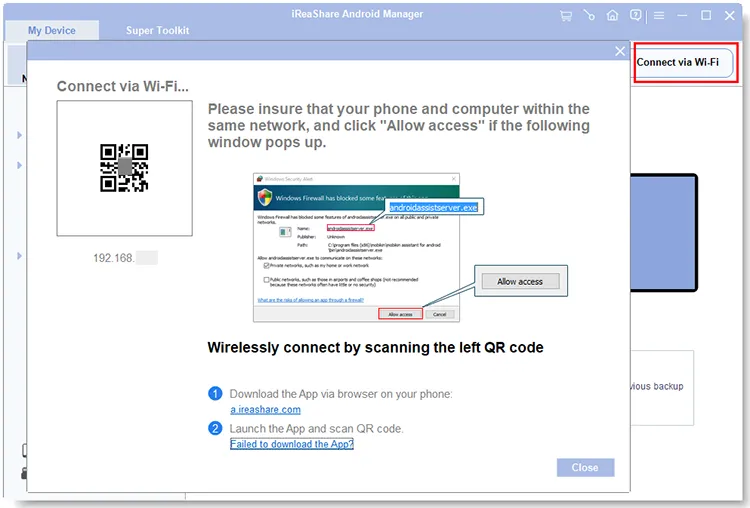
-
Once connected, click a category on the left panel, and tap "Add" or "Import" to select the files from your computer. Then click "Open" or "OK" to transfer the files to your Android device.
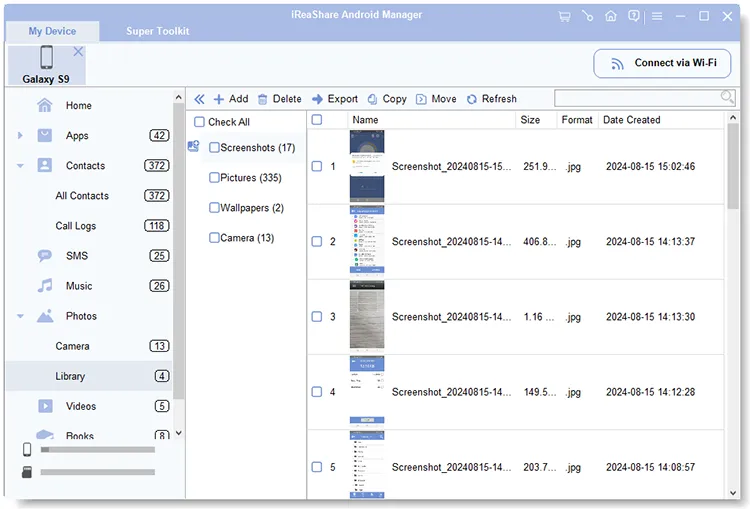
Part 2: Transfer Files from PC to Mobile Wirelessly via Snapdrop
Snapdrop is a web-based, open-source tool that works like a local-network AirDrop. It's great for quick, peer-to-peer transfers. You can use it to send files between your PC and Android device without a USB cable.
Here's how:
-
On your PC and your Android phone, open a web browser and go to the Snapdrop website.
-
Both devices will automatically detect each other as long as they are on the same Wi-Fi network. Each device will appear with a unique name.
-
Click on your Android device's name on the PC screen. A file selection window will pop up.
-
Choose the file you want to transfer. On your phone, a prompt will appear asking if you want to save or view the file. Select "Save" to download it.

Part 3: Share Files from Laptop to Mobile Android via AirDroid
AirDroid is a popular application for managing your Android device from a web browser. It's especially useful for bulk transfers and remote management, which requires a premium account, but you can transfer your files with the same network using a free account.
To transfer photos from PC to Android wirelessly with AirDroid:
-
Download and install the AirDroid application on both your laptop and Android phone. Or go to the AirDroid web directly.
-
Log in to the same account on both devices, and make sure both devices are using the same network.
-
On your laptop's AirDroid app, find your phone in the device list. Drag and drop the pictures and other files you want to transfer onto your phone's icon.
-
The files will be sent directly to your phone. The AirDroid app on your phone will notify you of the incoming files, which you can then save.
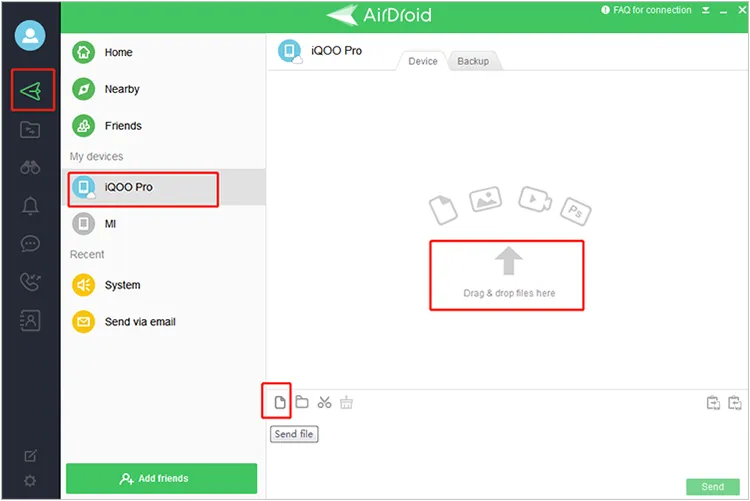
Part 4: Send Files from Laptop to Mobile Android via Phone Link
Phone Link (formerly Your Phone) is a Microsoft application that integrates your Android device with your Windows PC, so you can complete the easy transfer from your PC to Android with Wi-Fi.
Wireless file transfer from PC to Android via Phone Link:
-
Ensure the Phone Link app is installed on your Windows laptop and the "Link to Windows" app is on your Android phone. Follow the on-screen instructions to connect your devices.
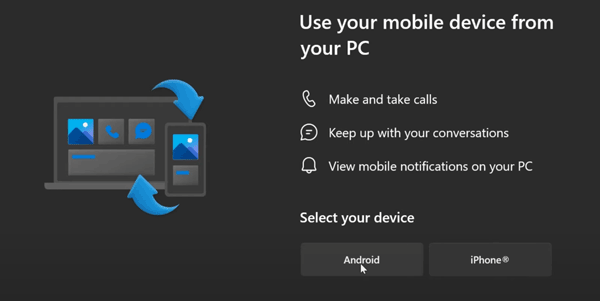
-
Once connected, you can access your phone's photos and files directly from your PC.
-
To transfer a file, simply drag it from your PC's desktop or a folder and drop it into the Phone Link app window. The file will be saved to your phone's storage.
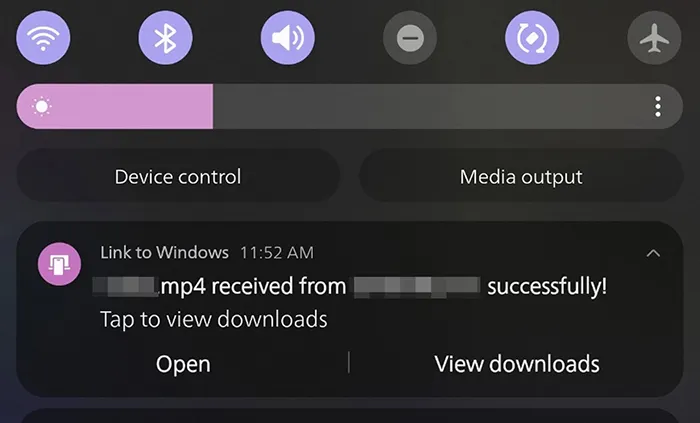
Part 5: Download Files from PC to Android Phone via Google Drive
For cloud-based file transfers between PC and Android, Google Drive is a reliable and widely used option. However, you need to have adequate cloud storage space on your Google Account.
Here are the steps:
-
On your PC, go to Google Drive, log in to your Google Account, and upload the file you want to transfer.

-
Open the Google Drive app on your Android phone, and ensure your sign in with the same account.
-
Find the uploaded file in your Drive and tap the three-dot menu next to it. Select "Download" to save the file to your phone.

Part 6: Transfer PC Files to Android Wirelessly via Quick Share
Quick Share is a native file-sharing feature for Android and Windows devices, similar to AirDrop on Apple devices. You can enable it directly on your Android device without installing an app.
To share PC files to Android with Quick Share:
-
On your Windows PC, make sure you have the Quick Share app installed. On your Android phone, enable the Quick Share setting from the Quick Settings panel.
-
On your PC, right-click the file you want to send and select "Share with Quick Share". Your Android phone will appear in the list of nearby devices. Select your phone's name.
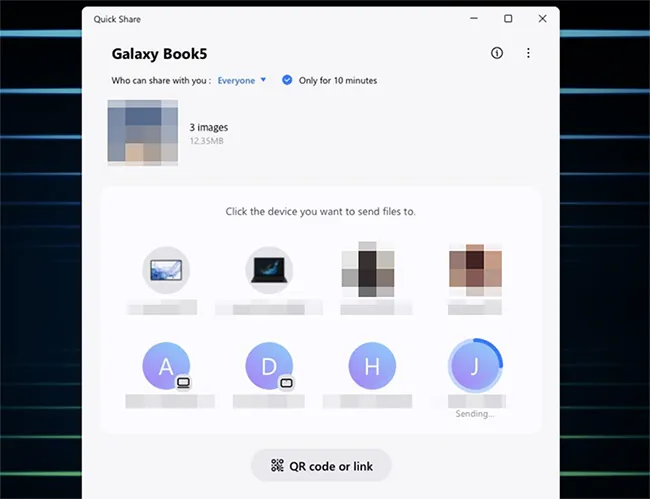
-
On your Android phone, a notification will pop up. Tap "Accept" to receive the file.

Part 7: Transfer Files from PC to Android Wirelessly via Bluetooth
Bluetooth is a classic method for transferring smaller files without an internet connection. If you just want to send several files, it will be a suitable option.
To transfer files from PC to Android via Wi-Fi without an app:
-
Turn on Bluetooth on both your PC and your Android phone. Pair the two devices if you haven't already.
-
On your PC, right-click the file you want to send. Go to "Send to" and select "Bluetooth Device".
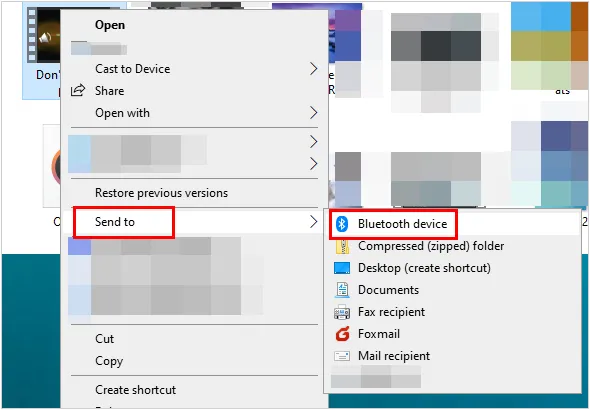
-
A window will appear showing your paired devices. Select your Android phone. A notification will appear on your phone asking for confirmation. Tap "Accept" to start the transfer.
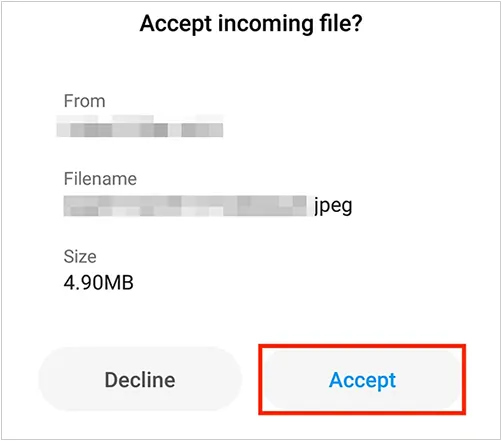
Part 8: FAQs About Transferring Files from PC to Android Wirelessly
Q1: Can I transfer files from a PC to Android via Wi-Fi without any app?
No, you can't. It is difficult to transfer files wirelessly from a PC to an Android phone without using some form of application on at least one of the devices. Most wireless methods rely on a client-server model, where one device (often the phone) runs a small server app to make its file system accessible over the network, and the other device (the PC) acts as a client.
Q2: Can I share files between Android and PC using Wi-Fi Direct?
Yes, you can share files between an Android phone and a PC using Wi-Fi Direct, but it's not a native, built-in feature on most Windows PCs. Unlike Bluetooth, which has a standard user interface for file transfers, Wi-Fi Direct on Windows is primarily an API (Application Programming Interface) for developers. This means you need a third-party application on both your PC and your Android phone to enable and manage the connection for file transfers.
Q3: Is my data vulnerable to data leakage when transferring files using Wi-Fi?
Yes, your data can be vulnerable to data leakage when transferring files over Wi-Fi, but the level of risk depends heavily on the security of the Wi-Fi network and the application you use. The biggest threat comes from using an unsecured or public Wi-Fi network, like those in coffee shops or airports. On these networks, an attacker can use techniques like packet sniffing or a man-in-the-middle attack to intercept and read the data being sent.
To protect your data, please use a secure network. Always use a private Wi-Fi network that is protected by a strong password and modern encryption, such as WPA2 or WPA3.
Conclusion
With these seven methods, you have a range of options for wireless file transfers, from simple peer-to-peer solutions to more comprehensive cloud-based and integrated systems. Choose the one that best suits your needs, whether you prioritize speed, simplicity, or a large-scale transfer.
If you want a tool that supports both USB and Wi-Fi transfer methods, you can choose iReaShare Android Manager. Furthermore, it can transfer more data types than other tools, such call logs, contacts, installed apps, SMS, media files, etc.
Download for Win Download for Mac
Related Articles
How to Wipe Android Phone Permanently | Protect Personal Privacy
Contact Backup and Restore on Android: 5 Reliable and Convenient Methods
Transfer Data from Android to Android Wirelessly (Updated 7 Ways)
How to Transfer Data from Android to iPhone | Comprehensive Guide





























































