Want to add music to your Android phone and then enjoy your favorite tunes wherever you go without needing an internet connection? That won't be a hassle anymore. You can now follow the effective methods in this guide to put your music on your Android phone. Let's listen to our melodious songs on our Android phones.

- Part 1: How to Add Music to Android Phone via iReaShare Android Manager
- Part 2: How to Put Music on Android phone Manually Using USB Cable
- Part 3: How to Get Music on My Android Using AirDroid Personal
- Part 4: How to Sync Music to Android from PC Using Google Drive
- Part 5: How to Put Music onto Your Phone via Quick Share
- Part 6: FAQs About Adding Music to Android Phone
Part 1: How to Add Music to Android Phone via iReaShare Android Manager
iReaShare Android Manager is a comprehensive data transfer and management tool designed for Android devices. You can use it to add your music from your computer to your Android phone or tablet without effort. What's more, it can keep the quality of your songs unchanged during the transfer.
Main features of iReaShare Android Manager:
* Swiftly transfer and load music onto Android devices from a computer.
* Allow you to create new playlists to organize your songs.
* Back up your Android music on your computer.
* Efficiently transfer Android various data to your PC or Mac, including photos, videos, apps, documents, etc.
* Back up text messages, contacts, and call logs from Android to a computer, and restore them whenever you want.
* Support Android 6.0 and later, including Android 16/15.
Download iReaShare Android Manager.
Download for Win Download for Mac
How can I add music on my Android phone with this software? Here are the steps:
Step 1: Install iReaShare Android Manager on a computer, launch it, and connect an Android device to the computer with USB.
Step 2: The software will prompt you to enable the USB debugging mode on Android. Once done, it will recognize the mobile phone immediately. You will see the connected interface.

Step 3: Choose the "Music" option, and tap the "Import" icon to select the songs from your computer. Then the software will add your selected music files to your Android phone.

Part 2: How to Put Music on Android phone Manually Using USB Cable
Using a USB cable is one of the simplest and most direct methods, requiring no additional software. However, if you plan to add many music files, it will take some time.
Here's how:
Step 1: Plug your Android phone into your computer using a USB cable. On your phone, you'll likely see a notification about the USB connection. Tap on it and select "File transfer/Android Auto".

Step 2: On your computer, open "This PC". Your Android phone should appear as a removable device. Double-click on it to open its internal storage.
Step 3: Navigate to the "Music" folder on your phone's internal storage. If one doesn't exist, you can create a new folder named "Music".
Step 4: Browse your computer for the music files you want to transfer. Select them and drag and drop them into the "Music" folder on your phone.
Step 5: Once the transfer is complete, safely disconnect your phone by ejecting it from your computer (right-click on the device in "This PC" and select "Eject").

Part 3: How to Get Music on My Android Using AirDroid Personal
AirDroid Personal allows you to manage your Android device from your computer wirelessly, including file transfers, so you can use this app to get your music from your computer to your Android phone.
Here's the guide:
Step 1: Download and install the AirDroid Personal app on your Android phone from the Google Play Store. On your computer, download the desktop client.
Step 2: Open the AirDroid app on your phone and scan the QR code displayed on the AirDroid web interface. Log in to the desktop client with the same AirDroid account you use on your phone.
Step 3: Choose the "File Transfer" option on your computer, and opt for your Android device. Then drag and drop your songs to the interface, and click "Send file". Then you will receive the songs on your Android phone.
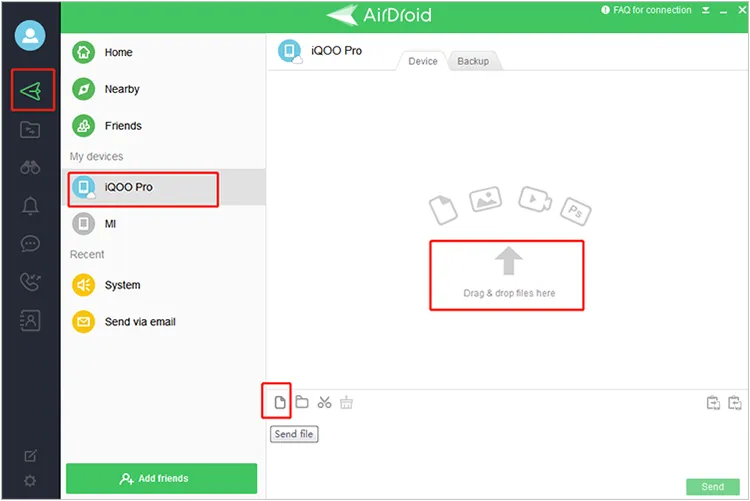
Tips: What if you want to send music and other data from one phone to an Android phone? Get viable solutions here.
Part 4: How to Sync Music to Android from PC Using Google Drive
Google Drive offers a convenient cloud-based solution to sync your music across devices. No matter where you store your music files, you can sync them to your target Android phone via a network.
Here's how to sync music to Android from PC with Google Drive:
Step 1: On your computer, open your web browser and go to Google Drive (drive.google.com). Log in with your Google Account.
Step 2: For better organization, you might want to create a new folder specifically for your music. Next, drag and drop your music files from your computer into the Google Drive window, or use the "+ New" button and select "File upload" or "Folder upload".
Step 3: On your Android phone, open the Google Drive app. Navigate to the folder where you uploaded your music. You can then stream the music directly from Google Drive or download individual songs or entire folders to your device for offline listening. To download, tap the three dots next to a file and select "Download".

Part 5: How to Put Music onto Your Phone via Quick Share
Quick Share is a feature on Android and Windows that allows for quick, local file transfers between devices. Please note that it requires Windows 10 or up, Android 6.0 or above.
Here's how to send music to your phone with Quick Share:
Step 1: Go to Settings > "Google" > "Devices & sharing" > "Quick Share" and make sure it's turned on and set to "Everyone" or "Your devices" for easier discovery.
Step 2: If you have a supported Windows PC, ensure Quick Share is enabled and discoverable. You might need to install the Quick Share app for Windows if it's not pre-installed.
Step 3: On your computer, right-click on the music files you want to send. In the context menu, look for a "Share with Quick Share" or similar option.
Step 4: Your computer will search for nearby Quick Share-enabled devices. Select your Android phone from the list. On your Android phone, you'll receive a notification asking you to accept the incoming files. Tap "Accept". The music files will be transferred directly to your phone, usually saved in the "Downloads" folder.

Part 6: FAQs About Adding Music to Android Phone
Q1: What file types are supported by Android for music?
Most Android phones support common audio formats like MP3, AAC, WAV, FLAC, AMR, OGG, and more.
Q2: Do I need an app to play music on my Android phone?
Most Android phones come with a built-in music player. If you want more features, you can download third-party music players, such as YouTube Music, VLC Media Player, etc.
Q3: Can I download music from Spotify or YouTube Music to play offline?
Yes, but only with a premium subscription. The music will be available only within the app, not as separate files.
Conclusion
With these various methods, you have a range of options to transfer music to your Android phone, from straightforward wired connections to convenient wireless and cloud solutions. If you want to transfer and manage your songs on your computer, you can choose iReaShare Android Manager. This versatile tool can provide you with practical features to add songs and sort out your audio files.
Download for Win Download for Mac
Related Articles
How to Transfer Music from iPhone to Mac with Ease (6 Ways)
How to Transfer Music from Computer to iPhone Without iTunes
How to Back Up Photos on Android Efficiently
8 Solutions: Transfer Video from Android to PC Without Effort





























































