"I'm having an issue with my phone right now and plan on doing a Factory Reset to see if it fixes the issue. My question is, what would be the recommended way to do a backup of my phone, then do the Factory Reset, then finally do a restore of the backup? Or at least be able to copy back my apps and data."
- From Reddit
Performing a factory reset is a great way to resolve persistent performance issues. However, the process wipes all user data from your phone. To avoid losing precious memories, contacts, and app data, a thorough backup is essential. Today, we're going to discuss how to back up an Android phone before factory reset with 5 effective methods.
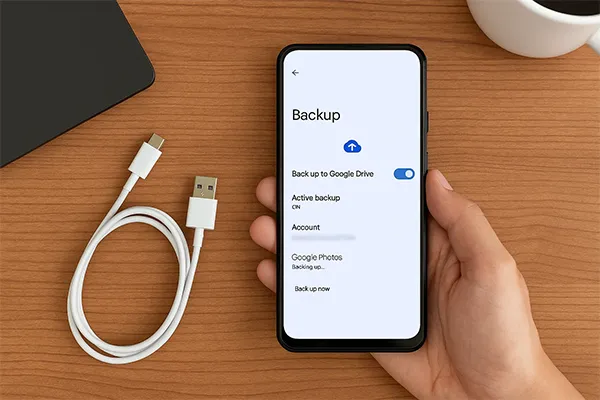
- Part 1: What Should I Back Up Before Factory Reset Android?
- Part 2: How to Back Up Android Phone Before Factory Reset via Google Account
- Part 3: How to Back Up Phone Before Factory Reset via iReaShare Android Manager
- Part 4: How to Back Up Android Phone Before Factory Reset via Samsung Smart Switch
- Part 5: How to Back Up Android Phone Before Factory Reset Free via File Explorer
- Part 6: How to Back Up Android Device Before Factory Reset via G Cloud Backup
- Part 7: Q&A About Backing Up Android Phone Before Factory Reset
Take a quick look at the pros and cons of the methods:
| Backup Method | Pros | Cons |
|---|---|---|
| Google Account Backup (Part 2) |
1. Automatic: Set up once and backs up regularly in the background. |
1. Limited Free Storage: Free 15GB shared across Drive, Gmail, and Photos. 2. Data Limits: Does not back up all app data (e.g., some chat history). 3. Internet Required: Backup/Restore requires a stable Wi-Fi connection. |
| iReaShare Android Manager (Part 3) | 1. Comprehensive: Backs up more data types (e.g., SMS, call logs, apps, etc.) 2. Local Backup: Backup speed is fast and not dependent on internet speed. 3. Selectivity: Allows granular control over specific files/types to back up. 4. Restore backup data to Android easily. |
1. Requires PC: Device must be physically connected to a computer. 2. Cost: Most powerful features usually require purchasing a license. 3. Installation: Requires installing software on your PC. |
| Samsung Smart Switch (Part 4) | 1. Most Complete: Backs up system settings, home screen layout, S-Health data (for Samsung devices). 2. High Reliability: Official, seamless solution for Samsung-to-Samsung transfers. |
1. Brand Specific: Only works for Samsung Galaxy devices. 2. Requires PC or Cable: PC app or device-to-device cable connection needed for full backup. |
| File Explorer (Part 5) | 1. Free & Simple: No extra software or subscriptions needed. 2. Direct Control: You choose exactly which files/folders to copy. 3. Local Storage: Files are saved directly to your computer. |
1. Only Media/Documents: Cannot back up contacts, app data, SMS, or settings. 2. Manual Effort: Requires time and attention to browse and copy all necessary folders. 3. Incomplete Solution: Requires another method for backing up system data. |
| G Cloud Backup (Part 6) | 1. Dedicated Cloud: Alternative to Google; often has different/better pricing for storage. 2. Automatic Scheduling: Can be set to back up data regularly. 3. Ease of Use: User-friendly app designed solely for backup. |
1. Subscription: Free tier is limited; significant storage costs money. 2. Internet Required: Like Google, relies on a stable network for transfer. 3. App-Specific: Must use the G Cloud app for both backup and restoration. |
Part 1: What Should I Back Up Before Factory Reset Android?
A factory reset deletes everything that wasn't on the phone when it first shipped. To perform a complete backup, you must cover the following categories:
- Basic information: Contacts, call logs, SMS, MMS.
- Media files: Photos, videos, audio files, documents, and books.
- Apps and others: Installed apps, calendar events, notes, bookmarks, Wi-Fi passwords, chat history, home screen layout, etc.
However, many system settings and data like display settings, system wallpapers, and app data cannot be backed up unless you root your Android device and use a specialized backup tool.
Part 2: How to Back Up Android Phone Before Factory Reset via Google Account
The easiest and most common method is using the built-in Google Account Backup feature, which saves data to Google Drive. However, you cannot access your backup file, even if you log in to your Google Account on the Google Drive app. It will save your data as an inaccessible format.
To back up your phone to Google Drive before factory reset:
-
Open your phone's Settings app, and click "Google" > "Backup".
-
Ensure "Backup by Google One" is toggled on. If you haven't added your Google Account, please click "Add account" to input it first.
-
Check the list of data types being backed up, and click "Back up now" to force a complete and up-to-date backup.

Part 3: How to Back Up Phone Before Factory Reset via iReaShare Android Manager
If you want a comprehensive tool to back up your Android device before factory reset, iReaShare Android Manager will offer a powerful way to you. It can back up most Android data to a computer via USB or Wi-Fi, including your contacts, text messages, installed apps, call history, media files, etc.
Furthermore, it provides two backup ways: one-click backup or selective backup. The one-click backup can transfer all your data to your computer at once, and the selective backup enables you to select the specific files you want before the backup.
Main features of iReaShare Android Manager:
* Back up photos, videos, music, documents, apps, SMS, contacts, and call logs from Android to a computer.
* All the backup data can be accessed easily on your computer.
* Allow you to complete the backup with USB or Wi-Fi.
* Back up and restore Android data on a PC or Mac without hassle.
* Compatible with Android 6.0 or later, including Android 16.
* Support most brands of Android devices, such as Samsung, Xiaomi, OnePlus, Motorola, Google, Tecno, TCL, Honor, Vivo, realme, itel, OPPO, Sony, etc.
Download this backup software app on your computer.
Download for Win Download for Mac
Here's how to back up an Android phone before factory reset with this program:
-
Download and install the iReaShare Android Manager software on your Windows PC or Mac. Then connect your Android phone to the computer using a USB cable and enable USB Debugging. Or you can connect both devices to the same network if you want a Wi-Fi connection.
-
Launch the software and it will recognize your mobile phone quickly. Once connected, click the "Super Toolkit" menu. If you want to select files, click a category on the left panel.

-
To back up all the data at once, please click "Backup", and the software will check all the data types by default. You can uncheck the data types you don't need. Then click "Browse" to select a location, and tap "Back Up" to start the process.

If needed, you can watch the video guide to back up your Android phone before performing a factory reset:
Part 4: How to Back Up Android Phone Before Factory Reset via Samsung Smart Switch
If you own a Samsung device, Samsung Smart Switch will be your powerful backup solution. You can use it to back up your Samsung data to your computer, or transfer the data to another Samsung phone with ease. After resetting your phone, you can use Smart Switch to restore your data as well.
Here's how:
-
Download and install the Smart Switch application on your computer, and connect your Samsung phone via a USB cable.
-
Open Smart Switch on your computer. The application should recognize your phone.
-
Click the "Backup" button. Smart Switch will back up almost everything, including system settings, home screen layout, and S-Health data, to your computer. However, you cannot directly access your backup data on your computer.

Part 5: How to Back Up Android Phone Before Factory Reset Free via File Explorer
For users who primarily need to back up media and documents, manually copying files using the computer's File Explorer (Windows) or Finder (Mac) is a simple and free method.
To back up Android files with File Explorer before factory reset:
-
Connect your Android device to your computer via USB. On your phone, tap the notification for the USB connection and ensure it is set to "File transfer/Android Auto" (MTP) mode.

-
Open File Explorer by double-clicking "This PC" on your computer, and access the drive of your Android device.
-
Manually browse to folders like "DCIM", "Download", "Documents", "Music", etc. Copy these folders and their contents to a safe location on your computer's hard drive.

Part 6: How to Back Up Android Device Before Factory Reset via G Cloud Backup
Third-party cloud services like G Cloud Backup offer an alternative to Google Drive, often with more flexible control over what is backed up and sometimes including unlimited storage for certain data types (depending on the plan).
Here are the steps:
-
Download and install the G Cloud Backup app from the Google Play Store. Then sign up or log in to your account.
-
Tap the "Get Started" icon on the app after logging in. Then click the "Menu" icon in the upper left corner.
-
Tap "Backup Now" to upload your selected data securely to the cloud server.
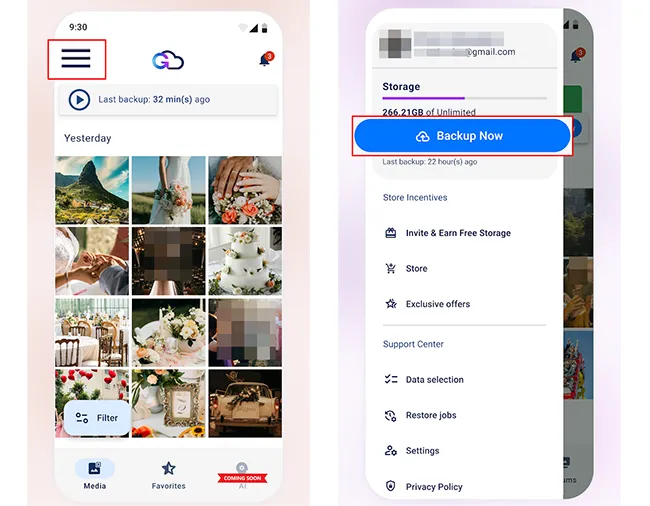
Part 7: Q&A About Backing Up Android Phone Before Factory Reset
Q1: Does factory reset remove backup data?
No, a factory reset does not remove backup data that is stored in an external location like the cloud or on an external storage device like a computer. It wipes all personal data, apps, settings, and customized information from the local storage of the Android device, and restores it to its original, out-of-the-box state.
Q2: Is it safe to back up to the cloud?
Yes, backing up to the cloud is generally considered safe. Many cloud providers use robust security measures like data encryption. However, the safety largely depends on your own account security. You must ensure you use strong, unique passwords and, most importantly, enable Multi-Factor Authentication on your cloud accounts to prevent unauthorized access even if your password is stolen.
Q3: What is the biggest risk with cloud backup?
The biggest risk with cloud backup is security issues and unauthorized access due to user-side vulnerabilities or service provider issues. Incorrect settings, like leaving storage buckets publicly accessible, are a frequent cause of data exposure. The most common risk involves attackers exploiting weak passwords or using phishing to steal your login credentials. If MFA is not enabled, your data can be compromised.
Conclusion
Before you hit that "Factory data reset" button, take the time to choose and execute the backup method that best suits your needs, whether it's the automatic simplicity of Google Backup, the comprehensive power of iReaShare Android Manager, etc. By backing up, you ensure that your device is clean and fast, while your essential data remains safely stored and ready for restoration.
Download for Win Download for Mac
Related Articles
How to Factory Reset PC Windows 10 or 11 Easily (3 Ways)
How to Factory Reset Android Phones Readily | A Complete Tutorial
Transfer Files from iPad to Android with 6 Effective Methods (New)
How to Transfer Photos from Computer to Android with Ease (Latest)





























































