When your Windows PC isn't performing as it should, or encounter issues that basic troubleshooting can't fix, a factory reset can often be the most effective solution. So, it's important to learn about how to factory reset PC Windows 10 or 11. Then you can easily fix your PC' issues.
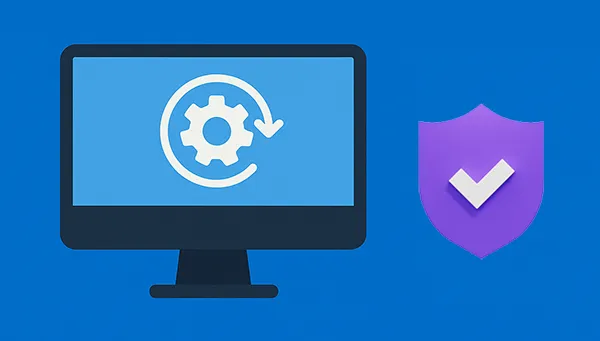
Take a quick look at these 3 methods:
| Feature/Method | Settings | iReaShare Data Wipe (Hypothetical) | Advanced Startup |
|---|---|---|---|
| Ease of Use | Easy | Easy (Need simple clicks after installing it) | Moderately easy, but requires navigating menus |
| Accessibility | Requires access to Windows desktop | Requires Windows desktop access for installation | Accessible even if Windows won't boot |
| Data Retention | "Keep my files" or "Remove everything" options | Allow you to select files or folders, or wipe free space only | "Keep my files" or "Remove everything" options |
| Data Security | Standard Windows reset; data may be recoverable | Designed for secure, unrecoverable data erasure | Standard Windows reset; data may be recoverable |
| Internet Required | Recommended for "Cloud download" option | Possibly for software download and updates | Recommended for "Cloud download" option |
| Prerequisites | Working Windows installation | Working Windows installation (for installation) | None (can be accessed on boot issues) |
| Use Cases | General troubleshooting, performance issues, light data cleaning, preparing for a new user (with "Remove everything") | Selling/donating PC, handling sensitive data, ensuring data privacy | Troubleshooting when Windows won't boot, advanced recovery options |
| Time Taken | Varies (15 min or more) | Several minutes or more, depending on how many files on your PC | Varies (15 min or more) |
Part 1: Why We Need to Factory Reset PC
A factory reset, which restores your computer to its original, out-of-the-box state, can resolve a multitude of issues:
Performance Issues: If your PC is running slow, freezing frequently, or experiencing application crashes, a fresh start can often resolve underlying software conflicts or corruption.
Malware and Viruses: While antivirus software is essential, some stubborn malware infections can persist. A factory reset can be a last resort to completely eradicate such threats.
Selling or Donating Your PC: Before parting with your computer, a factory reset is crucial for data privacy. It ensures all your personal files, accounts, and sensitive information are completely removed, preventing unauthorized access.
Troubleshooting Persistent Problems: When all other troubleshooting steps fail, a factory reset can eliminate software-related issues as the root cause, helping you determine if a problem is hardware-related.
Starting Fresh: Sometimes, you just want to declutter your system, remove old programs you no longer use, and have a clean slate to optimize your PC's performance.
Part 2: How to Factory Reset PC Windows 10 or 11 via Settings
This is the most straightforward method for resetting your Windows PC and is recommended for most users. On Windows 10 or 11, you can conveniently use the reset feature in Settings.
Here's how to factory reset a Windows 10 or 11 with Settings:
-
Click the "Start" button and then click the "Settings" icon (the gear). For Windows 11, go to "System" > "Recovery". For Windows 10, go to "Update & Security" > "Recovery".
-
Under the "Recovery options" or "Reset this PC" section, click "Get started" next to "Reset this PC".
-
You'll be presented with two choices: "Keep my files" and "Remove everything". If you want to delete everything from your computer, you can choose "Remove everything". Once done, set up Windows again.

Tips: What about resetting a Windows XP PC? Read the full guide if needed.
Part 3: How to Factory Reset Windows 10/11 via iReaShare Data Wipe
For a more secure and thorough data wipe, especially when selling or disposing of a PC, specialized data wiping software is often recommended. iReaShare Data Wipe can erase all your data on your Windows 10 or 11 PC, and overwrite deleted data multiple times when you choose the Deep Erase level.
Main features of iReaShare Data Wipe:
* Enable you to remove all your data from your Windows 10/11 PC at once.
* Wipe a whole hard drive or SSD at a time.
* Allow you to shred specific files and folders from your PC.
* Wipe free space to remove deleted data on your PC without losing any existing files.
* Erase data on SD cards, external hard drives, USB drives, etc.
* Support Windows 11/10/8/7.
Download iReaShare Data Wipe.
To reset Windows 10/11 with this data erasure software:
-
After downloading and installing it, please launch iReaShare Data Wipe on your Windows 10 or 11 computer. Then choose the "Drive Wiper" tab.

-
Select an erasing level. If you want to overwrite all the data 3 times, you can choose "Deep Erase". Then select the hard drive you want to factory reset.
-
After that, click "Erase Now" > "OK". The software will begin to delete all your data permanently. Once done, the factory reset will be finished.

Part 4: How to Factory Reset a Windows 10 or 11 PC Advanced Startup
The Advanced Startup environment provides more options for troubleshooting and resetting your PC, especially if you can't access Windows normally.
Here's how:
-
Go to "Settings" > "System" (Windows 11) or "Update & Security" (Windows 10) > Recovery. Under "Advanced startup", click "Restart now".
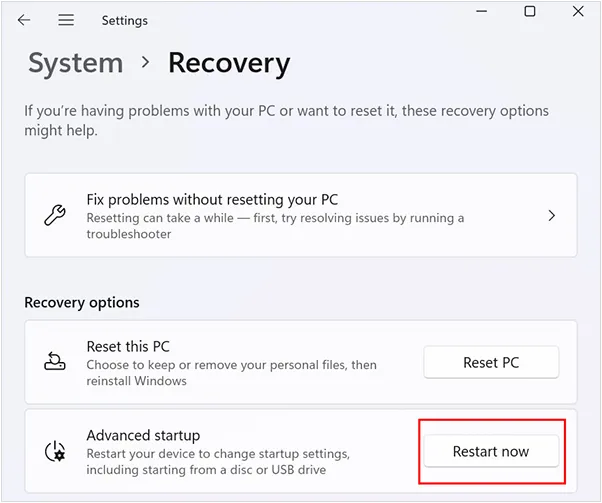
-
On the sign-in screen, hold down the "Shift" key while clicking the "Power" icon > "Restart".
-
Turn on your PC, and as soon as you see the Windows logo, press and hold the power button to force a shutdown. Repeat this two more times. On the third attempt, Windows should boot into the Advanced Startup environment.
-
Once in the Advanced Startup environment, click "Troubleshoot". Next, click "Reset this PC".
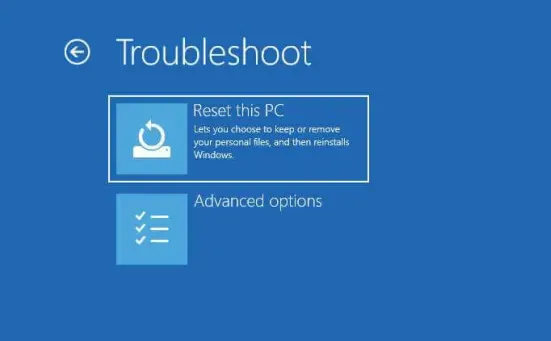
-
Similar to resetting via Settings, you'll have the options: "Keep files" and "Remove everything". Choose one to reset your Windows 10 or 11 PC.
Part 5: FAQs About Performa Factory Reset on Windows 10 or 11
Q1: Does a factory reset delete everything in Windows 10 or 11?
A factory reset in Windows 10 or 11 can delete everything, but it depends on the option you choose during the reset process. If you want to delete everything from your PC, you can choose "Remove everything". If not, you can select "Keep my files", which removes all installed apps, settings, and user accounts only.
Q2: How to wipe a Windows 11 or 10 PC before selling?
If you want to wipe your Windows 11 or 10 PC completely before selling, you can use iReaShare Data Wipe, which can erase and overwrite all the data. You can also utilize built-in reset feature or reinstall the Windows OS.
Q3: How to factory reset PC without logging in?
If you can't log into Windows but want to factory reset your PC, you can do it through the iReaShare Data Wipe software or Advanced Startup Options.
Conclusion
Factory resetting your Windows 10 or 11 PC can be a powerful tool for resolving performance issues, eliminating malware, or preparing your computer for a new owner. What's more, it's easy to perform by following this guide. If you want to remove your data completely, you can choose iReaShare Data Wipe. This tool can overwrite deleted data, and provides other practical features for data erasure, such as wiping free space, erasing an SSD, SD card, etc.
Related Articles
Solved: How to Factory Reset Windows 7 Safely with 4 Methods
Factory Reset Android Phones Readily | A Complete Tutorial
Wipe Toshiba External Hard Drive with 4 Effective Approaches





























































