When you decide to retire or repurpose your Toshiba external hard drive, simply deleting files isn't enough to ensure your data is gone for good. To protect your privacy and prevent unauthorized access, you need to completely wipe the Toshida external hard drive. Luckily, this article outlines four effective methods, and you can use one to erase your hard drive securely.

- Part 1: How to Wipe Toshiba External Hard Drive via iReaShare Data Wipe
- Part 2: How to Erase Toshiba External Hard Drive via Full Format
- Part 3: How to Wipe Toshiba External Hard Drive with Diskpart
- Part 4: How to Wipe Toshiba External Hard Drive with Disk Utility on Mac
- Part 5: FAQs About Wiping Toshiba External Hard Drive
Part 1: How to Wipe Toshiba External Hard Drive via iReaShare Data Wipe
iReaShare Data Wipe is a professional data erasure tool that ensures your files are permanently deleted and cannot be recovered by any data recovery software. You can use it to wipe your Toshiba external drive and local hard drives on your Windows PC. Furthermore, you can selectively delete specific files and folders from your Toshiba drive, which doesn't affect other existing data.
Main features of iReaShare Data Wipe:
* Completely wipe a Toshiba external hard drive to make all the data unrecoverable.
* Wipe SSDs on computers without hassle.
* Effectively wipe the free space only without damaging the current files.
* Shred and erase files and folders without wiping a whole drive if needed.
* Erase a pen drive, SD card, and other external USB drives and storage devices.
Download iReaShare Data Wipe.
Here's how to completely wipe a Toshiba external hard drive:
Step 1: Download and install iReaShare Data Wipe on your Windows PC, and connect your Toshiba external hard drive to your computer.
Step 2: Launch the software, and choose "Drive Wiper". Then select your external hard drive.

Step 3: Choose an erasure method based on your security needs. Then click "Erase Now" and confirm your selection. The process may take some time depending on the drive's size.
Step 4: Once done, the software will display a confirmation message that the wipe is complete.

Note: This process is irreversible. Double-check the selected drive to avoid data loss on other devices.
Part 2: How to Erase Toshiba External Hard Drive via Full Format
Performing a full format is a built-in method in Windows that goes beyond a quick format by writing zeros across the entire drive. While less secure than dedicated wiping tools with multiple overwrites, it is still more effective than simply deleting files.
Here's how to fully format a Toshiba external hard drive:
Step 1: Connect your Toshiba external hard drive to your Windows computer.
Step 2: Press "Windows" and "E" to open File Explorer. In the left-hand pane, find your Toshiba external hard drive under "This PC".
Step 3: Right-click on your Toshiba external hard drive and select "Format" from the context menu. In the Format dialog box, uncheck the "Quick Format" option. This ensures a full format will be performed.
Step 4: You can choose the desired file system (e.g., NTFS, exFAT) and allocation unit size. If you are unsure, leave the default settings.
Step 5: Click the "Start" button. You will receive a warning that formatting will erase all data on the drive. Click "OK" to proceed.
Step 6: The full format process can take a considerable amount of time depending on the drive's capacity. Do not disconnect the drive during this process. Once the format is complete, you will receive a confirmation message. Then you can access your hard drive to check if your data is removed.

Part 3: How to Wipe Toshiba External Hard Drive with Diskpart
Diskpart is a powerful command-line utility in Windows that allows you to manage disks and partitions. You can use it to securely wipe your Toshiba external hard drive by cleaning the drive.
Here are the steps:
Step 1: Connect your Toshiba external hard drive to your Windows computer. Next, press the "Windows" key, type "cmd", right-click on "Command Prompt", and select "Run as administrator".
Step 2: In the "Command Prompt" window, type "diskpart" and hit "Enter". Then you will enter the "Diskpart" window.
Step 3: Type "list disk" and press "Enter". This will display a list of all connected disks. Carefully identify the disk number corresponding to your Toshiba external hard drive based on its size.
Step 4: Type "select disk X", replacing "X" with the disk number of your Toshiba external hard drive.
Step 5: To perform a basic cleaning that overwrites the partition table and makes the data inaccessible, type "clean" and press "Enter". For a more thorough cleaning that overwrites every sector with zeros, type "clean all" and press "Enter".
Step 6: Once the cleaning process is complete, close the Command Prompt window.
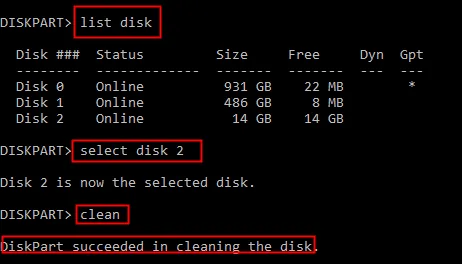
Part 4: How to Wipe Toshiba External Hard Drive with Disk Utility on Mac
macOS provides a built-in utility called Disk Utility that can be used to securely erase external hard drives. If you are a Mac user, you can use your Mac computer to wipe your Toshiba hard drive.
Here's how:
Step 1: Connect your Toshiba external hard drive to your Mac. Go to "Applications" > "Utilities" > "Disk Utility". You can also find it by searching in "Spotlight" (Command + Space).
Step 2: In the "Disk Utility" sidebar, select your Toshiba external hard drive. Make sure you select the actual drive and not just a volume under it.
Step 3: Click the "Erase" button in the Disk Utility toolbar. You can give your drive a new name and choose a file system format if desired.
Step 4: Click on "Security Options..." (if available, depending on your macOS version). This will present you with a slider with different levels of secure erase.
Step 5: Choose your desired security level and click "OK". Then, click the "Erase" button to start the process. The erasing process can take a while depending on the size of your drive and the chosen security level. Do not disconnect the drive during this process.
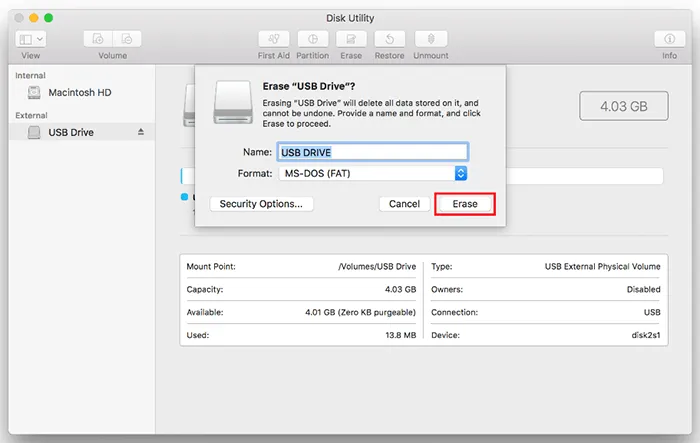
Part 5: FAQs About Wiping Toshiba External Hard Drive
Q1: Why would I want to wipe my Toshiba external hard drive?
You may want to wipe your drive to:
- Permanently delete sensitive data before selling or giving it away.
- Remove malware or corrupted files.
- Free up space and start fresh.
- Ensure compliance with data protection regulations.
Q2: What's the difference between deleting files and wiping a hard drive?
- Deleting moves files to the Recycle Bin or marks them for overwriting; they can often be recovered.
- Wiping (or securely erasing) overwrites the data, making it much harder or impossible to recover.
Q3: Is formatting the same as wiping?
Not exactly:
- Quick format just removes file pointers; data can be recovered.
- Full format overwrites data and checks for bad sectors, offering better security.
- Secure wipe goes further by writing multiple passes to erase all traces.
Conclusion
Wiping your Toshiba external hard drive properly ensures that your private data doesn't fall into the wrong hands. As one of the most reliable data erasers, iReaShare Data Wipe provides you with maximum security. You can wipe your entire external USB drive at once, and overwrite deleted data at the same time. Also, you can use Full Format, Diskpart, and Disk Utility on Mac to wipe your Toshiba drive without effort.
Related Articles
How to Erase Locked Hard Drive Effectively? Exhaustive Explanation
How to Factory Reset Windows XP Computer Step by Step (Full Tutorial)
How to Wipe and Clean Seagate External Hard Drive on Windows and Mac
How to Shred Files: Practical File Shredder Tips for Windows PC





























































