It's a smart move to thoroughly wipe your PC before selling it to protect your personal data. However, simply deleting files isn't enough, as recovery tools can often retrieve them. Therefore, this guide has shared how to wipe a PC before selling it, including Windows 11/10/8/7, ensuring your sensitive information doesn't fall into the wrong hands.
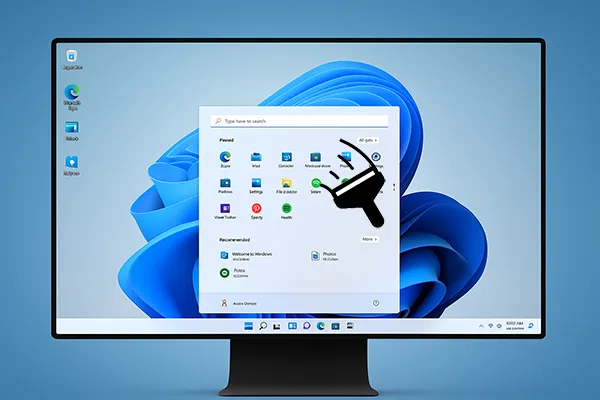
Take a quick look at these 4 methods:
| Feature | iReaShare Data Wipe | Windows Reset Feature | CCleaner (Drive Wiper) | Reinstalling Windows (with partition deletion) |
|---|---|---|---|---|
| Security Level | High (Dedicated data erasure tool, multiple overwrite options like DoD standard) | Medium-High (Performs a "Clean data" wipe, which is more thorough than simple deletion) | High (Offers multiple overwrite passes for secure erasure) | Medium (Deleting partitions makes recovery difficult for casual users, but not as robust as dedicated secure wipe) |
| Ease of Use | Easy (Wipe a PC with simple clicks) | Easy (Built-in Windows feature, guided steps) | Medium (The interface is not user-friendly enough) | Medium-Hard (Requires creating bootable media, changing BIOS settings, and manual partition management) |
| Time Taken | A few minutes or more (Depends on drive size and number of overwrite passes) | Moderate (Depends on drive size and chosen reinstall method) | Can be long (Depends on drive size and number of overwrite passes) | Moderate (Installation process time + time to download media) |
| Software Required | Yes | No (Built-in to Windows 11) | Yes (CCleaner software) | No (Windows 11 ISO/Media Creation Tool from Microsoft) |
| Reinstalls Windows | No (Pure data wipe, leaves no OS) | Yes (Reinstalls a fresh copy of Windows) | No (Pure data wipe, leaves no OS) | Yes (Installs a fresh copy of Windows) |
| Primary Goal | Secure data destruction | Secure data wipe + OS reinstallation | Secure data destruction | Fresh OS installation (with data removal as a byproduct of partition deletion) |
| Internet Connection | Not strictly for the wipe itself, but for downloading the software | Recommended for "Cloud download" option for best reinstall | Not strictly for the wipe itself, but for downloading the software | Required to create installation media |
| Bootable Media Needed | No | No | No | Yes (USB drive or DVD for installation media) |
Part 1: How to Wipe PC Before Selling Windows 11 via iReaShare Data Wipe
How can you completely wipe your PC before selling it? That will be simple if you use iReaShare Data Wipe. This software can erase all your PC's data, and overwrite all the data 3 times, including the deleted, making all your data unrecoverable. Besides, you can use it to wipe the free space only when you are not going to sell your PC, which will not impact your current files.
Note: Please back up your important data first before wiping your PC, or all the data will be lost forever.
Main features of iReaShare Data Wipe:
* Erase all the hard drives on a PC effectively.
* Wipe data on SSD thoroughly.
* Remove all kinds of data types on the PC.
* Allow you to erase specific files or folders selectively.
* Provide two levels for data erasure: Quick Erase and Deep Erase.
* Support Windows 11/10/8/7.
Download iReaShare Data Wipe.
Here's how to wipe a Windows 11 PC before selling with this data wipe tool:
-
Install iReaShare Data Wipe on your Windows 11 PC, and then launch it. Then choose "Data Wiper".

-
Choose a hard drive, and select an erasing level: "Quick Erase" or "Deep Erase".

-
Click "Erase Now", and tap "OK" on the pop-up window for confirmation. Then the software will start to wipe your Windows PC. Once done, you can sell the PC without information leakage.

Here's the video guide (about 1 minutes and 13 seconds long):
Part 2: How to Wipe Windows PC Before Selling via Reset Feature
Windows includes a built-in "Reset this PC" feature that can effectively wipe your drive while also reinstalling Windows, making it ready for a new owner.
Here are the steps:
-
On your Windows 11 PC, Go to "Start" > "Settings" > "System" > "Recovery".
-
Under "Recovery options", find "Reset this PC" and click "Get started".
-
Then choose "Remove everything". Then it will remove all your files, apps, and settings, which is for selling your PC.

Tips:
- For Windows 10, please click "Start" > "Settings" > "Update & Security" > "Recovery" > "Remove everything".
- For Windows 8, move your cursor to the bottom-right corner of the screen to open the Charms bar, and click "Settings" > "Change PC settings" > "Update & Recovery" > "Recovery" > "Remove everything and reinstall Windows" > "Fully clean the drive" > "Reset".
- For Windows 7, restart the PC; during boot, press the manufacturer key to start recovery (usually F8, F11, Alt + F10, or Esc depending on brand). Select "Repair your computer" > "System Recovery" or "Factory Restore". Then follow the prompts to complete the resetting process.
Part 3: How to Wipe Computer Before Selling via CCleaner
CCleaner is a popular utility known for cleaning up system junk, but it also includes a "Drive Wiper" tool that can securely erase data. Therefore, you can use it to wipe your computer before selling.
Here's how to wipe a PC with CCleaner before selling:
-
Download and install CCleaner on your PC, and then open it.
-
On the left-hand menu, click on "Tools", then select "Drive Wiper".
-
Choose "Entire Drive (All Data Will Be Erased)" for selling. Then select "Security", which determines how many times the data is overwritten.
-
Select the drives you want to wipe. Be extremely careful and only select the drive(s) you intend to erase. Click "Wipe" and confirm your action. The process will begin.

Part 4: How to Wipe Computer by Reinstalling Windows
While a fresh reinstallation of Windows can overwrite some data, simply reinstalling without a secure erase method (like those in Parts 1, 2, or 3) isn't as secure for truly sensitive information. However, if combined with proper drive formatting, it can be a viable option.
Here's how to do it:
-
Go to the Microsoft Windows 11 download page. Download the "Create Windows 11 Installation Media" tool. Then follow the instructions to create a bootable USB drive (at least 8GB).
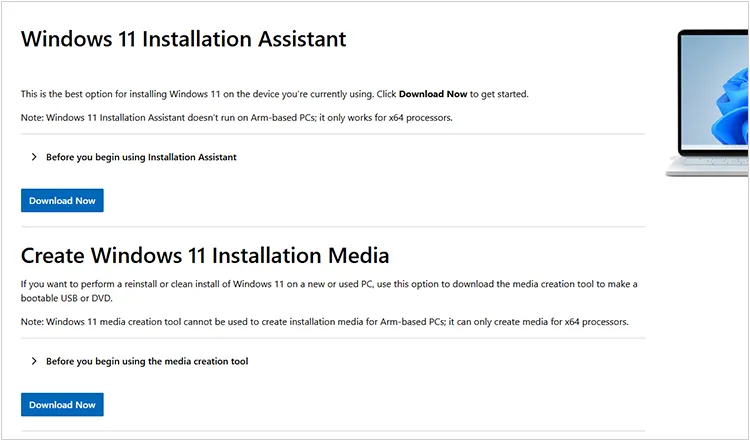
-
Restart your PC and enter your BIOS/UEFI settings (usually by pressing F2, Del, F10, or F12 during startup). Next, change the boot order to boot from your USB installation media.
-
Change the boot order to boot from your USB installation media. Your PC will now boot into the Windows 11 setup. Follow the on-screen prompts until you reach the "Which type of installation do you want?" screen. Select "Custom: Install Windows only (advanced)".
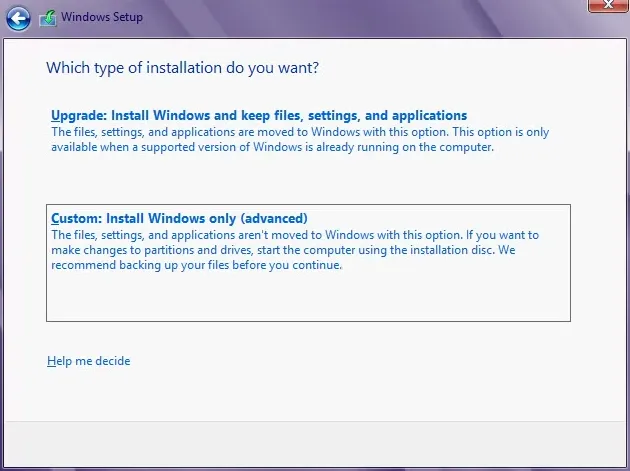
-
On the "Where do you want to install Windows?" screen, you'll see a list of partitions. Carefully select each partition associated with your main drive and click "Delete". This will erase all data on those partitions.
-
Once all partitions on the target drive are deleted, you'll have "Unallocated Space". Select the "Unallocated Space" and click "Next". Windows will automatically create the necessary partitions and begin the installation process. Once done, your data will be removed completely.
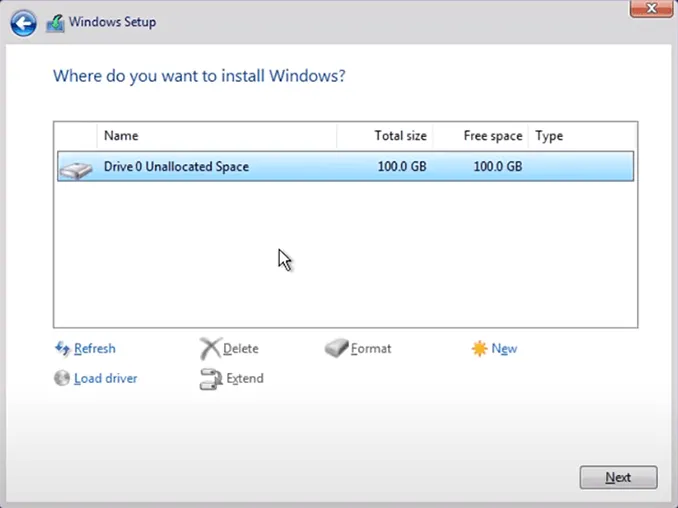
Part 5: FAQs About Wiping PC Before Selling
Q1: Can DBAN wipe my Windows computer?
Yes, DBAN (Darik's Boot and Nuke) can wipe your Windows computer. It will erase all your data on the hard drives by overwriting it. Please back up your important data before using it.
Q2: Can I use Diskpart command to wipe my PC?
Yes, you can use the diskpart command to wipe your PC, but with caution — it depends on how thoroughly you want to erase the data. You can clean or clean all a drive, including your system (Windows) drive. This will remove all partitions and delete all data. However, it not as thorough as DBAN or iReaShare Data Wipe.
Q3: Does Windows 11 factory reset delete everything?
Not necessarily. Windows 11's factory reset offers two main options, and only one of them fully deletes your files. When you reset Windows 11, you'll be asked:
- Keep my files: Keeps your personal files (Documents, Pictures, etc.); removes apps and settings; Windows is reinstalled.
- Remove everything: Deletes all personal files, apps, and settings; reinstalls Windows. This is the option to choose if you want a clean slate.
- Extra option - Clean the drive: If you choose "Remove everything", you'll also be asked:
Just remove my files – quick, but recoverable with forensic tools.
Remove files and clean the drive – overwrites the drive (more secure).
Conclusion
Before handing over your old PC, always ensure you've taken the necessary steps to protect your privacy. Whether you opt for a dedicated data wiping tool like iReaShare Data Wipe, utilize Windows' built-in reset feature or other methods, the goal is to make your personal data unrecoverable. Once the process is complete, you can confidently sell or donate your old computer, knowing your information is secure.
Related Articles
How to Destroy a Hard Drive: Completely Avoid Data Leakage
Diskpart Clean Command Guide: Help You Use It Effortlessly
How to Delete Everything Except Windows 10 OS on PC (Useful Tips)





























































