"How can I backup my iPhone without iCloud? I'm not tech-savvy and really finding iPhone and all the ways it lock you ins to be hugely confusing and frustrating. Hoping someone can help a total Apple Newbie..."
- From Reddit
While iCloud offers a seamless backup solution for iPhone users, reliance on its often-limited free storage or its reliance on an internet connection might not suit everyone. Fortunately, you can explore how to back up iPhone without iCloud in this guide, which outlines 5 reliable methods, ensuring your precious data remains safe.
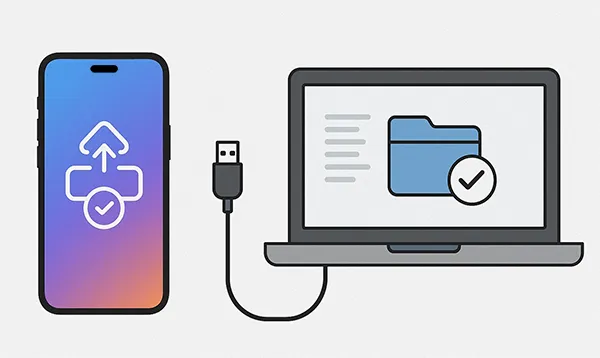
- Part 1: How to Back Up iPhone Without iCloud via iReaShare iPhone Manager
- Part 2: How to Back Up iPhone to Computer Without iCloud via iTunes
- Part 3: How to Back Up My iPhone Without iCloud via Finder
- Part 4: How to Back Up iphone Without iCloud Storage via Google Photos
- Part 5: How to Back Up iPhone Data Without iCloud via USB Flash Drive
- Part 6: Q&A About Backing Up iPhone Without iCloud
Take a quick look at these methods:
| Method | Pros (Advantages) | Cons (Disadvantages) |
|---|---|---|
| 1. iReaShare iPhone Manager | 1. Selective Backup: Allows backup of specific file types. 2. User-Friendly Interface: Often more intuitive than Apple's native tools. 3. Manageable Files: Backup files are viewable. |
1. Cost: Requires purchasing a license for full features. 2. Cannot back up iPhone settings. |
| 2. iTunes (Windows PC) | 1. Full System Backup: Creates a complete snapshot of nearly all phone data and settings. 2. Free: No additional cost for the software or storage (uses PC storage). 3. Encrypted Option: Offers strong encryption for sensitive data (e.g., passwords, Health data). |
1. Platform Restriction: Only for Windows PCs (use Finder on newer Macs). 2. All or Nothing: Cannot selectively back up individual files/apps. 3. Inflexible Location: Backup is stored on the computer's system drive by default. |
| 3. Finder (macOS) | 1. Full System Backup: Creates a complete snapshot of nearly all phone data and settings. 2. Free & Integrated: Built-in to the macOS operating system (macOS 10.15+). 3. Encrypted Option: Offers strong encryption for sensitive data. |
1. Platform Restriction: Only for Macs running macOS Catalina or newer. 2. All or Nothing: Cannot selectively back up individual files/apps. 3. Inflexible Location: Backup is stored on the Mac's system drive by default. |
| 4. Google Photos | 1. Media-Focused: Excellent for automatically backing up photos and videos specifically. 2. Cross-Platform Access: Photos are viewable on any device via the web or app. 3. Storage Management: Separate from Apple's ecosystem, using Google's cloud storage. |
1. Limited Scope: Only backs up photos and videos; no settings or app data. 2. Requires Separate App: Needs the app to be installed, running, and given permissions. 3. Storage Cap: Free storage is shared and may require a paid plan for large libraries. |
| 5. USB Flash Drive (Indirect) | 1. Maximum Security: The most secure, offline, "cold storage" method. 2. Cost-Effective: One-time cost for the hardware. 3. Portable: Easy to move the backup data between computers or store offsite. |
1. Manual Process: Requires manually transferring files or moving a prior computer backup. 2. Limited Scope: Cannot create a full system backup directly; best for media files. 3. Data Integrity: Requires careful management to ensure the flash drive is not lost or corrupted. |
Part 1: How to Back Up iPhone Without iCloud via iReaShare iPhone Manager
For users seeking a more flexible and user-friendly alternative to Apple's built-in tools, dedicated software like iReaShare iPhone Manager provides an excellent solution. This tool allows for selective backups and easier viewing of files. Besides, you can preview your iPhone data on your computer before starting the backup process.
Main features of this iPhone Manager software:
* Back up different iPhone data to a computer without iCloud.
* Restore backup from your computer to your iOS device with ease.
* Back up iPhone photos, contacts, text messages, music, notes, books, videos, and more.
* Transfer specific files from an iOS device to a computer via USB.
* Support iOS 5.0 and later, including iOS 26.
* Work for most iOS devices, including iPhone 17/16/15/14/13/12/11/X, iPad Pro, iPad Air, iPad mini, iPod touch, etc.
Download iReaShare iPhone Manager.
Download for Win Download for Mac
Here's how to back up iPhone without iCloud storage using this program:
-
Download and install iReaShare iPhone Manager on your Windows or Mac computer. Then launch it and connect your iPhone to your computer with a USB cable.

-
Tap "Trust" on your iPhone, and the program will fast recognize your smartphone. Now, you will see the connected interface.

-
To back up your iPhone data in one go, please click "Super Toolkit" > "iTunes Backup and Restore". If you want to selectively back up your data, please choose one category you want from the left panel.
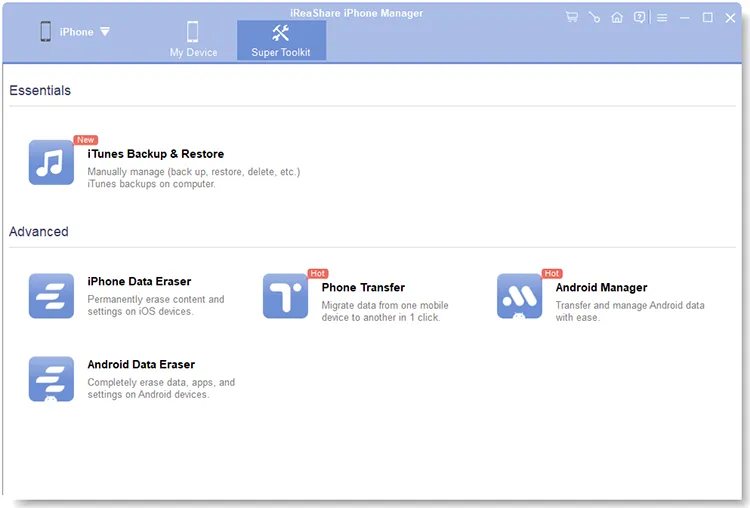
-
Now, click "Back up" at the top menu. If you want to select a folder you want to save your backup data, choose "Customize" and click "Browse". Finally, tap "OK". Then your iPhone data will be backed up to your computer.

You can also watch the video guide to back up your iPhone data to your computer without iCloud:
Part 2: How to Back Up iPhone to Computer Without iCloud via iTunes
iTunes remains the traditional and highly reliable way for Windows users to create a complete local backup of their iPhone data. This backup includes almost all of your device's data and settings, with the exception of content already stored in the cloud (like iCloud Photos if enabled).
Here's how to back up an iPhone without iCloud using iTunes:
-
Ensure you have the latest version of iTunes installed on your Windows PC. Then connect your iPhone to your PC using a USB cable.
-
Click on the small iPhone icon that appears in the top-left corner of the iTunes window.

-
In the "Summary" section, under the "Backups" heading, select "This Computer". Check the "Encrypt local backup" box and create a secure password if you want.
-
Click "Back Up Now" and wait for the process to complete. A progress bar will indicate the status.

Tips: If you don't want to back up your iPhone without iTunes, this guide will help you.
Part 3: How to Back Up My iPhone Without iCloud via Finder
For macOS users running macOS Catalina (10.15) or later, Finder has replaced iTunes for managing and backing up your iPhone. The process is streamlined and integrated directly into the operating system. This is one of the best ways to back up iPhone data on Mac.
Here are the steps:
-
Connect your iPhone to your Mac using a USB cable. Now, open a new Finder window.
-
Your iPhone should appear in the Finder sidebar under Locations. Click on it. Ensure you are on the "General" tab in the main Finder window.
-
Under the Backups section, select the option to "Back up all of the data on your iPhone to this Mac".
-
Tap "Back Up Now" and monitor the progress. The backup file will be saved locally on your Mac.

Part 4: How to Back Up iphone Without iCloud Storage via Google Photos
If your primary concern is backing up your photos and videos without consuming valuable iCloud storage, a specialized third-party cloud service like Google Photos is an excellent choice. You can use the 15 GB of free Google cloud storage to back up photos and videos without iCloud.
Here's how:
-
Download and install the Google Photos app from the App Store on your iPhone. Open the app and sign in with your Google Account.
-
Tap your profile icon, click "Turn on backup". You can also adjust your upload quality and choose whether to use cellular data for backups here.
-
Google Photos will begin automatically uploading your photos and videos, saving them to your Google Account storage.

Part 5: How to Back Up iPhone Data Without iCloud via USB Flash Drive
Directly creating a comprehensive system backup of your iPhone onto a generic USB flash drive is generally not possible. However, a flash drive is perfect for backing up individual files and folders, especially photos, videos, and documents, or for storing a full backup that was initially created on a computer.
To back up iPhone without iCloud using a flash drive:
-
Insert a USB flash drive into your iPhone. If the drive doesn't have a Type-C port, you can use a USB adaptor.
-
Open the Files app, and click "Browse" > "On My iPhone". Then tap the three-dot menu, and tap "Select" to select the files you want to back up.
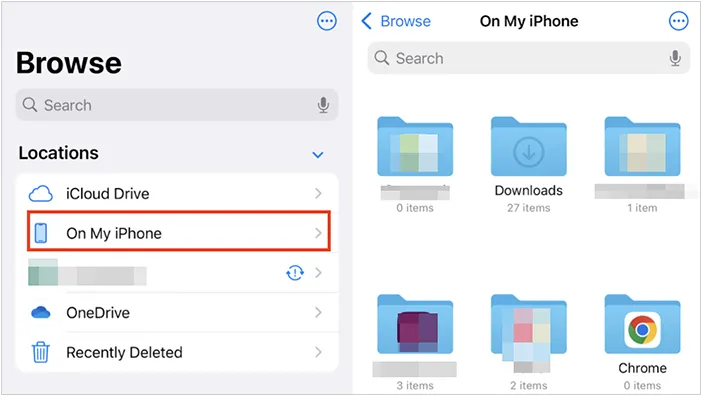
-
After that, click "Move" or "Copy". In the pop-up menu, scroll down and find the "Locations" section. Then choose your connected USB flash drive. Your files will be moved to your flash drive.
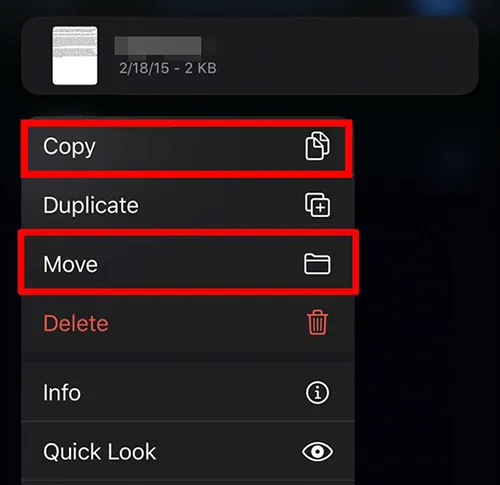
Part 6: Q&A About Backing Up iPhone Without iCloud
Q1: What's included in a local (computer) backup?
- A local backup, created using Finder (on a Mac) or iTunes (on a PC), is a comprehensive snapshot of your iPhone. It includes a vast majority of the data and settings on your device.
- If you use iReaShare iPhone Manager, the backup includes contacts, messages, notes, calendars, bookmarks, music, videos, photos, and books (PDF and EPUB).
- As for Google Photos, it will back up your photos and videos.
When you use a USB flash drive, generally, the backup contains your documents, downloaded files like songs, ringtones, videos, and other offline files.
Q2: Where does the backup file live on my computer?
The location of your local iPhone backup file depends on whether you are using a Mac or a Windows PC. The files are stored in a hidden folder and are not meant to be directly viewed or modified.
- On Mac: ~/Library/Application Support/MobileSync/Backup/.
- On Windows: %USERPROFILE%\Apple\MobileSync\Backup\ or %APPDATA%\Apple Computer\MobileSync\Backup\.
But if you use iReaShare iPhone Manager, you can choose the folder you want, and access your backup files on your computer without any hurdles.
Q3: Can I restore my data to my iPhone?
Of course, you can restore your data from your backup to your iPhone. no matter which backup method you choose. By the way, when you restore your backup via iTunes or Finder, it will overwrite your existing data on your iPhone. But if you restore your data with Google Photos, USB flash drive, or iReaShare iPhone Manager, you won't lose your current data.
Conclusion
While iCloud is the most convenient option for iPhone backup, these five alternatives offer flexibility, greater storage capacity, and the peace of mind that comes with local or dedicated cloud storage. If you choose iReaShare iPhone Manager, you can complete the backup seamlessly, and selectively transfer and manage your iPhone data on your computer with ease.
Download for Win Download for Mac
Related Articles
How to Transfer Photos from iPhone to Android Without Hassle (6 Methods)
How to Transfer Music from iPhone to Mac with Ease (6 Ways)
How to Get iPhone Text Messages on Windows 10 with 4 Viable Methods





























































