"I have a phone from T-Mobile that I'm trading in for an upgrade. I've heard a factory reset doesn't truly wipe all personal files from the phone. Can anyone confirm this and if so, any suggestions to ensure data is completely gone? Thanks."
- From Reddit
When you're ready to upgrade your smartphone, trading in your old device is a smart way to save money and recycle responsibly. However, before handing over your phone, one crucial step must not be skipped: wiping your data. So, do you know how to wipe your phone for trade-in? How can you ensure all your data is gone forever? All the answers are here.

Part 1: Should I Wipe My Phone Before Trading In?
Absolutely, yes. Wiping your phone, or performing a factory reset at least, is the single most important step you can take before trading it in.
The moment you hand over your old device, it is no longer under your control. While reputable trade-in companies and carriers have processes in place to wipe devices, relying on them is a gamble with your private information. A factory reset ensures that all your data - including accounts, photos, messages, and saved passwords - is removed and the phone is returned to its original, out-of-the-box state.
However, a factory reset will not overwrite your deleted data on your phone. Your deleted data may be recovered by a specialized tool. Thus, we need to wipe the phone for trade-in, including the overwriting step. This step is vital for protecting your privacy and preventing identity theft.
Part 2: What to Do Before Trading in Android Phone or iPhone
Before you initiate the final wipe, there are several preparatory steps you must take to safeguard your data and ensure a smooth transfer of service to your new device.
Step 1: Back Up Your Data
This is the first and most critical step. Wiping your phone will erase everything, so you must save the information you want to keep. You can back up your phone data to your computer, cloud drive, flash drive, etc.
Step 2: Unpair and Sign Out of Accounts
You need to sever all ties between your personal accounts and the device.
- Android (Remove Google Account): Go to Settings > "Accounts" (or Users & accounts) > select your Google Account > Tap "Remove account". This deactivates the Factory Reset Protection (FRP) security feature.
- iPhone (Sign out of Apple ID/iCloud): Go to Settings > tap "[Your Name]" at the top > scroll down and tap "Sign Out". You will need to enter your Apple ID password to disable "Find My iPhone" (also known as Activation Lock). This is crucial, as the new owner will not be able to use the phone otherwise.
Step 3: Remove Physical and Digital Assets
- SIM Card and External Storage: Physically remove your SIM card and any microSD or external memory cards. You will need your SIM card to activate your new phone's service.
- Deactivate Services: On iPhones, if you are switching to an Android device, remember to deactivate iMessage.
- Unpair Accessories: Unpair any connected devices, such as an Apple Watch, Bluetooth headphones, or other wearables.
Step 4: Wipe Phone for Trade-in
This step involves performing the actual factory reset to erase all personal data from the device. This must be done before physically sending the phone in. Follow the instructions in Part 3 below to fully wipe the device and restore it to its original settings.
Step 5: Clean Your Phone and Box It
Once the software is wiped, focus on the physical condition and presentation, as this can often influence the final trade-in valuation.
- Clean the Device: Use a soft, lint-free cloth (like a microfiber cloth) to thoroughly clean the screen and chassis, removing any smudges, fingerprints, or dust. This makes the phone look its best for inspection.
- Box it Up: If you still have the original retail box, use it. Including the original box and any accessories (unused charging cable, manuals, etc.) can sometimes increase the trade-in value or prevent deductions, as it presents the device as a complete, well-cared-for package.
Part 3: How to Wipe Phone for Trade-in (Android & iPhone)
You've known what to do before trading in your phone, and completed the steps before wiping data. Now, you can start to clear your phone for trade-in.
3.1 Using Built-in Factory Reset Feature
The built-in factory reset function is an easy and secure method for deleting everything. If there are no confidential or very important files on your phone, you can perform a factory reset on your iPhone or Android phone.
Here's how to reset an Android phone for trade-in via Settings:
-
Open the Settings app on Android, and choose "General management" or search for "Reset" directly.
-
Click "Reset" > "Factory data reset". Then tap the "Reset" button.
-
Enter your PIN or pattern to confirm, and tap "Delete all". Then your device will start to reset itself.
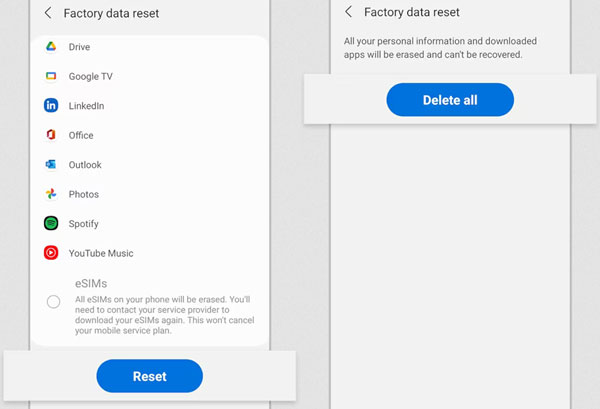
Here's how to reset an iPhone for trade-in via Settings:
-
Go to Settings on your iPhone, and choose "General". Then scroll down and tap "Transfer or Reset iPhone".
-
Tap "Erase All Content and Settings". You may be prompted to enter your device passcode and Apple ID password to proceed.
-
If you have an eSIM, you will be given an option to erase or keep it; choose to "Erase" it. Tap "Erase iPhone" to confirm.

3.2 Using iReaShare Android/iPhone Data Eraser
For users who want maximum data security, iReaShare offers a more thorough solution.
For Android Users
You can use iReaShare Android Data Eraser to permanently delete all data from your device, making it unrecoverable - even by professional recovery software, since they can overwrite all your data up to 3 times, including the deleted.
Main features:
* Completely erase personal data and system files, including apps, accounts, search history, passwords, etc.
* Provide 3 level for erasure: Low, Medium, and High.
* The High level can erase your Android phone data with the U.S. DoD 5220.22-M standard.
* Enable you to wipe the Android phone before trade-in with several clicks.
* Support Android 5.0 or later, so most Android devices is compatible with it well, such as OnePlus, Google, Xiaomi, Honor, Huawei, Vivo, OPPO, Motorola, Tecno, TCL, etc.
* Windows and Mac versions are available.
Download iReaShare Android Data Eraser.
Download for Win Download for Mac
Here's how to delete everything on Android before trade-in with this program:
-
Install and launch iReaShare Android Data Eraser on your computer. Connect your Android phone via USB cable.

-
Then enable USB debugging on Android, and the program will fast recognize the device. Then click "Erase" to go on.

-
Click "Medium" to select a level, and type "delete". Then click "Erase" > "OK" to start the process.
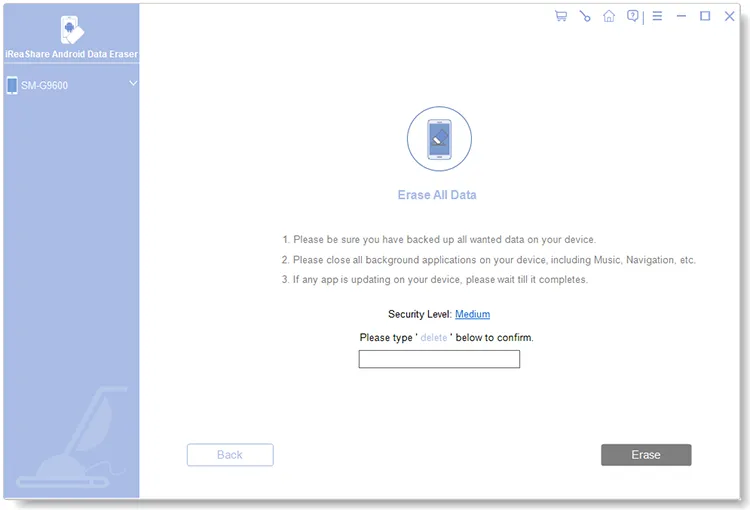
You can watch the video guide to erase your Android data:
For iPhone Users
If you want to prepare your iPhone for trade-in, you can use iReaShare iPhone Data Eraser to remove everything completely. This tool can overwrite all your data up to twice. No one can recover your deleted data from your iPhone. Besides, this tool supports iOS 5.0 or later, including iOS 26.
Download iReaShare iPhone Data Eraser.
Here's how:
-
Launch iReaShare iPhone Data Eraser on your PC after installing it successfully. Then use a USB cable to connect your iPhone to your PC, and click "Trust" on the iPhone.
-
Once connected, click "Erase", and tap "Medium" to select a level for data erasure.

-
Then click "OK", input "delete", and tap "Erase" > "OK" to begin wiping your iPhone data.

Part 4: Q&A About Wiping Phone For Trade-in
Q1: Can I trade in a phone that has a broken screen or is damaged?
Many trade-in programs accept phones with physical damage, although the value will be reduced. It's a good idea to check the specific conditions of the trade-in program to see if there are any exclusions.
Q2: How can I ensure all my data is gone after wiping my phone?
To ensure all your data is gone, you can use iReaShare Android Data Eraser, and choose the high level, which can overwrite all the data 3 times. This feature can make all your data unrecoverable. As long as you follow the guide in the 2.3 section, your data will be gone forever.
Q3: Can I wipe my phone remotely?
If you have "Find My Device" (Android) or "Find My iPhone" (iOS) enabled, you can erase your phone remotely through your Google or Apple account. This is a good option if your phone is lost or stolen and you haven't wiped it yet.
Conclusion
Before trading in your old Android or iPhone, wiping your data is not just a recommendation - it's a necessity. Now, you can follow the guide above to clear all data from an Android phone or iPhone without any hassle. You can also recognize factory reset and data erasure. While the built-in factory reset is effective for most users, tools like iReaShare Android Data Eraser and iPhone Data Eraser provide an extra layer of security and peace of mind.
Related Articles
How to Permanently Delete Photos from Android Device (Proven)
Permanently Delete Text Messages on Android [Cannot Be Recovered]
Factory Reset Android Phones Readily | A Complete Tutorial
What to Do Before Getting a New iPhone: Important Steps You Need to Know





























































