Before you delete data from your Android phone, it's important to understand the different methods available and their effectiveness. Therefore, we provide 5 different approaches in this guide for you. Then you can use one to delete data from your Android phone permanently, ensuring your privacy and protecting your information.

- Part 1: Before You Start Deleting Your Android Data
- Part 2: How to Delete Data from Android Phone Permanently via Android Data Eraser
- Part 3: How to Delete Files in Android Phone via Factory Data Reset
- Part 4: How to Delete Files Permanently from Android Phone via File Manager
- Part 5: How to Delete All Files from Android Phone via Photos App
- Part 6: How to Delete All Data from Phone via Secure Erase iShredder
- Part 7: FAQs About Deleting Data from Android Phone
Take a quick look at these 5 methods:
| Feature | iReaShare Android Data Eraser | Factory Data Reset | File Manager | Photos App | Secure Erase iShredder |
|---|---|---|---|---|---|
| Purpose | Permanent, unrecoverable data erasure | Wipes all user data and settings | Deleting specific files/folders | Deleting photos and videos | Permanent, unrecoverable data erasure |
| Effectiveness of Data Erasure | Very High (multiple overwrites) | High (difficult for casual recovery, potentially recoverable with forensics) | Low (data often recoverable) | Low (data often recoverable) | High (multiple overwrites) |
| Ease of Use | Medium (software required) | Easy (built-in phone feature) | Easy (basic operation) | Easy (basic operation) | Medium (app required, often premium) |
| Time Required | Several minutes or more | Short to Medium | Short (per file/folder) | Short (per photo/video) | Medium to Long |
| Best For | Selling/donating phone, sensitive data, maximum privacy | Preparing phone for new owner, major software issues | Freeing up space, removing individual items | Freeing up media storage, decluttering photo library | Selling/donating phone, sensitive data, maximum privacy |
Part 1: Before You Start Deleting Your Android Data
Before you dive into deleting data, consider a few crucial points:
Backup Important Data: Always back up any photos, videos, contacts, or documents you wish to keep. You can use cloud services like Google Drive or Google Photos, or transfer files to a computer.
Remove Accounts: Before a factory reset, ensure you've removed all your Google accounts and any other linked accounts (e.g., social media, email). This prevents activation lock issues when the phone is reset or sold.
Understand "Deletion": Simply deleting files from your phone often doesn't remove them permanently. The data remains on the device until it's overwritten, making it potentially recoverable with specialized software. For true permanent deletion, more robust methods are required.
Remove SD Card and SIM Card: Please do not forget to uninstall your SIM card and external SD card from your Android device.
Part 2: How to Delete Data from Android Phone Permanently via Android Data Eraser
For truly permanent data erasure, the dedicated software like iReaShare Android Data Eraser is designed to erase and overwrite your data multiple times, making it unrecoverable. This tool can help you delete everything at once. Then you can dispose of your Android phone confidently.
Main features of iReaShare Android Data Eraser:
* Delete all the files permanently from Android.
* Provide 3 levels for you to wipe data.
* The high security level can overwrite data 3 times.
* Wipe contacts, photos, videos, documents, music, accounts, browsing history, call logs, messages, etc.
* Support Android 6.0 and later, including Android 16.
Download the Android data eraser software.
Download for Win Download for Mac
Here's how to permanently delete files from an Android phone via this software:
-
Download and install iReaShare Android Data Eraser on your computer. Launch the software and connect your Android phone to your computer using a USB cable.

-
Ensure USB debugging is enabled on your phone. Then the software will recognize your phone quickly. Once connected, click "Erase".

-
Tap on "Medium" to select a level for data erasure. Then type "delete" to the specified box. Next, click "Erase" > "OK" to start the process. All the data on your Android device will be removed permanently.

Watch the video guide to delete your Android data permanently:
Part 3: How to Delete Files in Android Phone via Factory Data Reset
A factory data reset is a built-in Android feature that wipes all user data and settings, returning the phone to its original factory state. While effective for most users, it may not be entirely unrecoverable with advanced forensic tools.
Here's how to remove all data from a phone with a factory reset:
-
Go to Settings on your Android phone. Then look for "System", "General management", or "About phone" depending on your Android version and device manufacturer.
-
Find "Reset options" or "Reset", and select "Erase all data (factory reset)".
-
You'll be prompted to confirm your decision and may need to enter your PIN, pattern, or password. Tap "Erase all data" or "Reset phone". Your phone will restart and proceed with the reset.
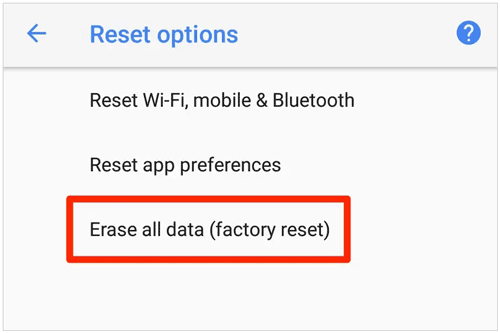
Part 4: How to Delete Files Permanently from Android Phone via File Manager
Using a file manager primarily allows for deleting individual files or folders. While this appears to delete them, the data might still be recoverable. This method is suitable for freeing up space or removing specific items, but not for thorough data erasure.
Here's how:
-
Open your phone's built-in File Manager app. Then navigate to the files or folders you want to delete.
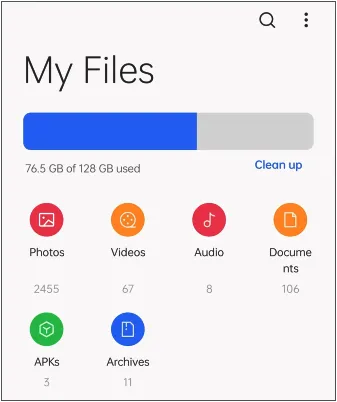
-
Long-press on the file(s) or folder(s) to select them, then tap the "Delete" or trash can icon.
-
Confirm the deletion when prompted. Some file managers have a "Trash" or "Recycle bin" where deleted files are temporarily stored. Make sure to empty this as well for a more complete deletion.
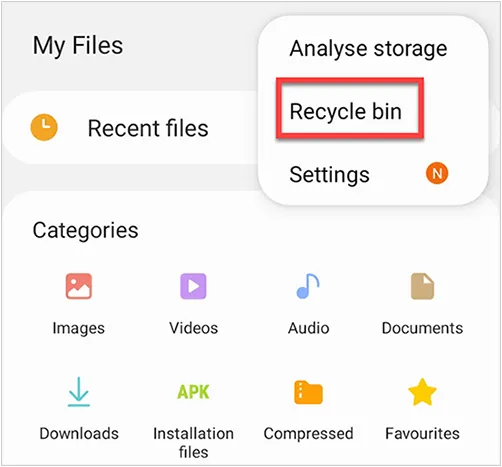
Part 5: How to Delete All Files from Android Phone via Photos App
The pre-installed Photos or Gallery app allows you to delete images and videos. Similar to a file manager, this typically moves items to a trash folder, not permanently deletes them from your device storage, so you need to empty the recently deleted album as well.
Here's how to delete videos and photos on Android via the Photos app:
-
Open your Google Photos app or your phone's default Gallery app. Long-press on the photos or videos you wish to delete to select them.
-
Tap the "Delete" or trash can icon. The selected items will typically be moved to a "Trash" or "Bin" folder.
-
Go to the "Library" or "Albums" section, find the "Trash" or "Recently deleted " folder, and then select "Empty trash" or "Delete all permanently" to remove them from your device and cloud (if synced).
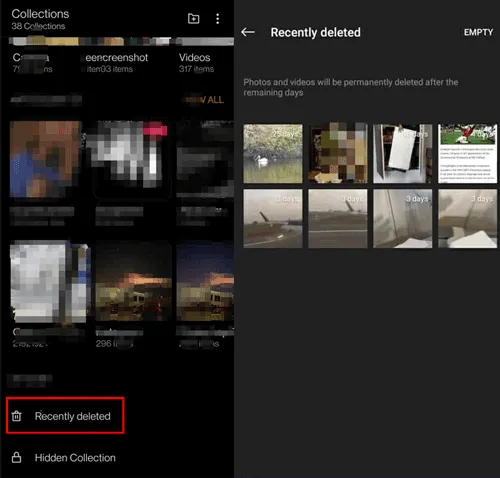
Part 6: How to Delete All Data from Phone via Secure Erase iShredder
Secure Erase iShredder is another useful Android file shredder designed to securely delete data from your Android device, making it irrecoverable. You can download and install it from the Google Play Store.
To permanently delete files from an Android phone with this file shredder app:
-
Download and install the iShredder app from the Google Play Store. Note that full functionality often requires a premium version.
-
Click "Selective Erase", and choose what you want to wipe.
-
Initiate the shredding process. This can take a significant amount of time depending on the size of your file size and storage.
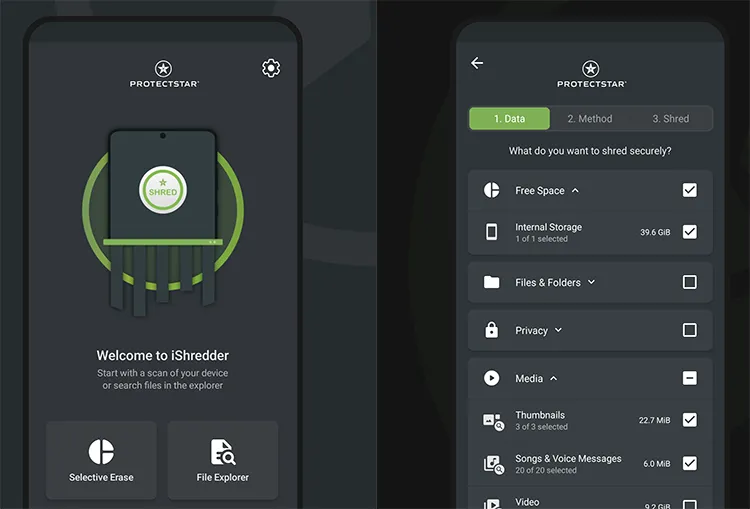
Part 7: FAQs About Deleting Data from Android Phone
Q1: Does a factory reset delete everything from my Android phone?
A factory reset on an Android phone does delete a significant amount of data, including all your personal data like photos, videos, documents, downloaded files, contacts, messages, installed apps, etc. However, it will not remove your data from your SD card or cloud storage. Your phone's core firmware is not affected, doesn't actually overwrite the old data with zeros or random bits. This means that with specialized data recovery software, a determined individual might still be able to recover some of your old files, especially if the phone hasn't been used much since the reset.
Q2: How can I prevent data recovery after deleting it?
The key is to overwrite the data multiple times. When you delete a file, or even perform a factory reset, the operating system often doesn't immediately erase the actual data. Instead, it marks the space that the data occupied as "available" for new data. To prevent data recovery, you can use iReaShare Android Data Eraser to erase and overwrite your data. It can overwrite your data 3 times, making your deleted files unrecoverable.
Conclusion
Deleting data from your Android phone ranges from simple removal to secure, unrecoverable erasure. For casual deletion or freeing up space, a file manager or the Photos app is sufficient. However, for true data privacy, especially before selling or donating your device, specialized data erasure software like iReaShare Android Data Eraser, is highly recommended. This method can permanently remove your exisitng and deleted data.
Download for Win Download for Mac
Related Articles
How to Transfer Photos from Android to Mac: 6 Reliable Methods
How to Transfer Android to iPhone Effortlessly: 5 Approaches
Transfer Files from PC to Android Without Effort: Full Guide with 6 Solutions
How to Transfer Call Logs from Android to Android (Quickly Solve It)





























































