When you delete photos from your Android phone, they often aren't truly gone. They might linger in a "Recently Deleted" album, a cloud backup, or remain recoverable with specialized tools. This guide will walk you through several methods to permanently delete photos from your Android device, ensuring your private images stay private.
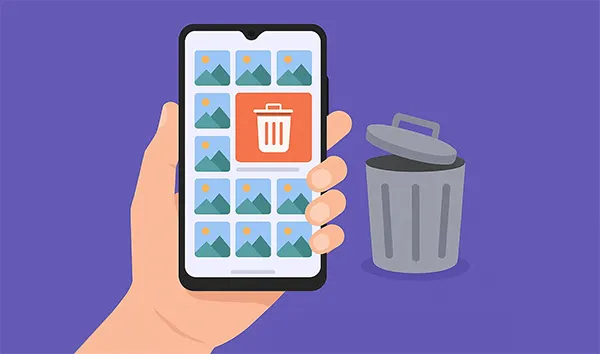
- Part 1: How to Permanently Delete Photos from Android via iReaShare Android Data Eraser
- Part 2: How to Delete Pictures Permanently from Android via Gallery App
- Part 3: How to Permanently Delete Photos in Android via File Manager
- Part 4: How to Permanently Delete Pictures on Android via Factory Reset
- Part 5: FAQs About Permanently Deleting Photos on Android
Take a quick look at these deletion methods:
| Feature | iReaShare Android Data Eraser | Gallery App | File Manager | Factory Reset |
|---|---|---|---|---|
| Permanence | Highest (overwrites data) | Low to Medium (requires emptying "Recently Deleted") | Low to Medium (requires emptying "Trash") | Highest (wipes all data) |
| Ease of Use | Easy (requires computer & software) | Very Easy (on-device) | Easy (on-device) | Medium (on-device, but irreversible for all data) |
| Selectivity | None (erase everything) | High (can select individual photos/albums) | High (can select individual files/folders) | None (wipes everything) |
| Data Impact | Deletes all data | Deletes selected photos only | Deletes selected photos only | Deletes all data |
| Recovery Risk | Very Low or even no | Medium (recoverable if "Recently Deleted" isn't emptied) | Medium (recoverable if "Trash" isn't emptied) | Very Low |
| Ideal For | Selling/giving away phone, highly sensitive data, maximum privacy | Quick deletion of unwanted photos for daily use | Advanced users managing specific photo folders | Selling/giving away phone, complete device wipe |
| Cost | Paid | Free | Free (built-in or free app) | Free |
Part 1: How to Permanently Delete Photos from Android via iReaShare Android Data Eraser
For the most secure and irreversible deletion, a dedicated data eraser tool like iReaShare Android Data Eraser is highly recommended. This tool can delete everything and overwrite data multiple times, making recovery virtually impossible. Importantly, please back up your useful data before using it to delete your photos.
Main features of iReaShare Android Data Eraser:
* Erase all your photos and other data from your Android device at once.
* Support deleting contacts, photos, videos, call logs, messages, recording history, accounts, and more.
* Provides 3 levels for data deletion: Low, Medium, and High.
* The high level can overwrite deleted data 3 times, making your private photos unrecoverable.
* No tech-savvy interface, enabling you to erase your photos with simple clicks.
* Support Android 6.0 and later, including the latest Android 16.
Download iReaShare Android Data Eraser.
Download for Win Download for Mac
To permanently delete photos from Android with this data eraser:
-
Install the Android data eraser software on your computer, and then open it and connect your Android device to the computer with a USB cable.

-
Choose "File transfer/Android Auto", and follow the instructions to enable the USB debugging mode on Android. The program will recognize your device quickly. After that, click "Eraser".

-
Click "Medium" to select an erasing level, and then type "delete" for confirmation. Then click "Erase" > "OK" to start the process. It will erase your device, and then overwrite all the data.

Tips: How can you delete photos permanently from an iPhone? iPhone users can get 3 effective solutions as well.
Part 2: How to Delete Pictures Permanently from Android via Gallery App
While not as robust as a data eraser, using your phone's Gallery app is the first step for permanent deletion. You can easily delete your photos from your Android device's Gallery app, but it will not overwrite your deleted photos.
Here's how to delete photos with the Android Gallery app:
-
Launch the Gallery or Photos app on your Android device. Navigate to the album or photos you wish to delete. You can select multiple images by long-pressing one and then tapping others.
-
Tap the "Delete" option. Then your photos will be moved to the "Recently deleted" album or the "Trash" folder. Tap the "Albums" tab or the "More" menu" to go into this folder.
-
Click "Empty Trash" to ensure they are removed from this temporary holding area. Or select the photos you want to delete permanently, and click "Delete".

Part 3: How to Permanently Delete Photos in Android via File Manager
Using a file manager app allows you to navigate your phone's internal storage and SD card directly, providing another way to delete photos. Please note that many Android devices have a trash bin in the File Manager app, so you need to remove your deleted photos from this location as well.
Here's how:
-
Open your phone's pre-installed File Manager app. Then navigate to the "DCIM" folder, which is where most photos are stored, or any other folders where you might have saved images. If you store your photos in a folder you created, please go there.
-
Select the photos you want to delete by long-pressing them, then tap the "Delete" icon.
-
After deleting, click the "Menu" icon, and choose "Recycle bin". Then enter it and remove your deleted photos from this trash bin.
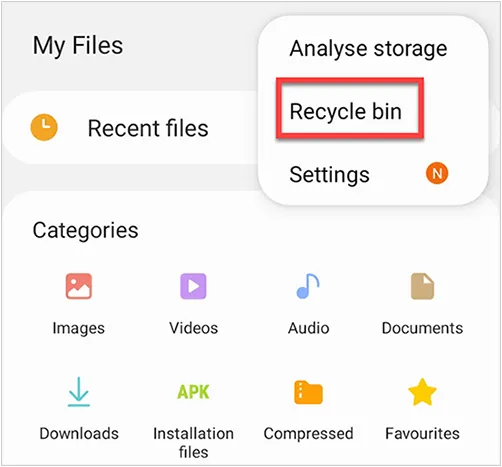
Part 4: How to Permanently Delete Pictures on Android via Factory Reset
A factory reset is a drastic measure and will wipe all data from your Android phone, including photos, apps, settings, and personal information. If you just want to delete your photos completely, please back up your data Android data first.
Here's how to permanently delete pictures on Android via factory reset:
-
Before proceeding, ensure you have backed up any essential data to a cloud service or another device.
-
Search for "System", "About Phone", or "Backup & Reset" (the exact location may vary depending on your Android version and phone manufacturer).
-
Select "Reset options" or "Erase all data (factory reset)". You'll be prompted to confirm your decision and may need to enter your PIN or password. The phone will then restart and begin the factory reset process.
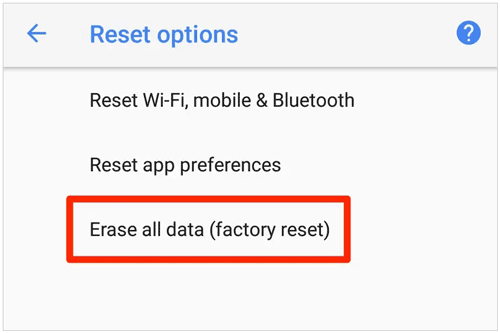
Part 5: FAQs About Permanently Deleting Photos on Android
Q1: Will my deleted photos be recovered from my Android phone?
It is often possible to recover deleted photos from an Android phone, but the success rate depends on several factors:
- Where the photos were deleted from: Most Android gallery apps and Google Photos have a "Trash" or "Recently Deleted" folder. Photos deleted from here are typically kept for 30-60 days (Google Photos keeps backed-up photos for 60 days, and non-backed-up photos for 30 days) before being permanently removed. If your photos are still in this folder, you can easily restore them.
- Backup Status: If you had automatic backup enabled to a cloud service before you deleted the photos, you can almost certainly recover them from your cloud account.
- Time since deletion and phone usage: The sooner you try to recover, the better your chances. When you delete a file, it's not immediately erased from the storage. Instead, the space it occupied is marked as "available" for new data.
- Continued phone usage: If you continue to use your phone, install new apps, take more photos, or download files, the new data can overwrite the "deleted" data, making recovery impossible.
- Rooted: For rooted Android devices, data recovery software can often perform a deeper scan of the internal storage, increasing the chances of recovery.
Q2: What if I backed up my Android photos to Google Photos?
If you backed up your Android photos to Google Photos, you can restore your deleted photos from Google Photos. If you want to delete your photos completely, please remove them from Google Photos and empty the trash from Google Photos.
Q3: How can I know my deleted photos are permanently removed?
First of all, check your Gallery app or Google Photos's trash location. If you haven't empty your trash, they are NOT permanently removed and can be easily restored. Second, check if you have deleted the backup of these photos. If the backup is still there, the deleted photos will be easily restored as well. Third, have you overwritten your deleted data? If not, your deleted photos may be recovered from your device.
Conclusion
Whether you're cleaning up space, protecting your privacy, or preparing your phone for resale, it's important to ensure that deleted photos are gone for good. Using iReaShare Android Data Eraser can be the best option because it can overwrite your deleted photos completely, making your photos unrecoverable.
Also, factory reset your device can remove your data permanently. If you continue to use the Android device by yourself, you can delete your photos from Gallery or File Manager and the trash folder only. Choose the method that can meet your needs best.
Download for Win Download for Mac
Related Articles
How to Back Up Photos on Android Efficiently (5 Solutions and FAQs)
How to Transfer Photos from Computer to Android with Ease
How to Transfer Photos from Android to Mac Without Effort
How to Transfer Photos from iPhone to Computer Without Any Effort





























































